You can run into the problem “There Has Been a Critical Error on Your Website” after installing WooCommerce. Please follow these instructions to properly examine your issue.
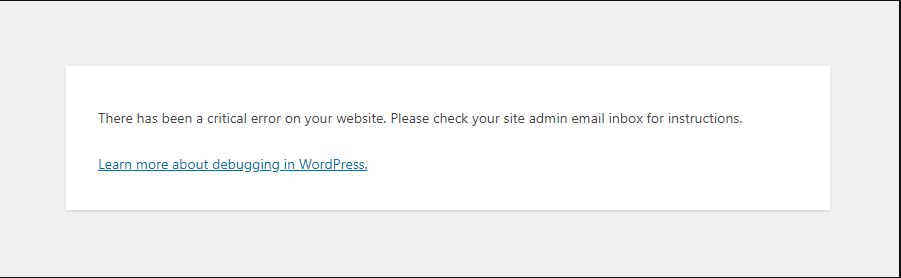
Open your source code via FTP access and adding the following code to the bottom of your wp-config file which is right before “/* That’s all, stop editing! Happy publishing. */”
define('WP_DEBUG', false);
define('WP_DEBUG_LOG', true);
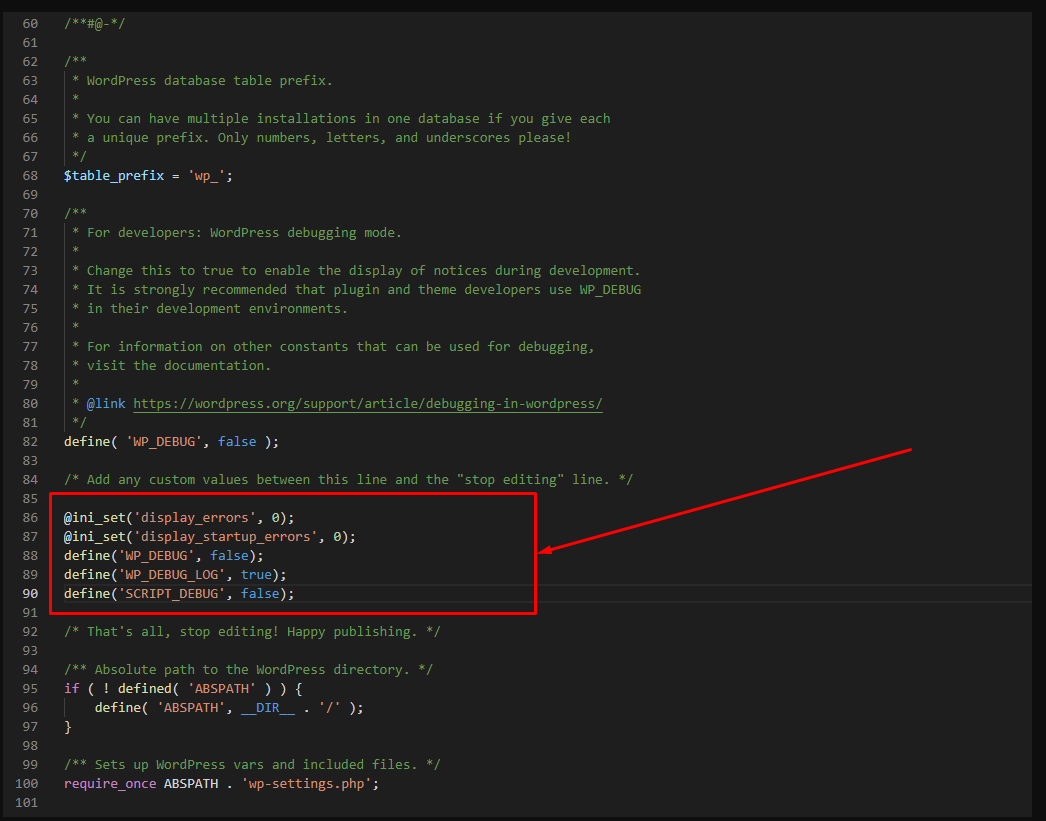
Reload your website and check the debug log in wp-content/debug.log. If it shows as follow, kindly move to the next step
According to debug log, the problem comes from WooCommerce Action-scheduler. It seems like new tables are not getting created in the Database.
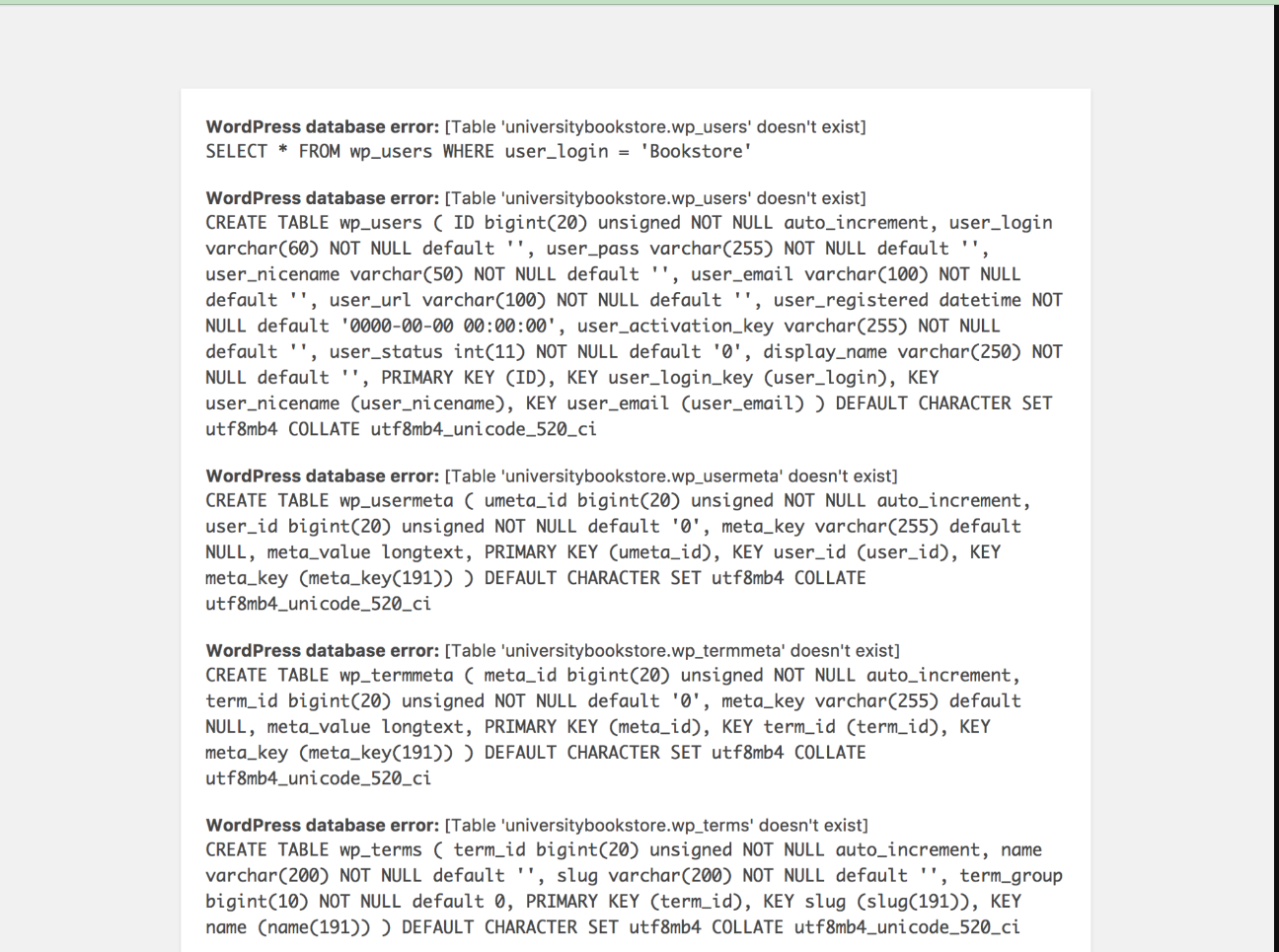
Step 1 – Disable WooCommerce Plugin: Log into FTP and change the name of this folder: wp-content/plugins/woocommerce. For example, change to woocommerce-old
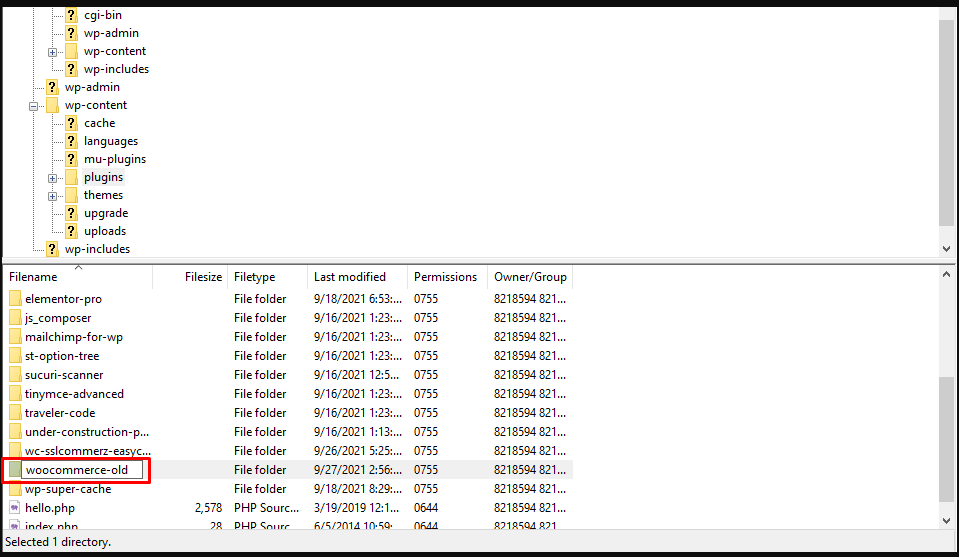
Step 2 – Install Action-scheduler Plugin: Now you can access WPAdmin normally. Download, install and active this plugin: https://github.com/woocommerce/action-scheduler
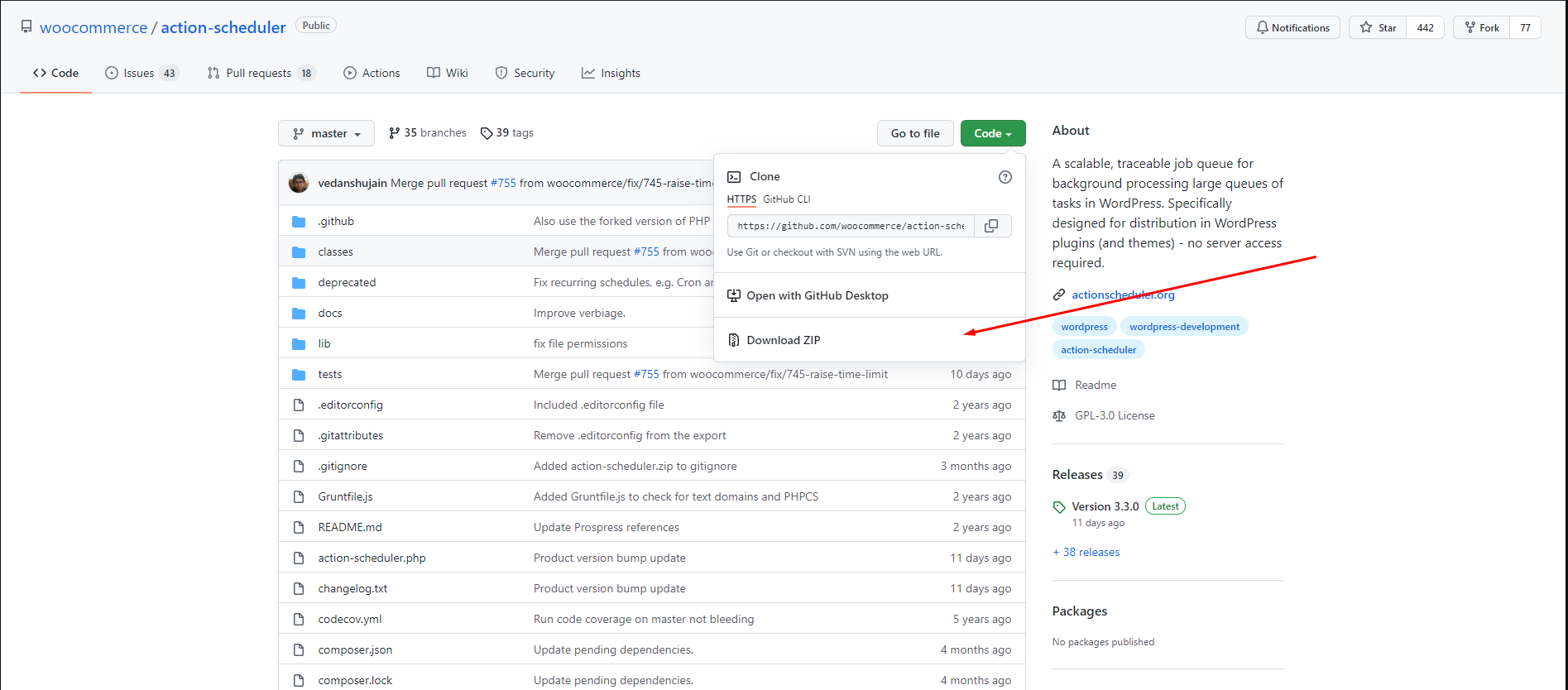
Step 3: Navigate to Tools > Action Scheduled and wait for the tool to fix the issue automatically (about 3-5 mins)
Or URL yourdomain/wp-admin/tools.php?page=action-scheduler
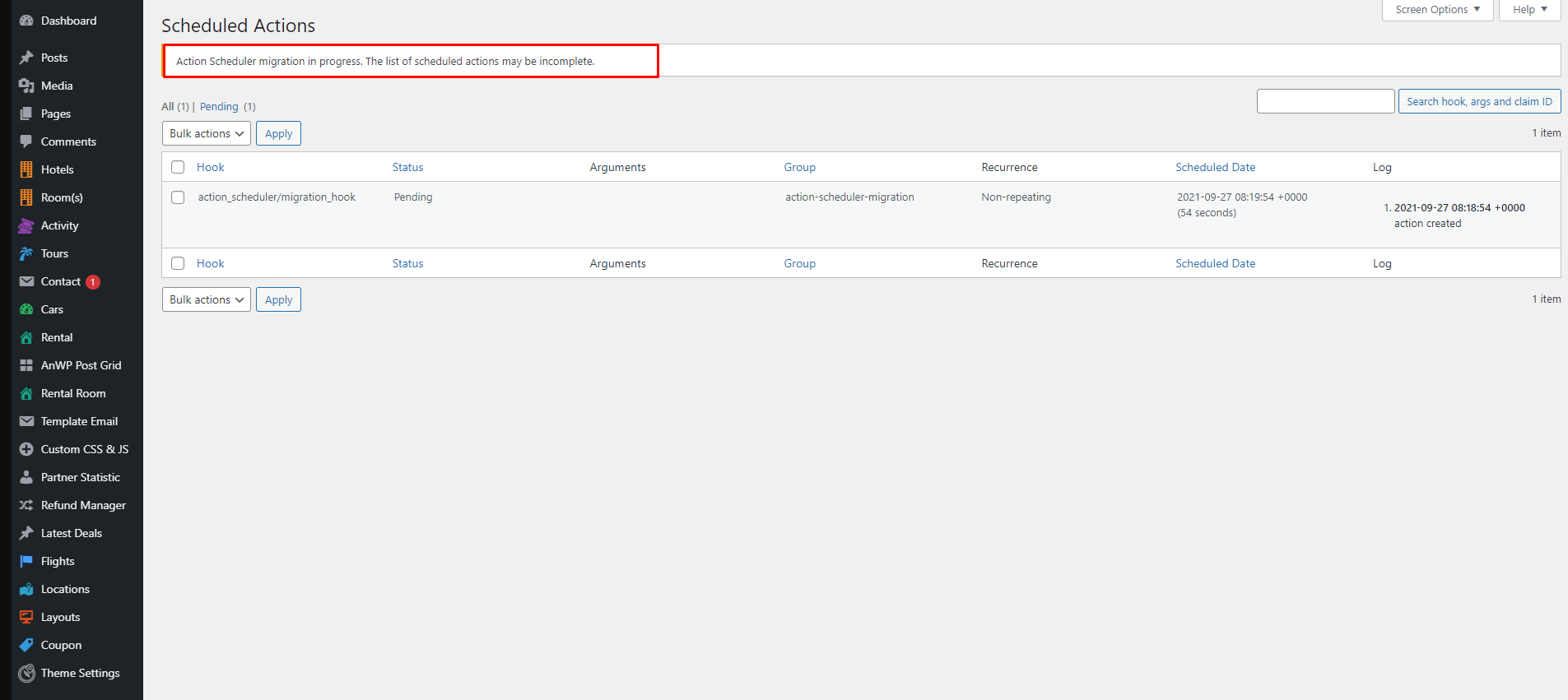
Step 4: After done, refresh your website. Now you can rename your Woocommerce folder again (from woocommerce-old into woocommerce) and reactive it to use normally
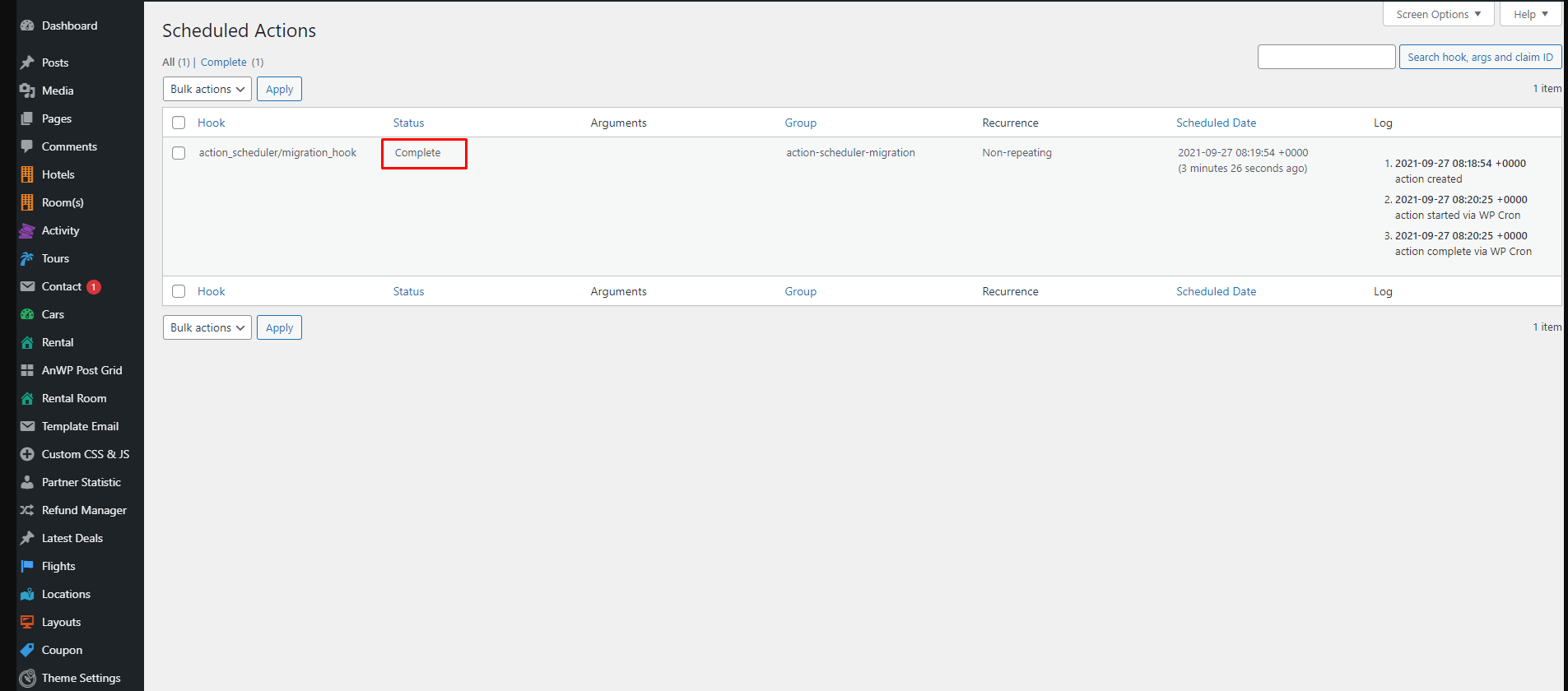
Navigate to WooCommerce > Status > Scheduled Actions and wait for the tool to fix automatically.
URL: yourdomain/wp-admin/admin.php?page=wc-status&tab=action-scheduler
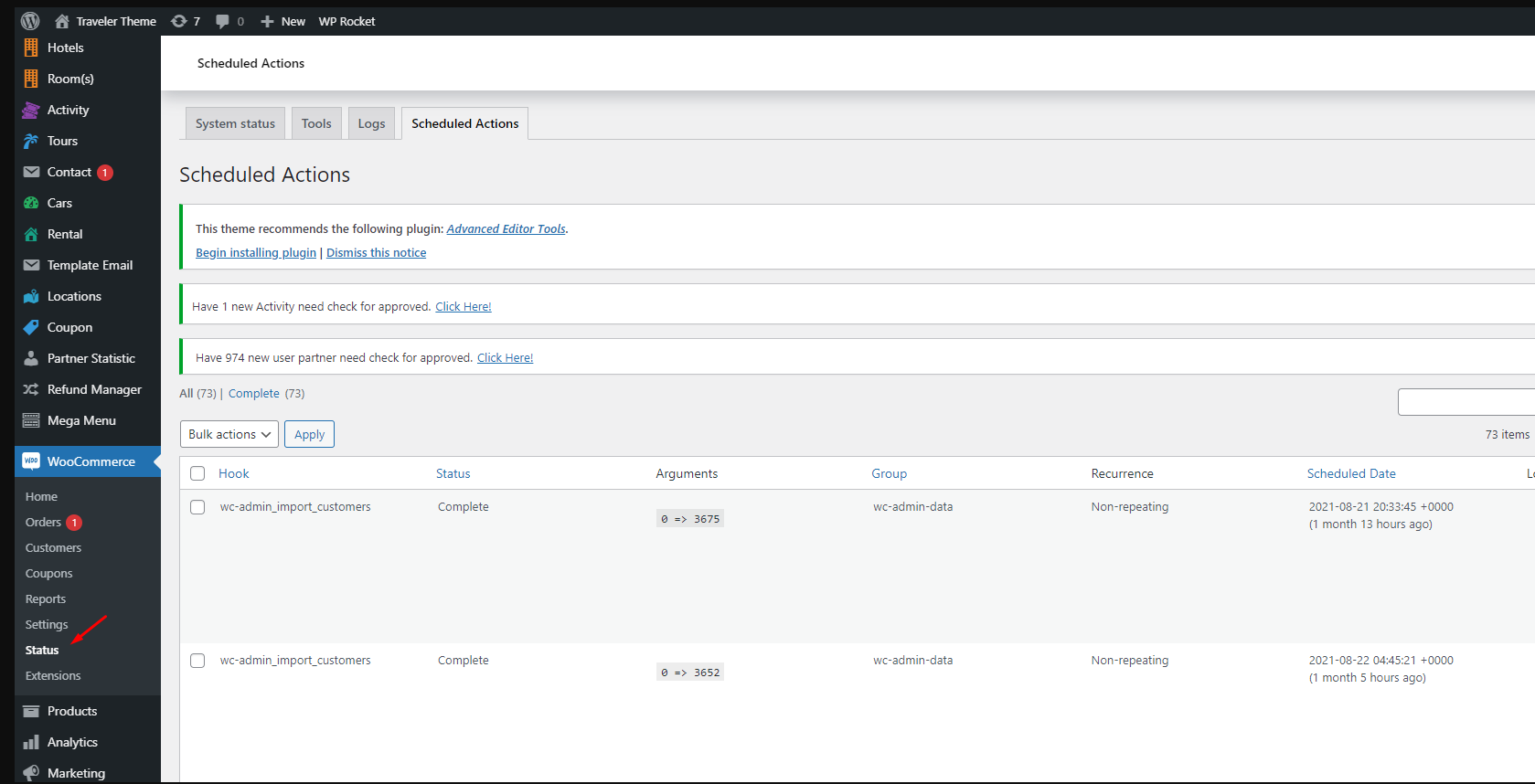
After done, refresh your website and turn off the debug log. To learn more about the debugging in WordPress, click here
Traveler design by ShineCommerce © All rights reserved