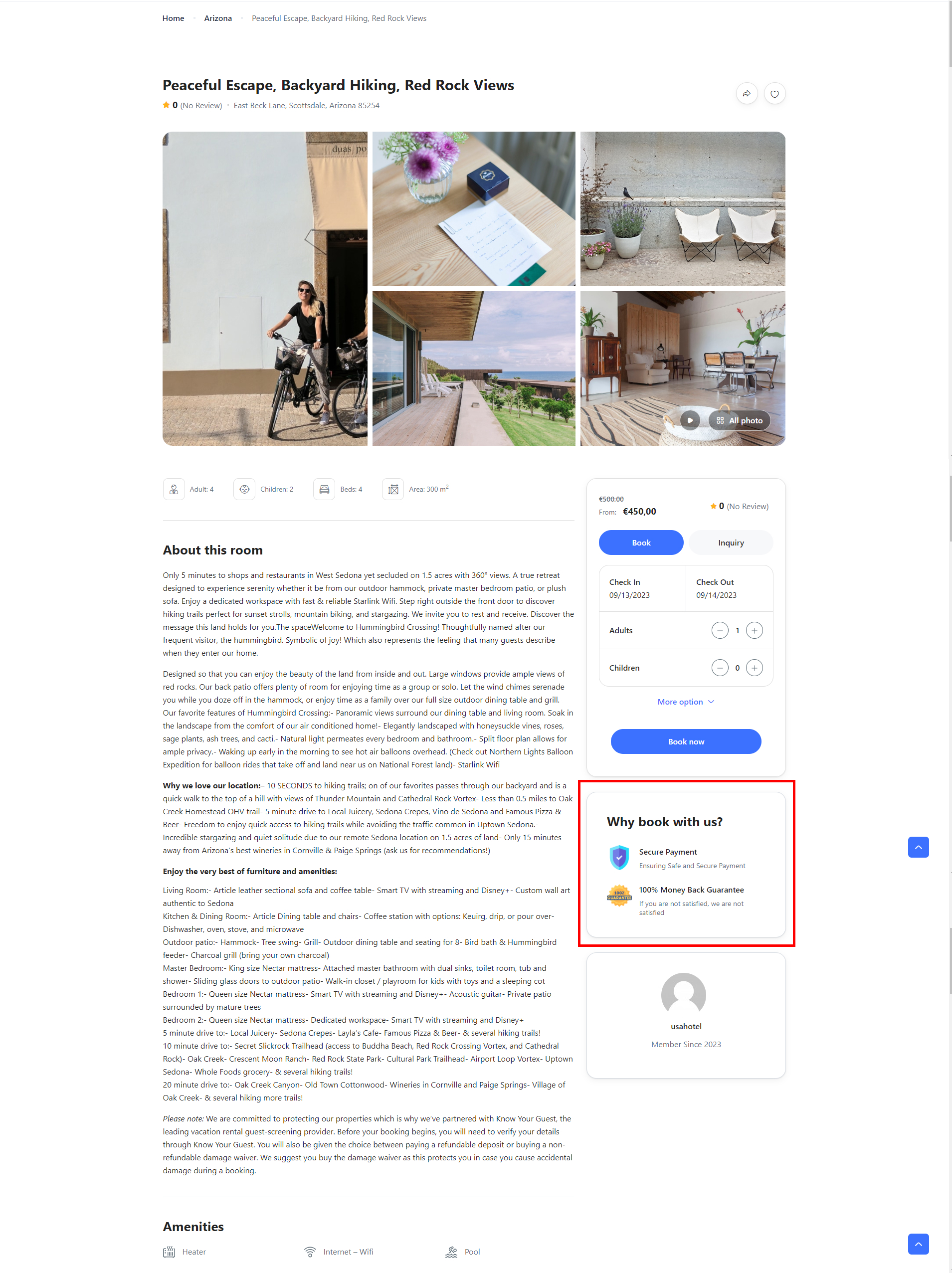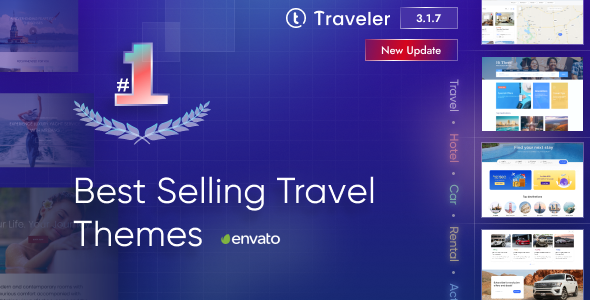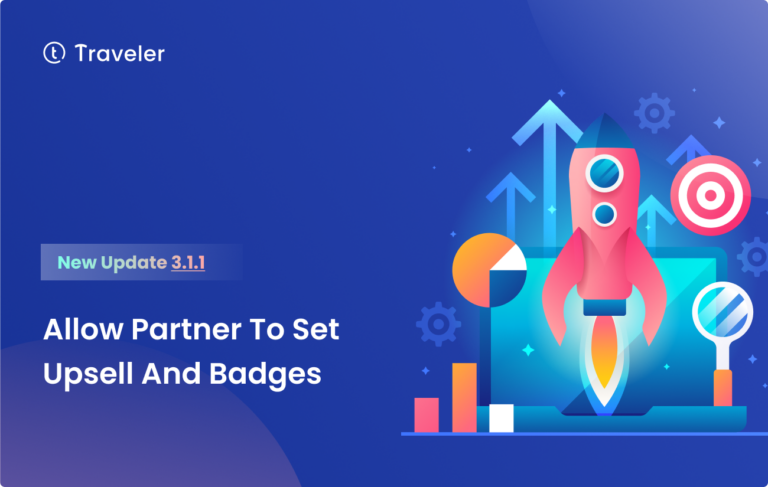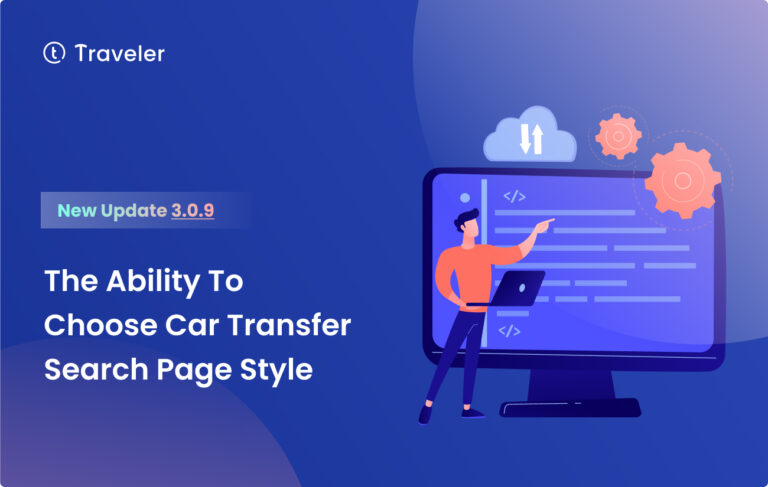NEW VERSION 3.1.0 – New Update Solo Tour Demo, Mega Menu, Upsell Power and Trust Badges

What's New Version Traveler 3.1.0
Traveler has always been a leader in changing how we make and run travel websites. Every time it gets an update, it adds new things that help website owners make really good websites. We know that many travel website owners face a common challenge – they want to increase revenue and attract more customers, but they often struggle to achieve these goals.
In this latest version, Traveler 3.1.0 has introduced new features that directly solve these problems. With the addition of “Upsell Services” and the “Trust Badge,” website owners now have powerful tools to increase income and build trust with potential customers.
NOTICE: You should reinstall three plugins Traveler Library for Elementor, Traveler Code, and OptionTree, and activate them again to make sure the new update works correctly.

Solo Tour Demo for Elementor Page Builder
Before this update, the Solo Tour demo in Traveler was built by WPBakery Demo. But we heard from many users that they prefer using Elementor, another tool that’s known for being really easy to use. So, in Traveler 3.1.0, we’ve made a big change. Now, the Solo Tour demo can be fully edited using Elementor. This is great news because Elementor lets you design your website exactly the way you want, without needing to know how to code.
You can check this demo by this link. Click here
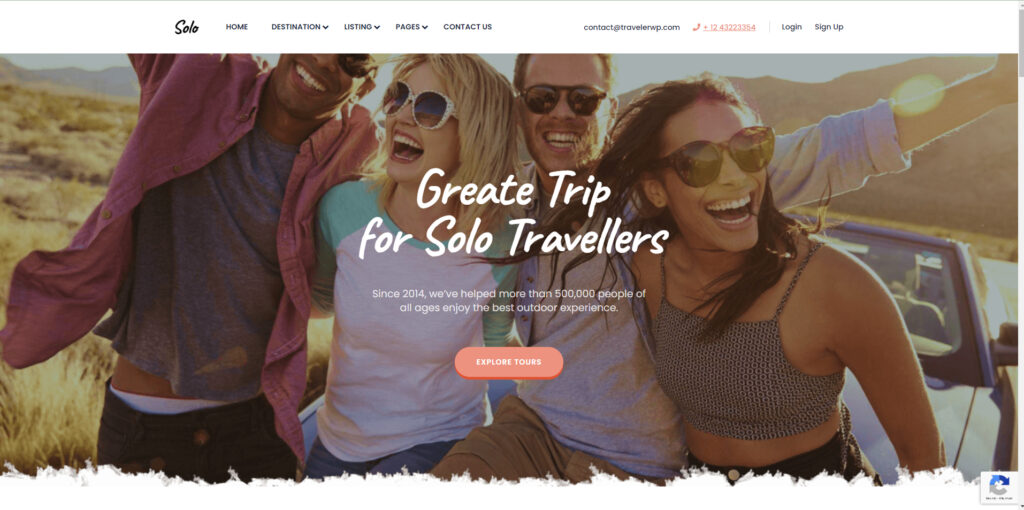
Building Mega Menu by Elementor
With Traveler 3.1.0, you can now use Elementor to build a Mega Menu. With this feature, you can make interactive, easy-to-use menus that make it easier for people to look around your website. With Elementor, you can make your mega Menus not only look great but also make it easy to navigate your site.
To enable the mega menu, go to Theme Options> Styling Options> Menu, and find a Mega Menu to activate it
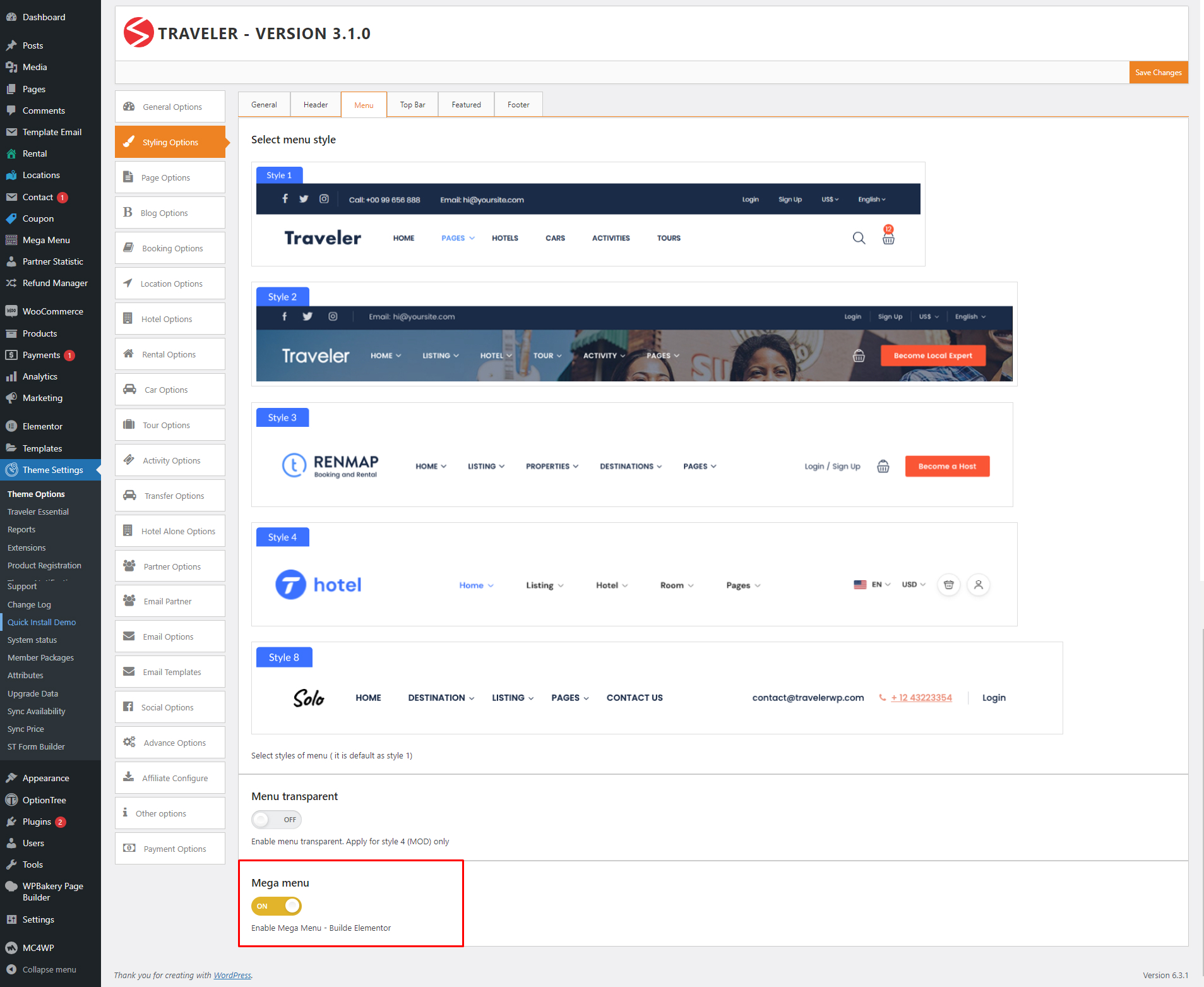
Go back to your WordPress Dashboard, and find a Mega Menu section to add a new one. For example, I add a new name – Mega Menu 1
Choose Template for this mega menu is Theme template
Finally, click Edit with Elementor to customize your mega menu.
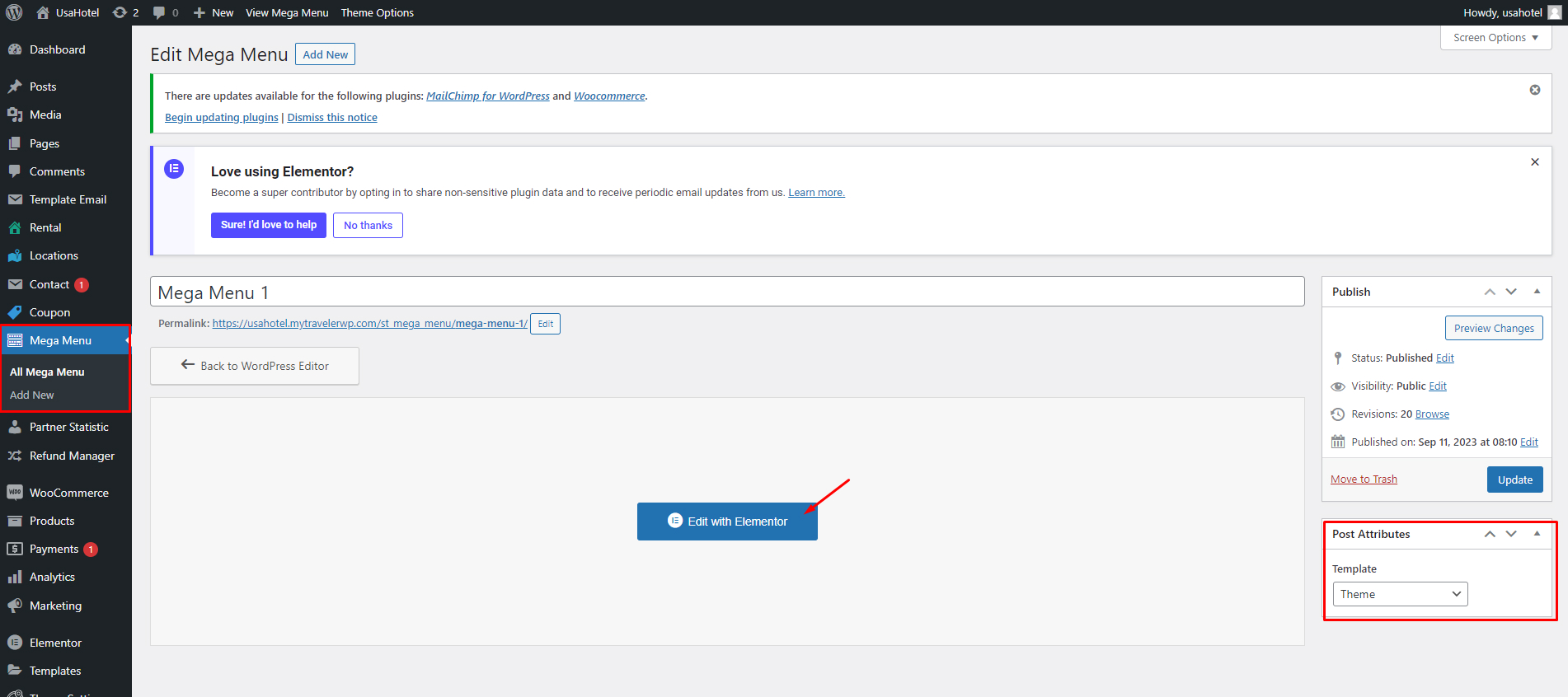
In this Elementor widget, you can choose the widget you want to edit by drag and drop it on the container. Click Update to save your changes
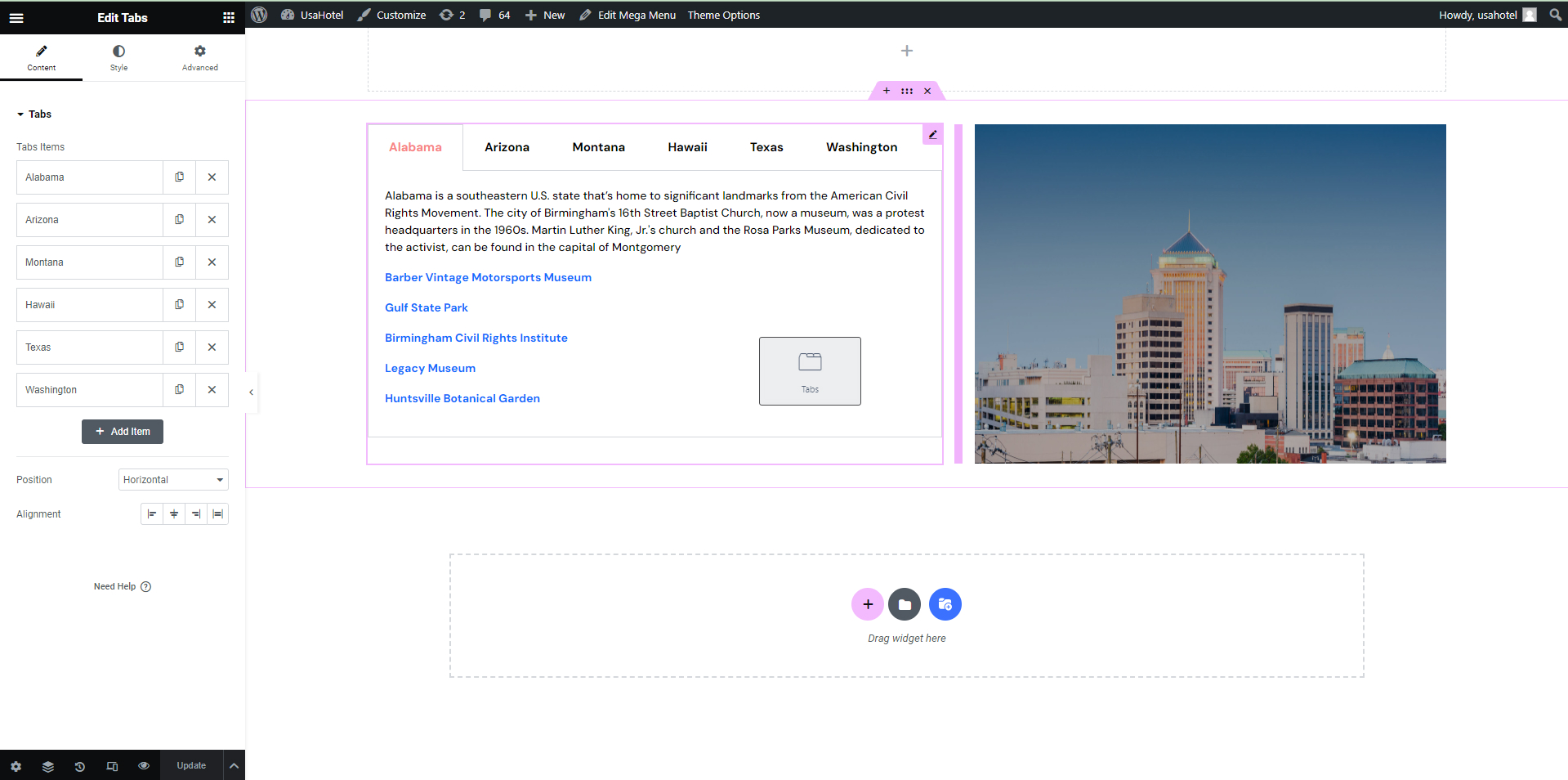
After that, go back to your WordPress Dashboard, find Appearance > Menu. On the Mega Menus tab, choose the Mega Menu 1 that you’ve just created and add it to the menu. You can change the navigation of menu and click to choose the mega menu to show on your page. Click Save Menu
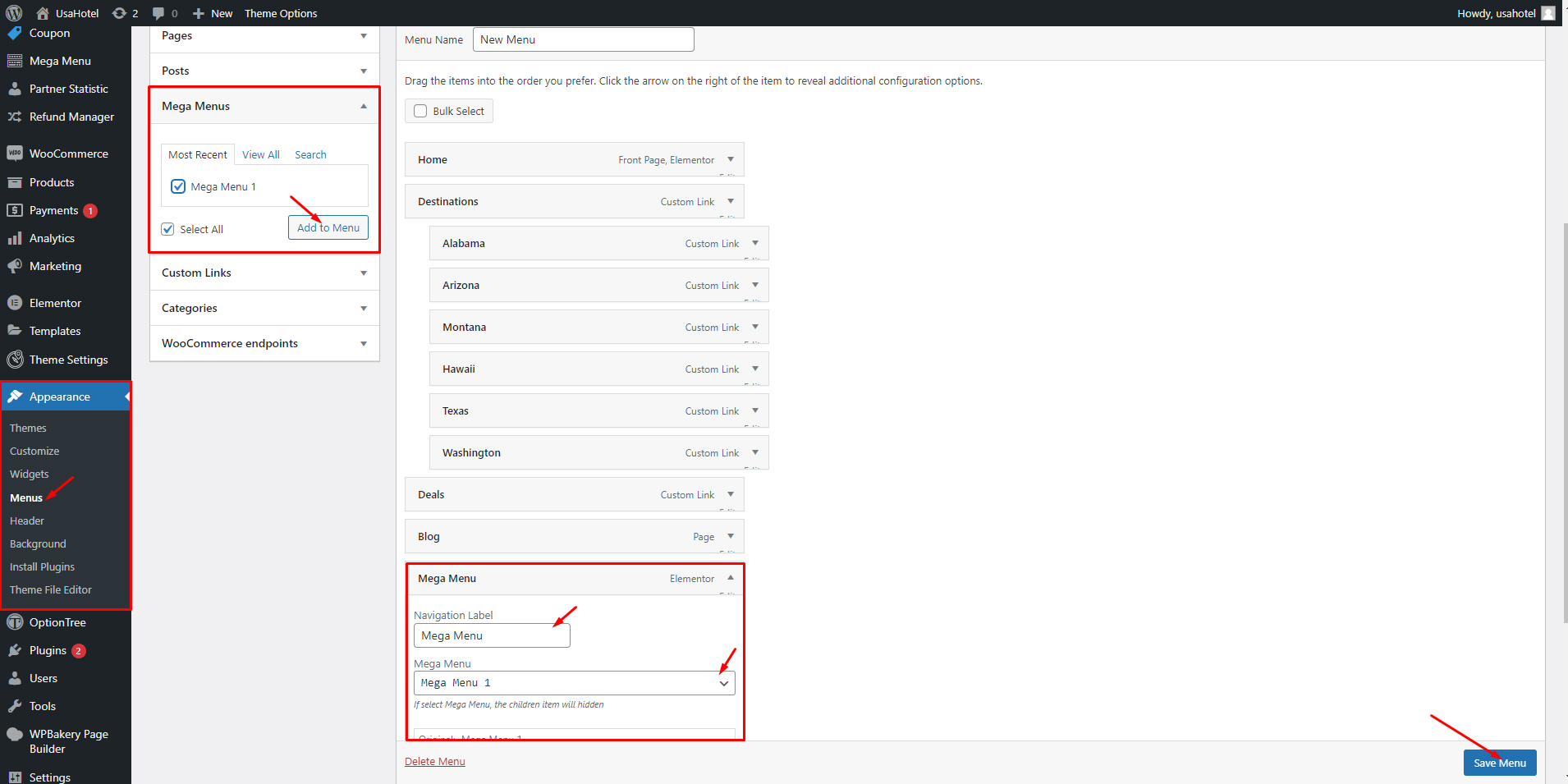
Example #1
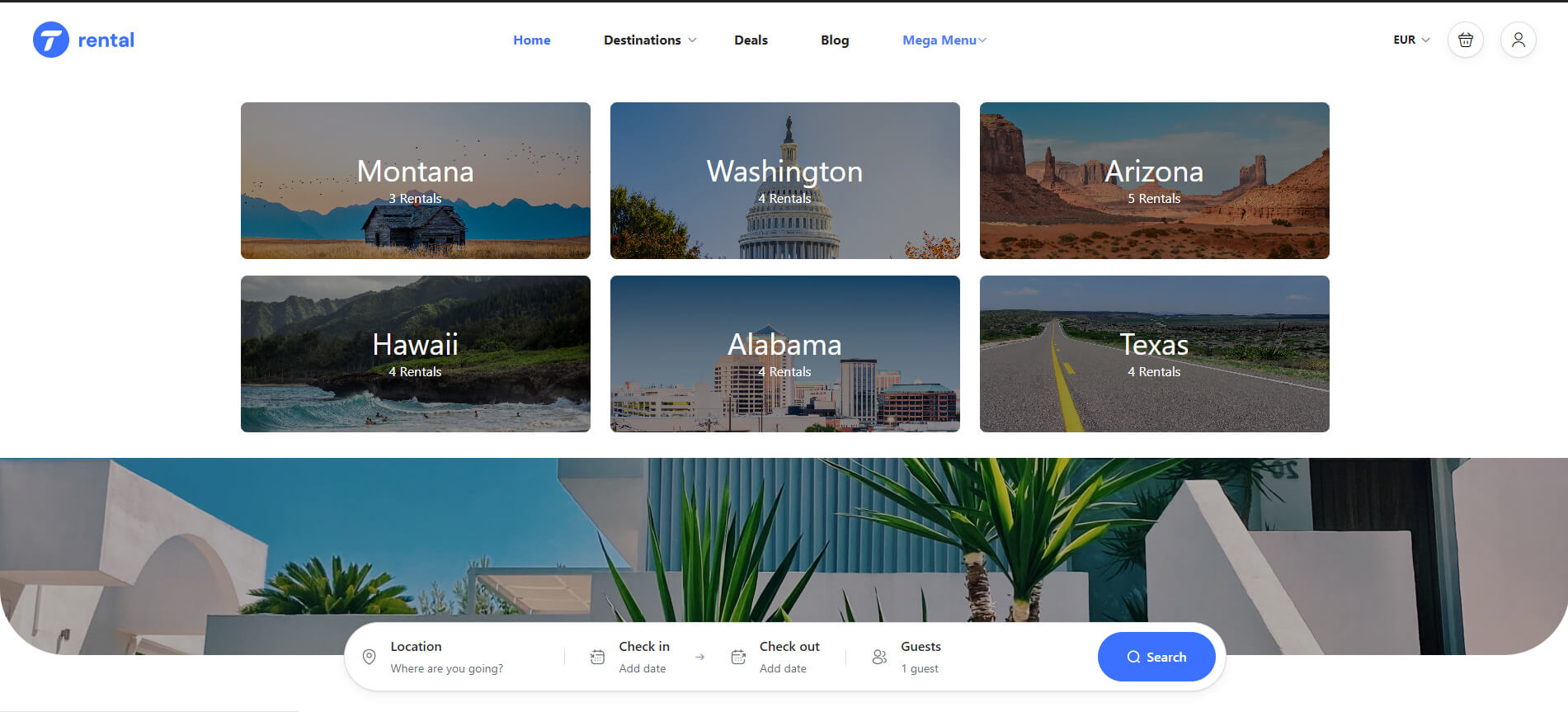
Example #2
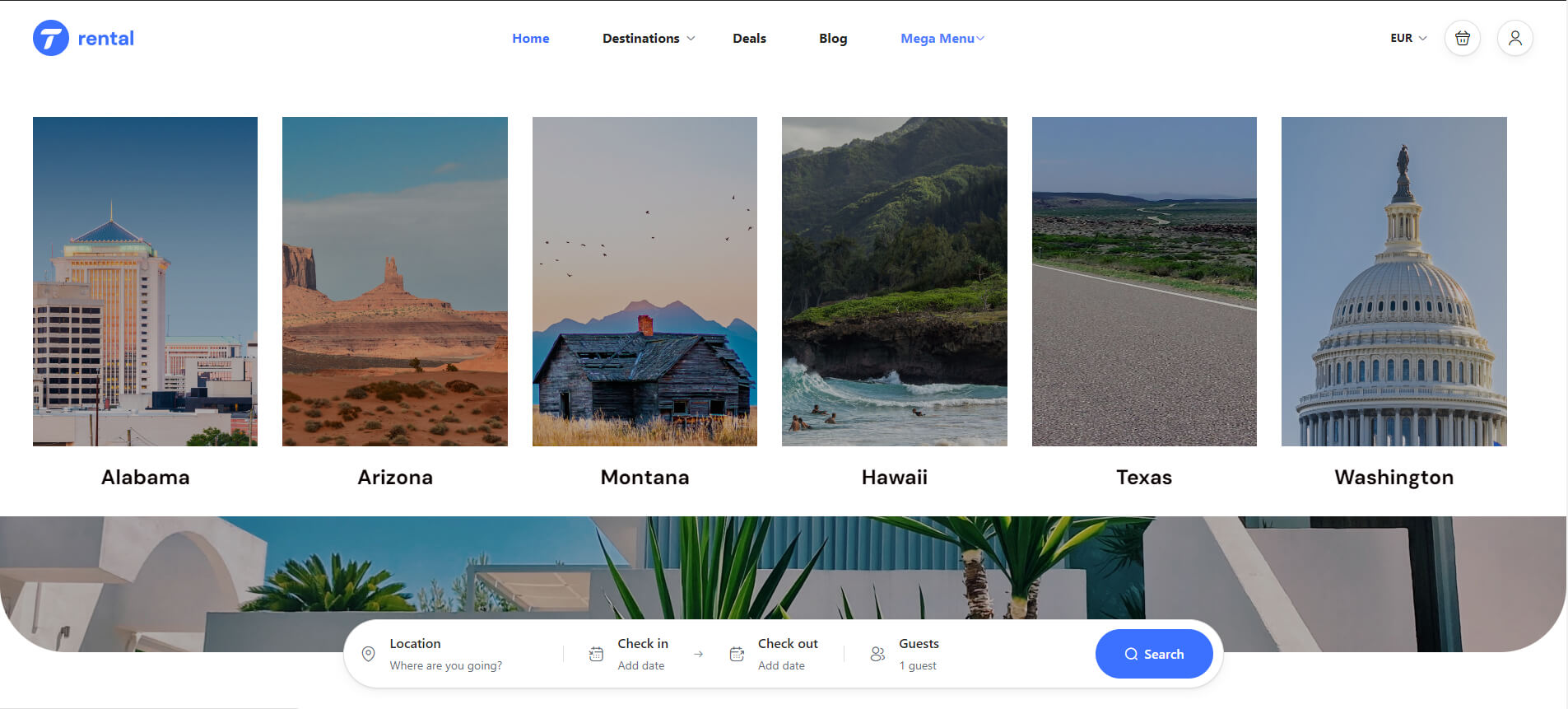
Example #3
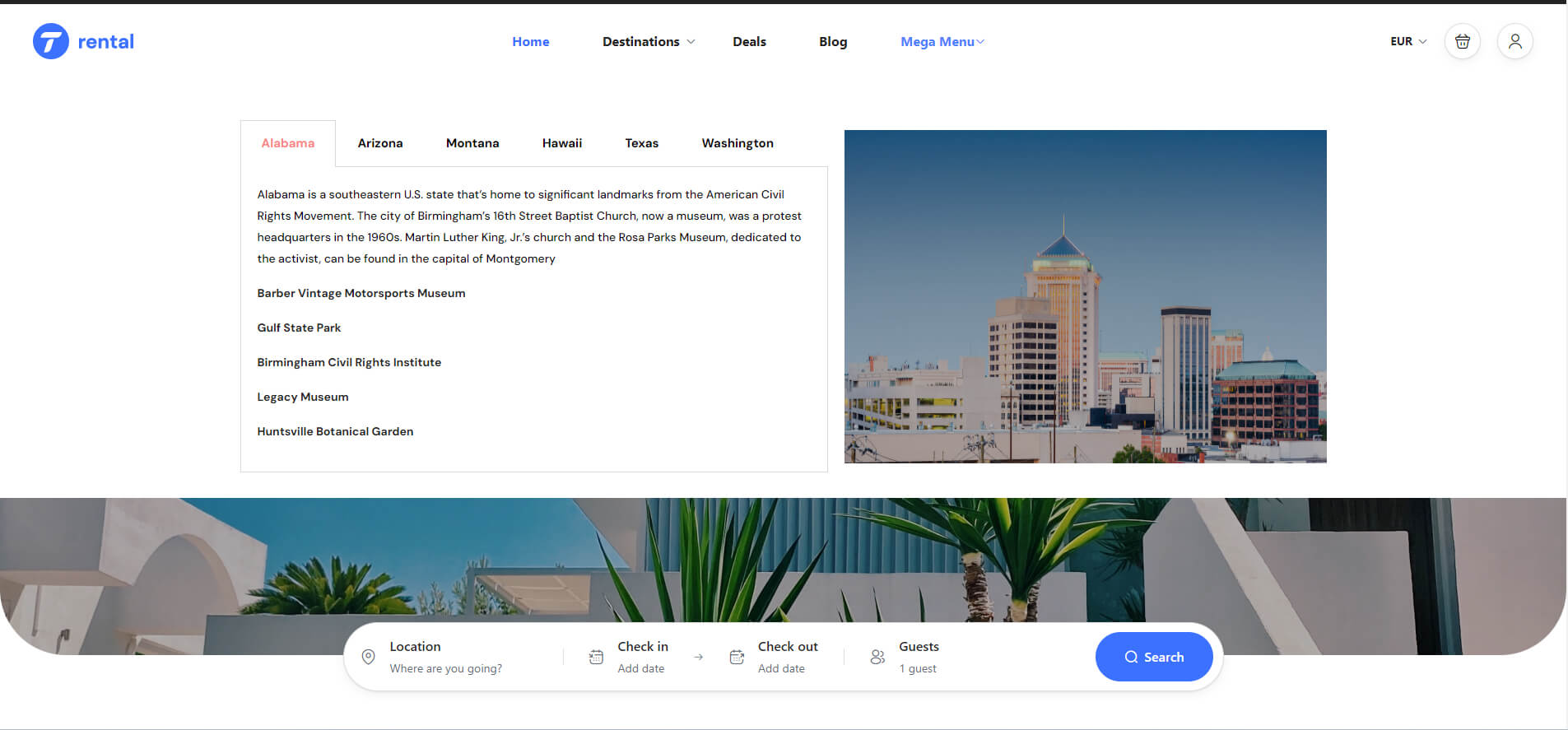
Upsell Services
Increasing revenue and providing added value to your customers are top priorities for any travel business. Traveler 3.1.0 enhances your ability to upsell services to your customers. This feature not only boosts your bottom line but also enhances the overall customer experience by providing convenient access to extra services
To enable this function, go to any service you want, for example, I choose the Rental service. Find a Rental Information and select the Upsell service I want to upsell.
Note: This function is only applied to the Modal checkout
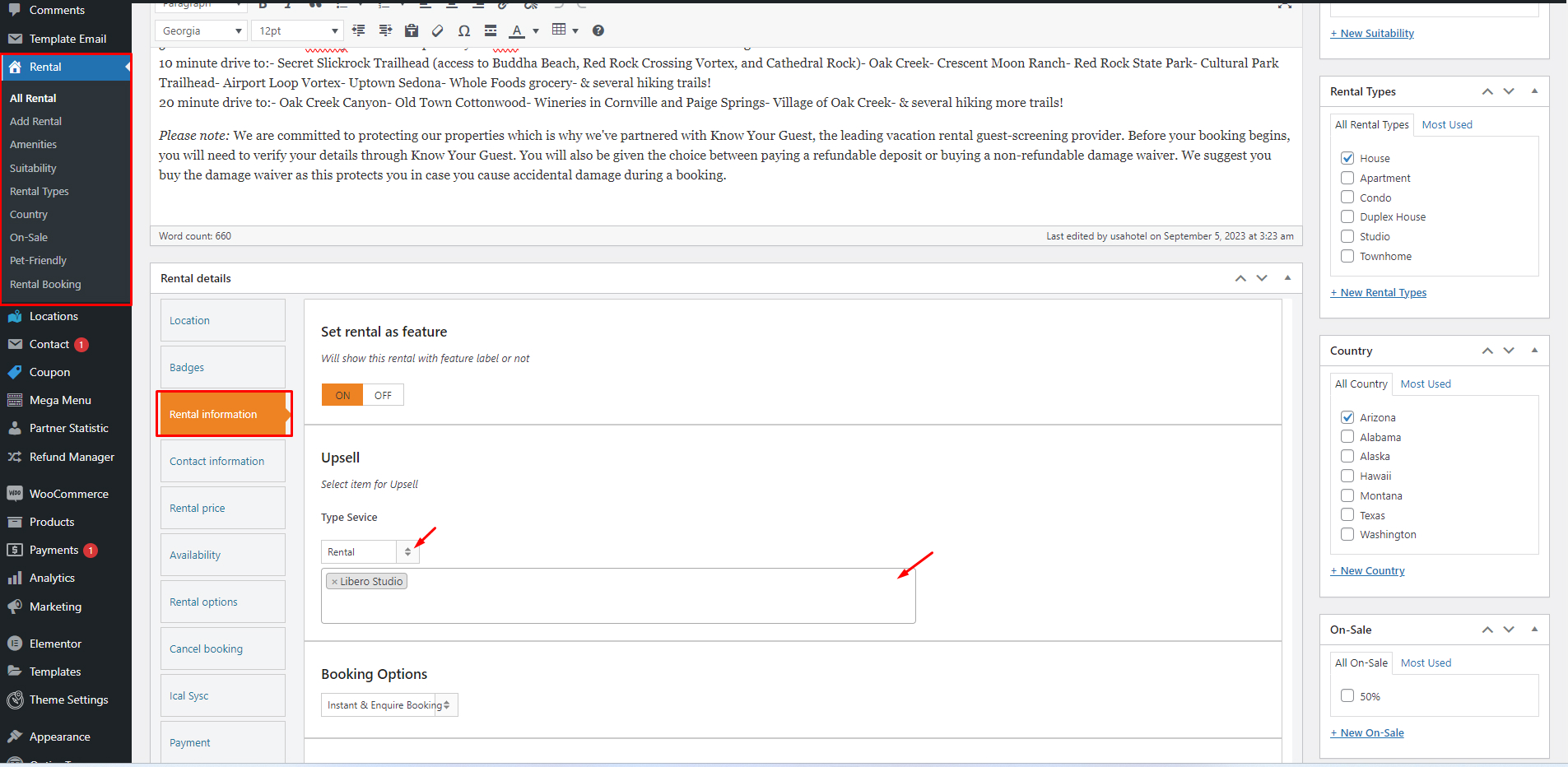
Finally, the rental service that you’ve chosen will be displayed on the checkout success page. It will look like this
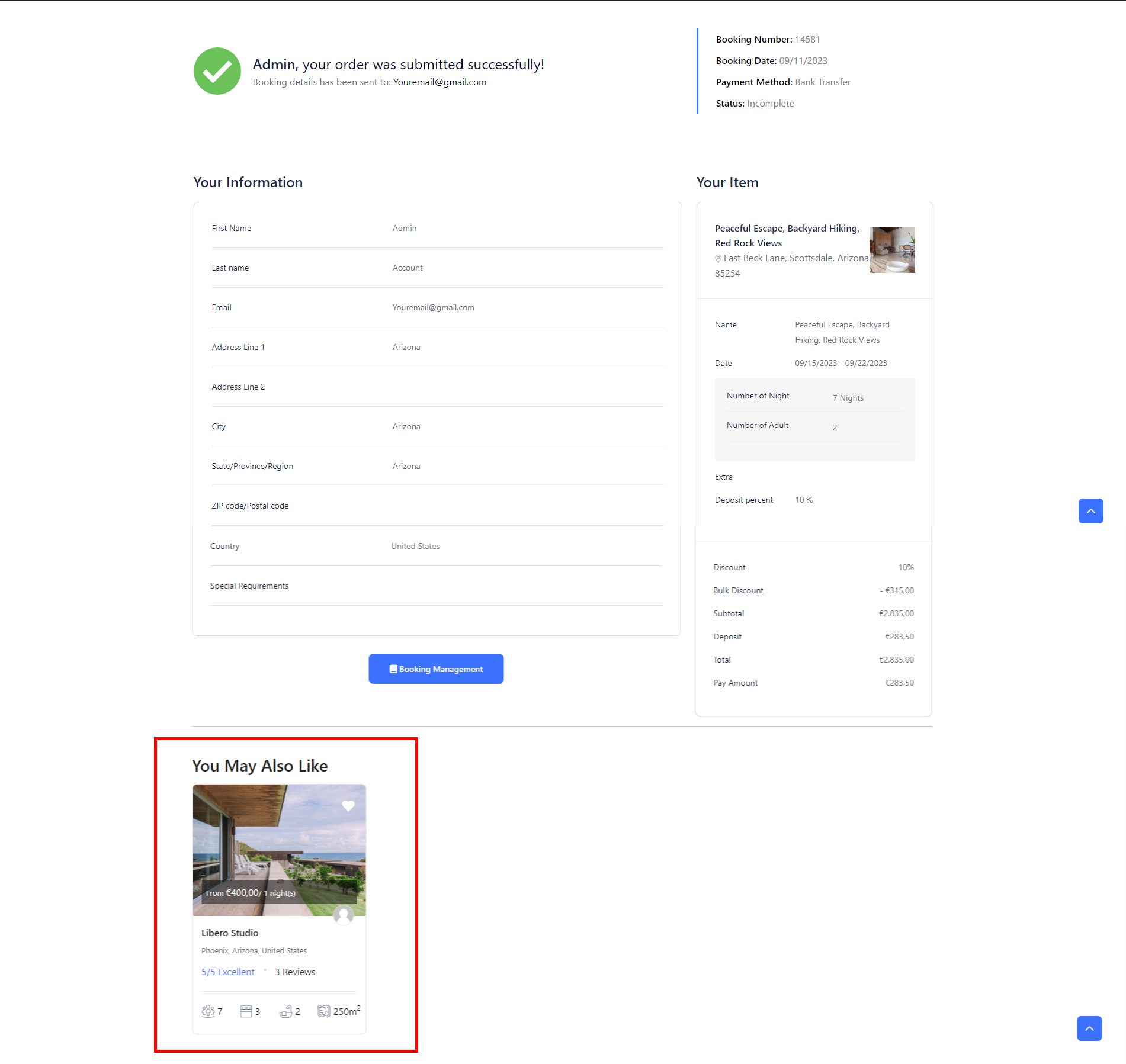
Trust Badge
Note: This function is only applied to the Modal checkout
The newest version of Traveler 3.1.0 introduces the Trust Badge feature. You can display trust badges prominently on your website, assuring visitors of your website’s security and reliability.
To enable it, go to any service you want, for example, I choose the Rental service. Find a Badges section to add the title, content, and the icon of the badge.
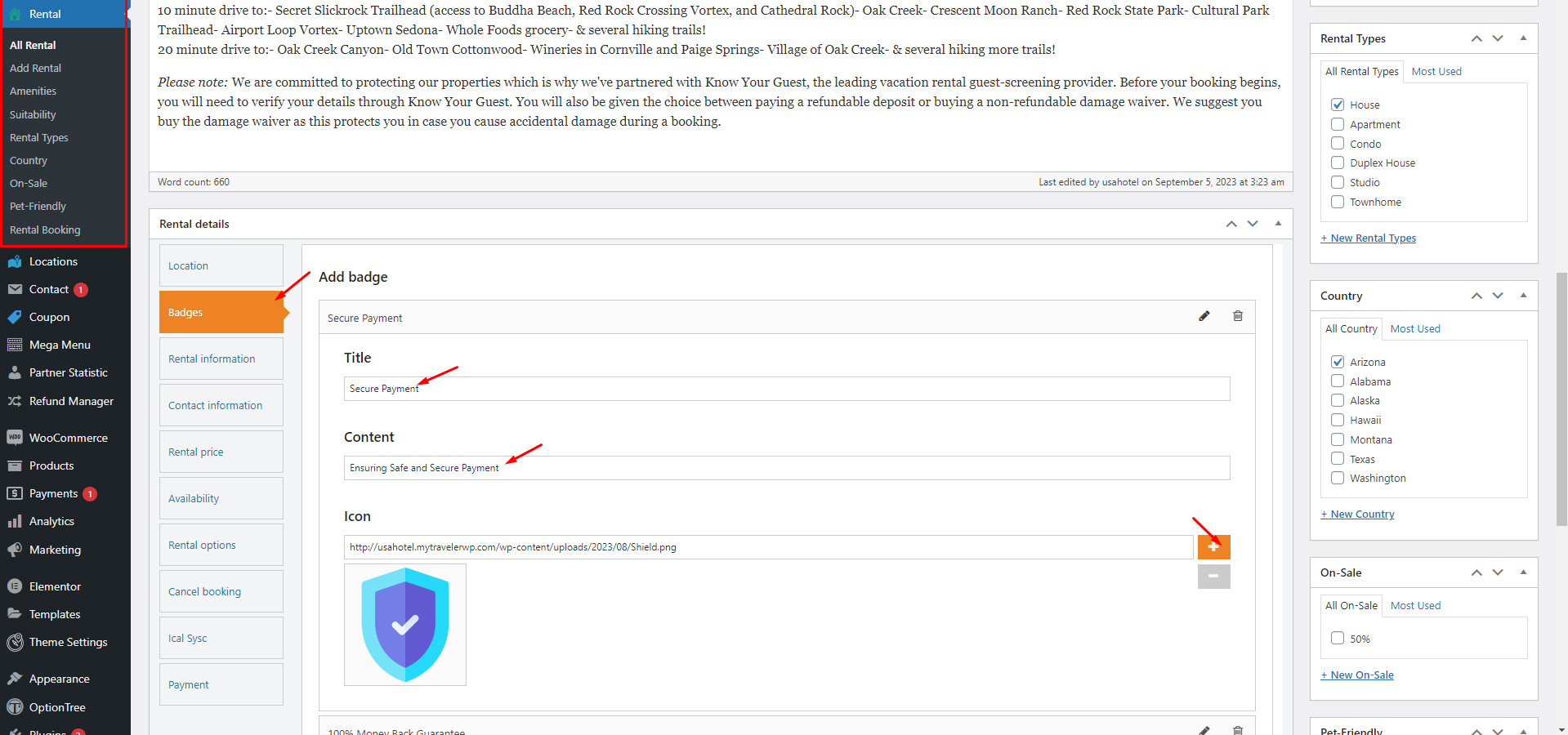
Finally, your badge will be displayed on the rental service detail page.