To edit the price, please follow the steps below:
If you need to update prices for multiple years, you should avoid updating all the years at once, as it may cause performance issues or downtime on your website. It is recommended to update the prices for each year separately, making sure to test the website after each update to ensure it is functioning correctly.
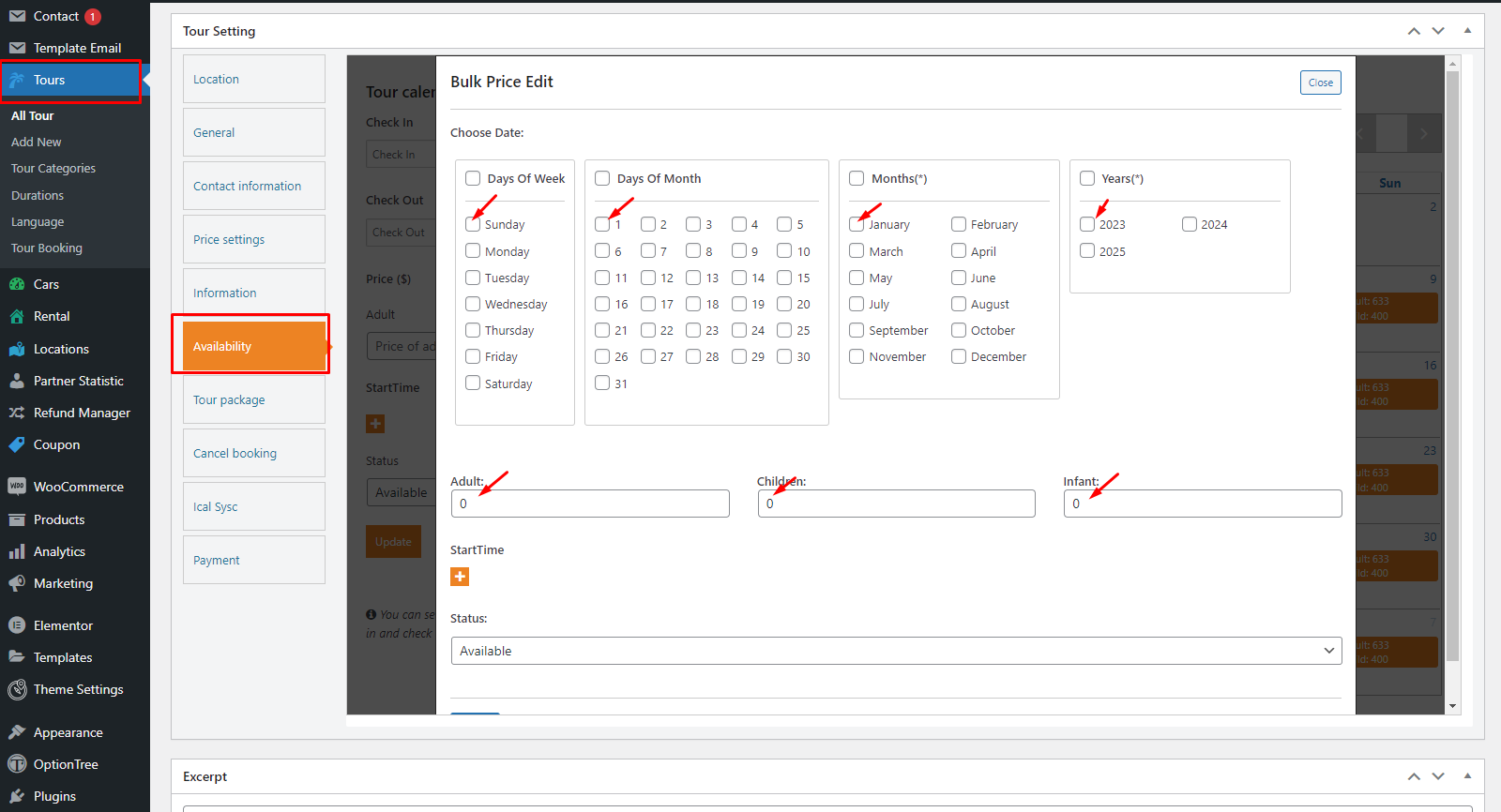
Traveler design by ShineCommerce © All rights reserved