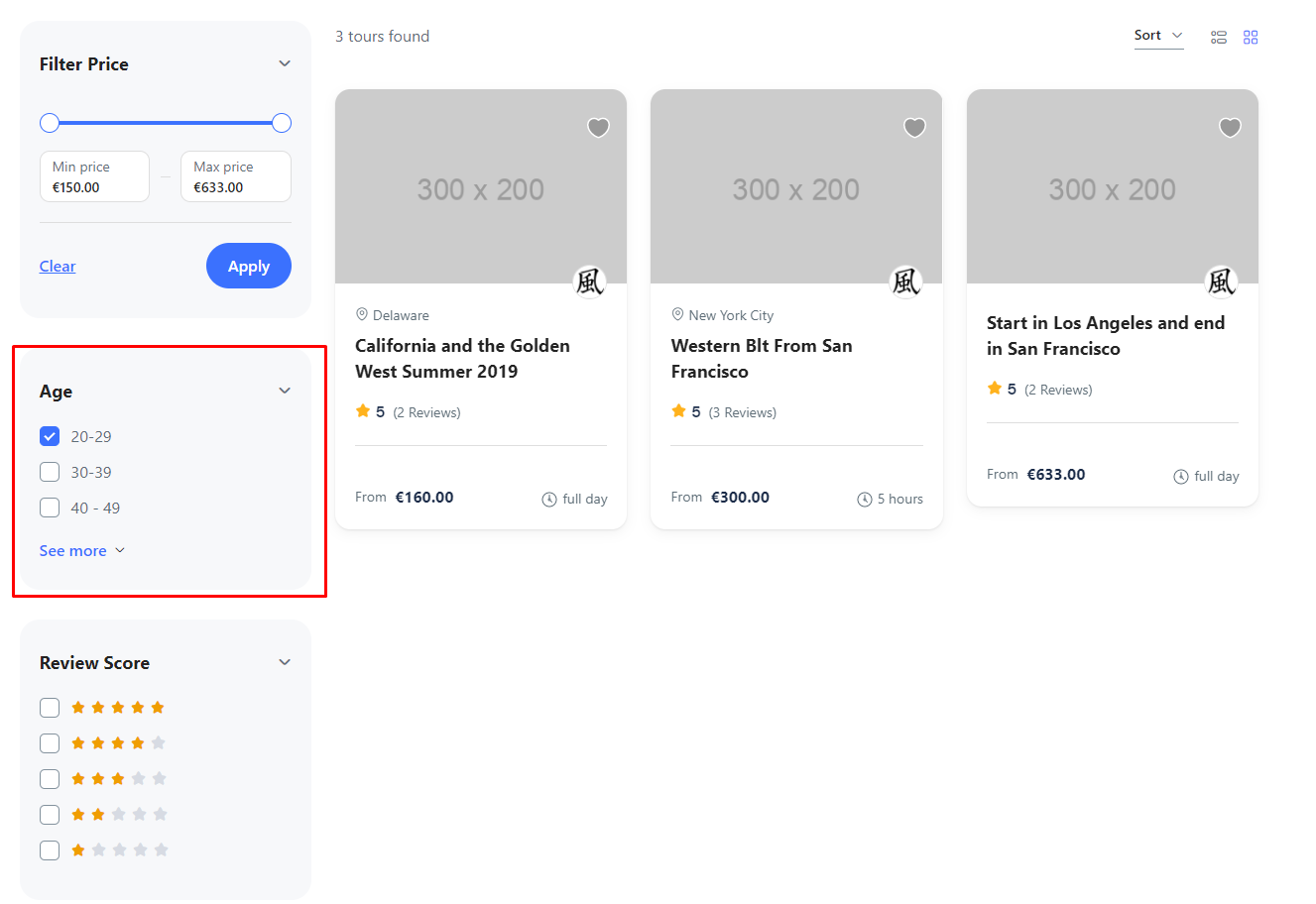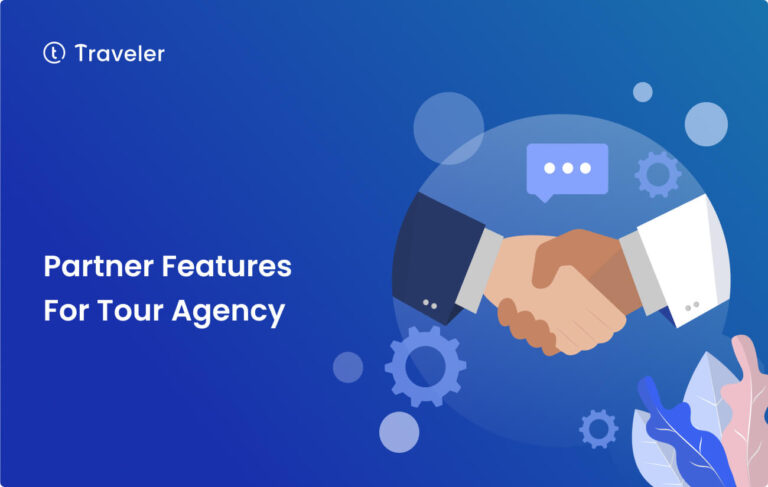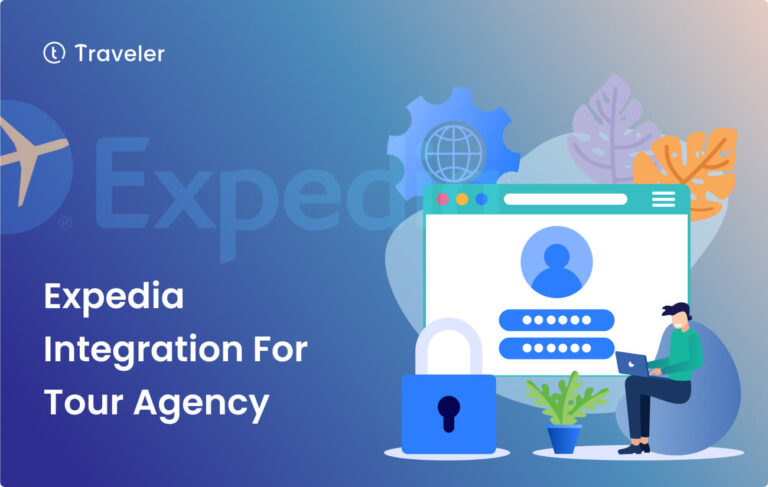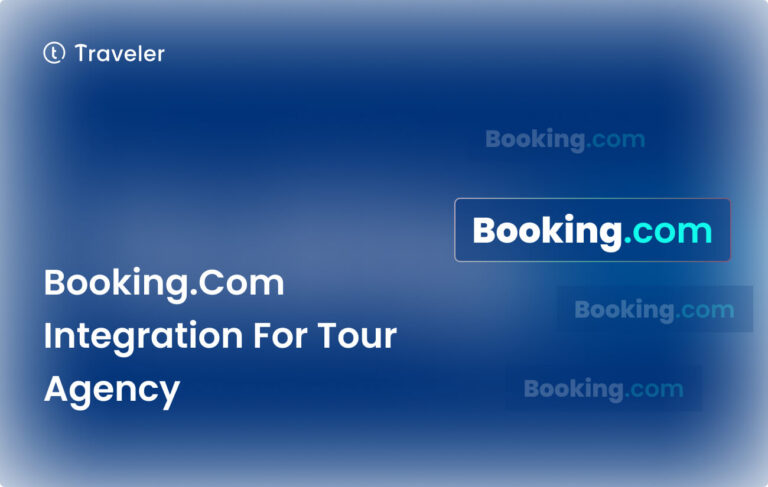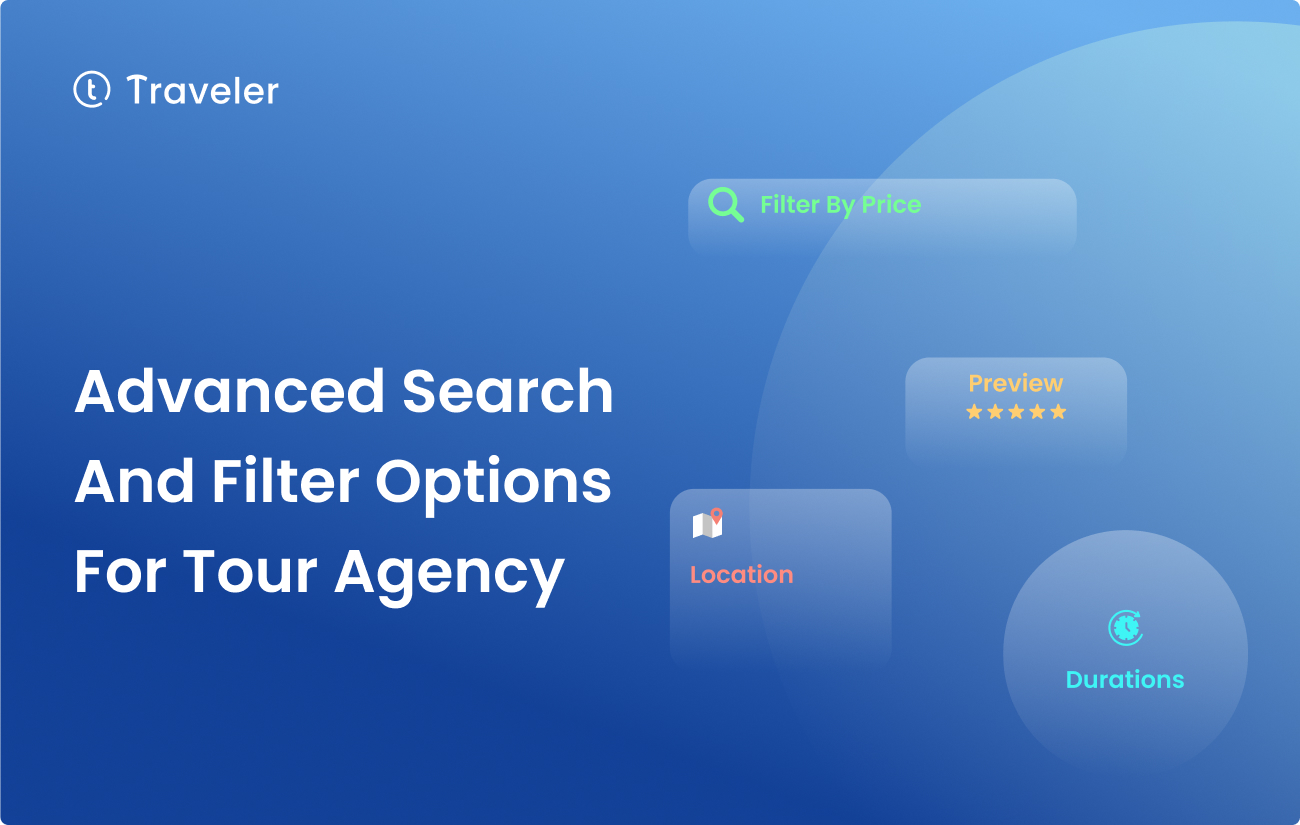
Are you ready to turn your tour agency’s website into a platform that is easy to use, interesting, and gets people coming back for more? With the Traveler theme’s advance search and filter options for tour options, that you can help your customers always find the right tour.
Imagine a website for a tour agency that not only looks great but also makes it easy for people to find the right tour for them based on their interests
In this detailed guide, we’ll look at how the Traveler theme’s advanced search and filter choices can make your tour agency’s website easier to use by making it easier to find what you’re looking for. We’ll look at real-world examples to show how these important features affect how people use your website and how many of them buy from you.
Discover the Power of Advance Search and Filter Options for Tour
I’ve learned the importance of finding the perfect tour to make my trips truly unforgettable. Whether it’s snorkeling in the crystal-clear waters of the Maldives or hiking through the lush jungles of Costa Rica.
That’s where the Traveler theme’s advanced search and filter options come in, making it easier than ever for visitors to find the perfect tour on your agency’s website.
This feature is especially valuable for tour agency websites, where visitors are often seeking specific experiences, destinations, or dates.
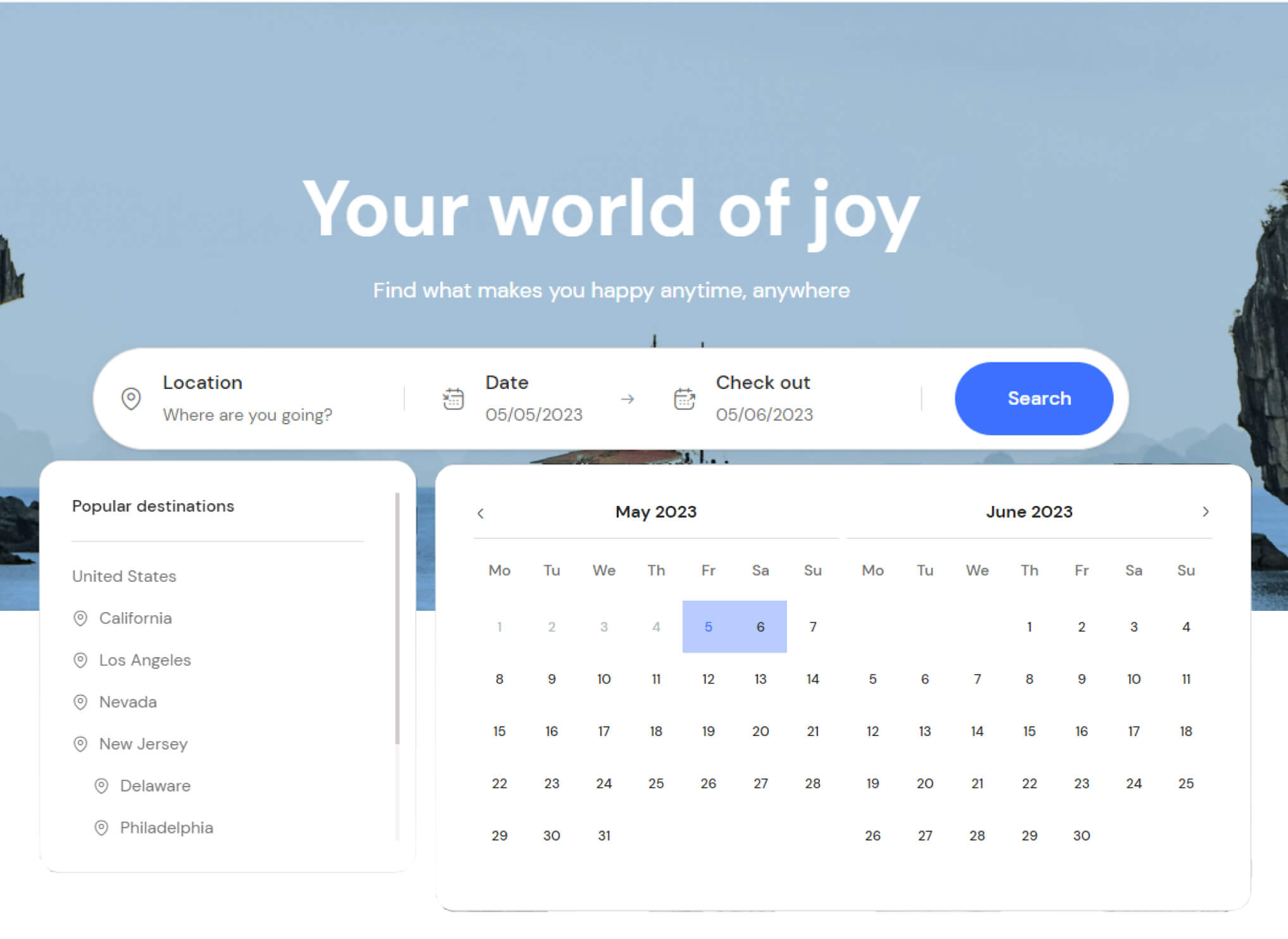
Benefits of Advanced Search and Filter Options
With the Traveler theme, your tour service website can stand out from the competition and give users a better experience by including powerful search and filter options. Some advantages are:
Improved User Experience: Your visitors will have an easier time finding the tours they want, which will make your website easier to use and browse.
Increased Engagement: When users can easily find appropriate tours, they are more likely to explore your website further, which will increase their engagement and the amount of time they spend there.
Higher Conversion Rates: Advanced search and filter choices make it easier for users to find exactly what they’re looking for, which makes it more likely that they’ll do something, like book a tour or ask for more information.
Real-Life Example
John is coming to the United States for the first time. He wants to visit big towns and famous landmarks to learn about American history and culture. Here’s how the advanced search and filter tools in the Traveler theme can help him find the right tour:
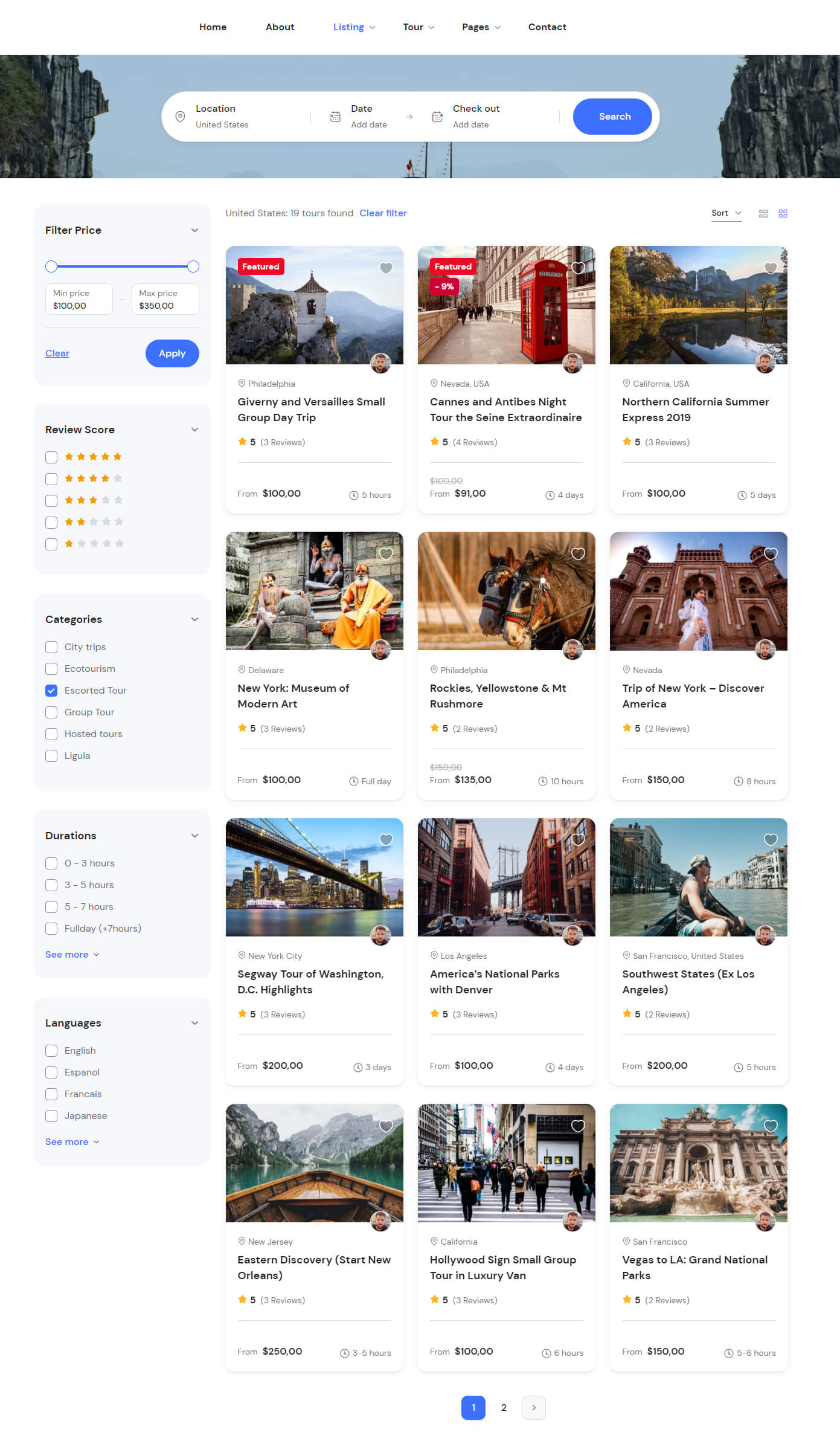
- Location: John select “United States” into the search bar on your website’s homepage. The Traveler theme promptly displays a list of relevant results.
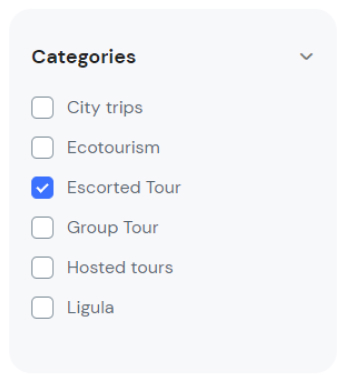
- Category Filter: To refine his search, John selects “Escorted Tour” from the tour category filter dropdown menu. The search results now show only Escorted Tours in the United States
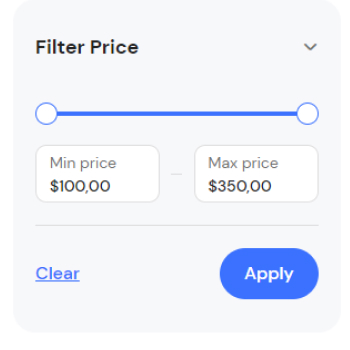
- Price Range Filter: To ensure the tour fits his budget, John sets a price range using the filter. The search results now display escorted tours in the United States that fall within his budget
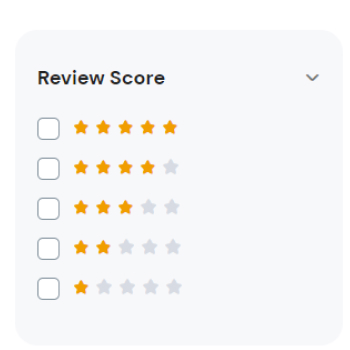
- Review Rating Filter: Finally, John filters the results by review ratings, showing only tours with a rating of 4 stars or higher. This ensures he chooses a highly recommended escorted tour
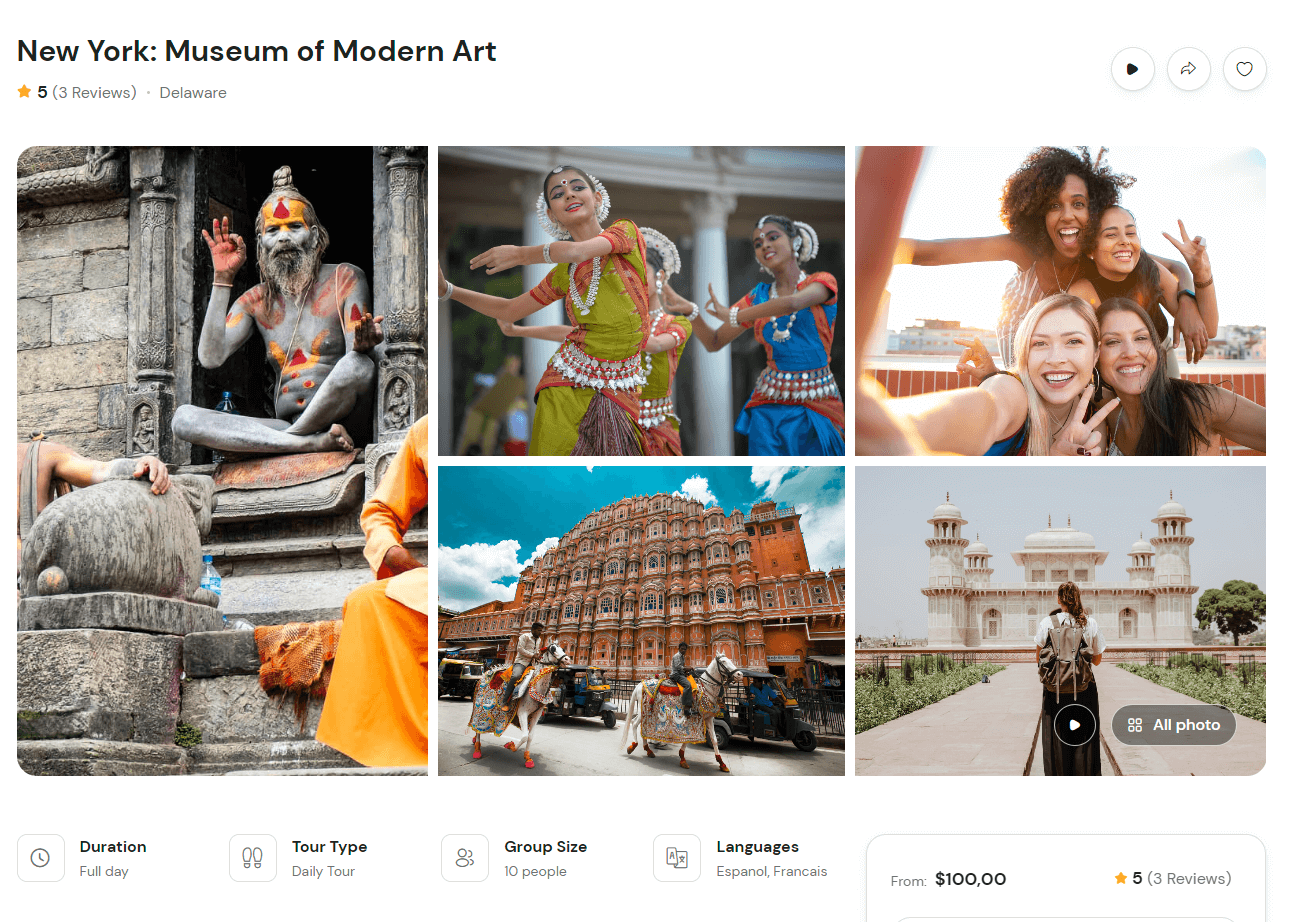
- Thanks to the Traveler theme’s advanced search and filter options, John can efficiently find the perfect escorted tour for his trip to the United States
Creating a new filter options
It is possible to create new filter options for the Traveler theme to further enhance the search experience for your website’s visitors. Here’s a general overview of how you can create new filter options:
Adding New Attributes
Determine the additional filter criteria you’d like to add, such as “Age”. It means that you are going to create a tour type by age demographic. The customer can find tour that are well-suited to their age and style.
Younger travelers may be looking for tours that offer a more adventurous and active experience, while older travelers may prefer a more relaxed and leisurely pace
– Create new attributes on the Theme Settings > Attributes
– Enter the Name and Slug of the new attribute. I will add the new tour type called “Age”.
– Choose the post type is Tours
– When completed, click Add Attribute
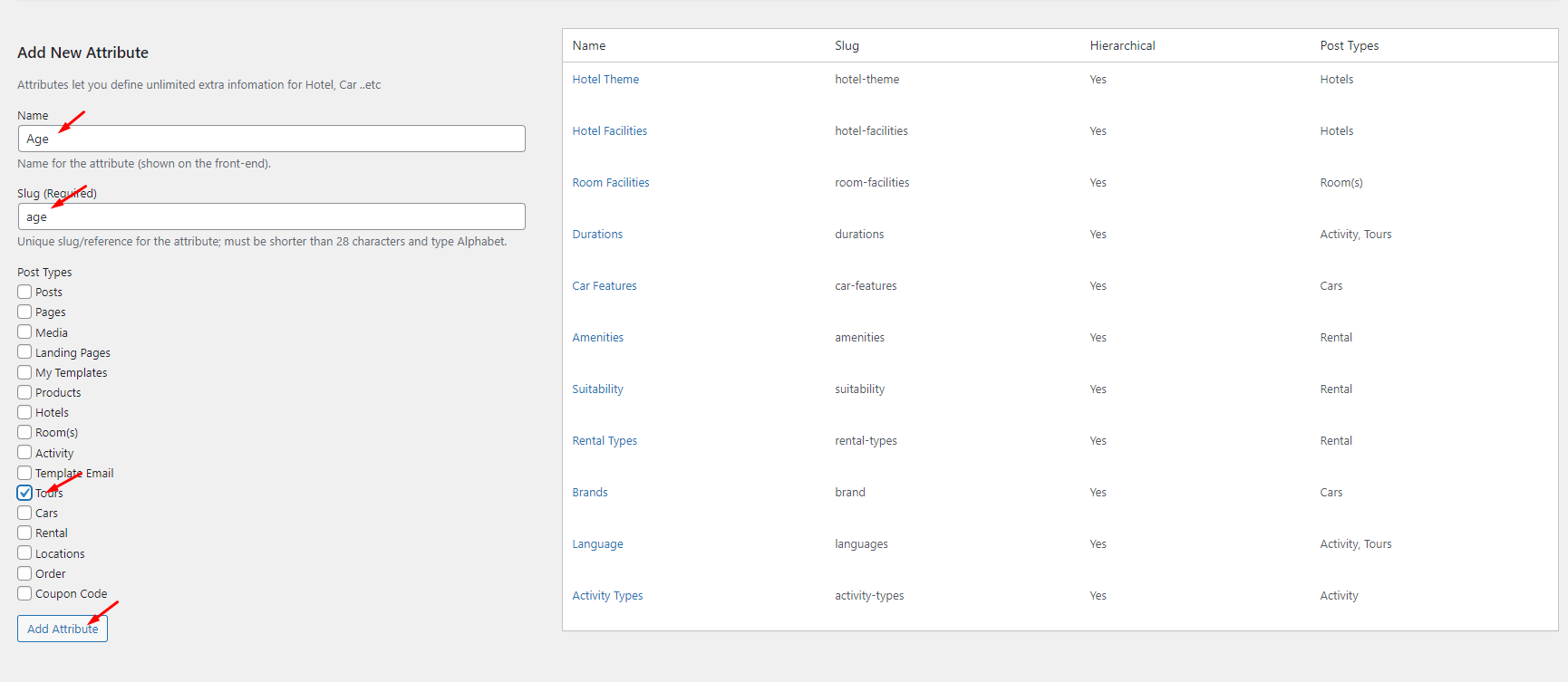
– Once the attribute has been added, it can be displayed on the Tour section of the WordPress Dashboard. Click on the Age tab to add new age on tour categories
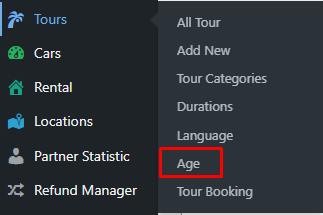
– Enter the Name and Slug of the age types.
– Write a brief description of the age type, highlighting the age range and any relevant information for customers.
– Choose an appropriate icon to represent the age type.
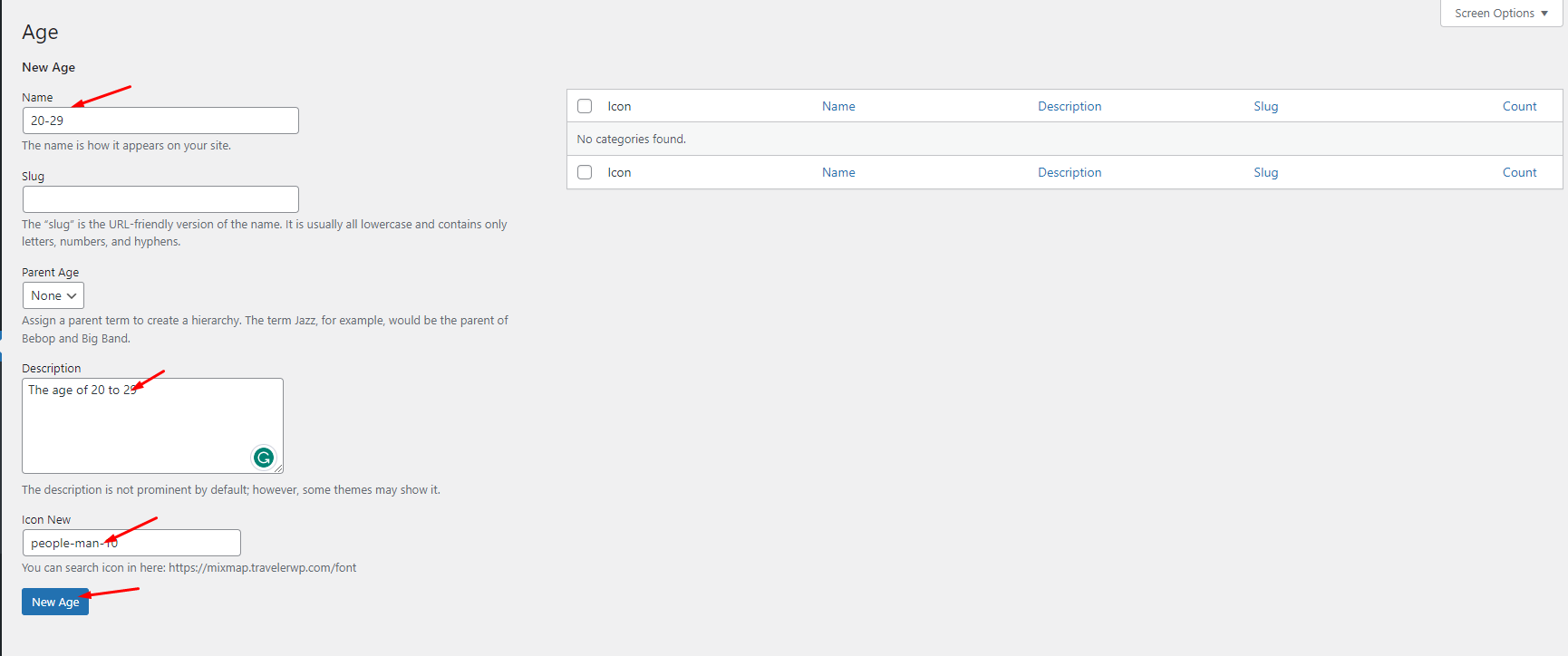
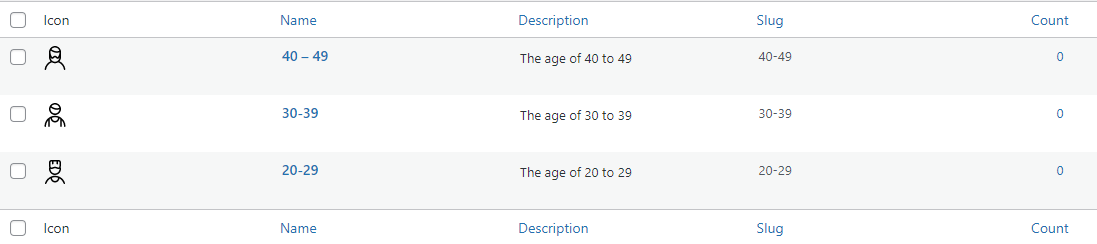
– Finally, the new age type has been added, it can be assigned to specific tours in the Tour section of the WordPress Dashboard
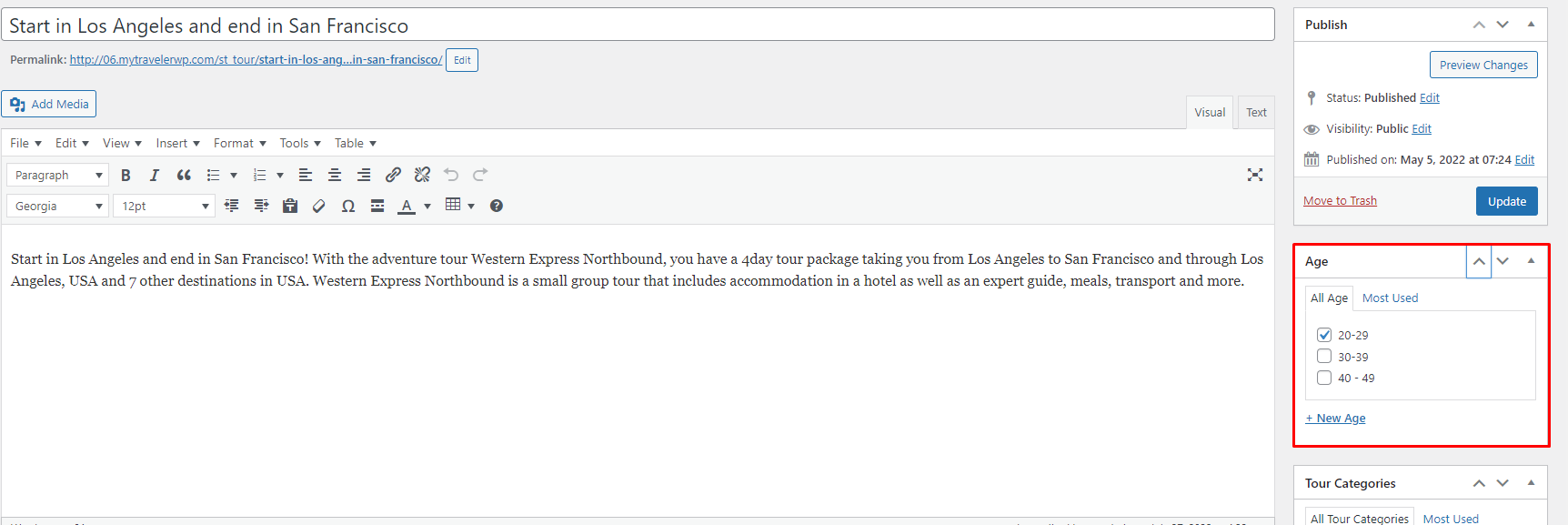
– The age type of tour service will also appear on the tour service page
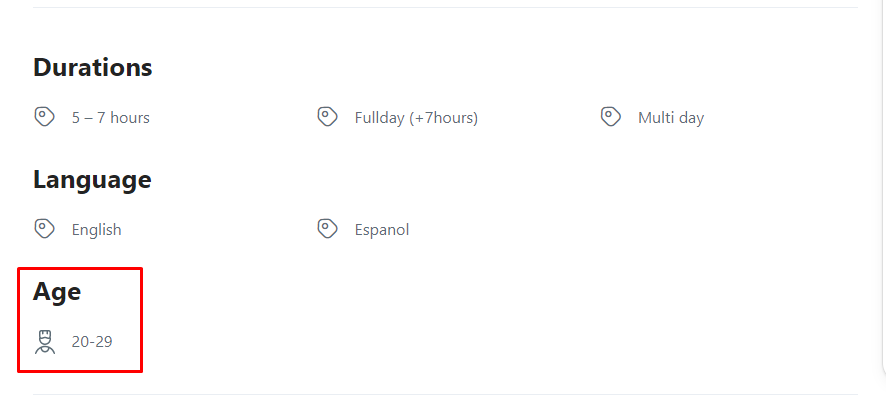
– Go to the Tour Search Sidebar page in the WordPress Dashboard and open the Tour Search Result Settings.
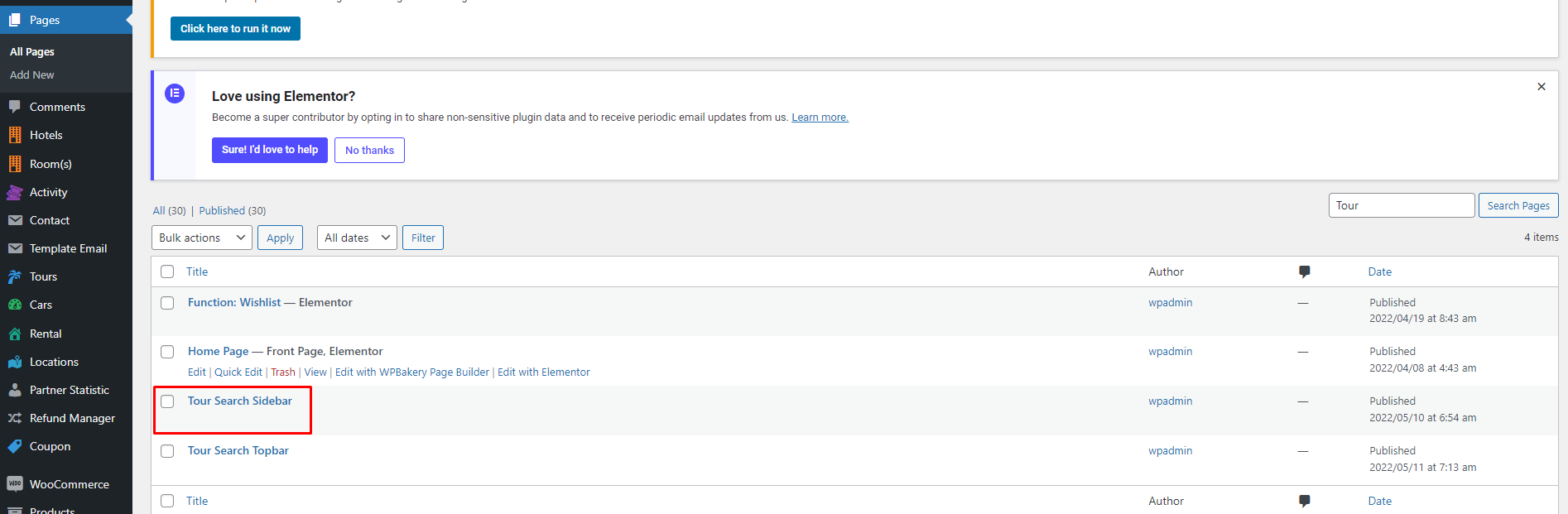
– Click on the “Filter” tab and select “Add New” to create a new filter attribute.
– Enter the title of the new attribute, such as “Age”, and click on “Filter Items” to select the appropriate Taxonomy option
– Choose “Taxonomy Select” and select the appropriate Age options from the list.
– Once the filter attribute has been set up, click “Update” to save the changes.
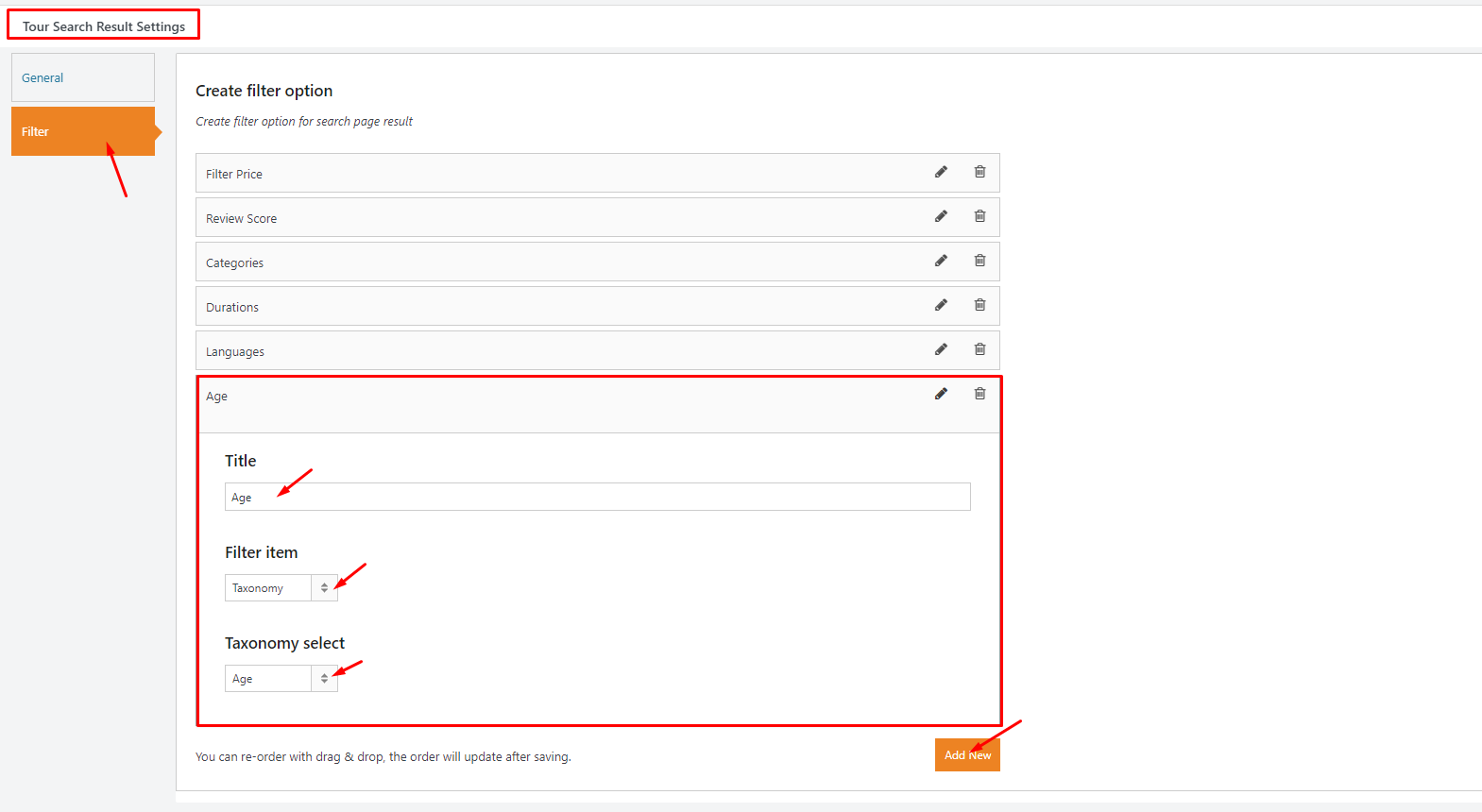
– After the changes have been saved, the new filter attribute should appear on the tour search result page.