WooCommerce checkout is the alternative checkout method, which has fewer functions but is able to integrate a payment gateway from the WooCommerce system. With some unique payment gateway, customers will use WooCommerce Checkout only.
The limitation of WooCommerce Checkout
To turn on the WooCommerce checkout function, navigate to Theme Options > Booking Options > WooCommerce Options to turn it on then setup these required page
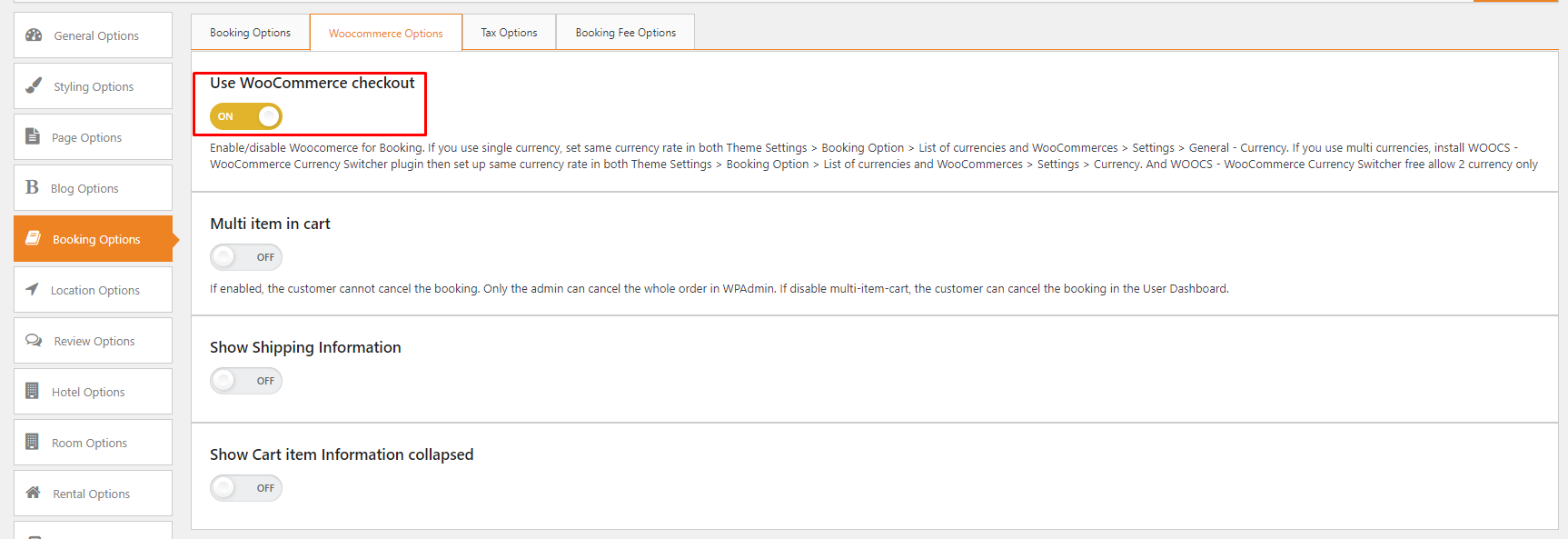
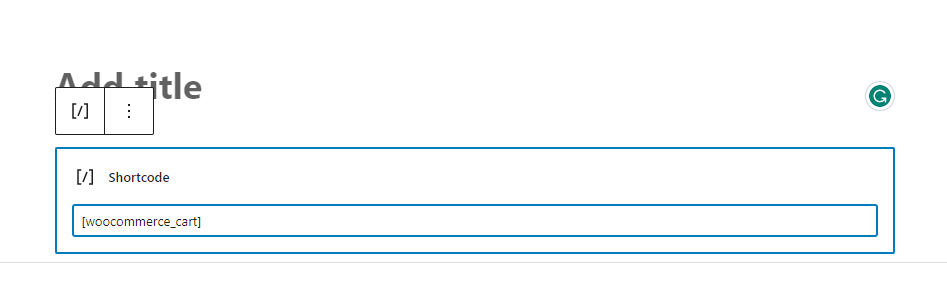
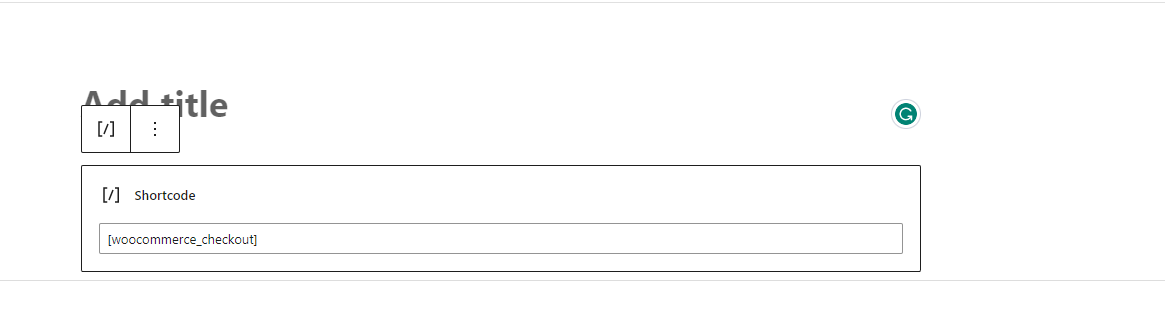
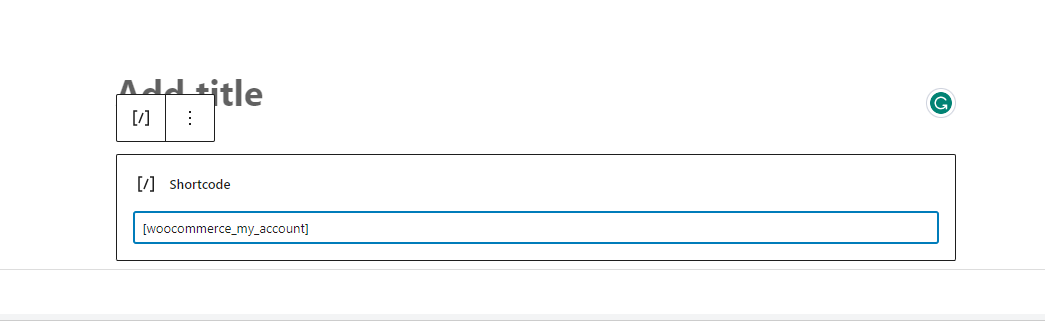
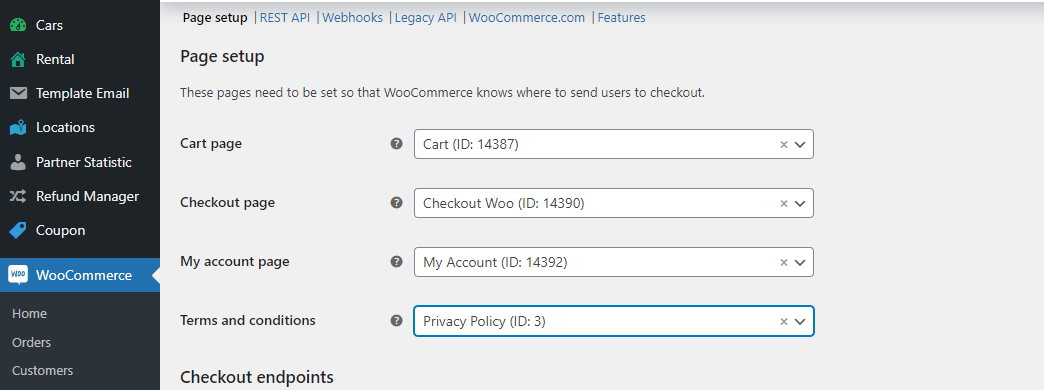
Here is the video to show you how to set up WooCommerce
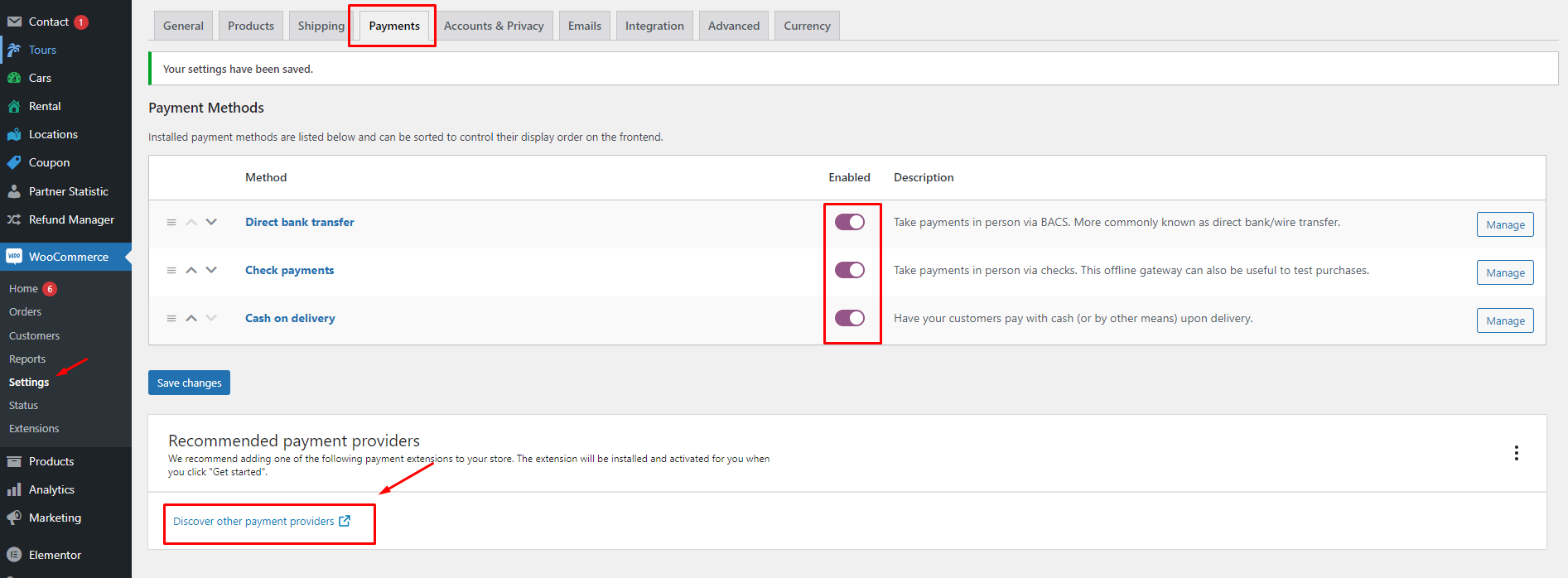
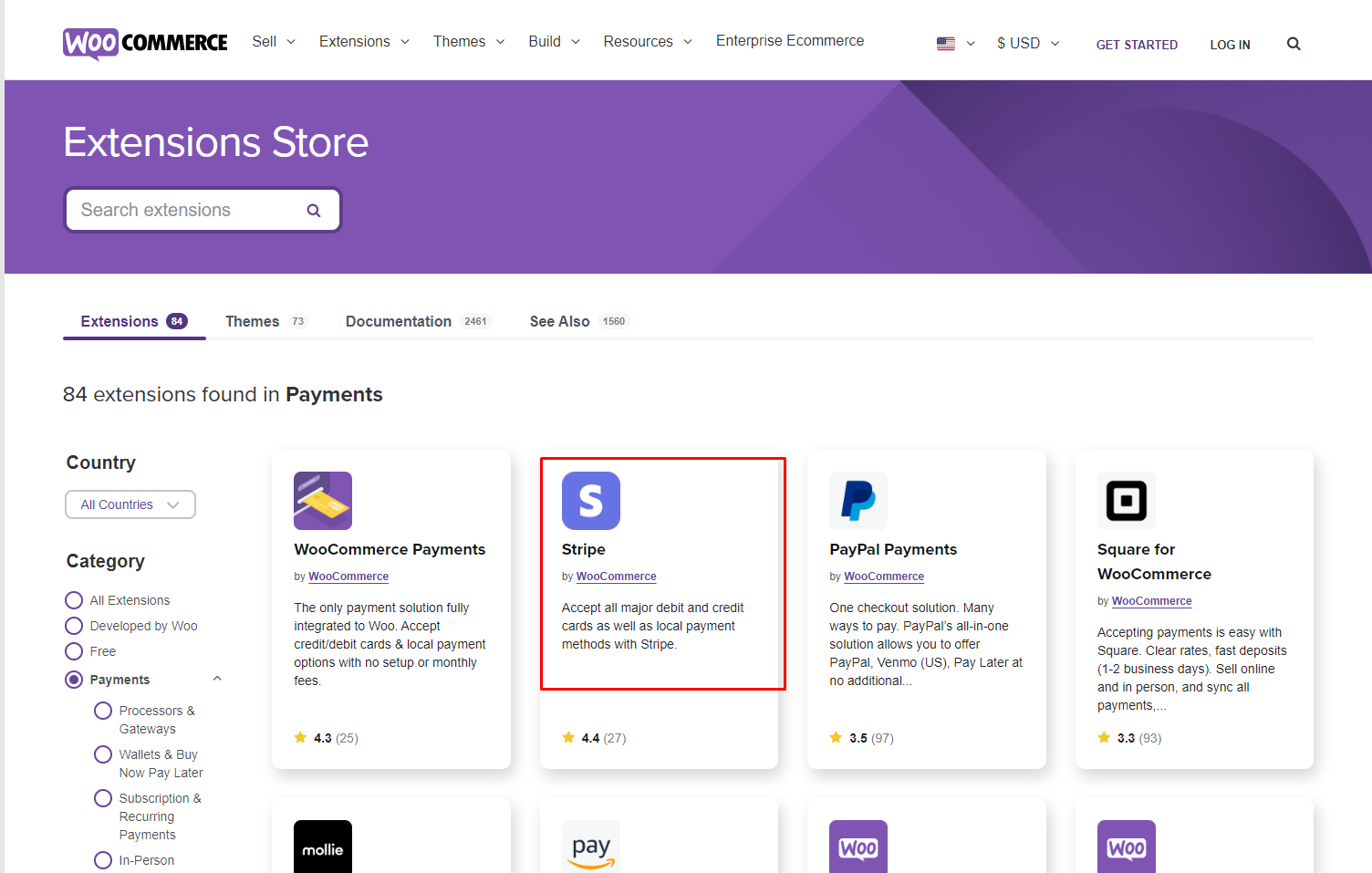
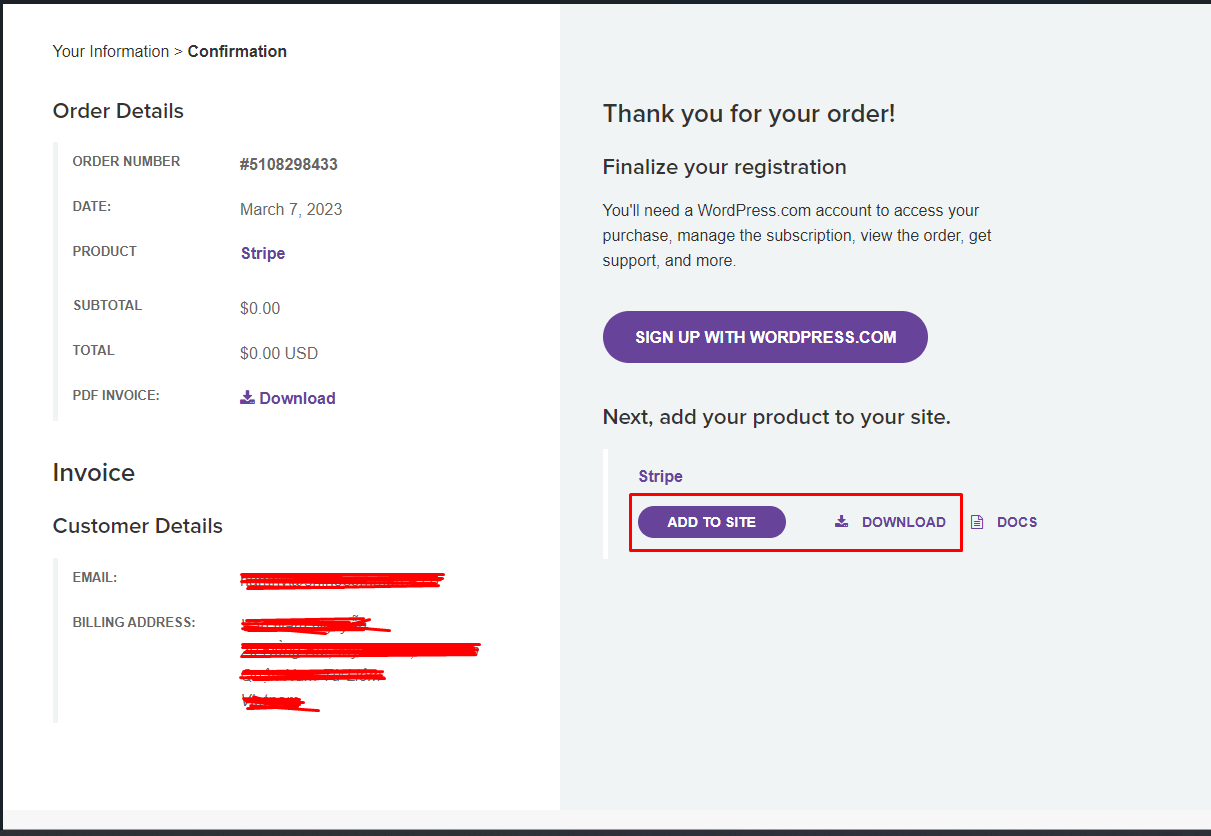

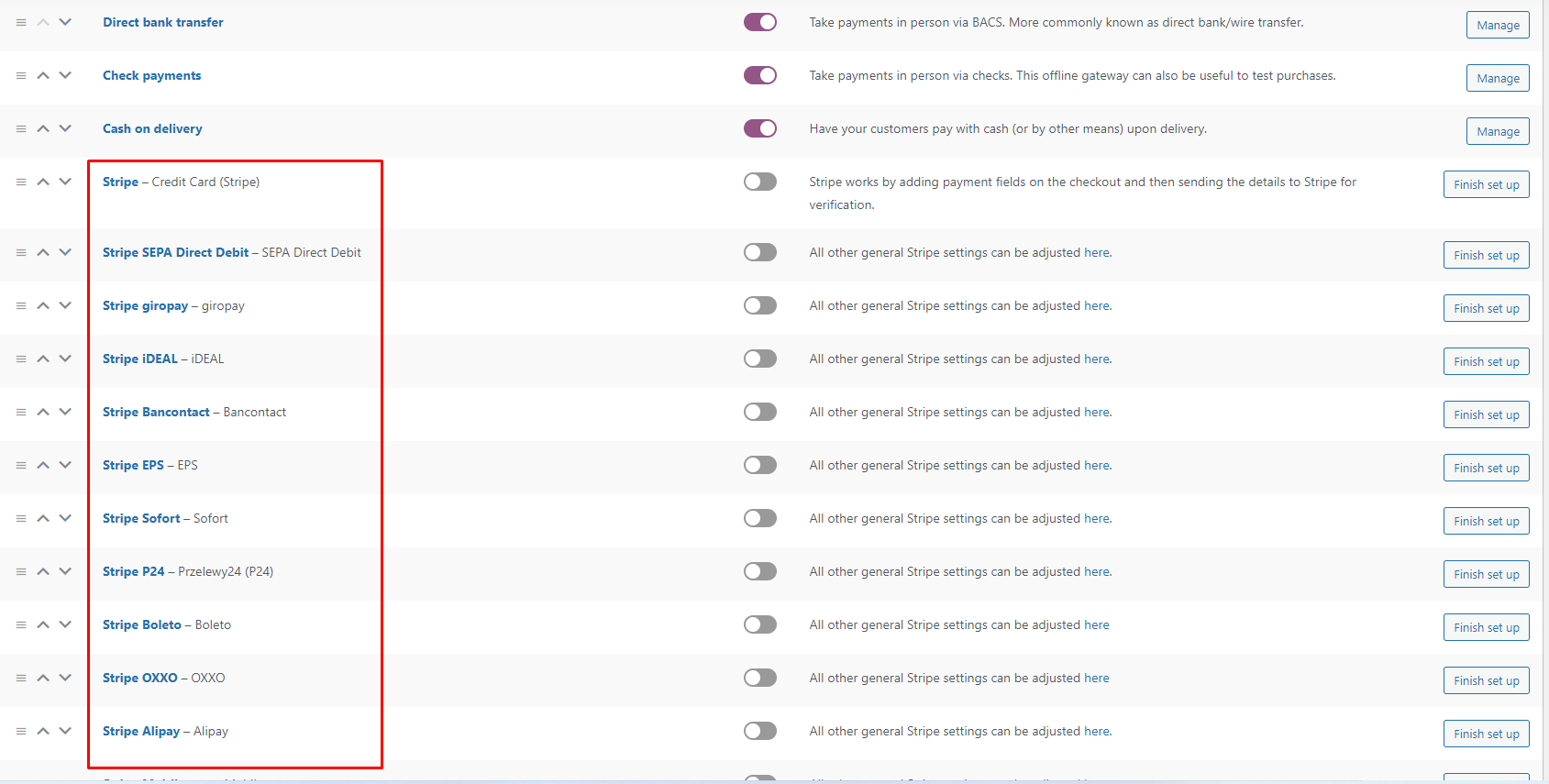
Traveler design by ShineCommerce © All rights reserved