To change the font of your website, you need to get a Google Font API key first.
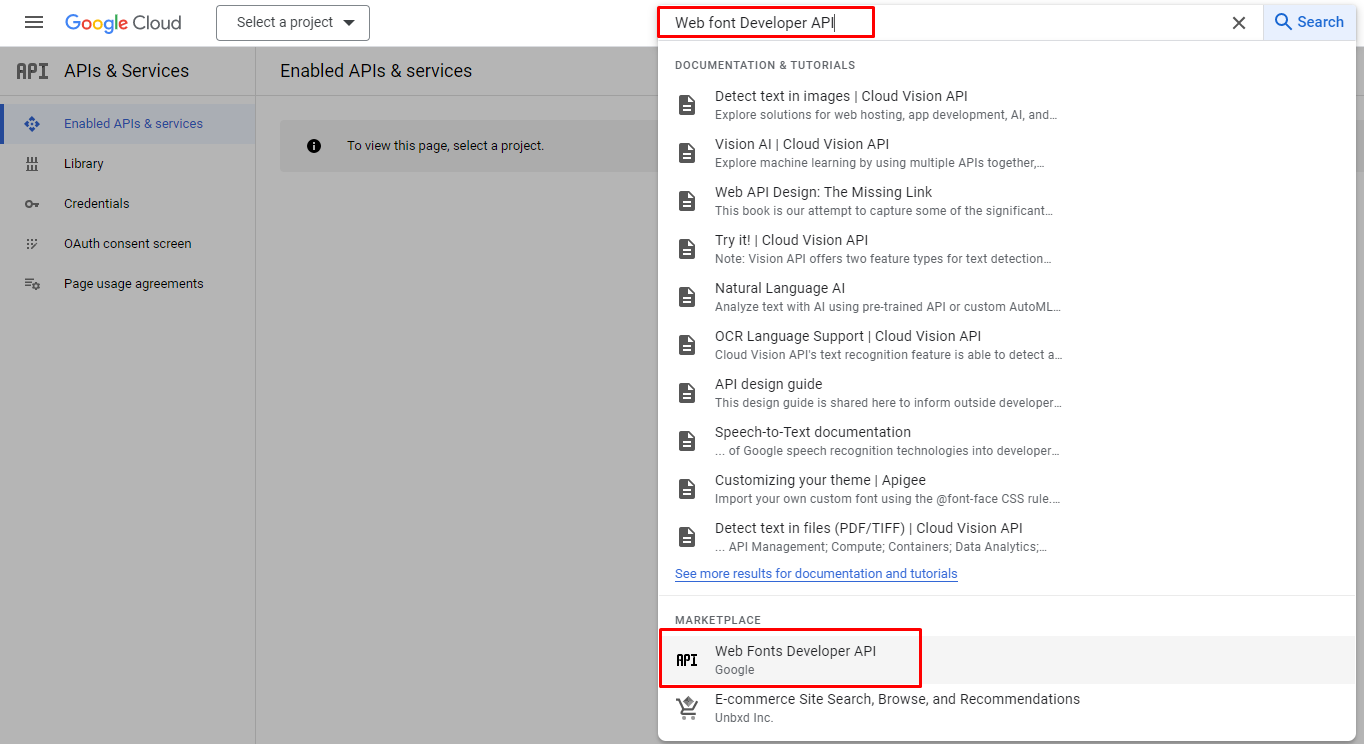
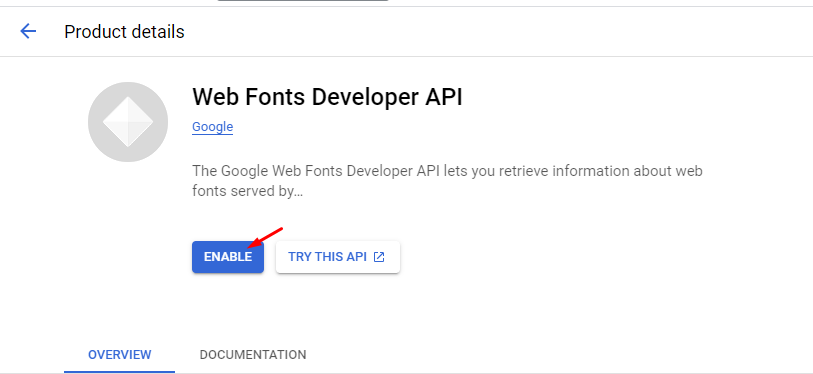
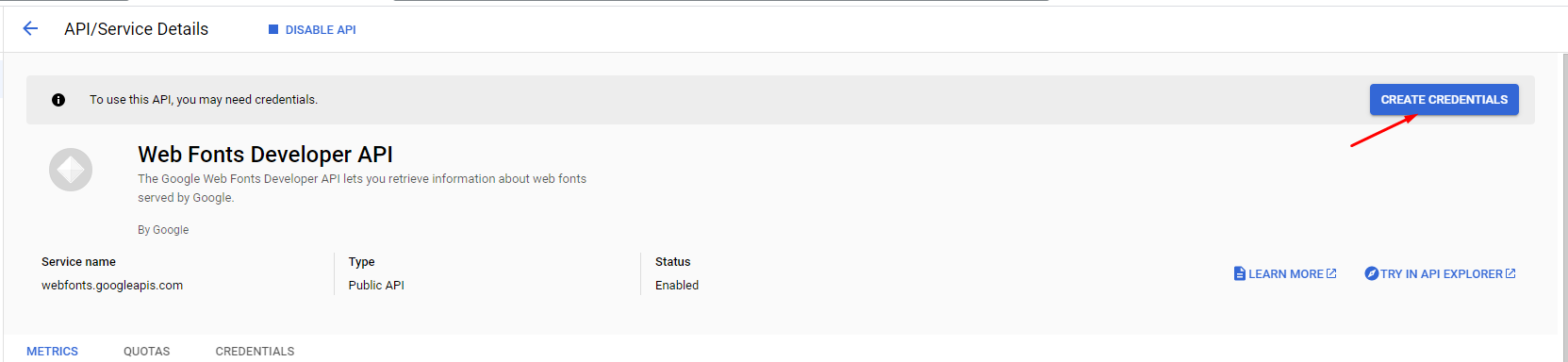
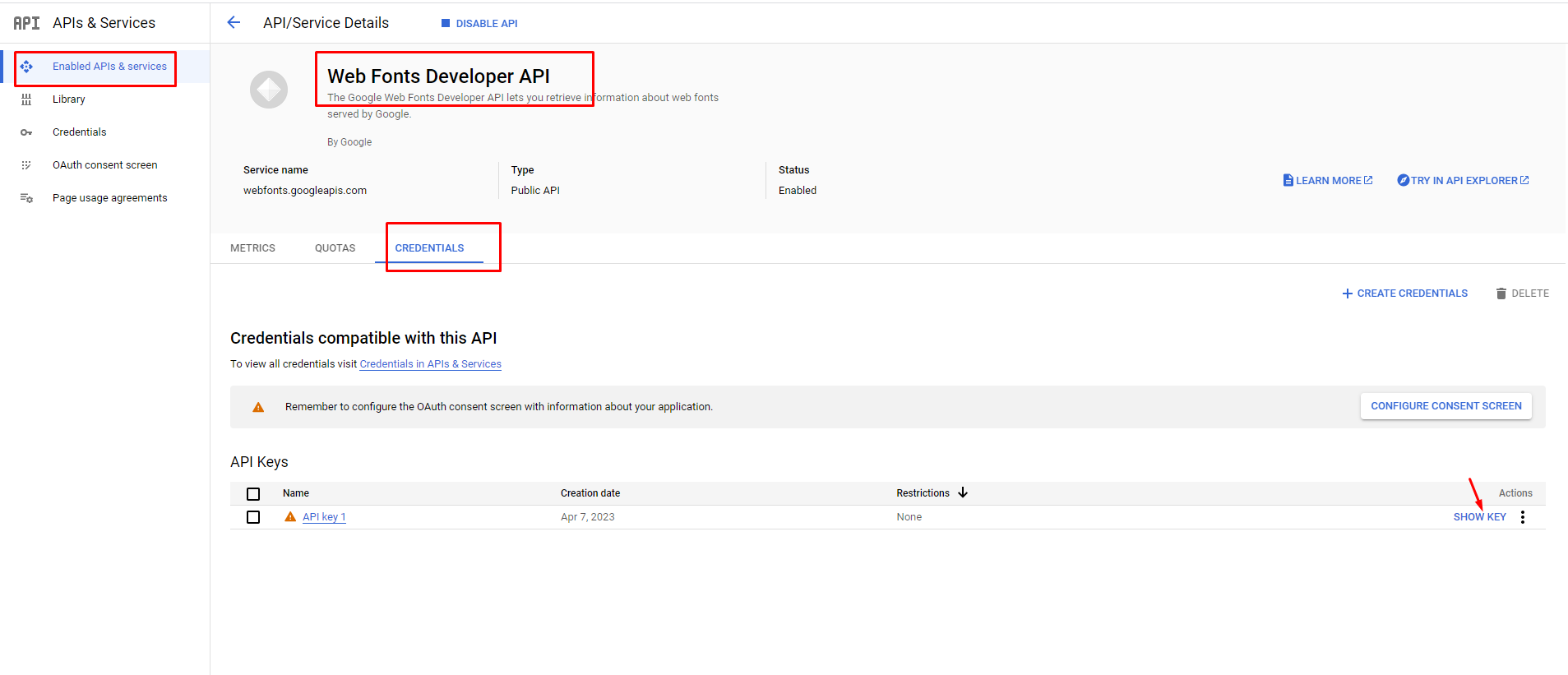
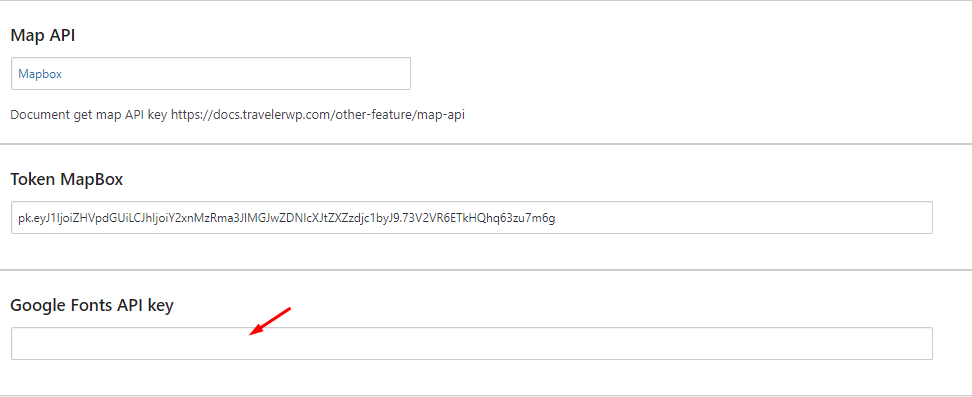
Go to Theme Options > Styling Options > General

NOTE:
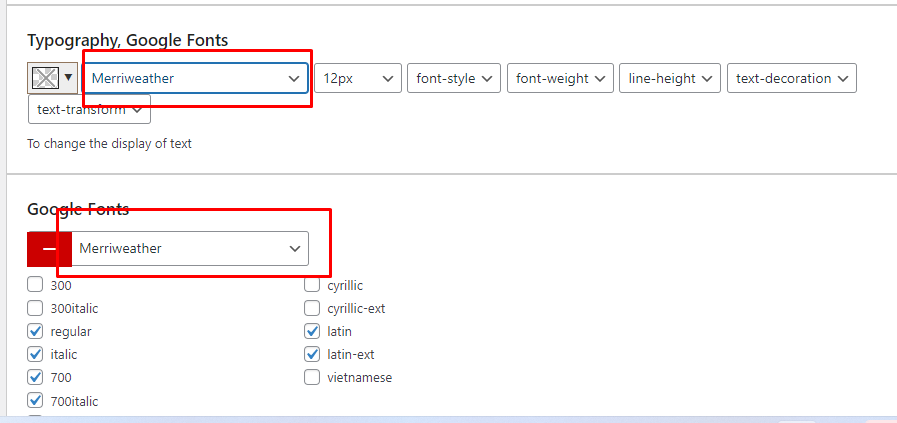
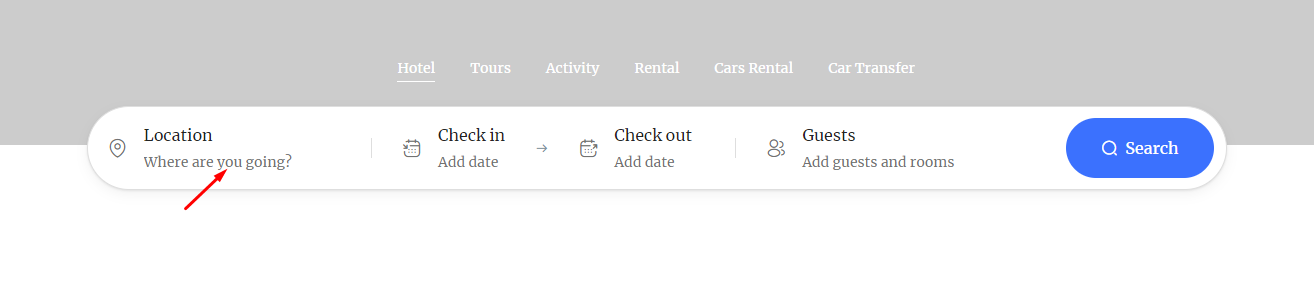
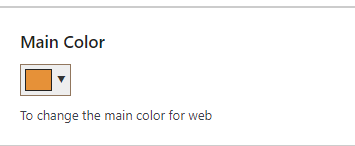
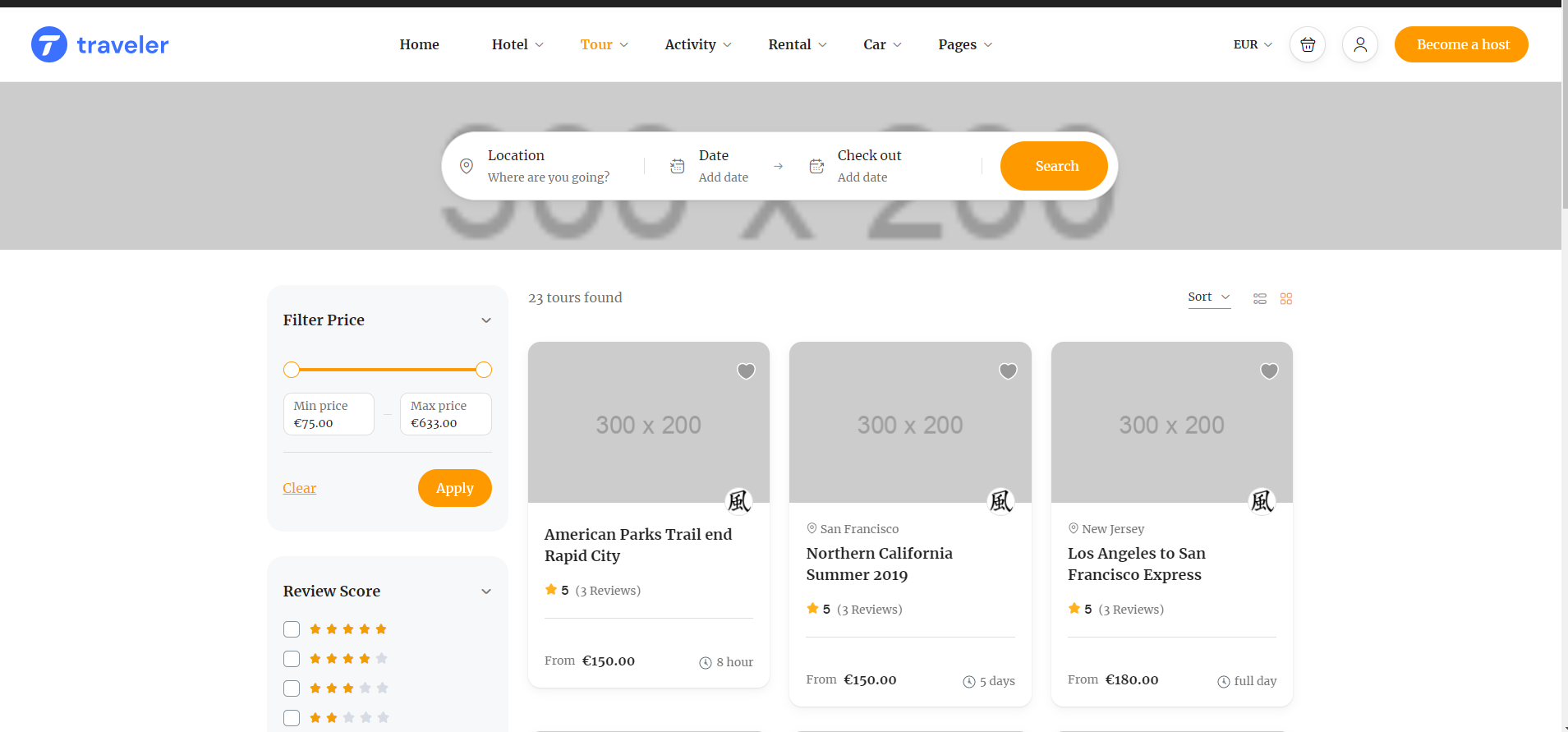
Traveler design by ShineCommerce © All rights reserved