Expedia.com is a popular travel website that is owned by Expedia Inc. On the site, you can book travel services like flights, hotels, car rentals, cruises, vacation packages, and attractions. Expedia.com uses global distribution systems (GDS) like Amadeus and Sabre for flights and Worldspan and Pegasus for hotels. It also has its own hotel reservation system for making bulk-rate reservations.
The website first opened in 1996 as a Microsoft Internet property. In 2001, it became a public company. In 2014, Expedia+ card was made in partnership with Citigroup. It gives members bonus points, benefits, and priority customer service. Follow these steps to add Expedia.com to your website’s theme.
You can register new in this link: https://affiliates.expediagroup.com/en-us/home
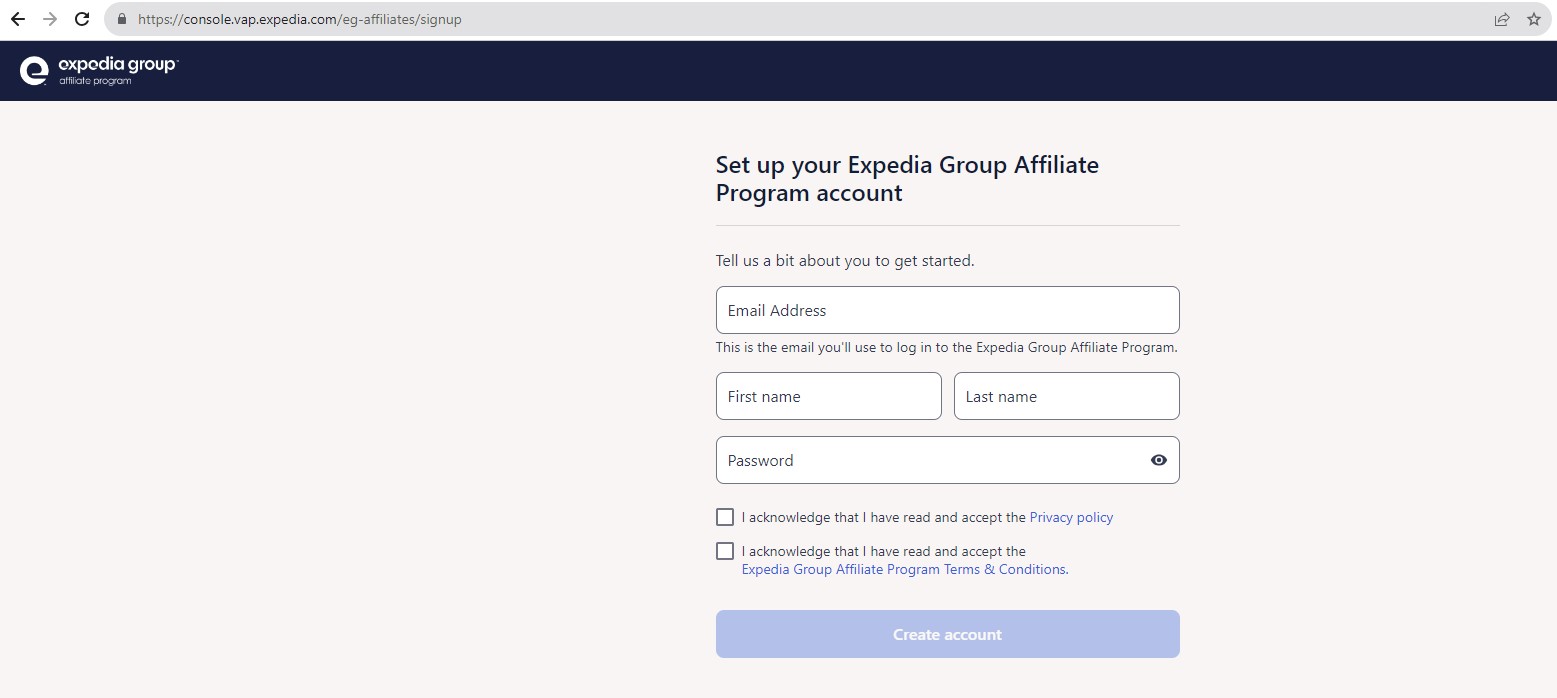
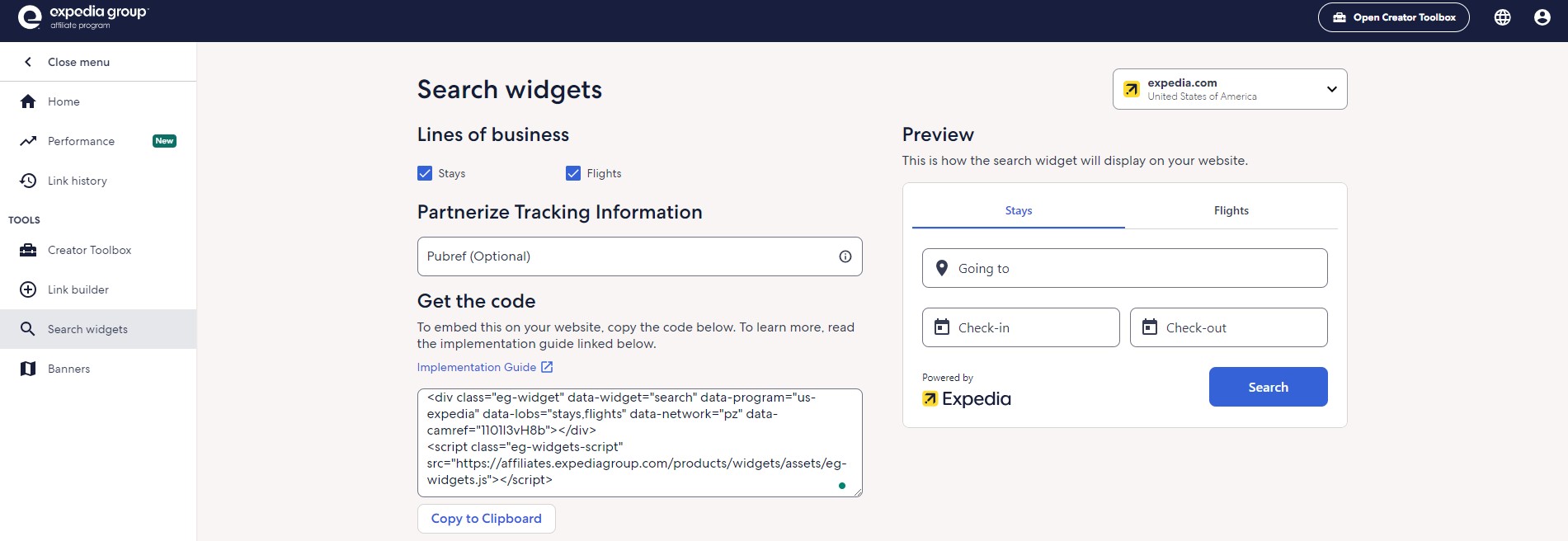
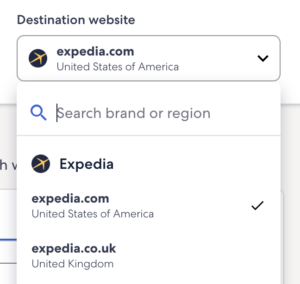

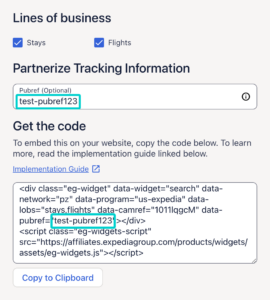
Now place the search widget code on your website. Go to Theme Options > Affiliate Configure > Expedia tab and paste the html code to Search form code field
Then choose Expedia service on the search form.
For Elementor Demo, you need to edit search form on your home page and enter “Expedia” on Choose Service field.
Note: To show full calendar height of Expedia, you should use this CustomCSS
.home .eg-widget-frame.eg-search-widget-frame {height: 480px !important;}
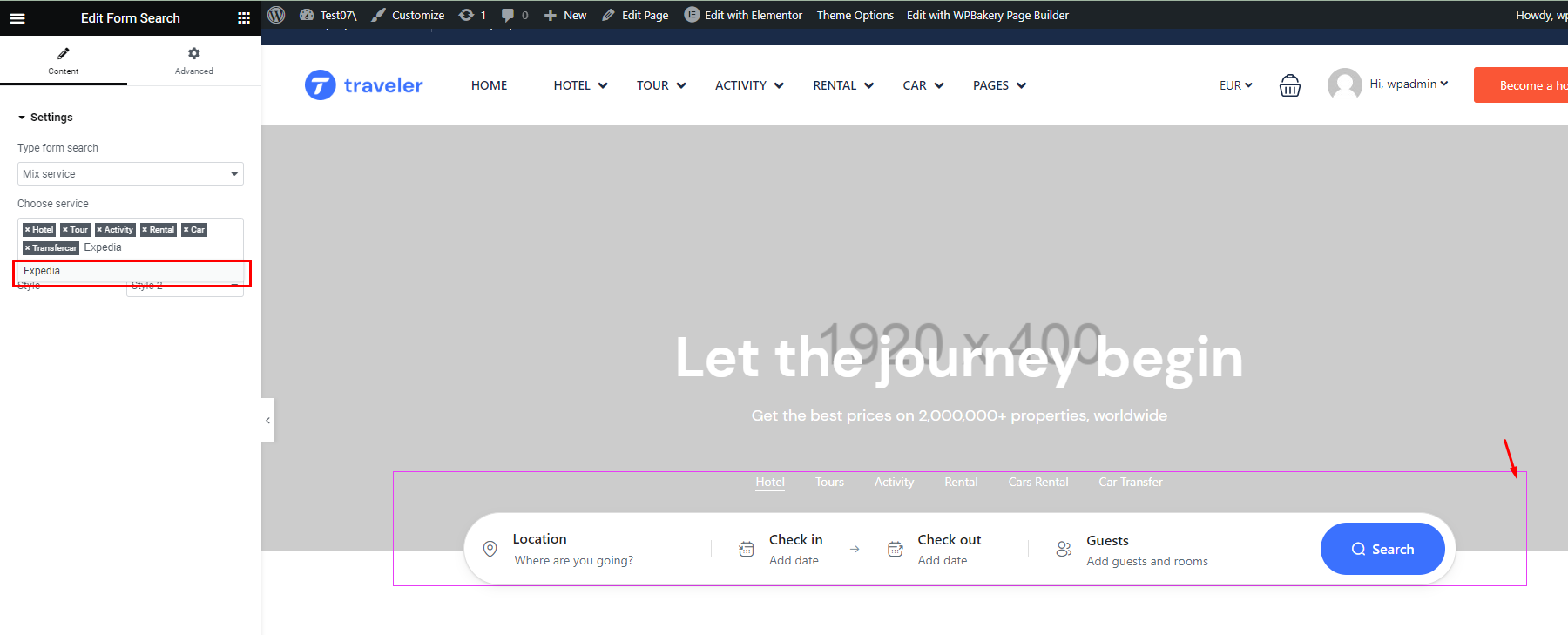
For WPBakery Demo, you also need to edit the search form on your home page. Go to Page > All Page> Home and edit ST Search Form elements.
To add Expedia service, you choose Services is Expedia and Save Changes
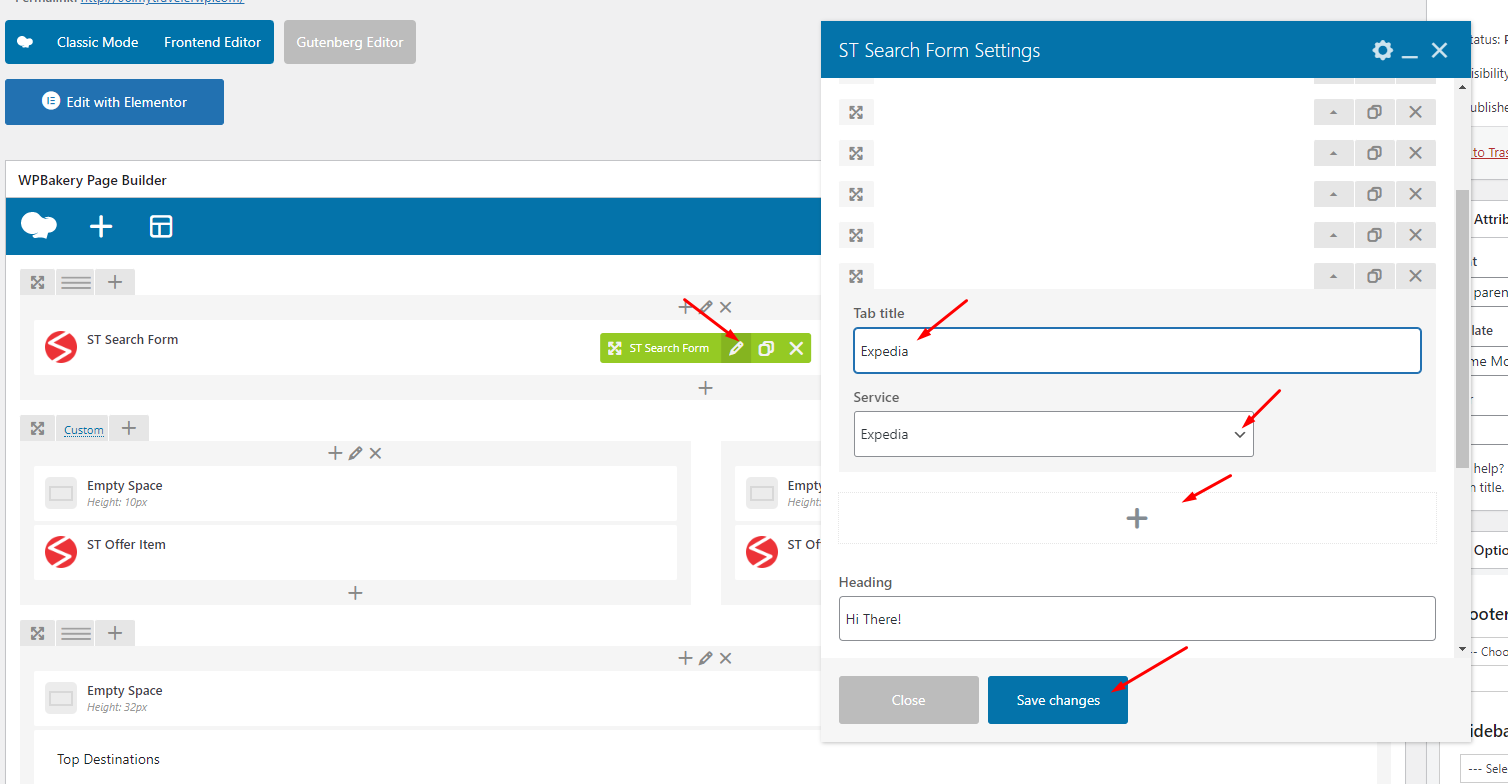
Now the search form with Expedia will look like this

If you don’t like Traveler Search Form, you can use HTML Elementor element to paste code
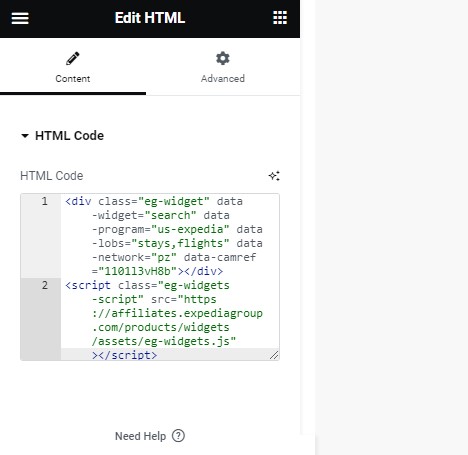
Traveler design by ShineCommerce © All rights reserved