Travelpayouts is a platform that connects travelers, content creators, and travel companies to make everyone’s trips more fun. It helps travel companies promote their services, lets content creators earn commissions by promoting those services, and rewards travelers with personalized travel suggestions, exclusive deals, and cashback.
If you don’t have an account, kindly create your TravelPayouts account
Logged-in your Travelpayouts account and copy the ID from the bottom-left corner, such as 326912
The default language is English, and the default currency is USD. These cannot be changed unless you use TravelPayouts WhiteLabel.
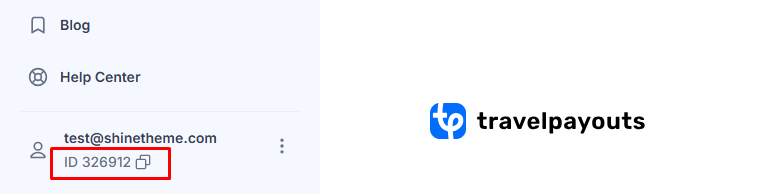
Paste your ID into Theme Options > Affiliate Configure > Travelpayouts > TravelPayouts ID
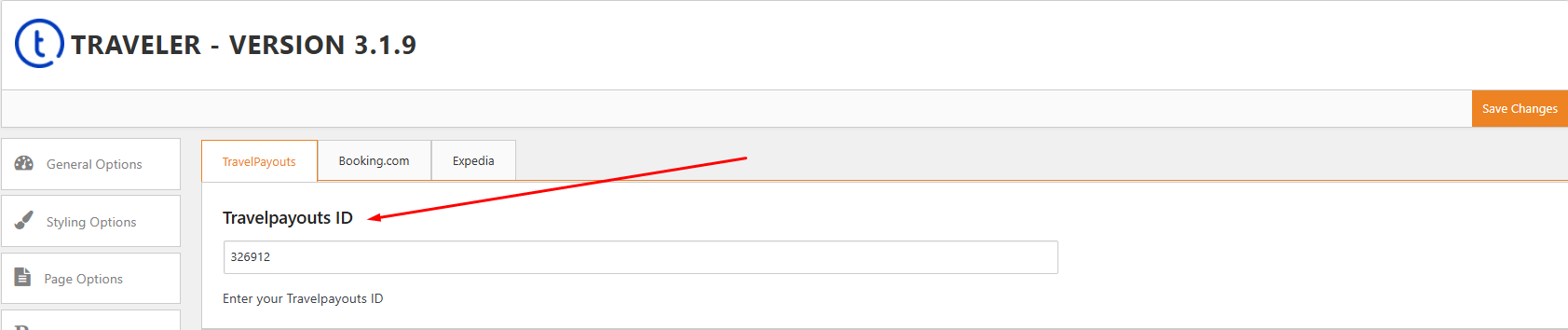
Travelpayouts has a tool called “White Label” that lets you change the look of the travel search engine on your website and put your own name on it.
If you have TravelPayouts WhiteLabel, the search results will be displayed on a subdomain of your website. You can set it up by navigating to Theme Settings > Affiliate Configure > TravelPayouts > Use Whitelabel.
If you do not have TravelPayouts WhiteLabel, the search form will redirect to the TravelPayouts search page. In this case, skip Section 2(Setup WhiteLable) and proceed to Section 3(Setup Search Form)
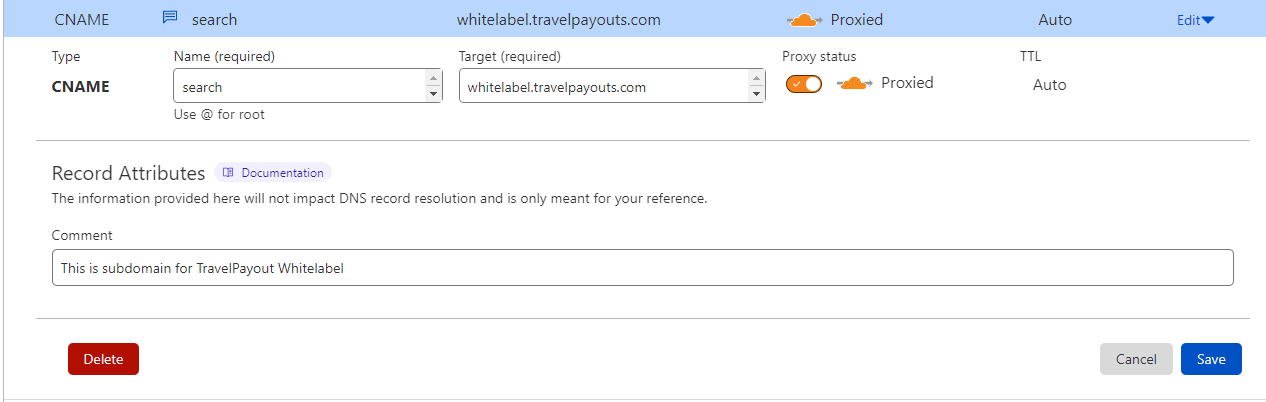
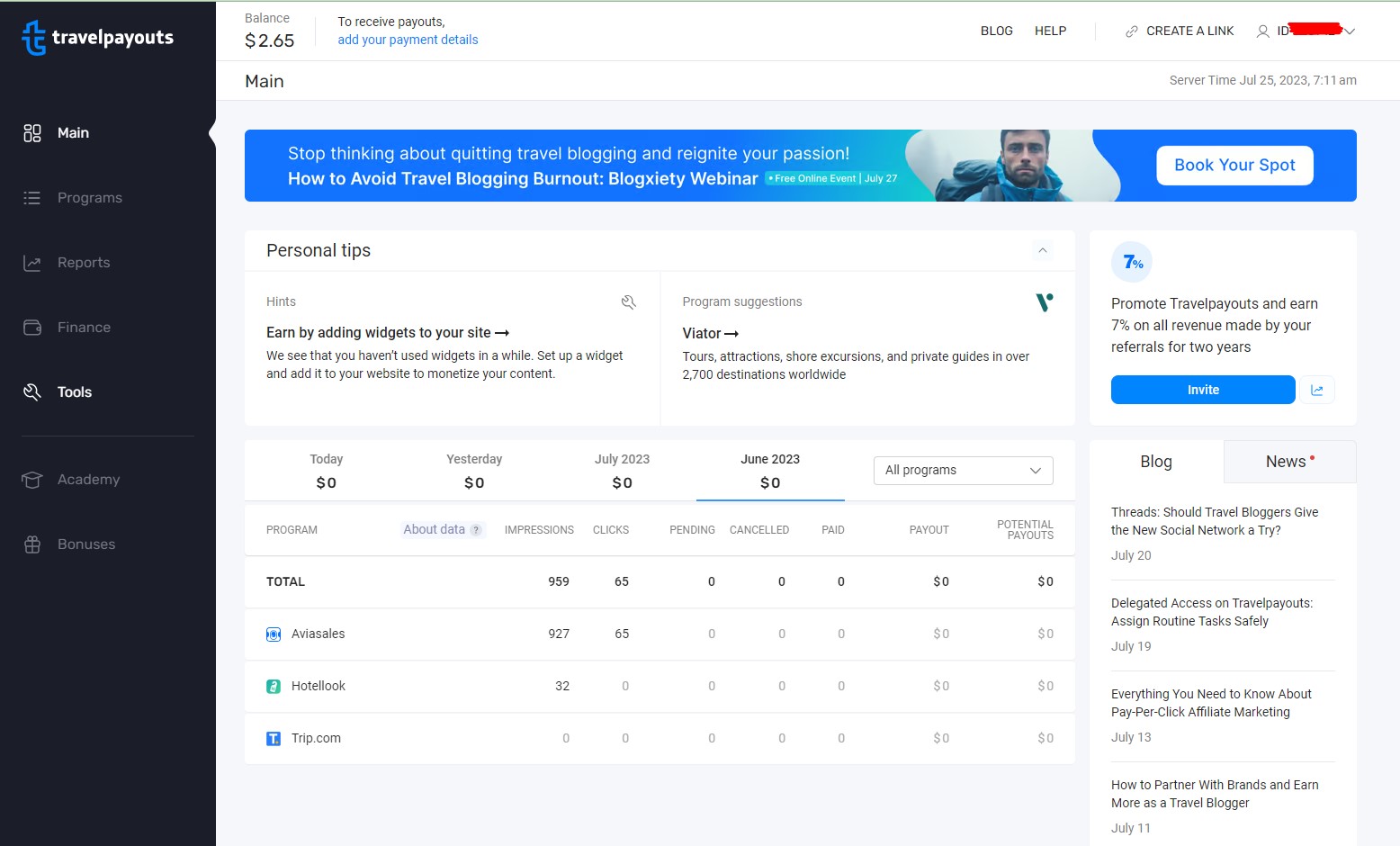
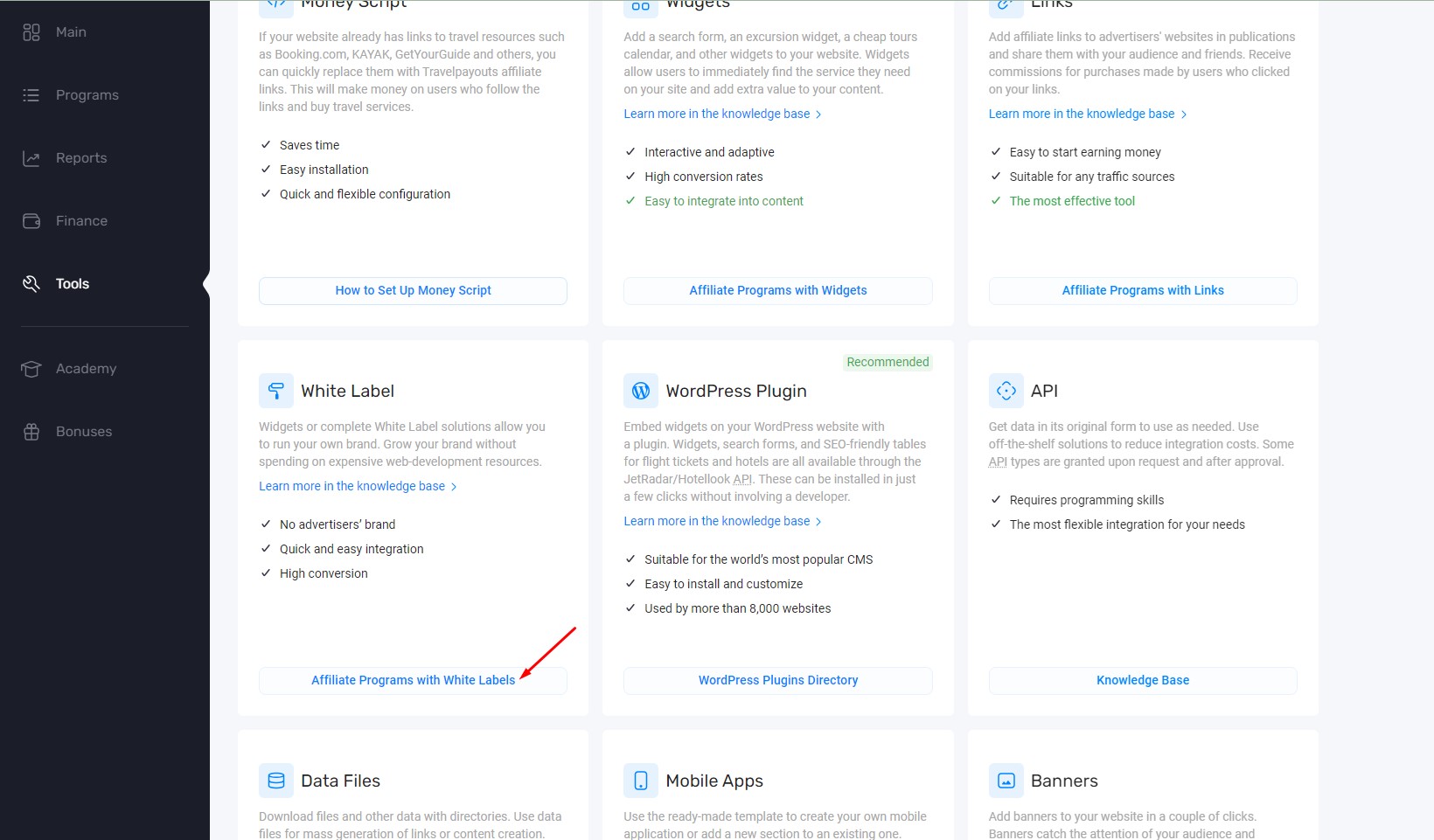
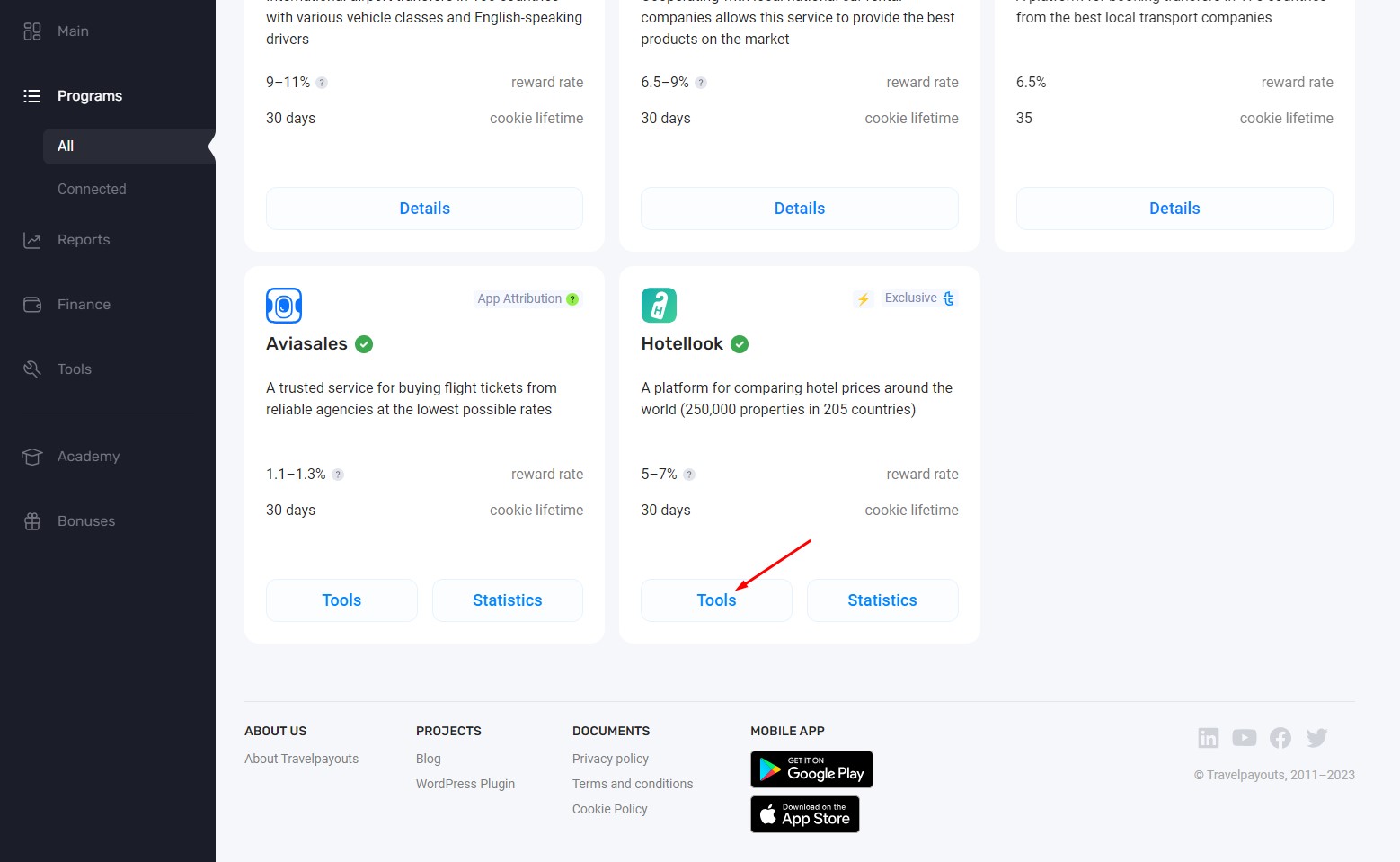
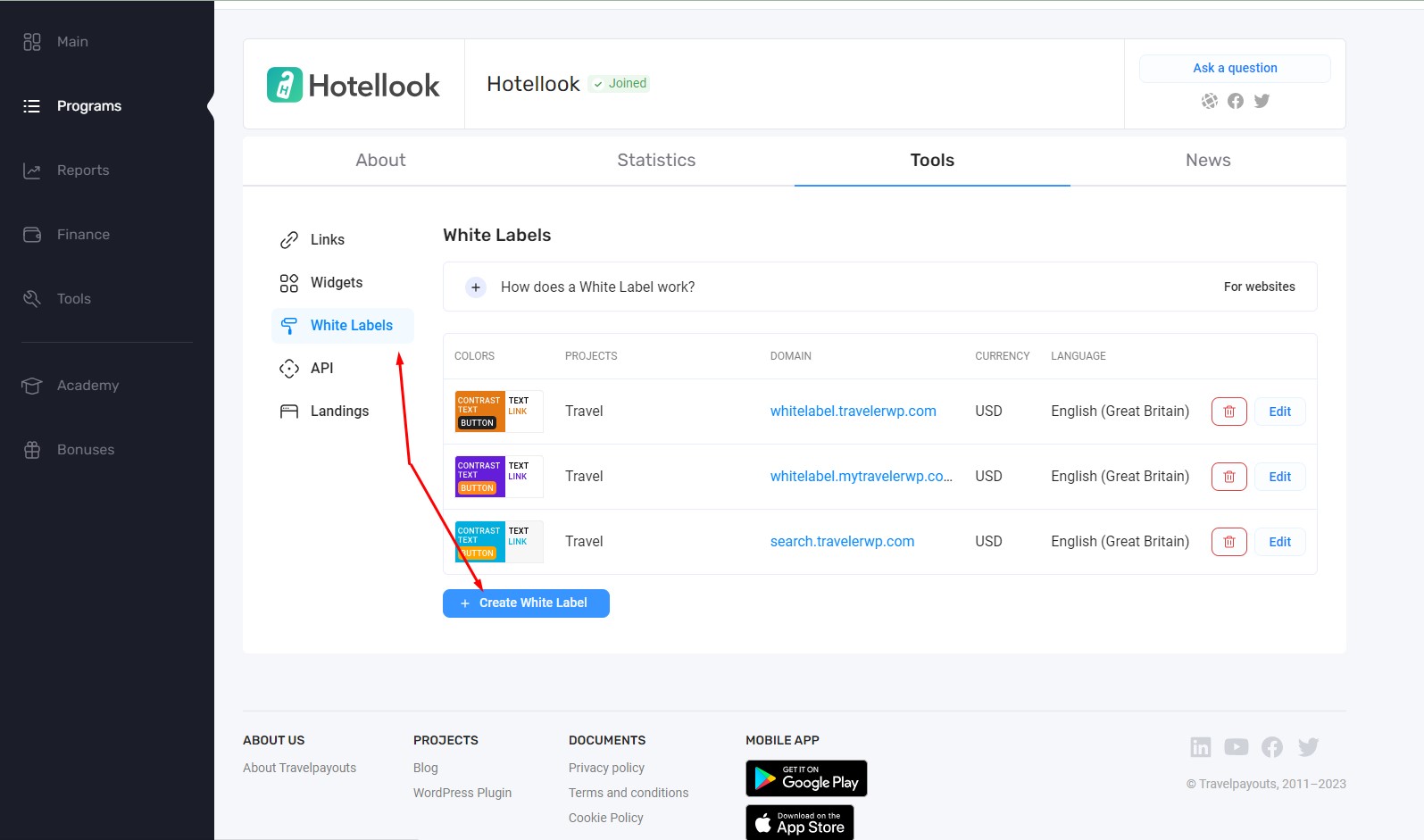
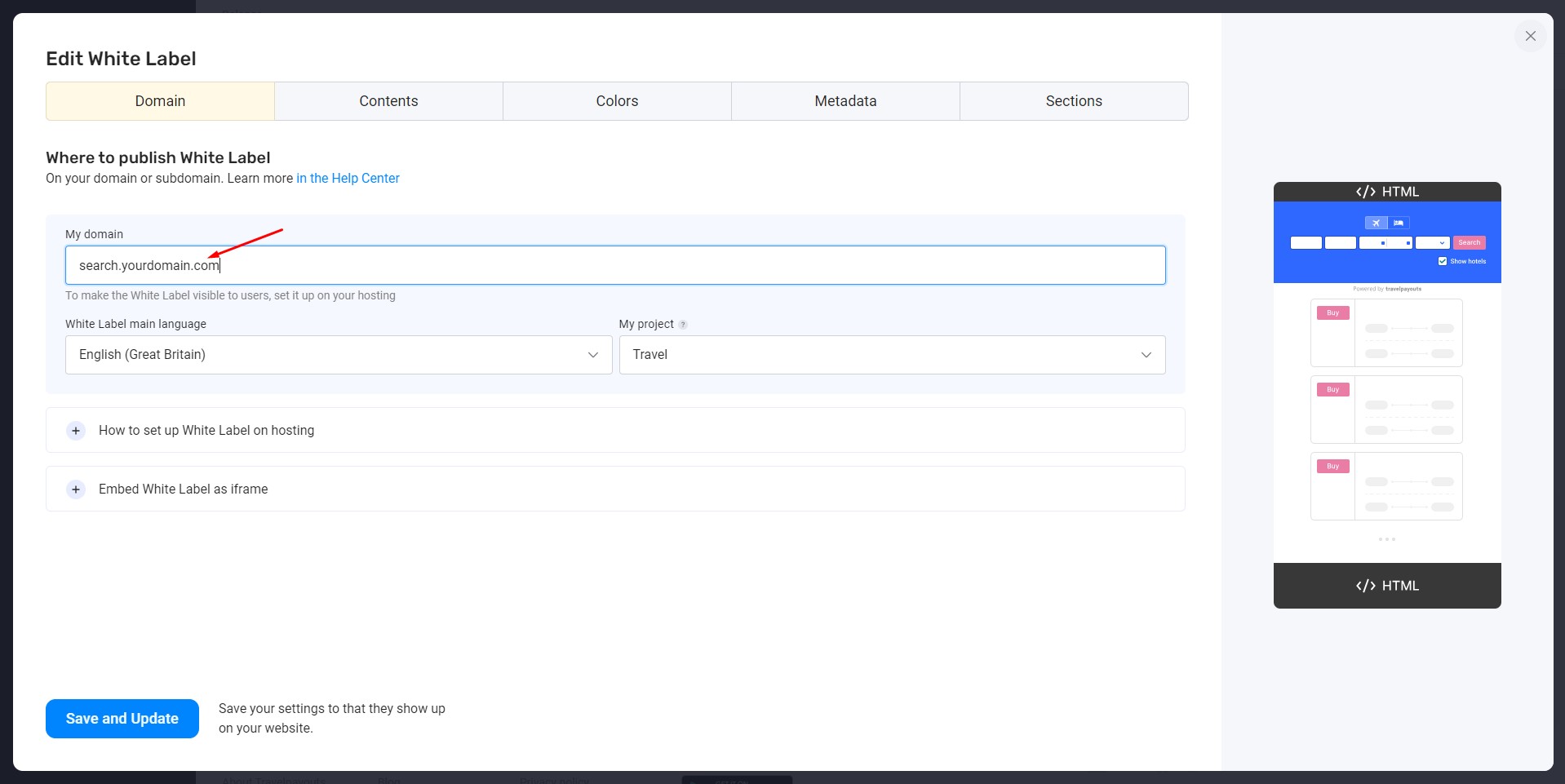
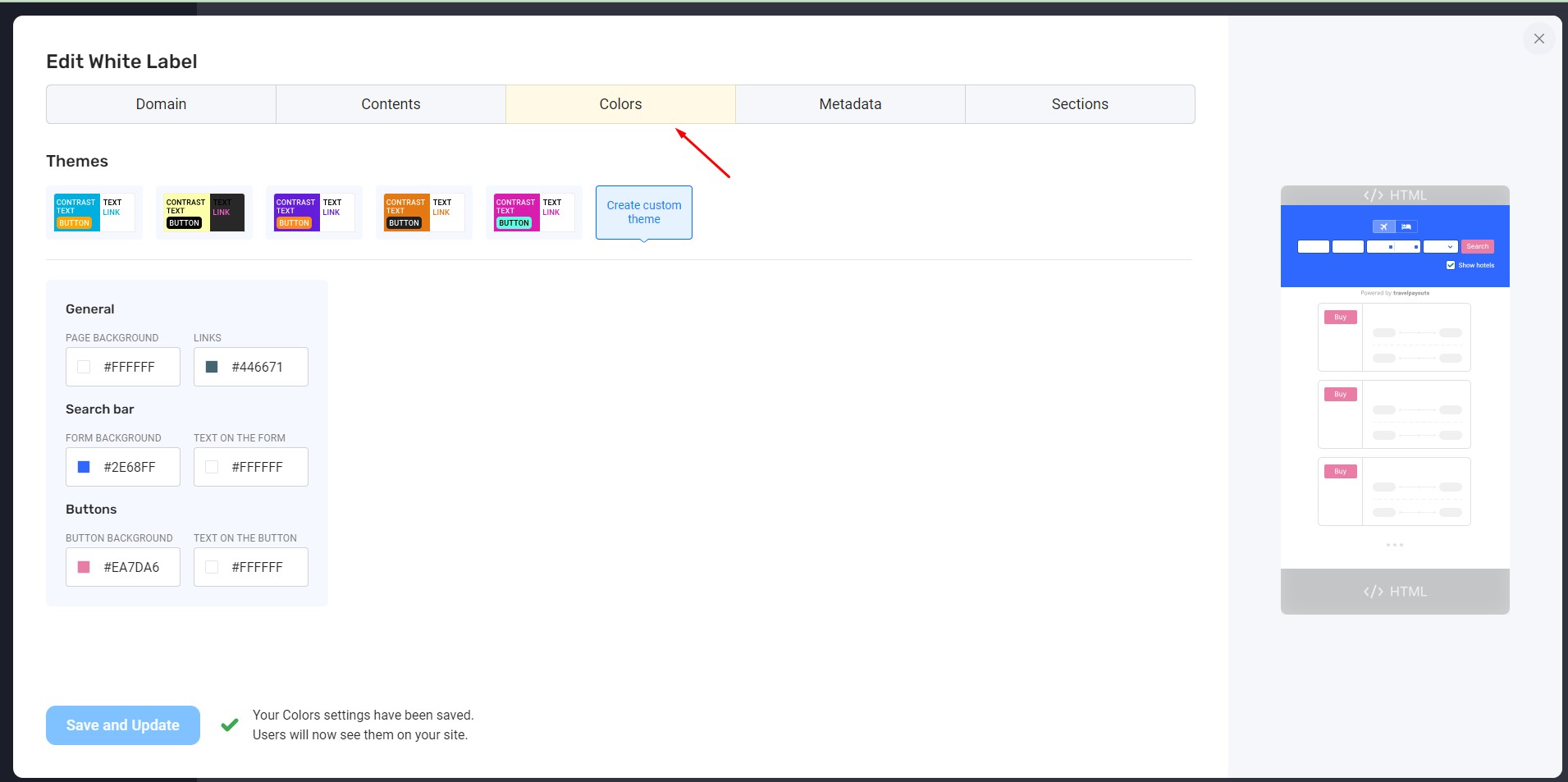
In the WPAdmin, select Page > Add New to create a new page for TravelPayout Search Result. Select page template TravelPayout Search Result and publish your page.
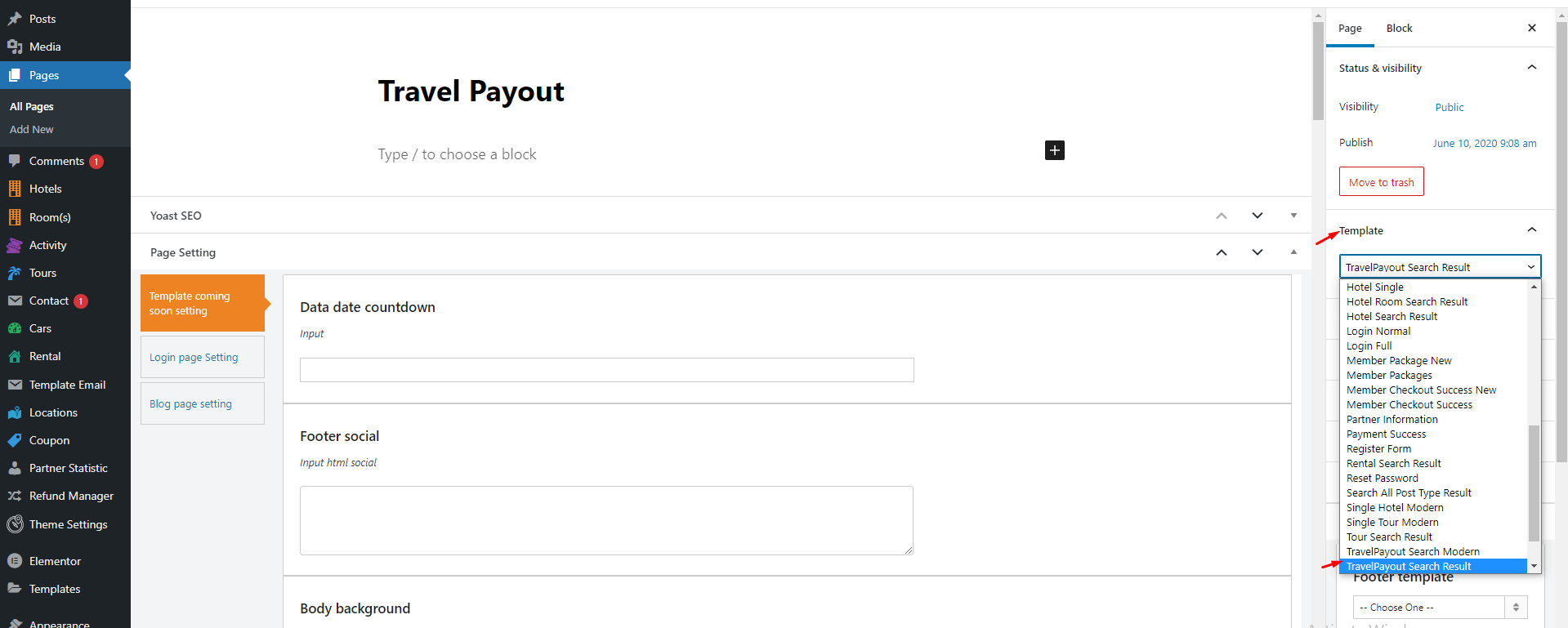
Finally, you have to choose Travelpayouts service on the search form.
For Elementor Demo, you need to edit the search form on your home page and enter “Travelpayout” in Choose Service field.
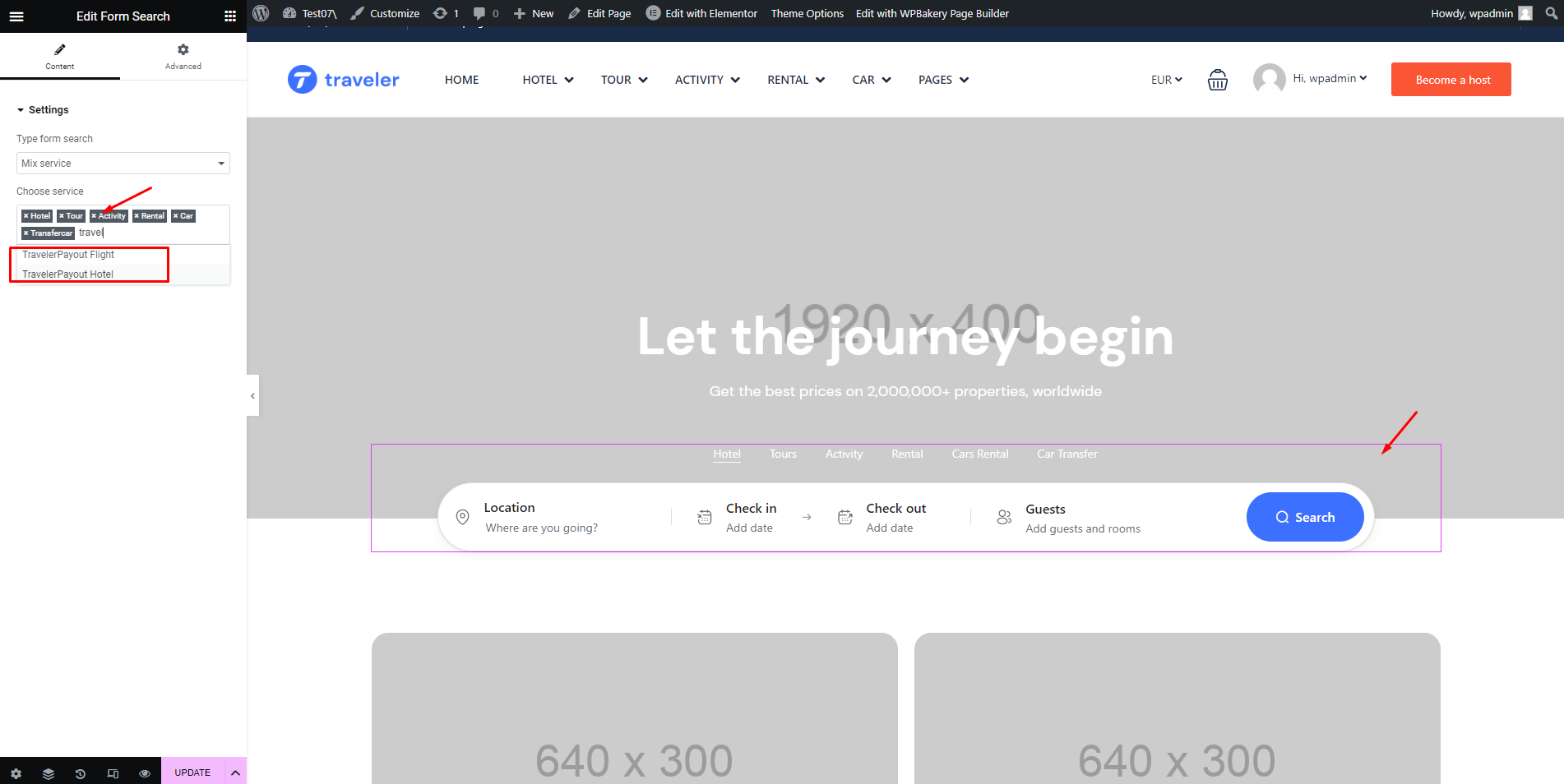
For WPBakery Demo, you also need to edit the search form on your home page. Go to Page > All Page> Home and edit ST Search Form elements.
To add Travelpayouts service, you choose Services is Travelpayouts and Save Changes
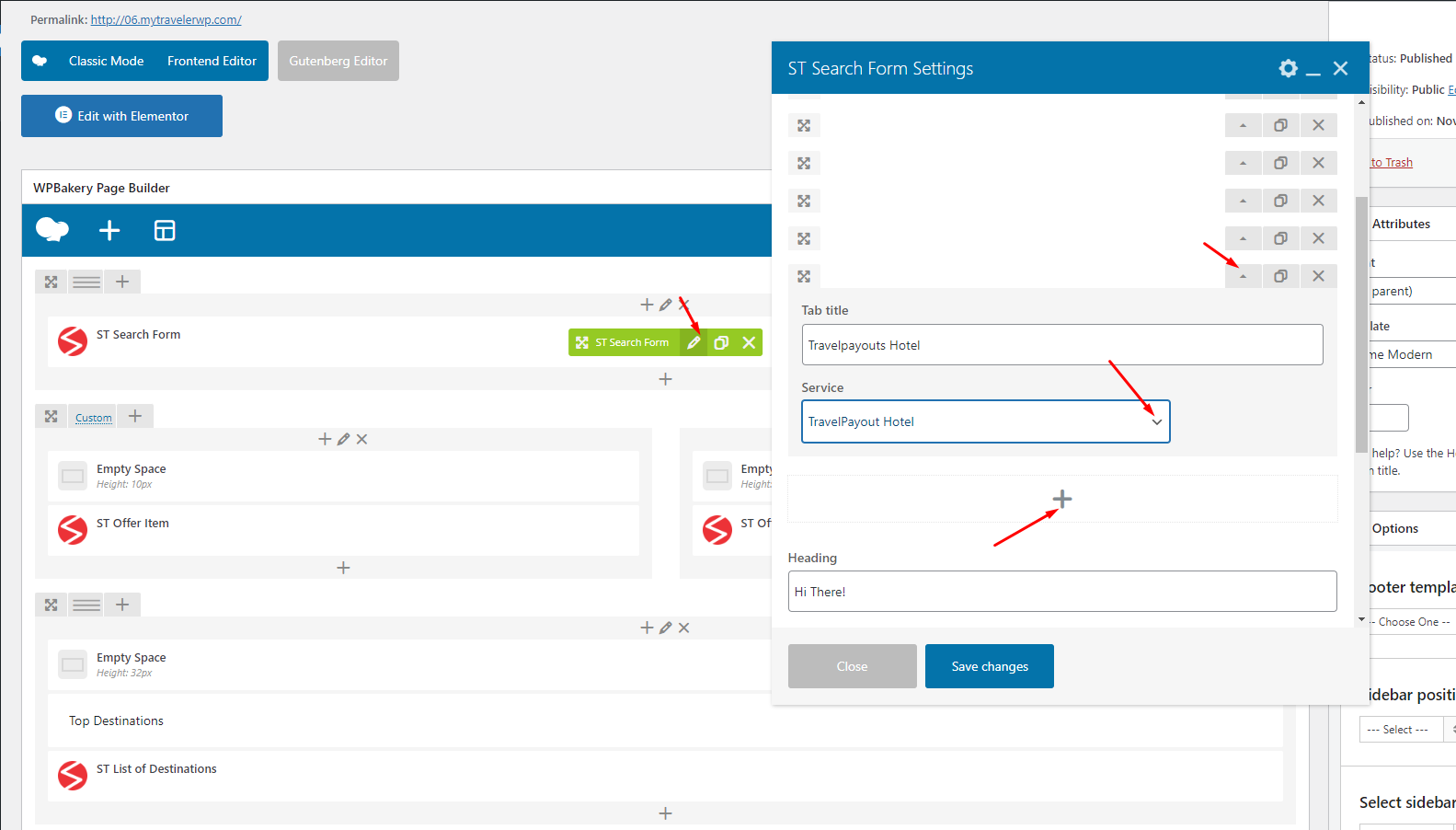
Attention! If you send a request without a token, the number of queries will be limited. The values of restrictions are passed in the response header:
https://support.travelpayouts.com/hc/en-us/articles/115000343268-Hotels-data-API
Traveler design by ShineCommerce © All rights reserved