On the Admin Dashboard, go to Activity> Add New
Latitude: Enter the latitude of this rental property
Longitude: Enter the latitude of this rental property
Zoom Level: Enter the level of zoom
Map Style: Keep it blank
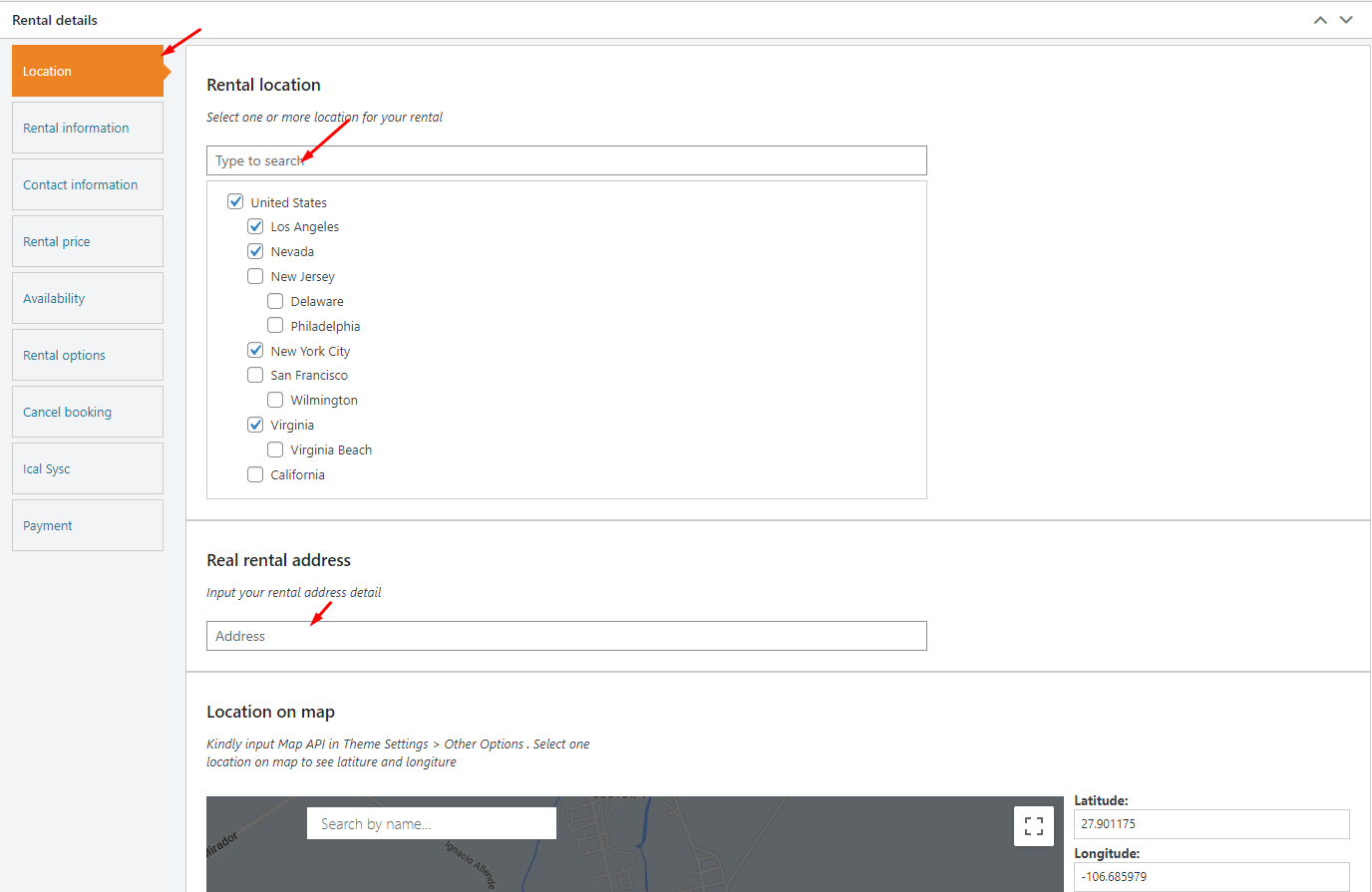
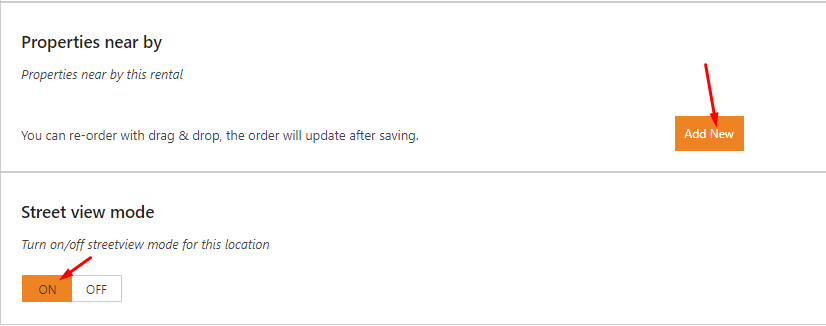
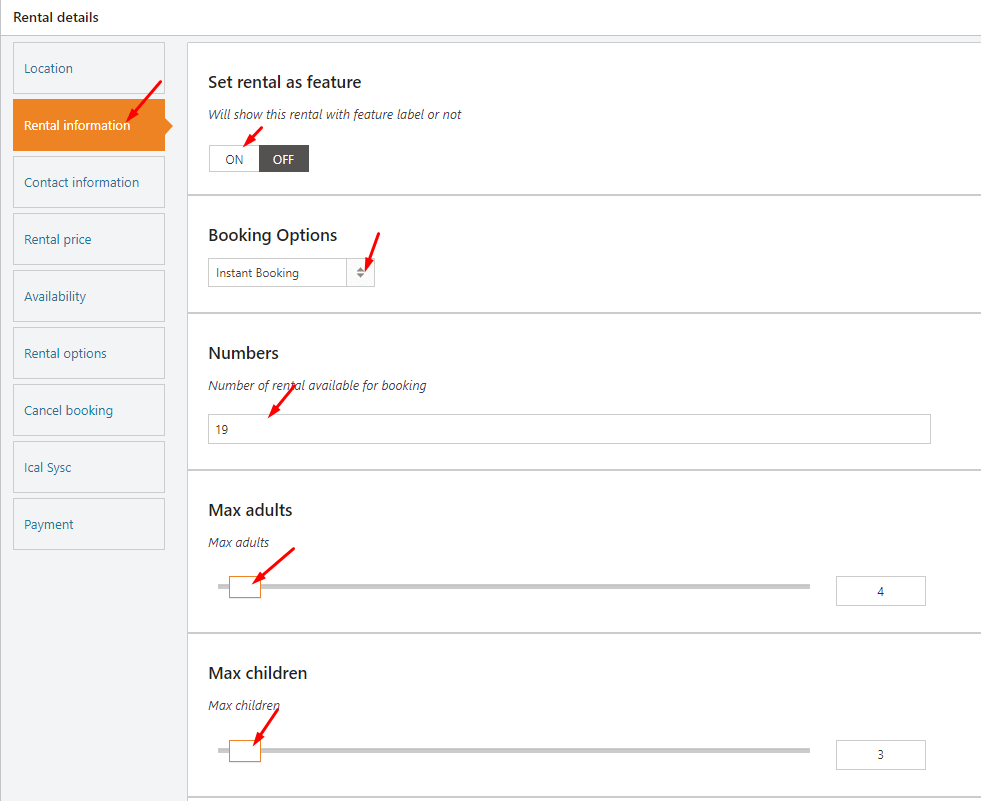
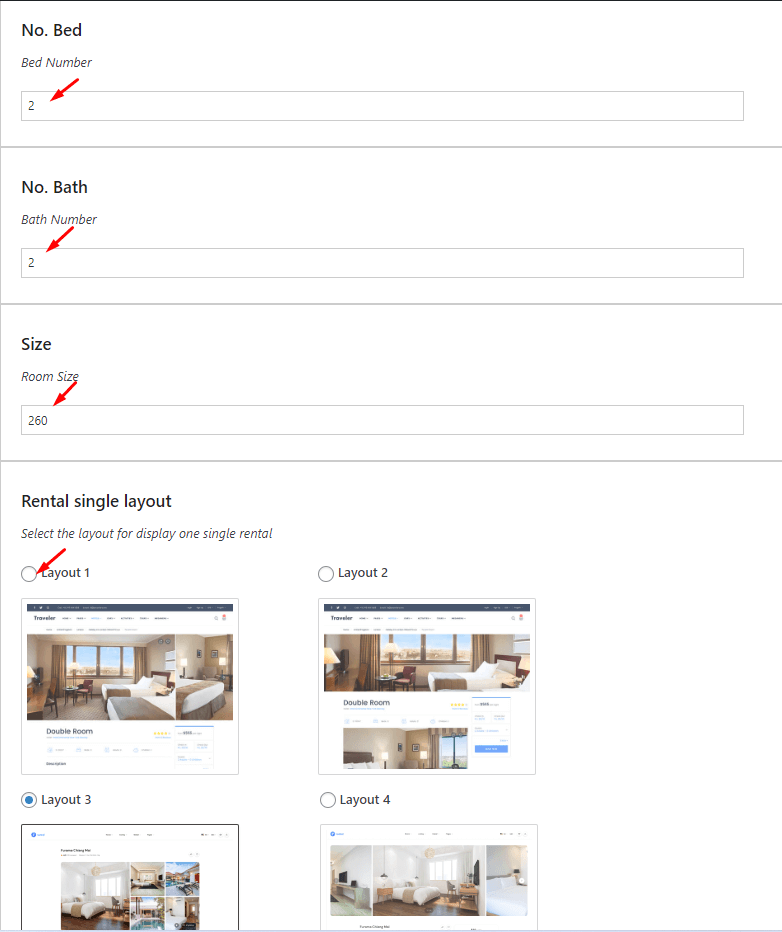
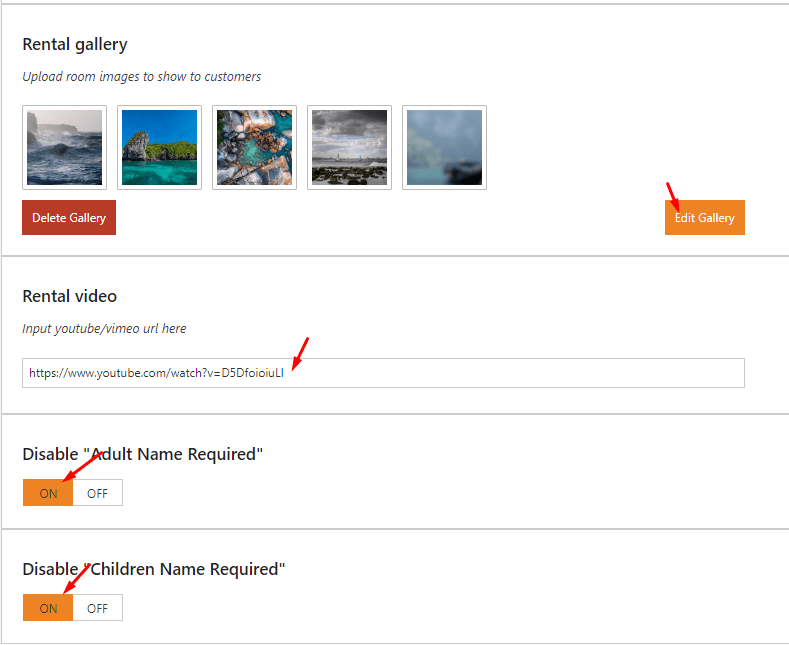
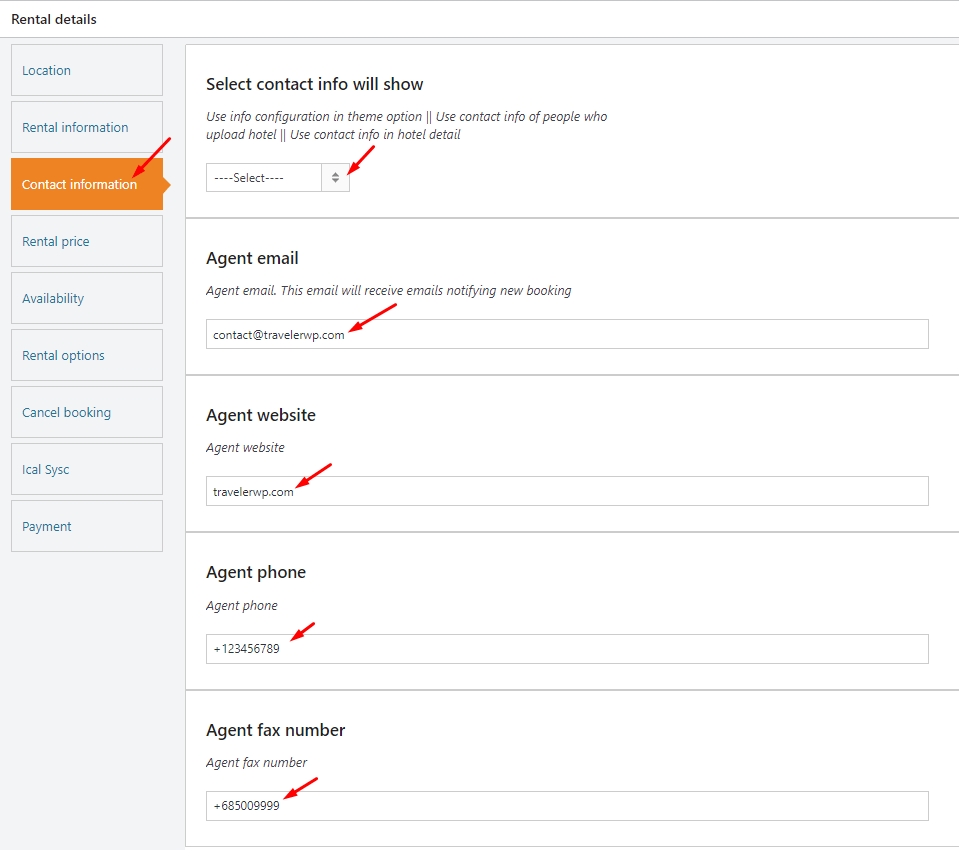

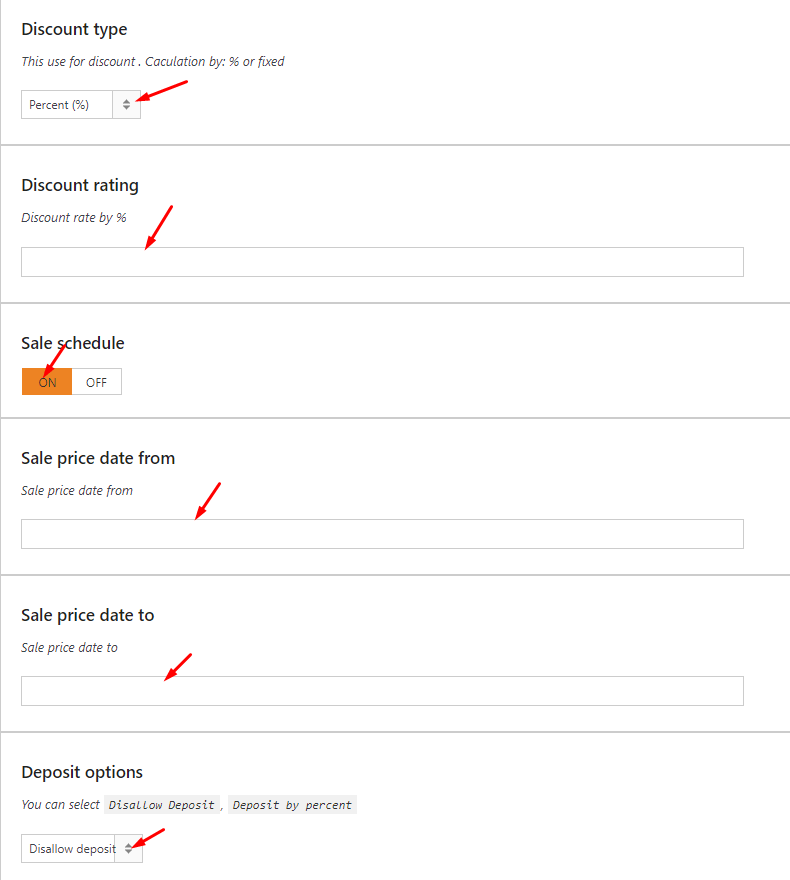
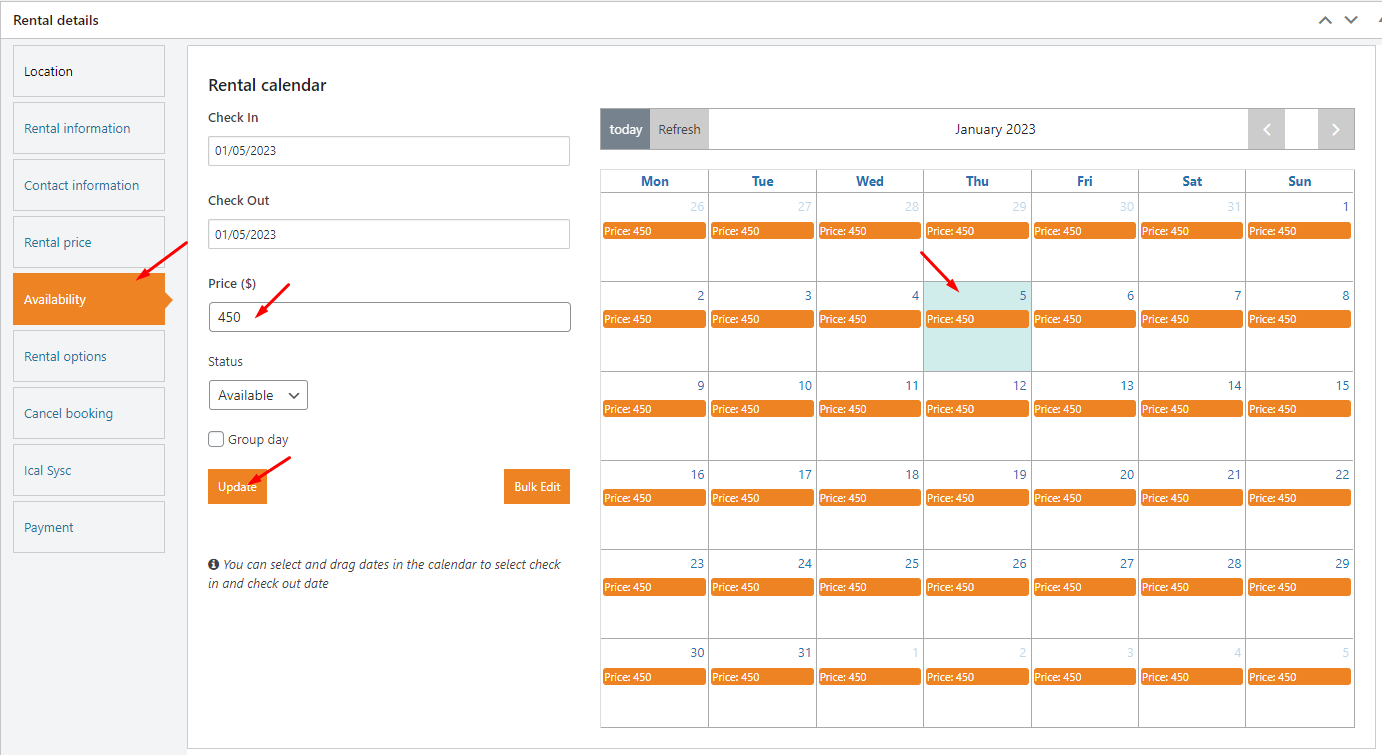
NOTE:
To activate the Group Day option, go to the Rentals Option > Allow Group Day. This option is a long-term rental property that the landlord rents out for a long time period. The price of Group Day is calculated by the number of days rented.
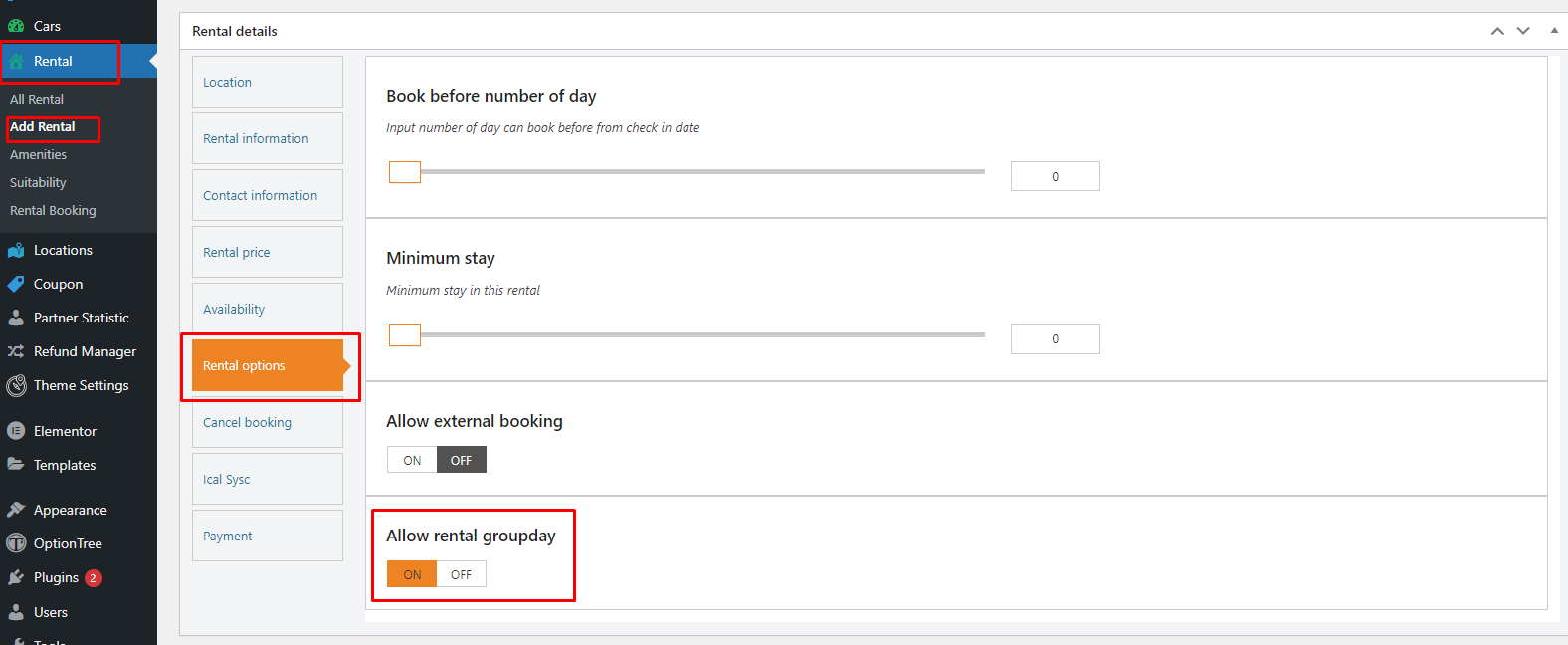
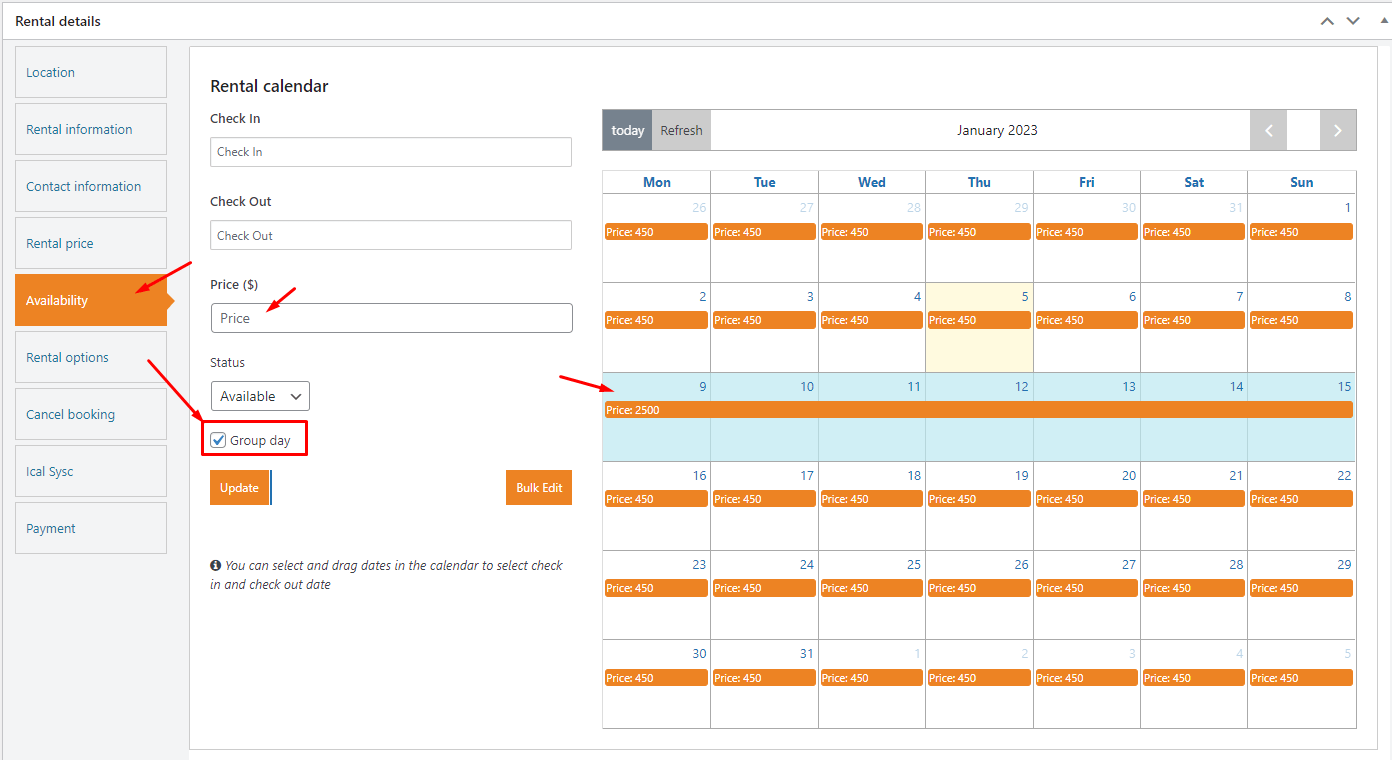
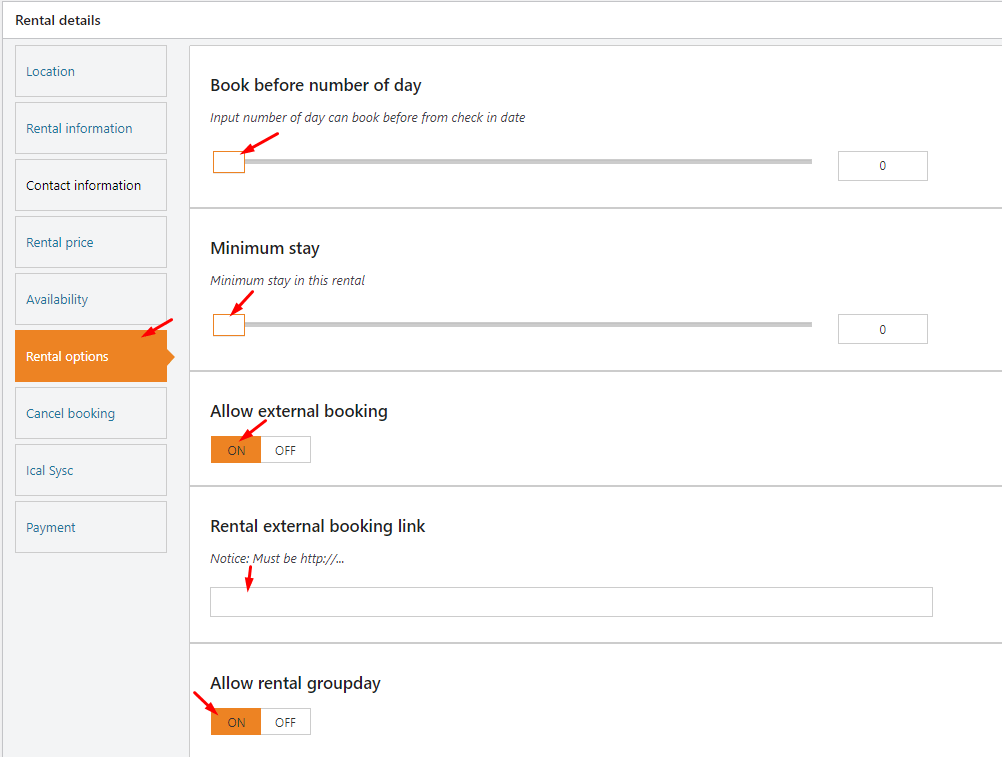
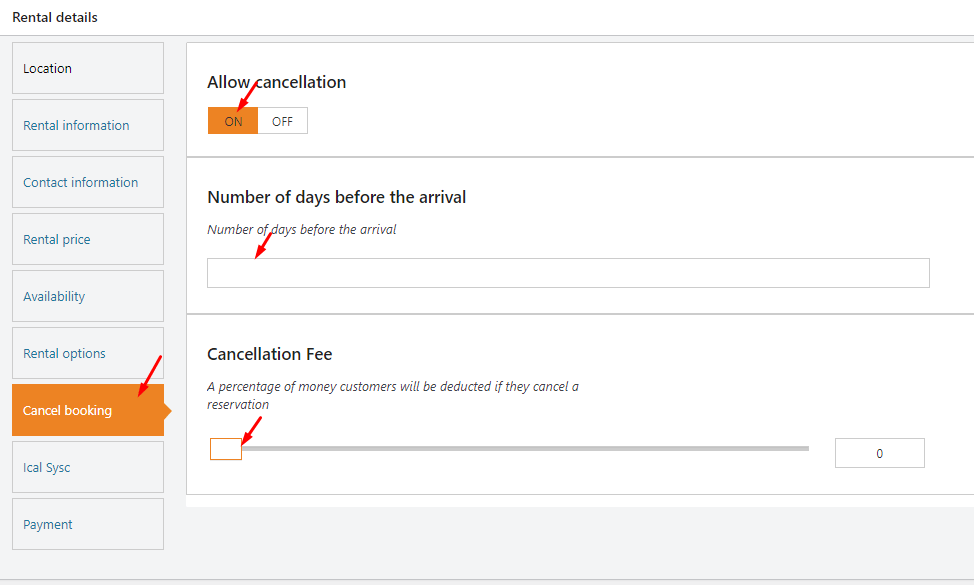
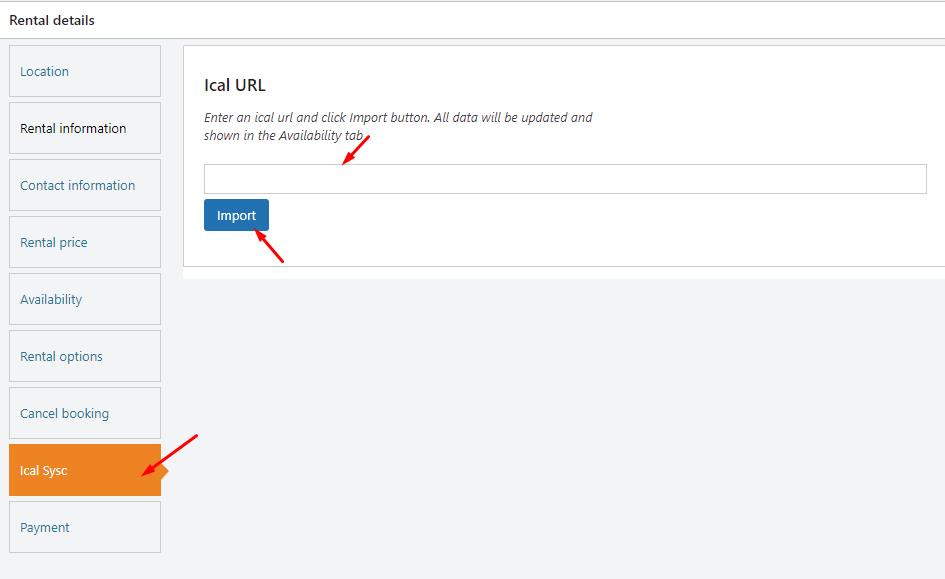
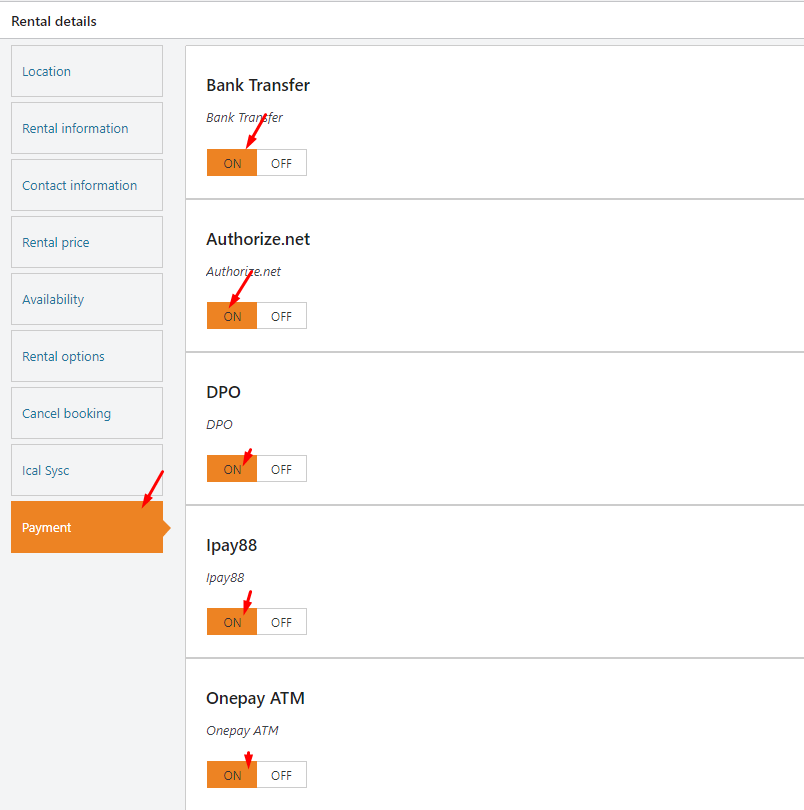
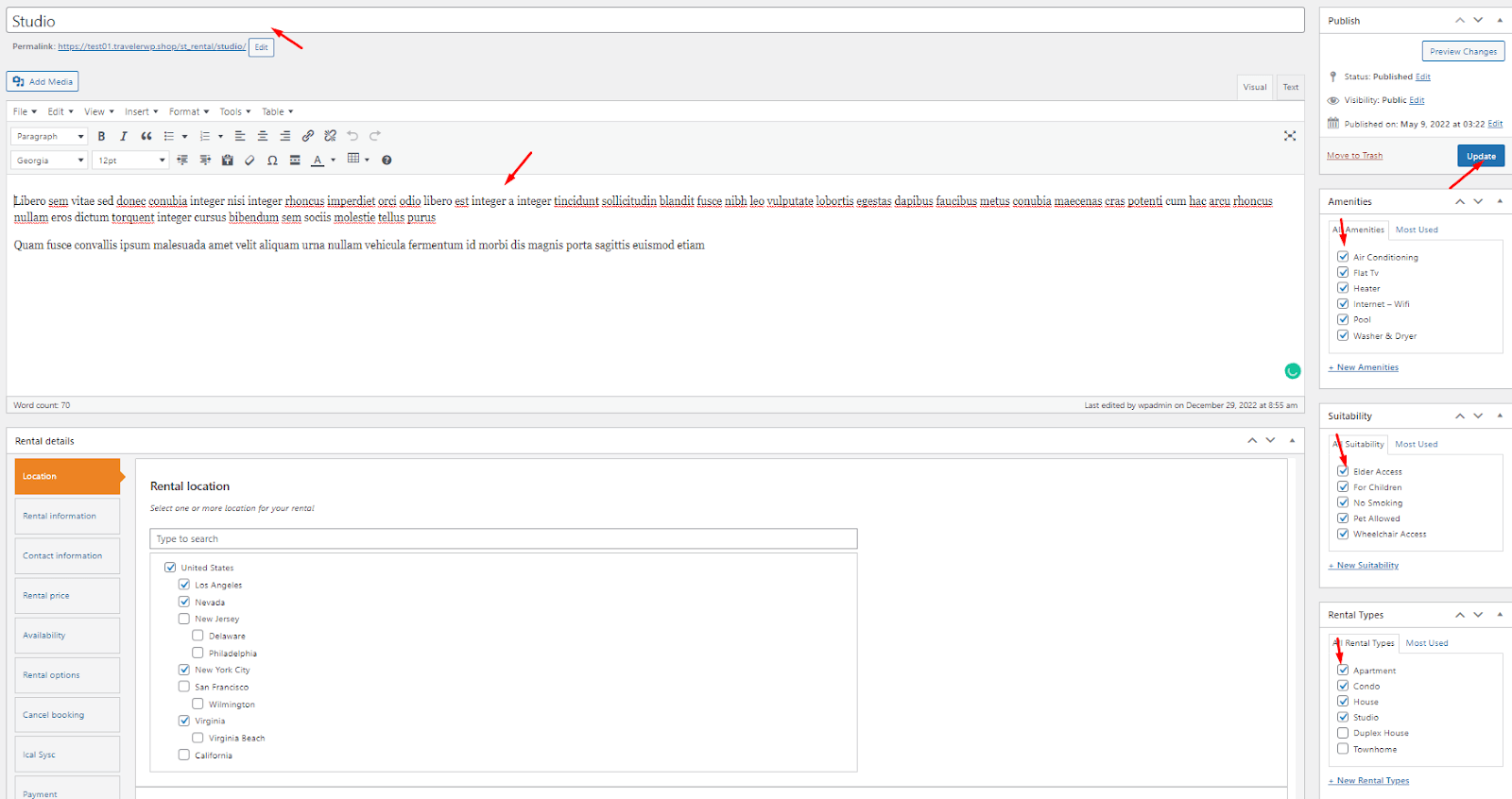
On the Theme Settings> Theme Options> Rental Options

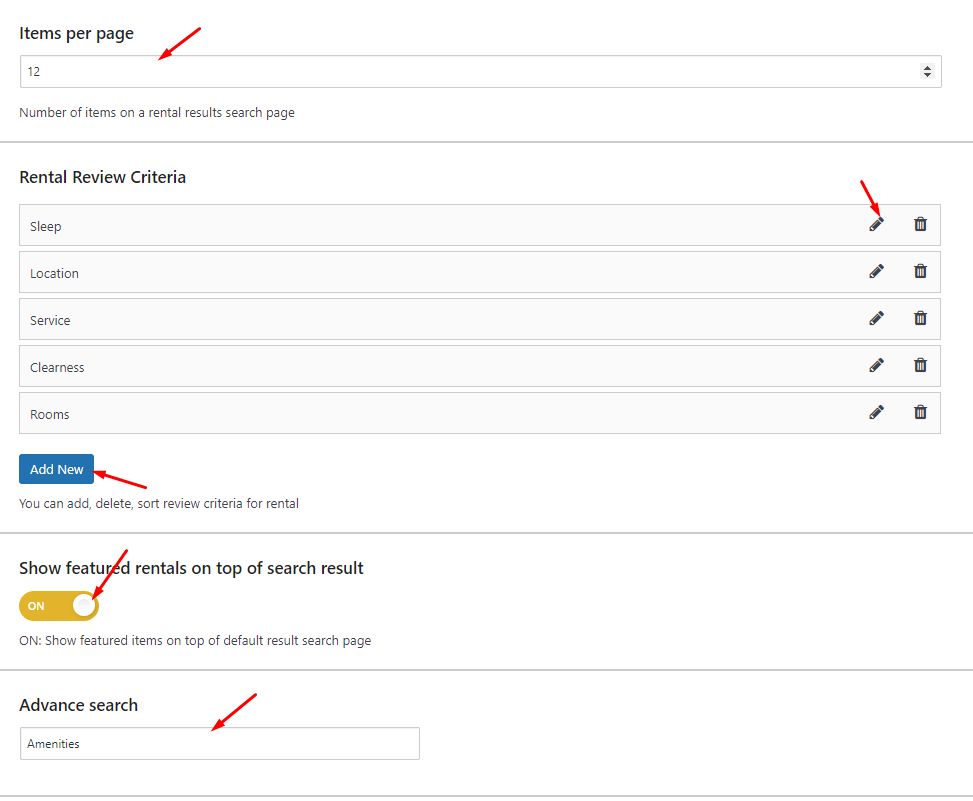
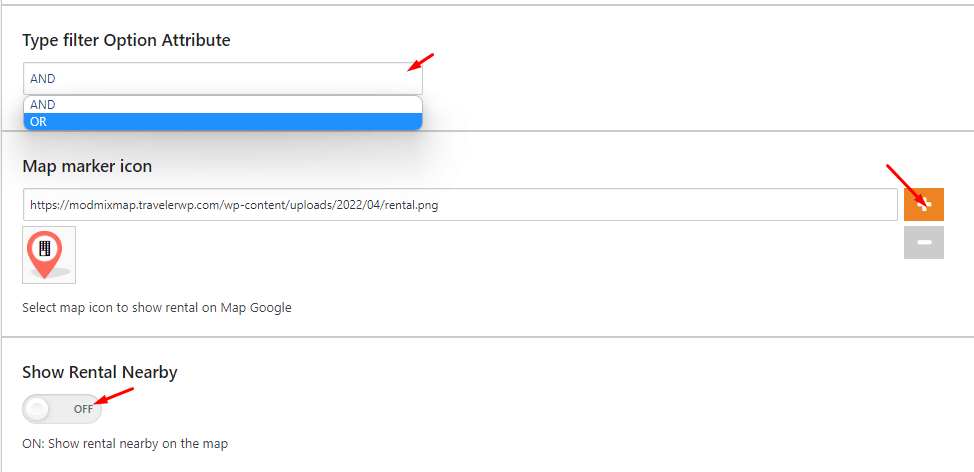
On the Rentals>Amenities
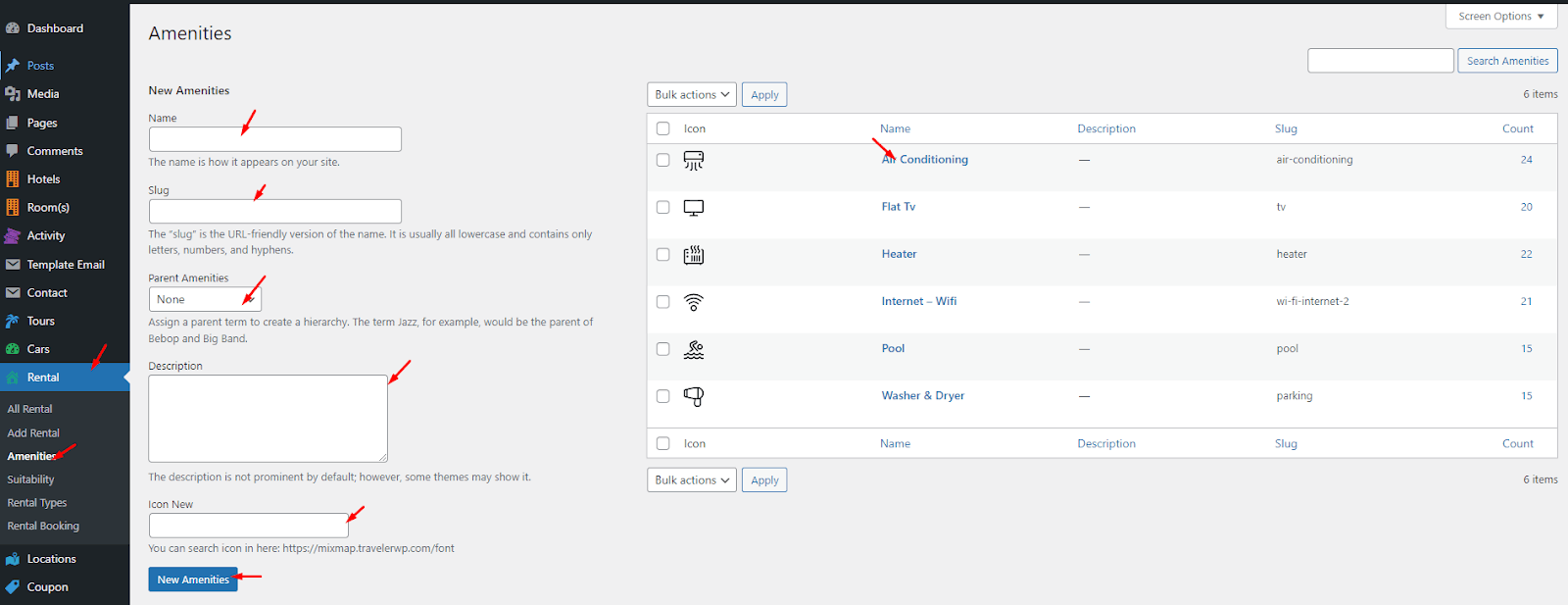
On the Rentals>Suitability
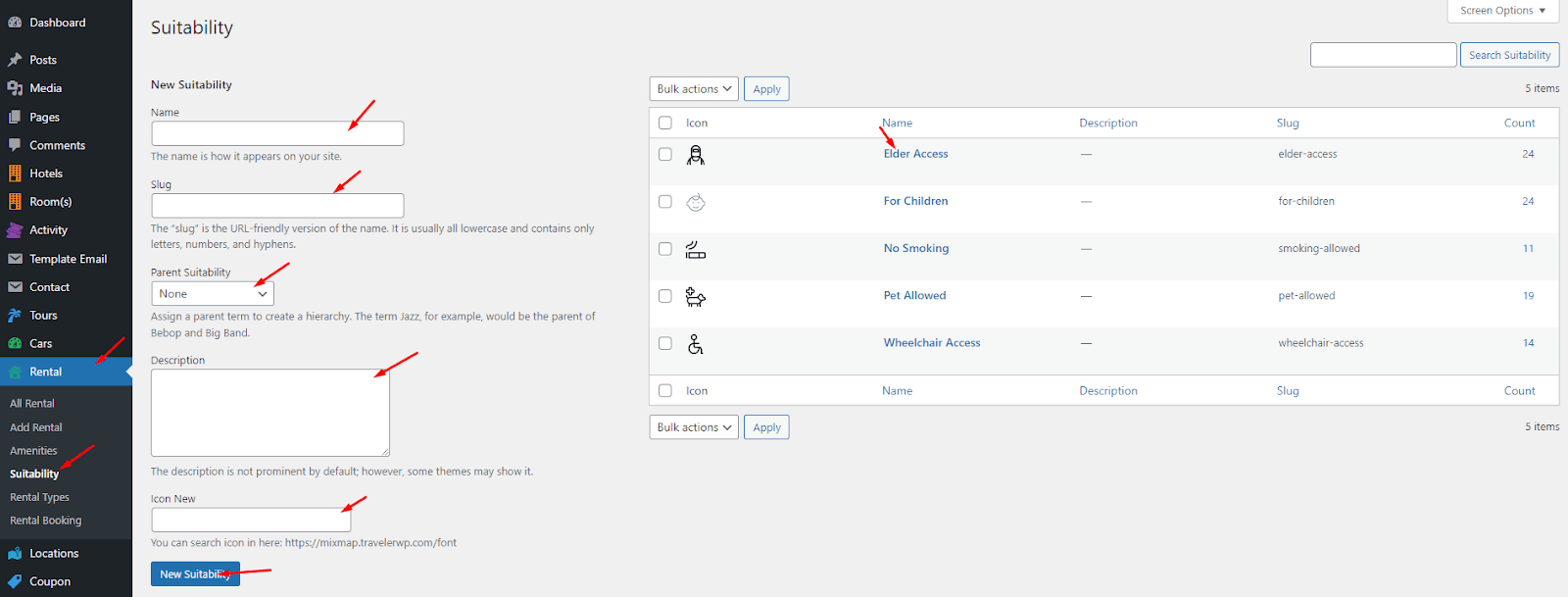
On the Rentals>Rental Type
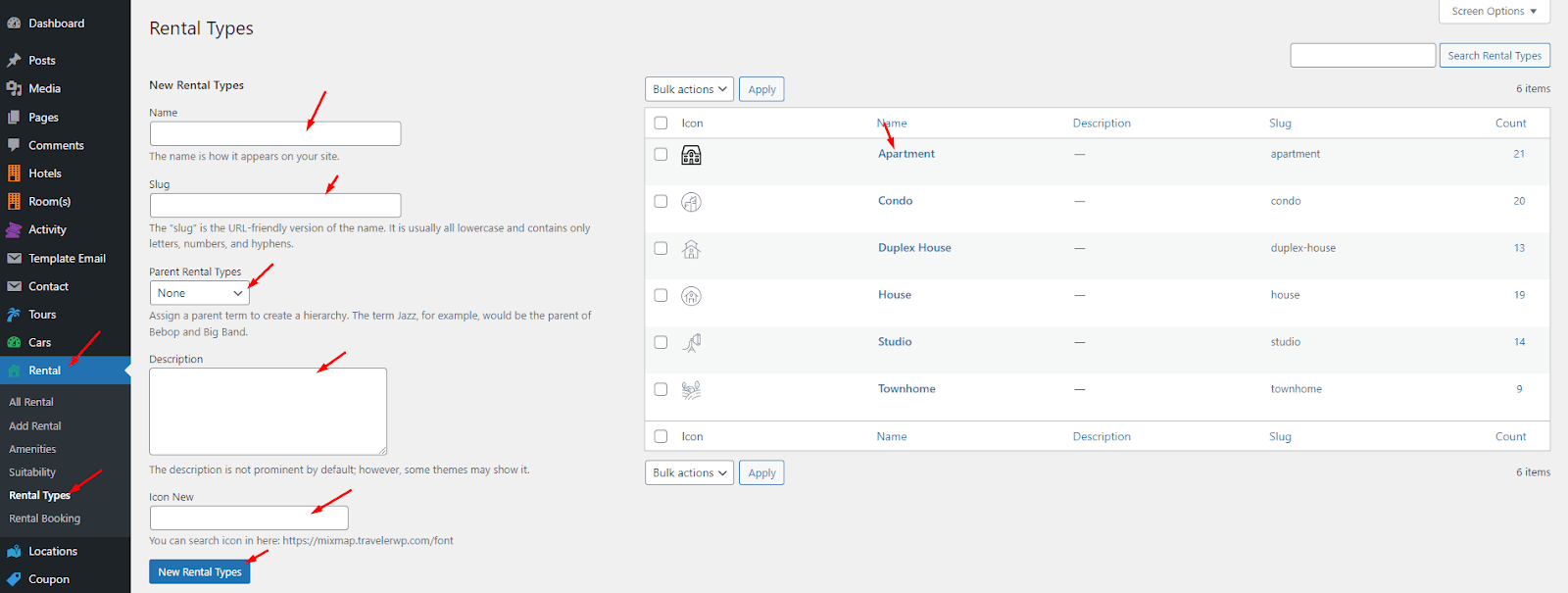
On the Admin Dashboard, go to the Page> All Pages> Search the Rental Search Sidebar or Rental Search Halfmap pages to edit it.
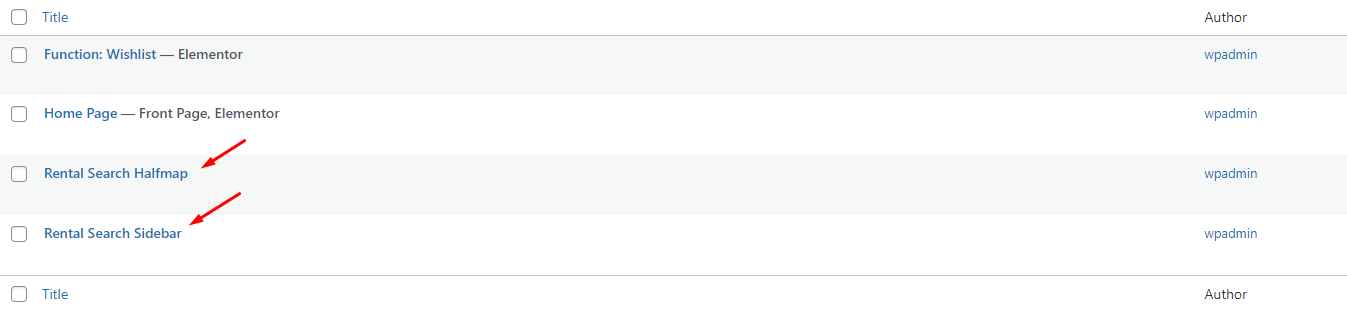
Scroll page down to change its layout on General tab.
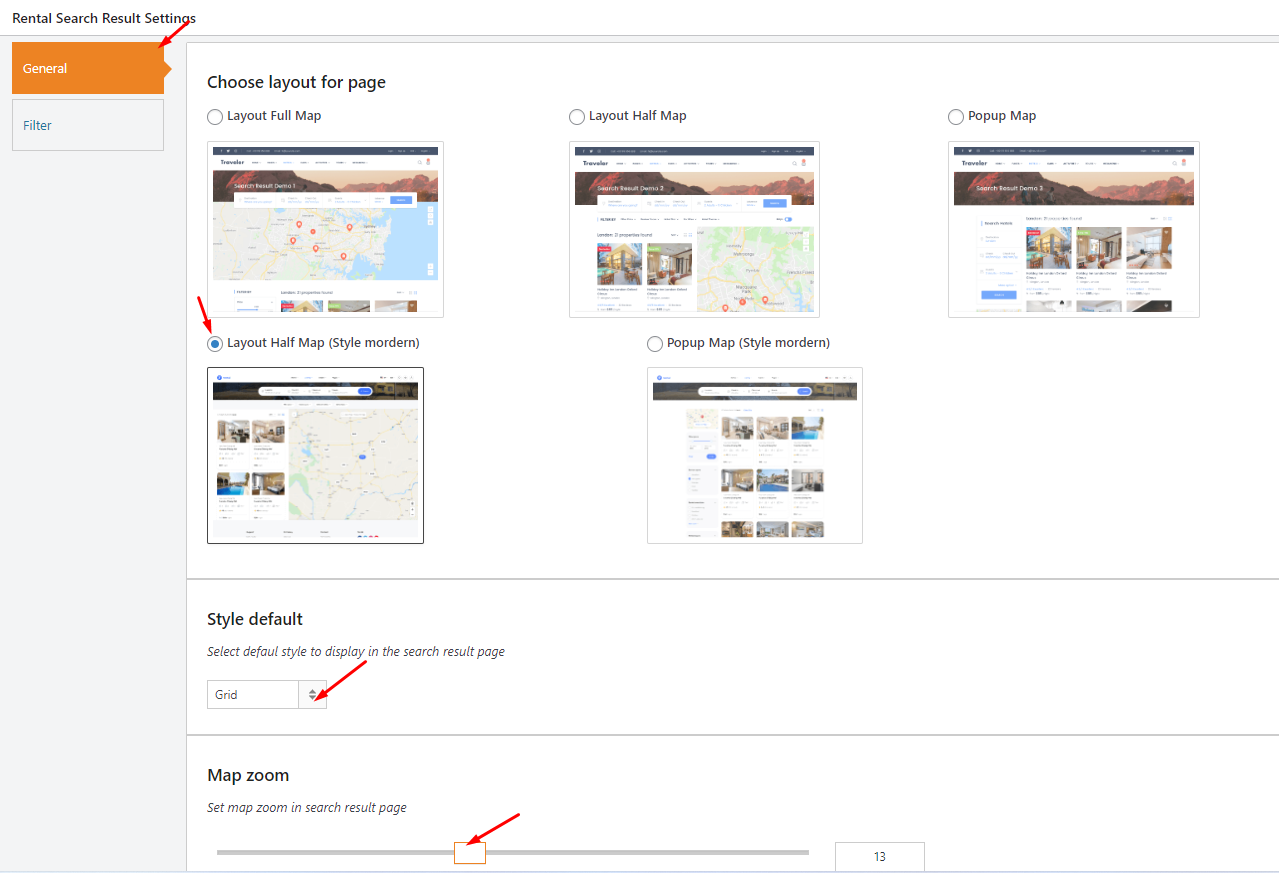
You also edit the filter options on this page
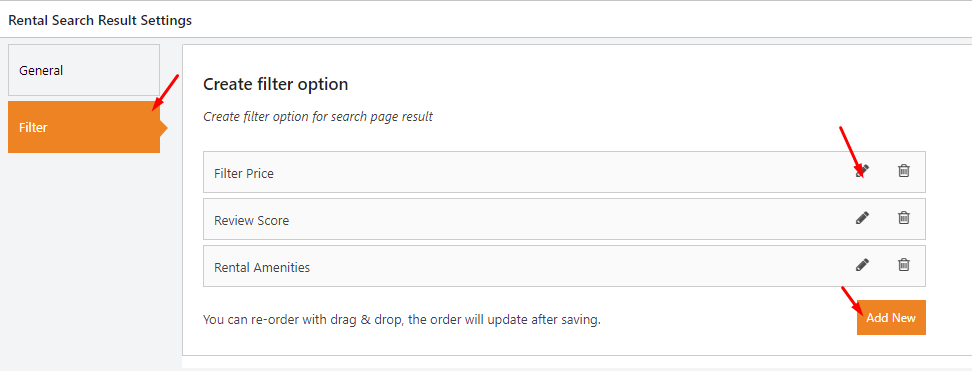
Traveler design by ShineCommerce © All rights reserved