On the Admin Dashboard, go to Car> Add New
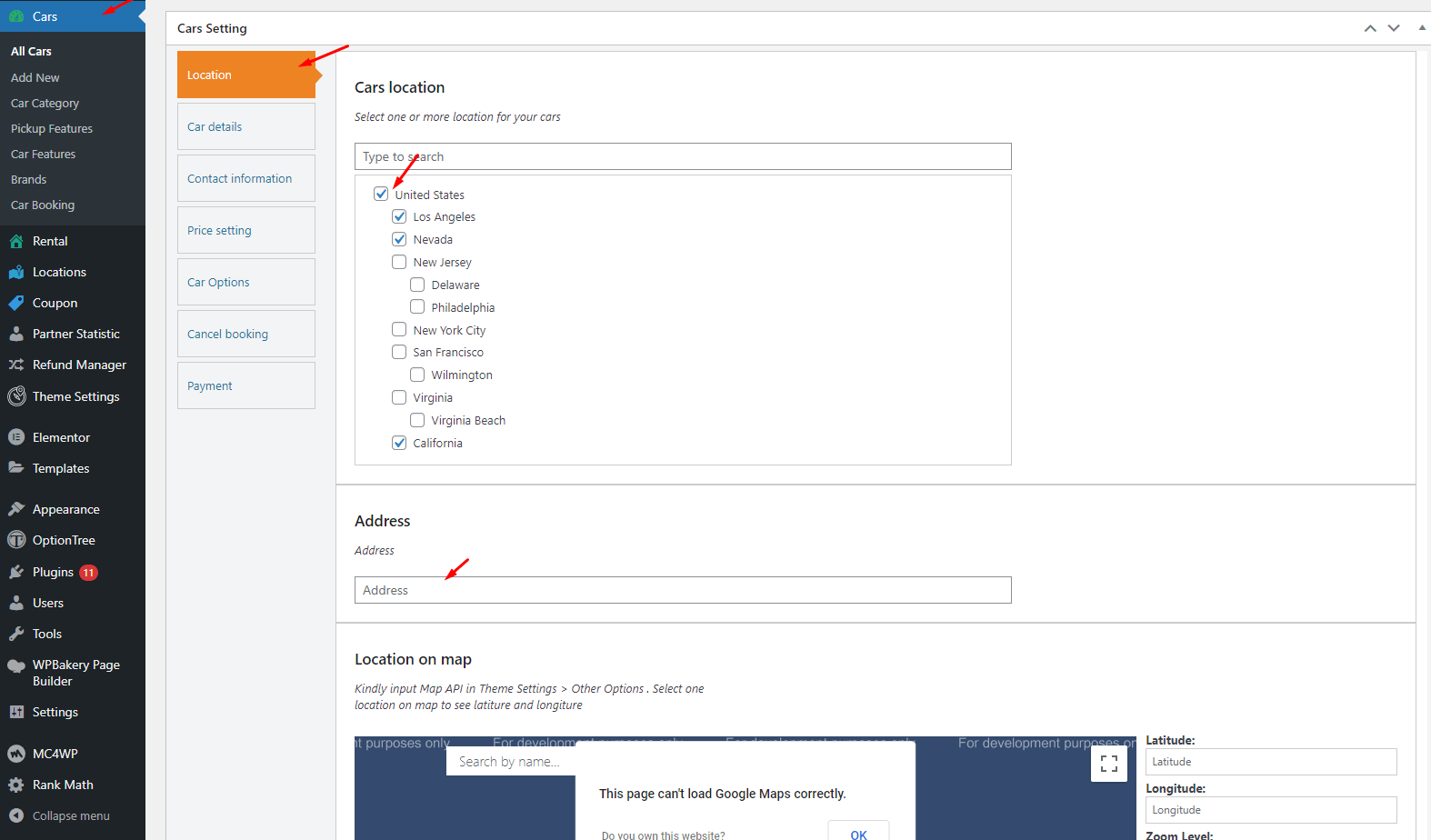
Latitude: Enter the latitude of this car rental
Longitude: Enter the latitude of this car rental
Zoom Level: Enter the level of zoom
Map Style: Keep it blank
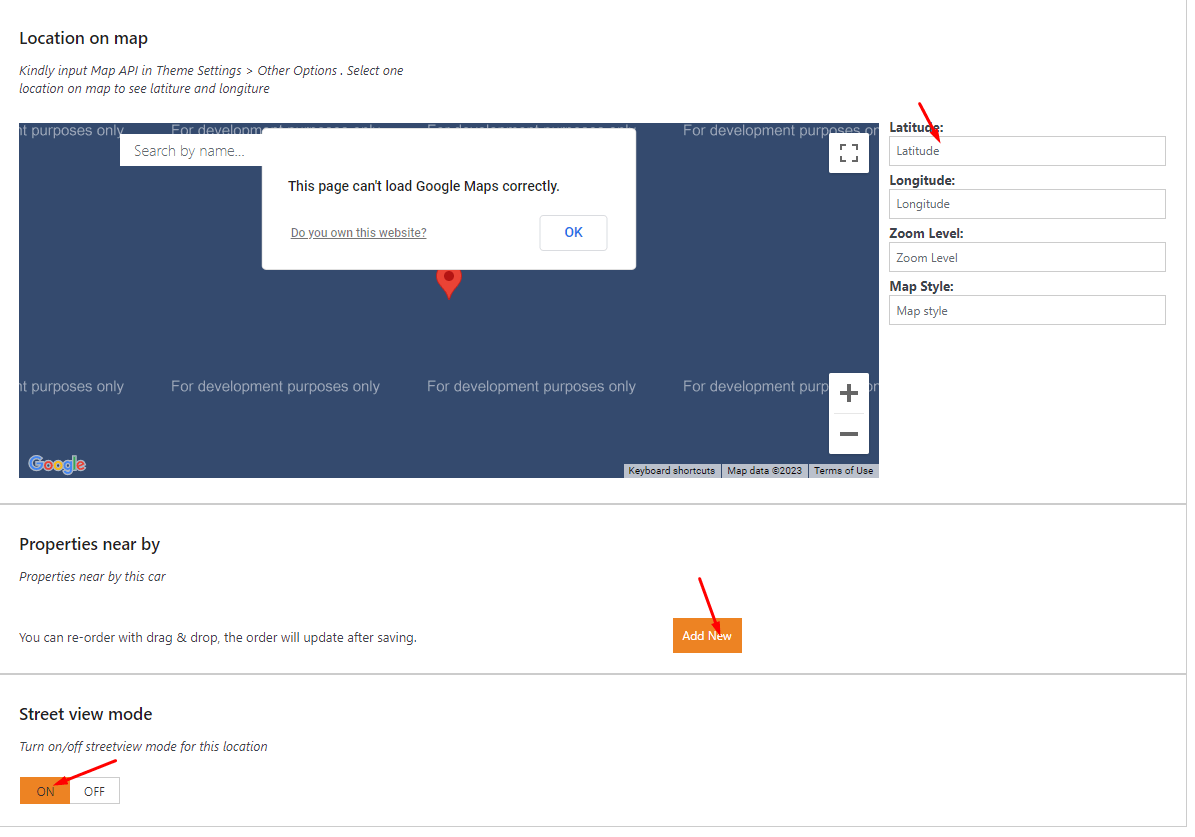
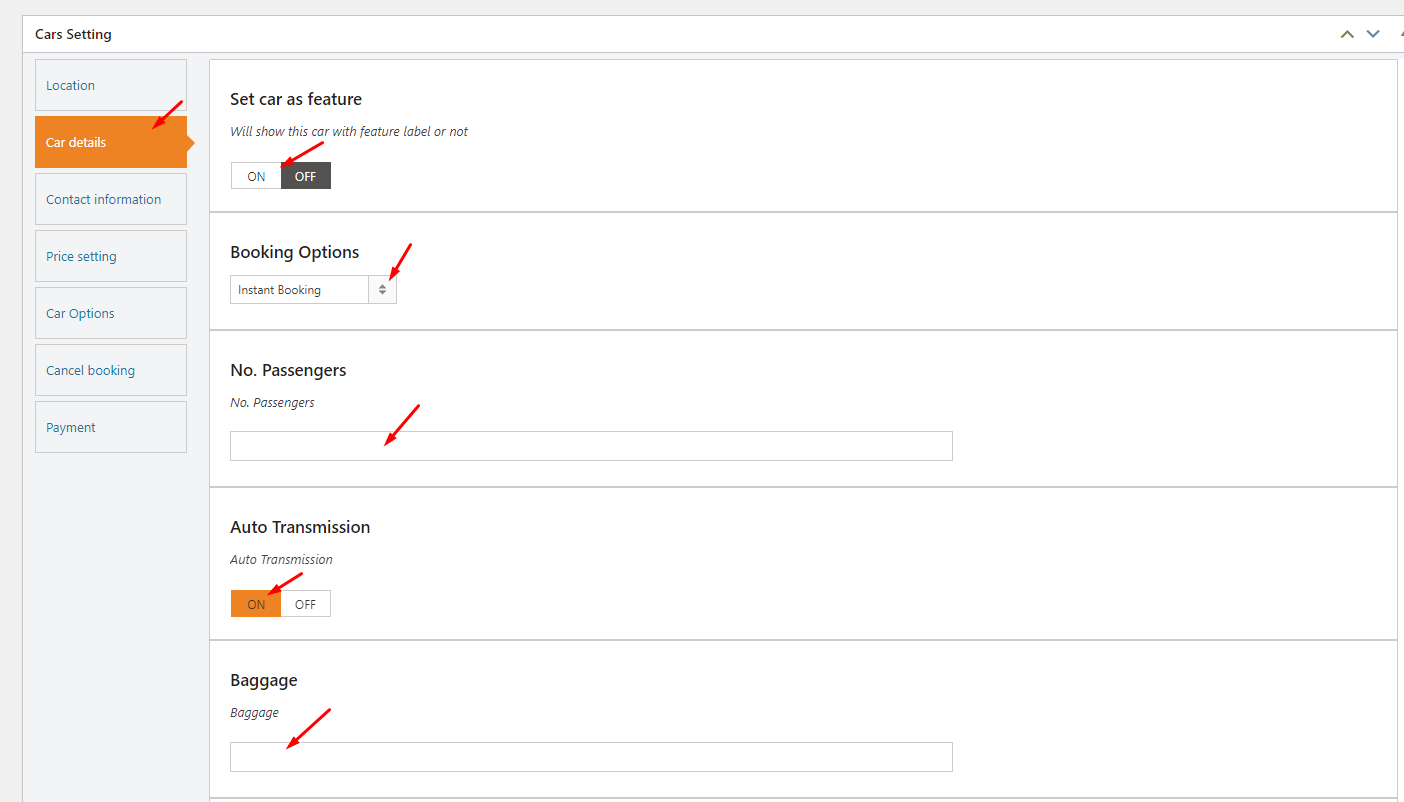
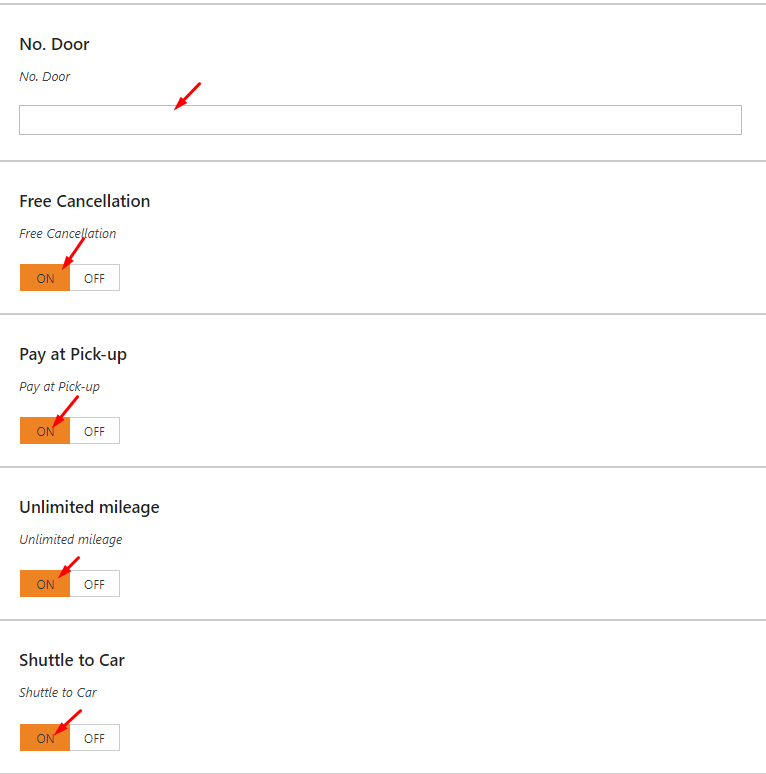
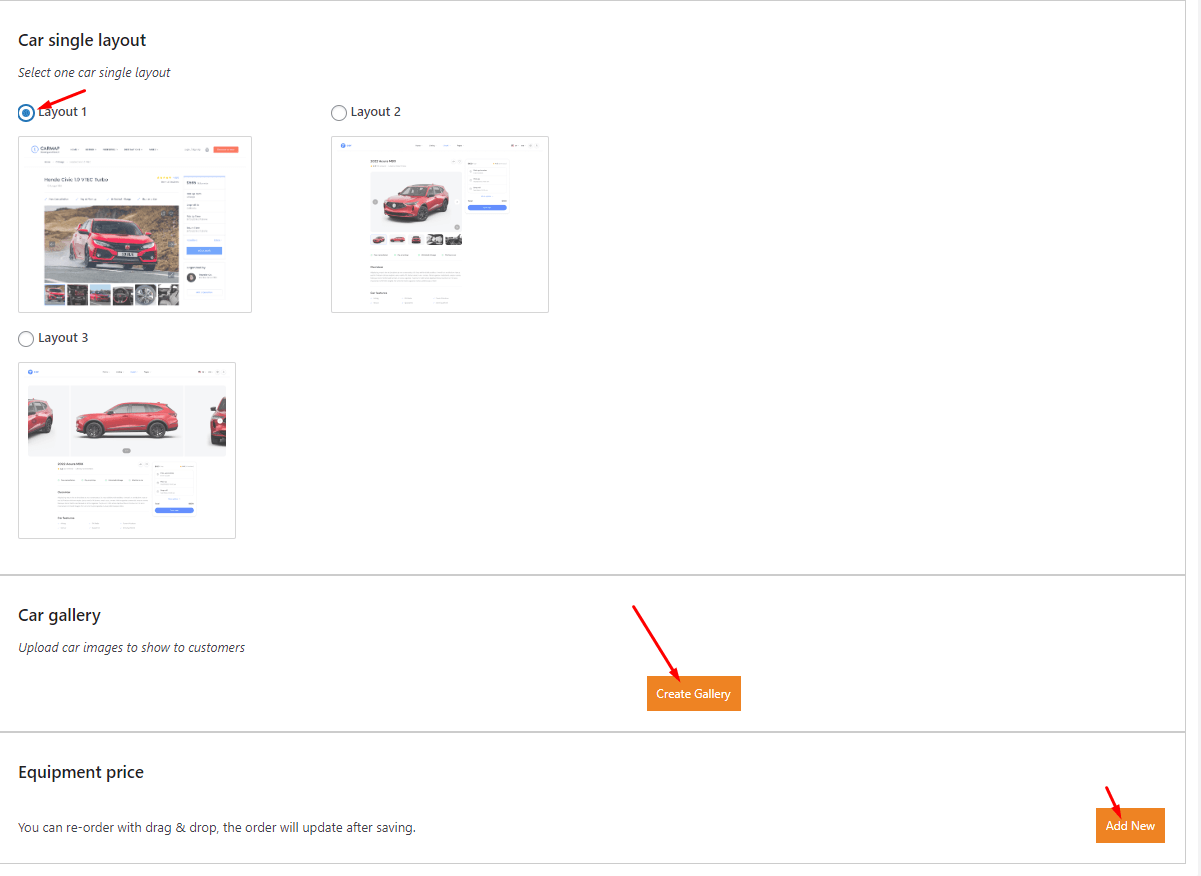
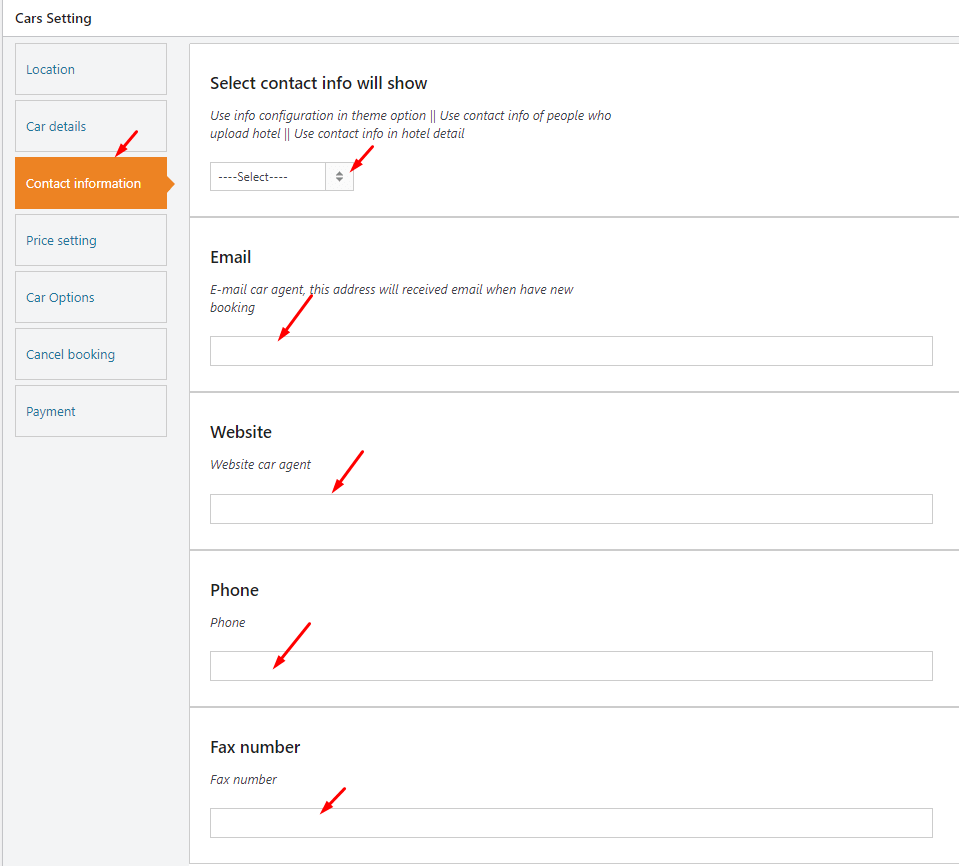
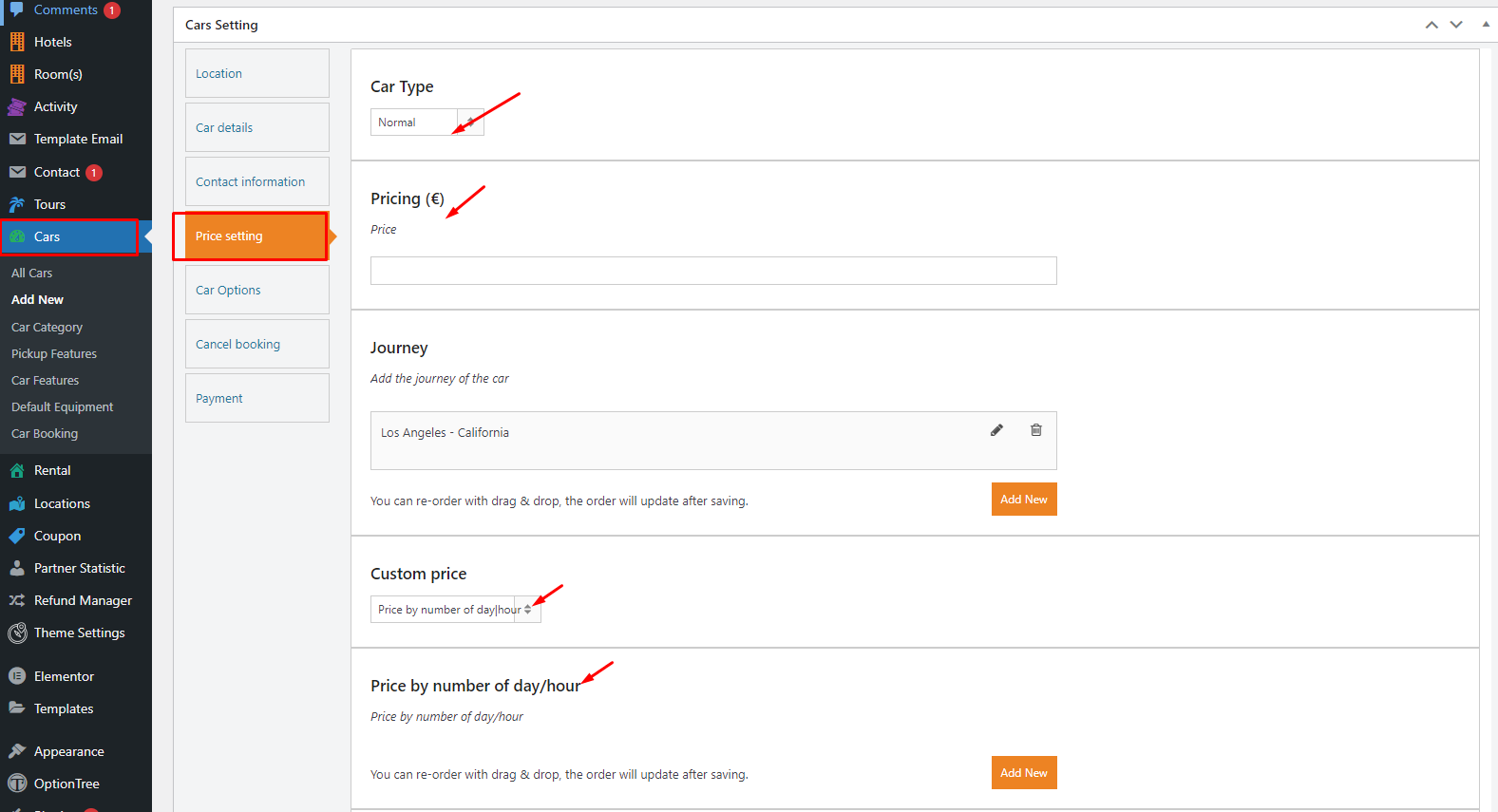
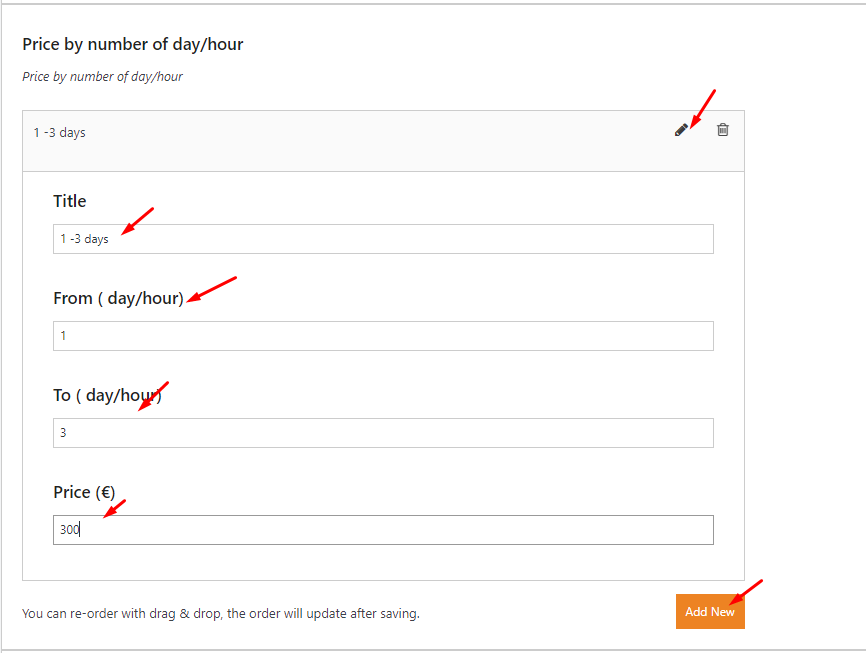
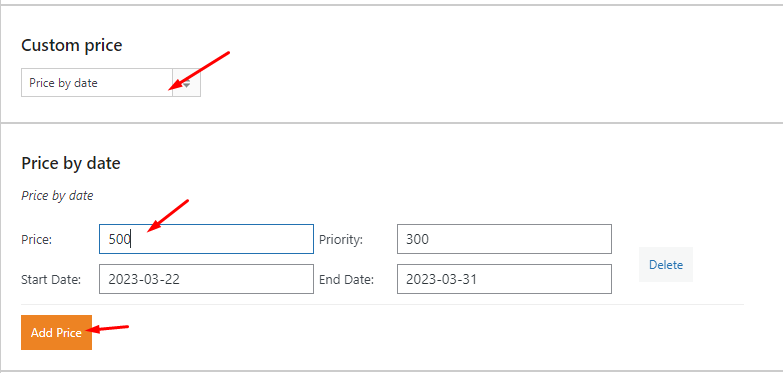
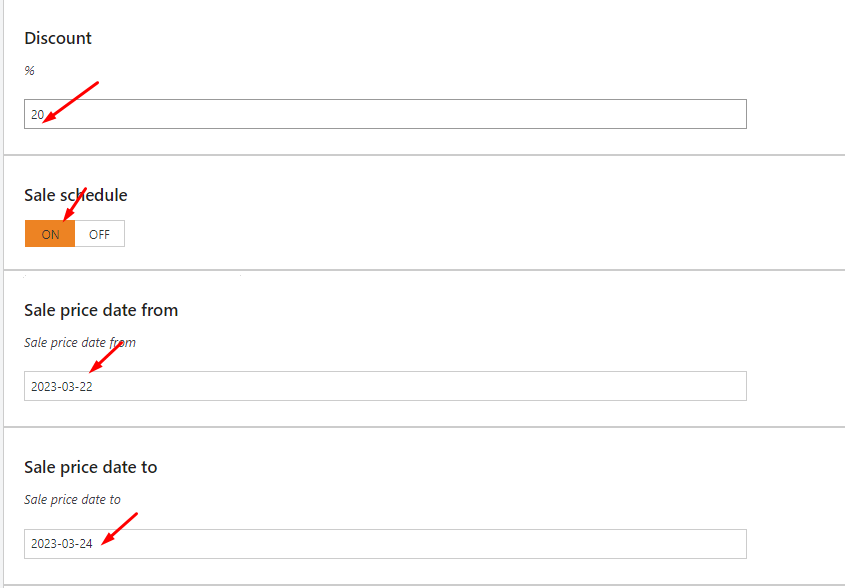
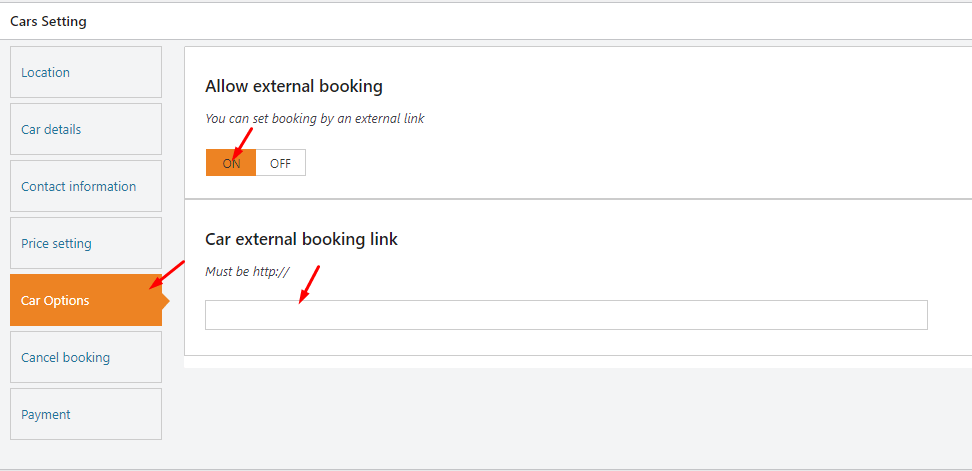
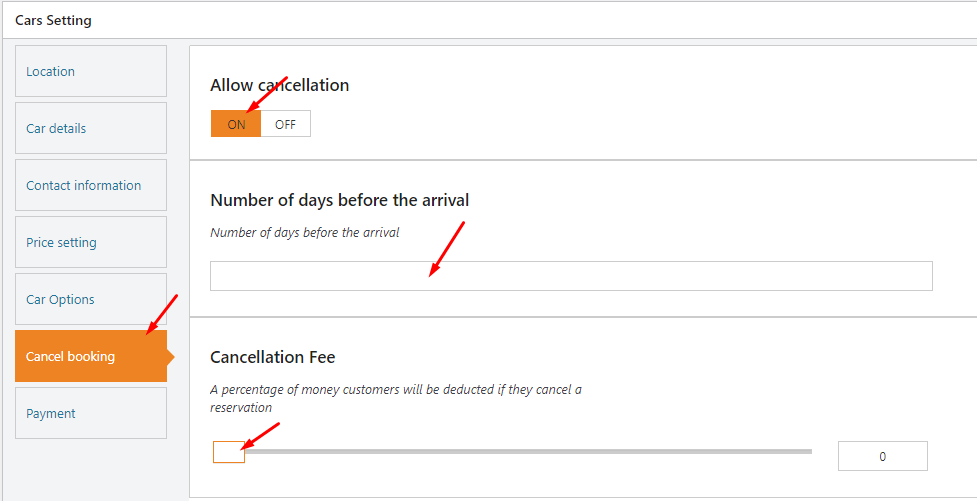
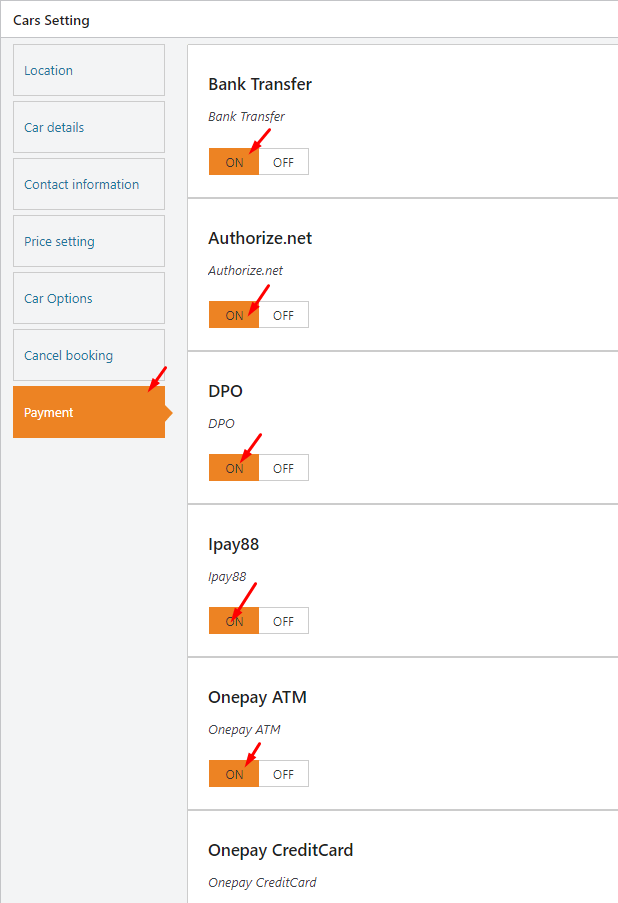
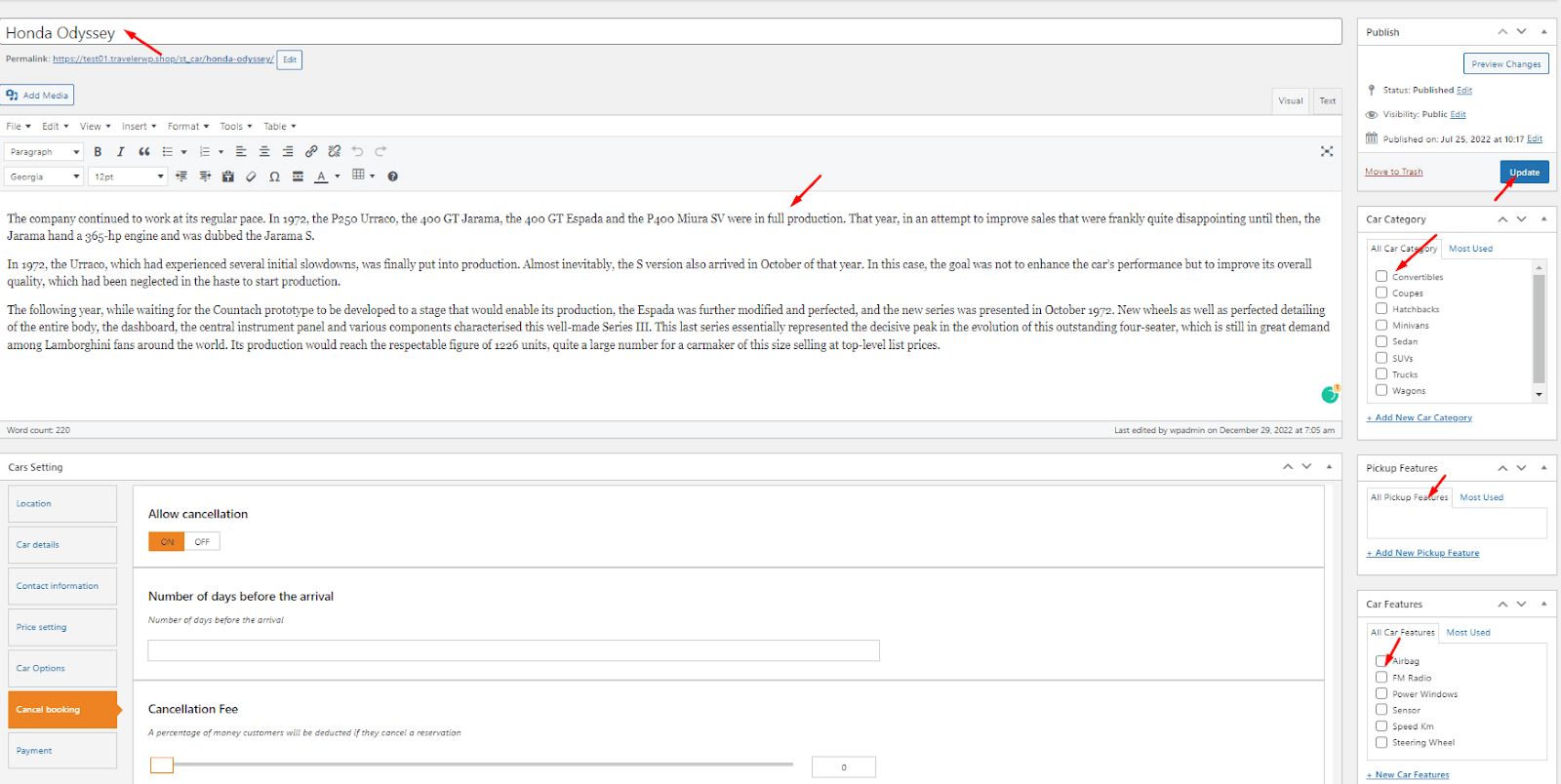
On the Theme Settings > Theme Options > Car Options
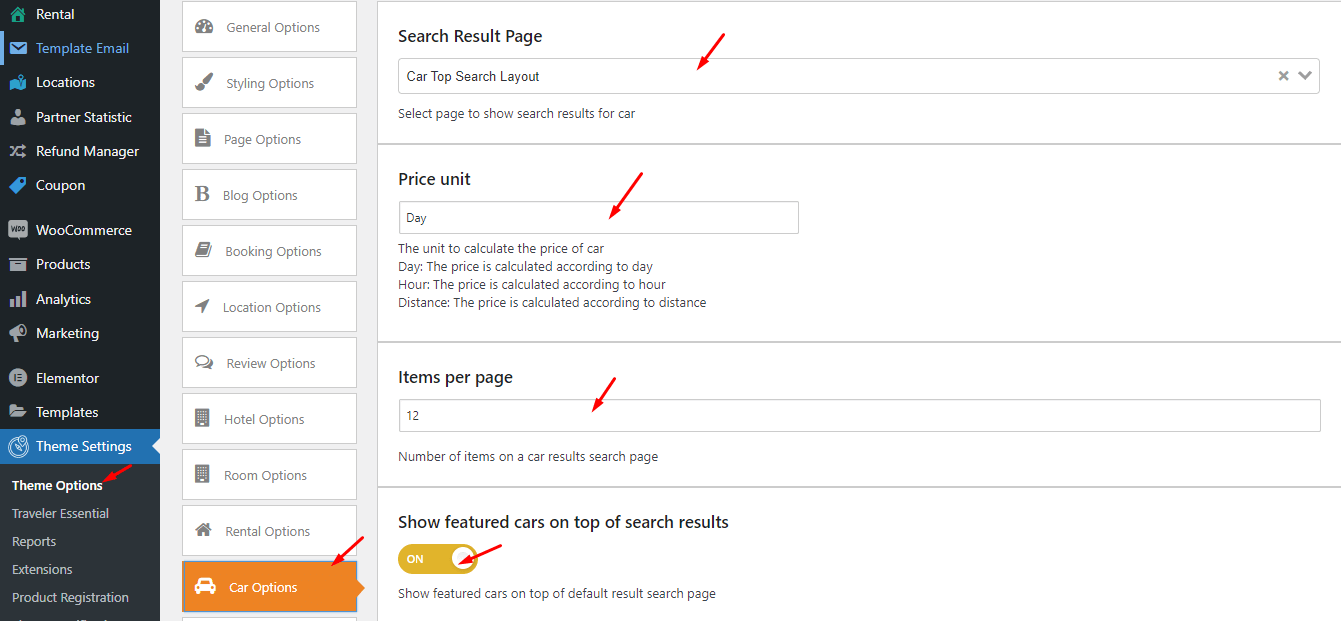
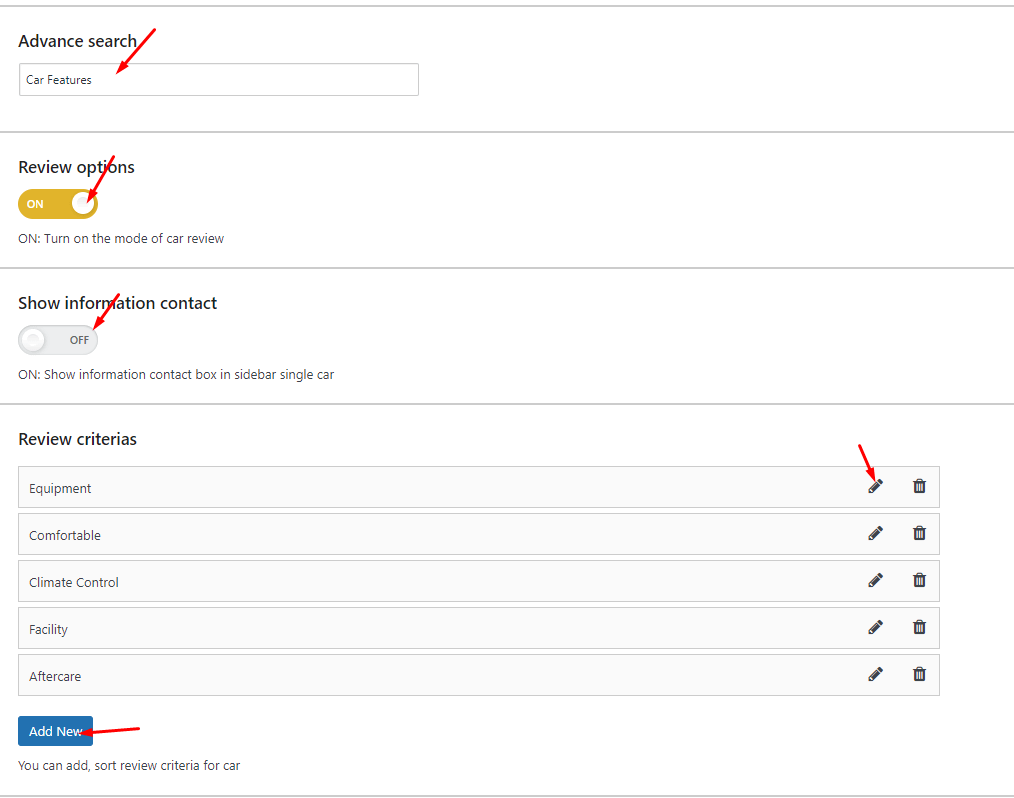
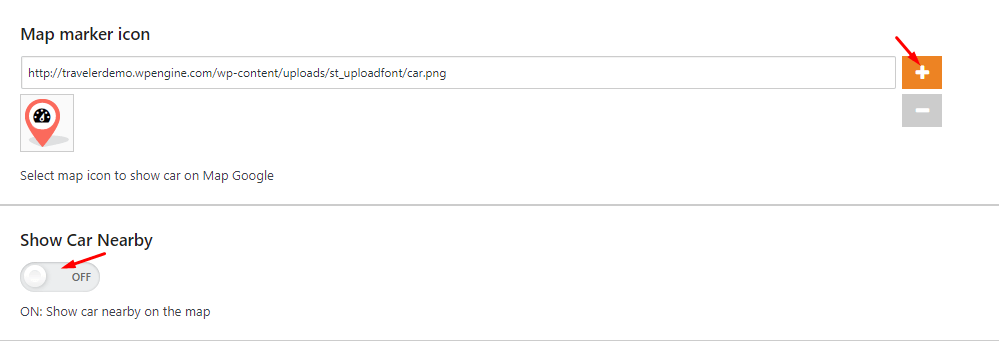
On the Car> Car Category
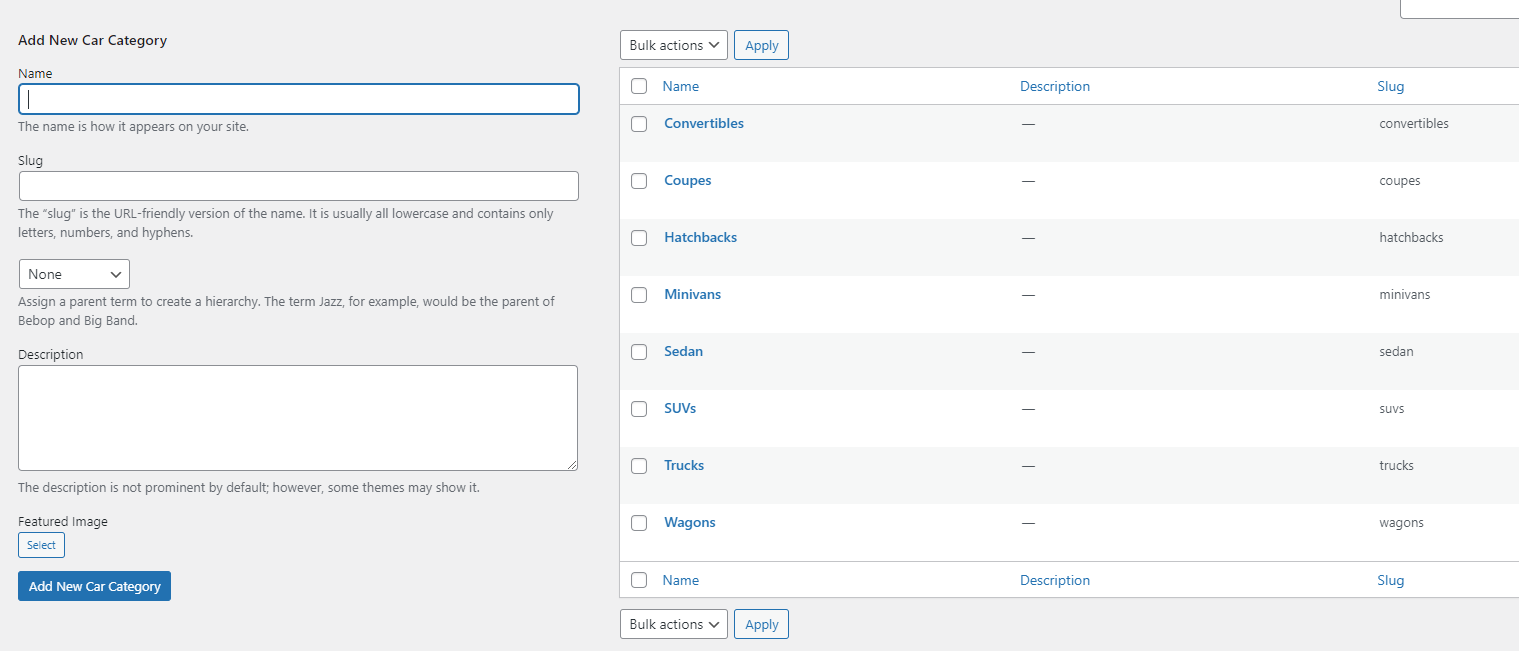
On the Car> Pickup Features
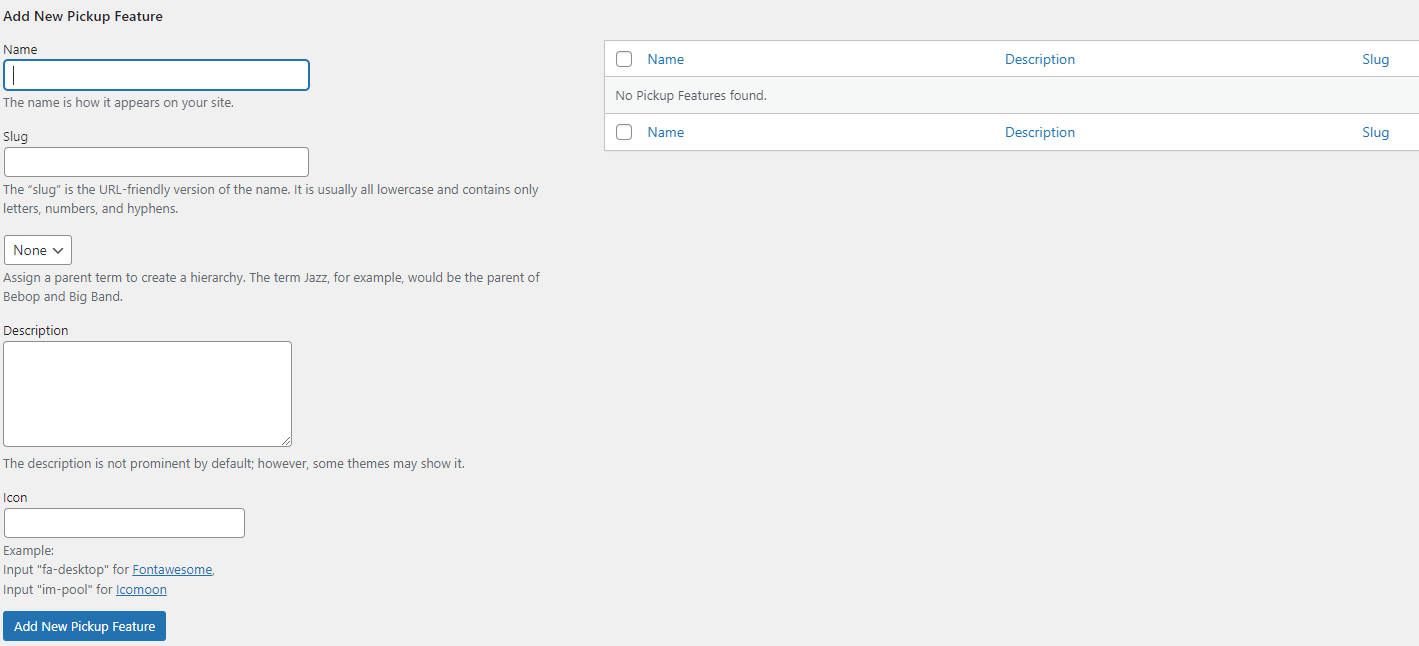
On the Car> Car Features
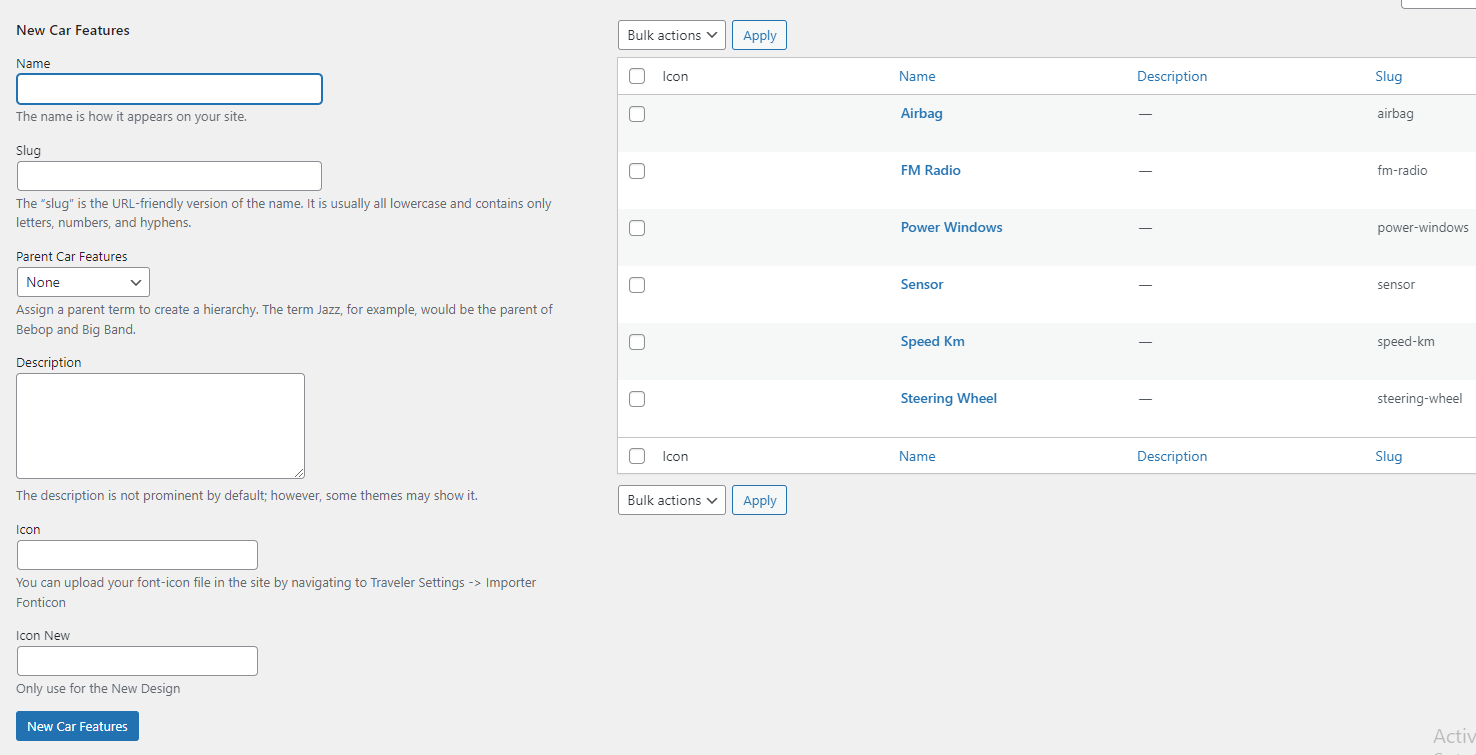
On the Car> Brands
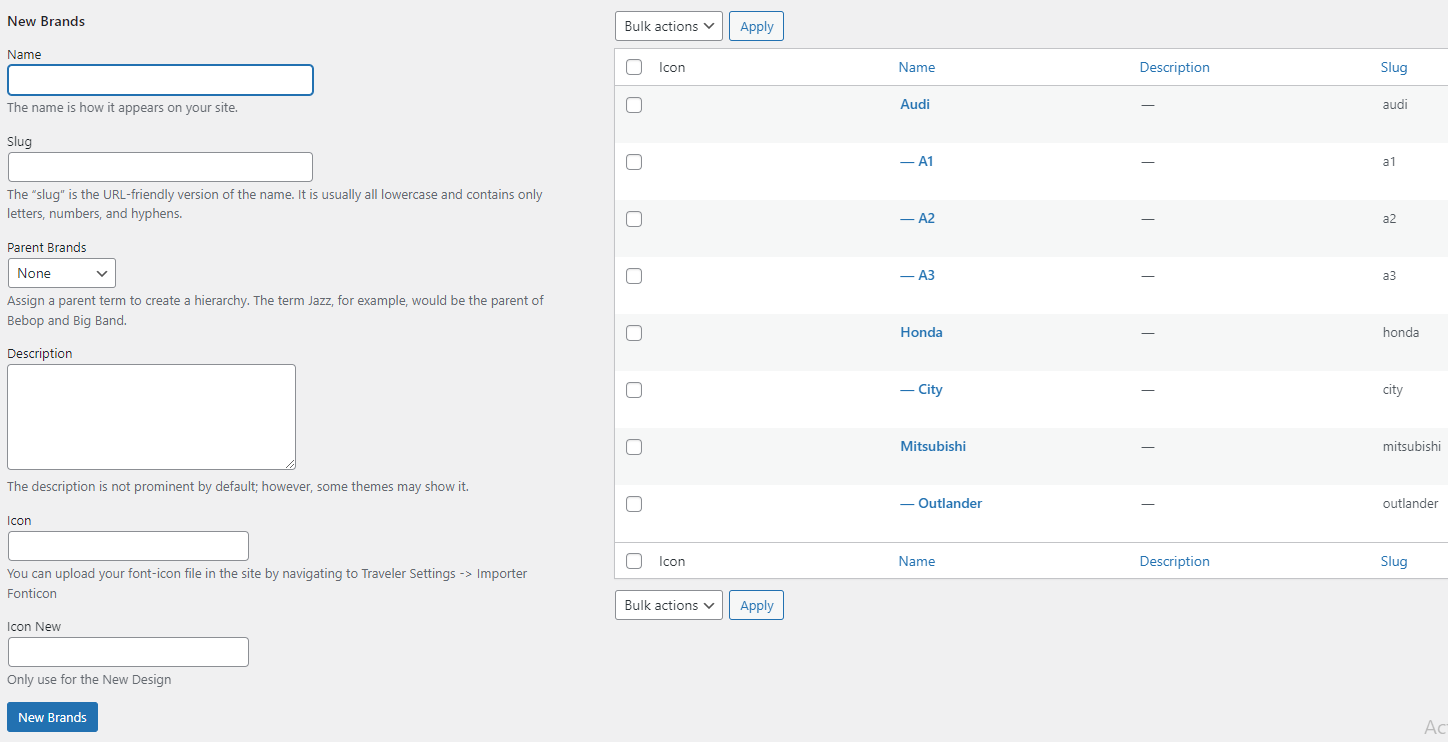
On the Admin Dashboard, go to the Page> All Pages> Search the Car Search Sidebar or Car Search Topbar pages to edit it.
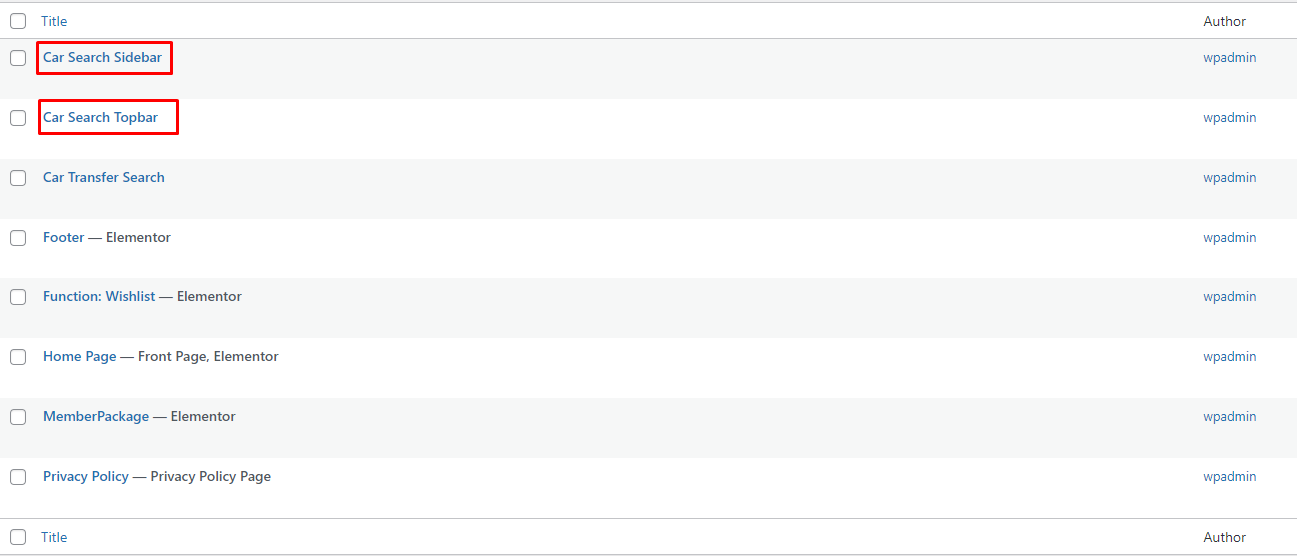
Scroll page down to change its layout on General tab.
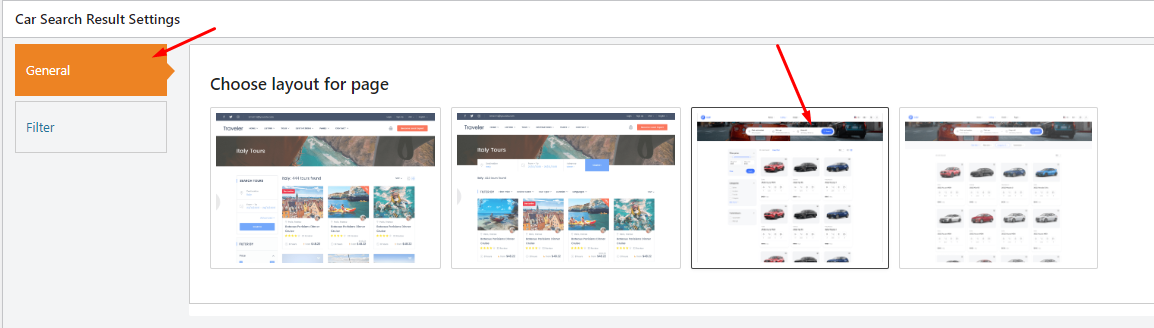
You also edit the filter options on this page
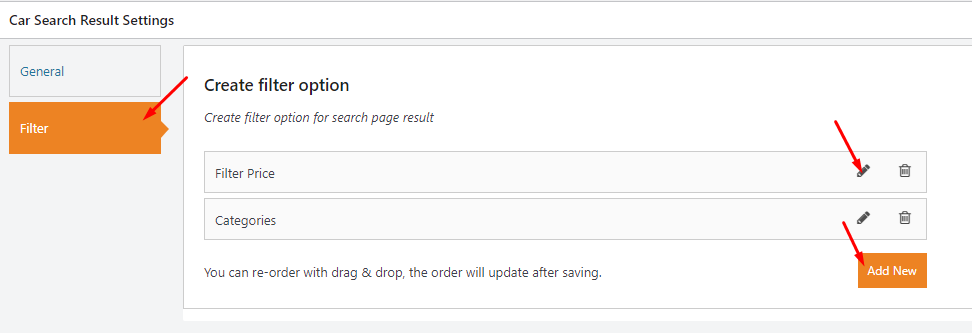
Traveler design by ShineCommerce © All rights reserved