Select Room> Add New on the admin dashboard to create a new room,
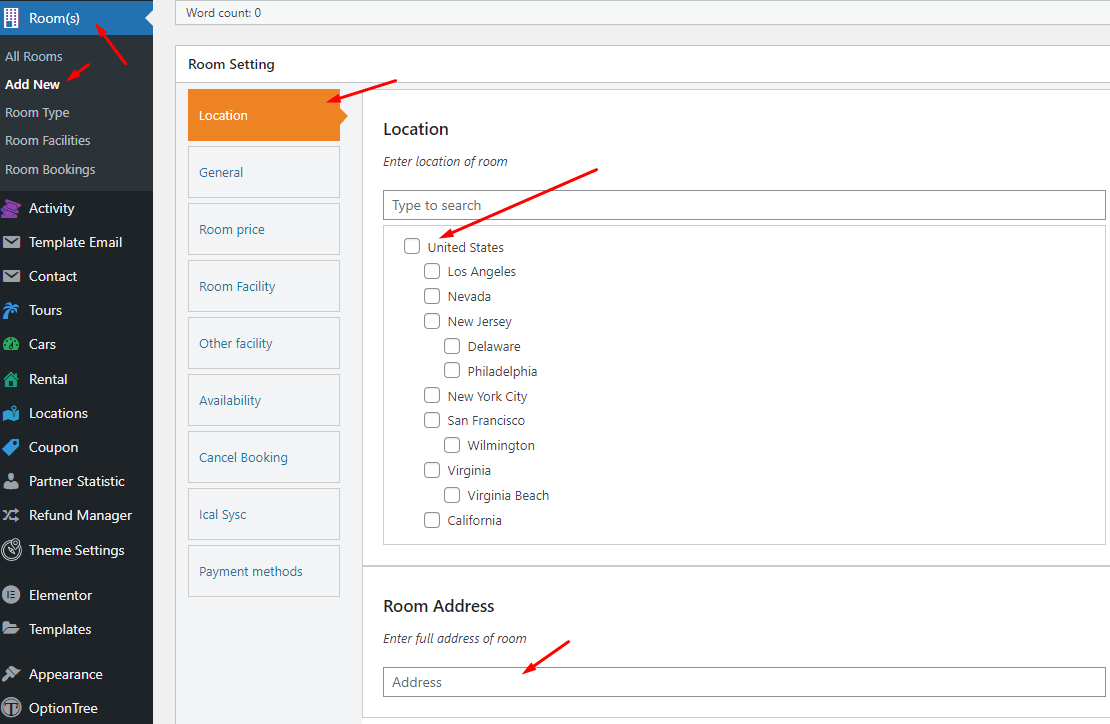
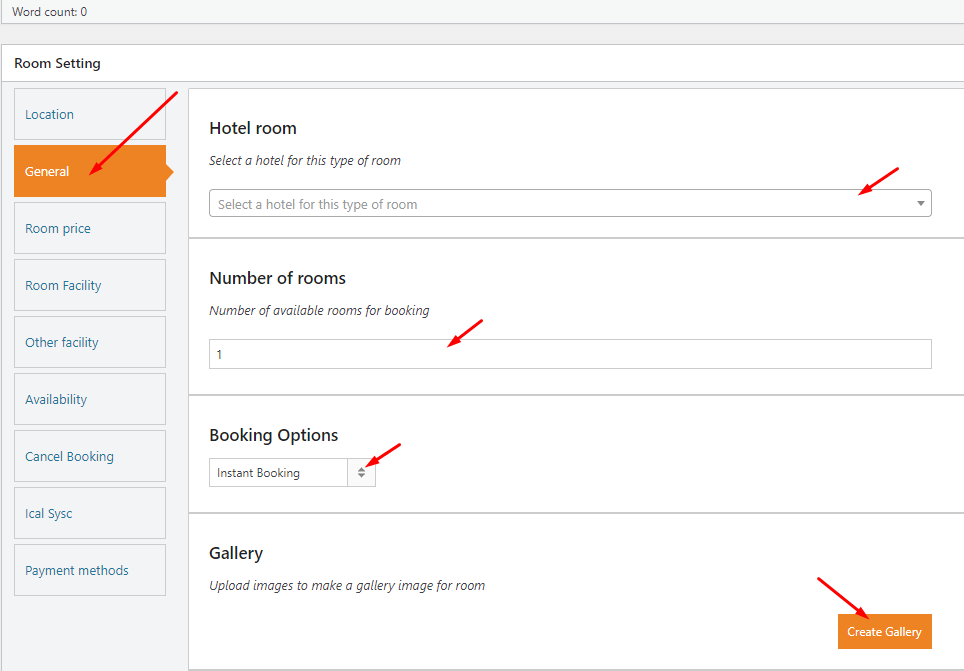
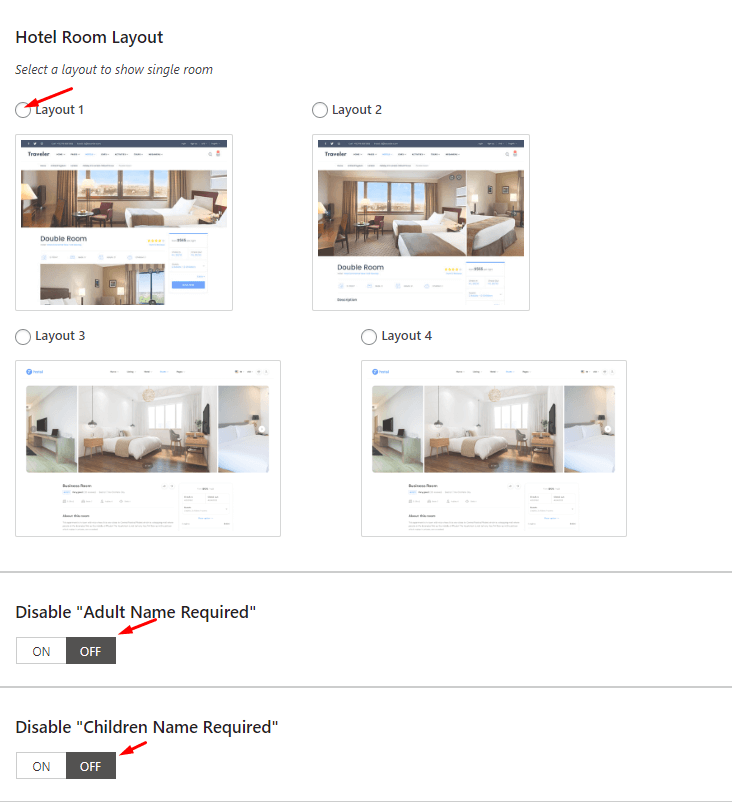
1.On – Allow to calculate the price per person
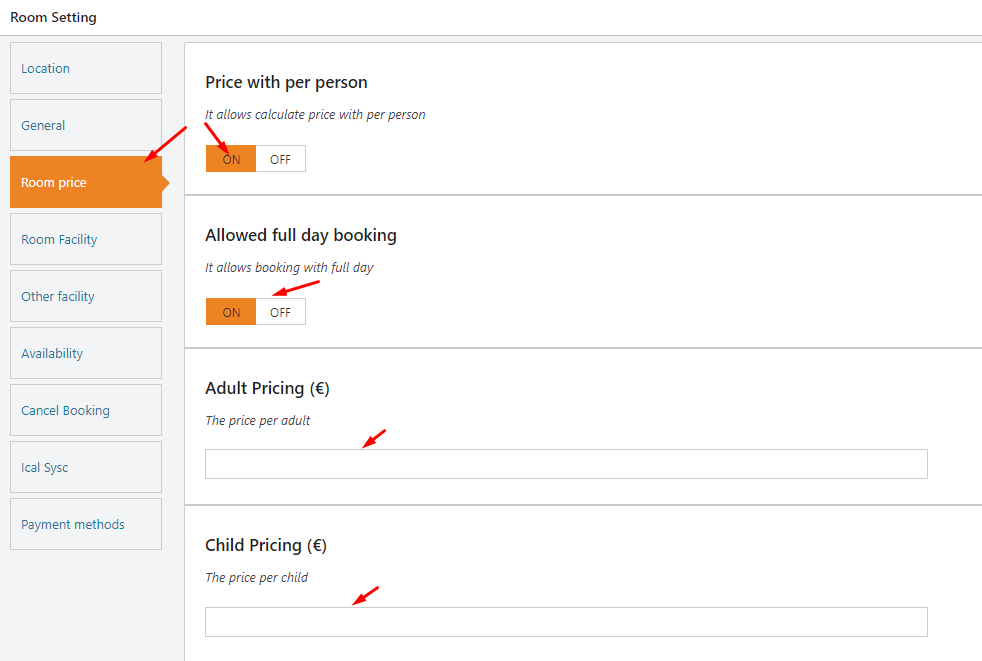
2. Off- Not allowing to calculate the price per person
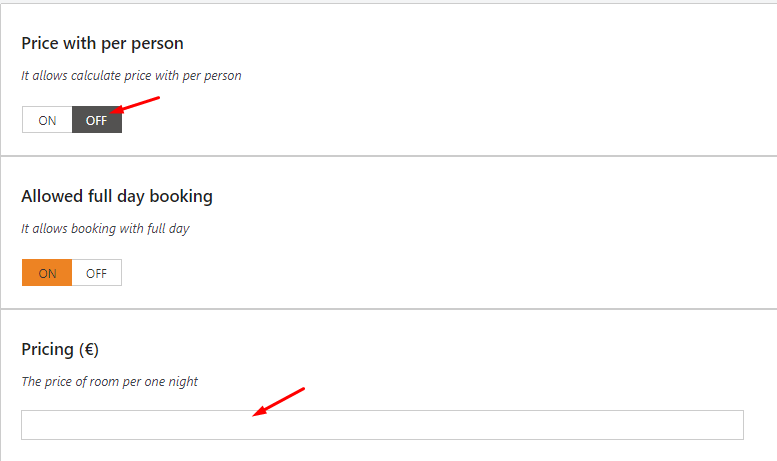
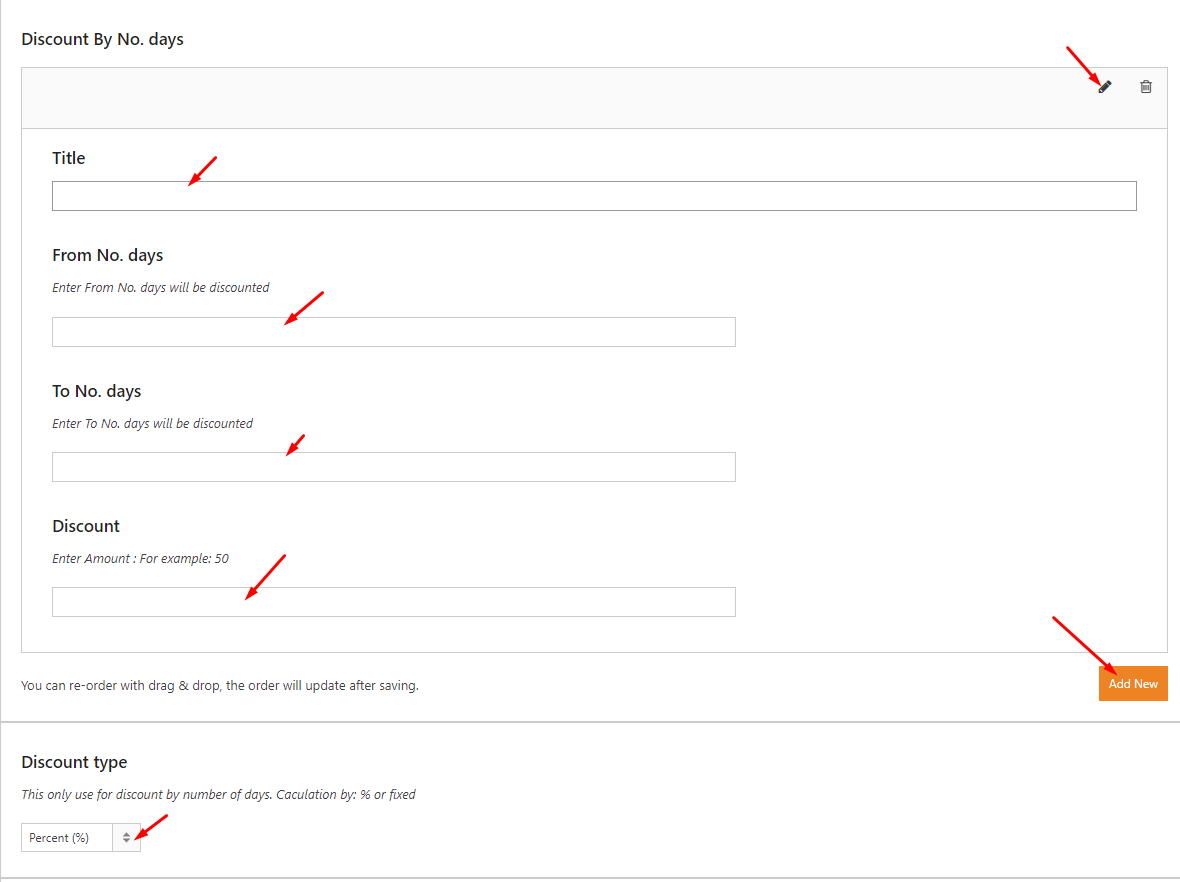
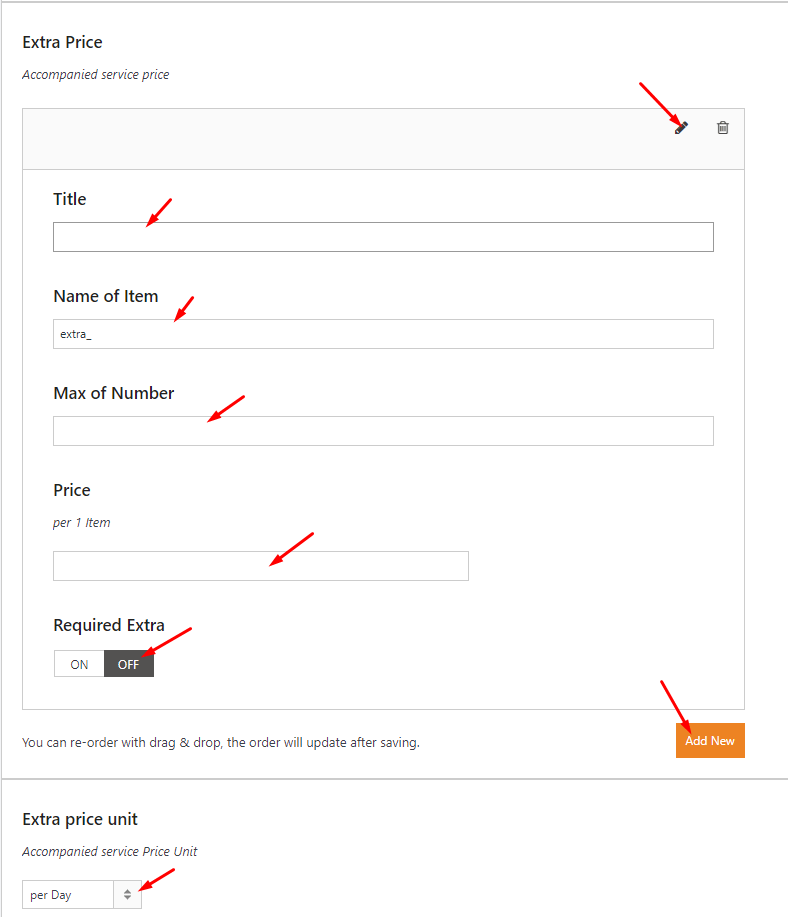
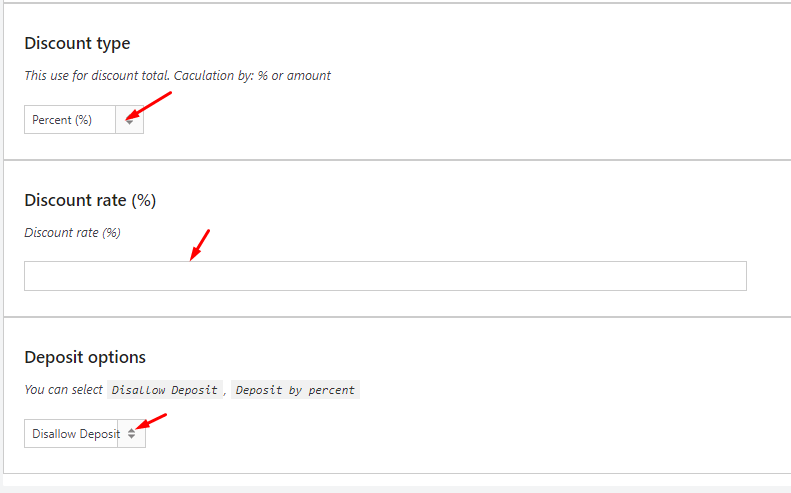
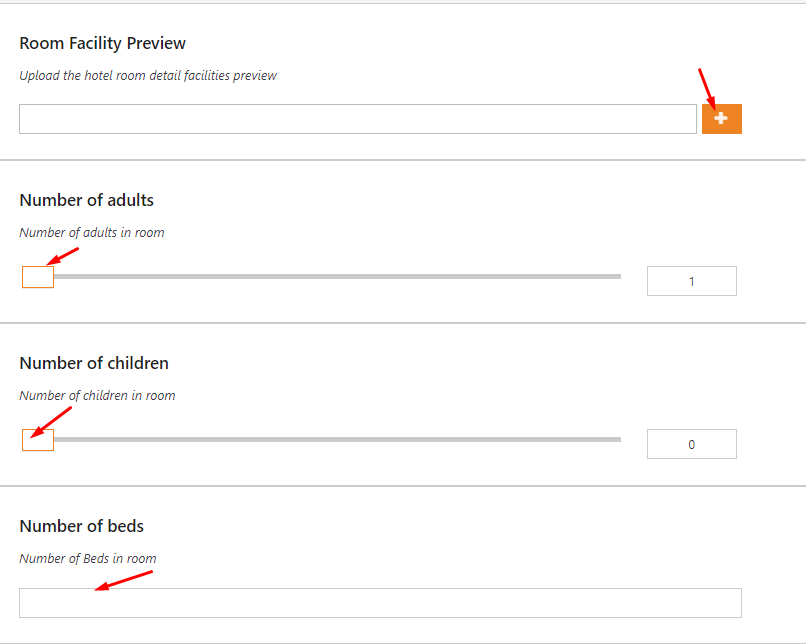
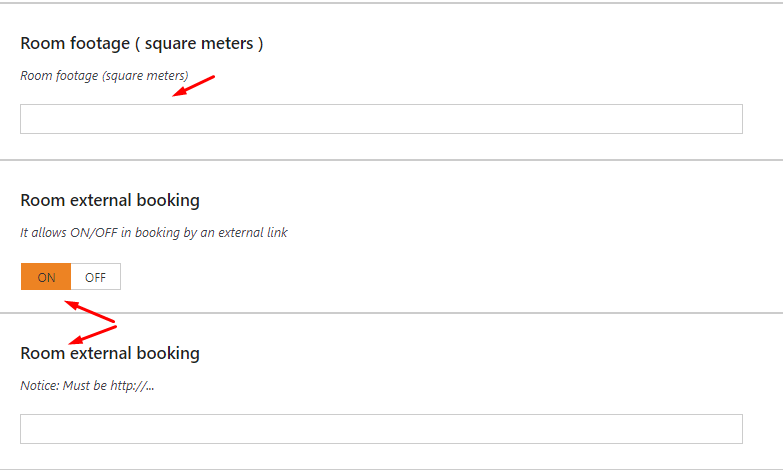
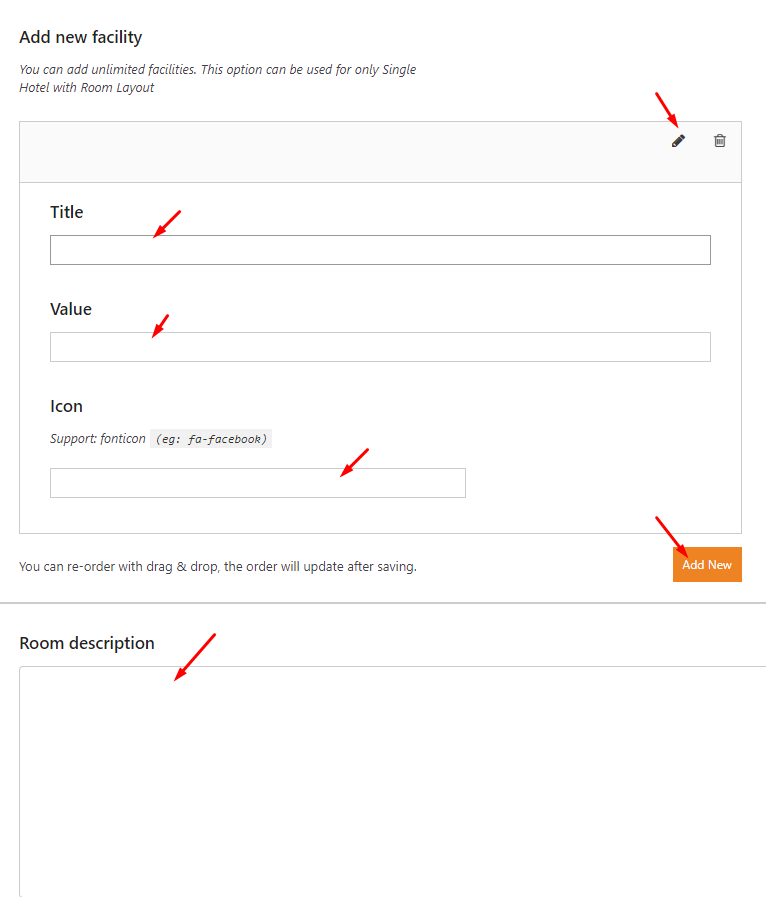
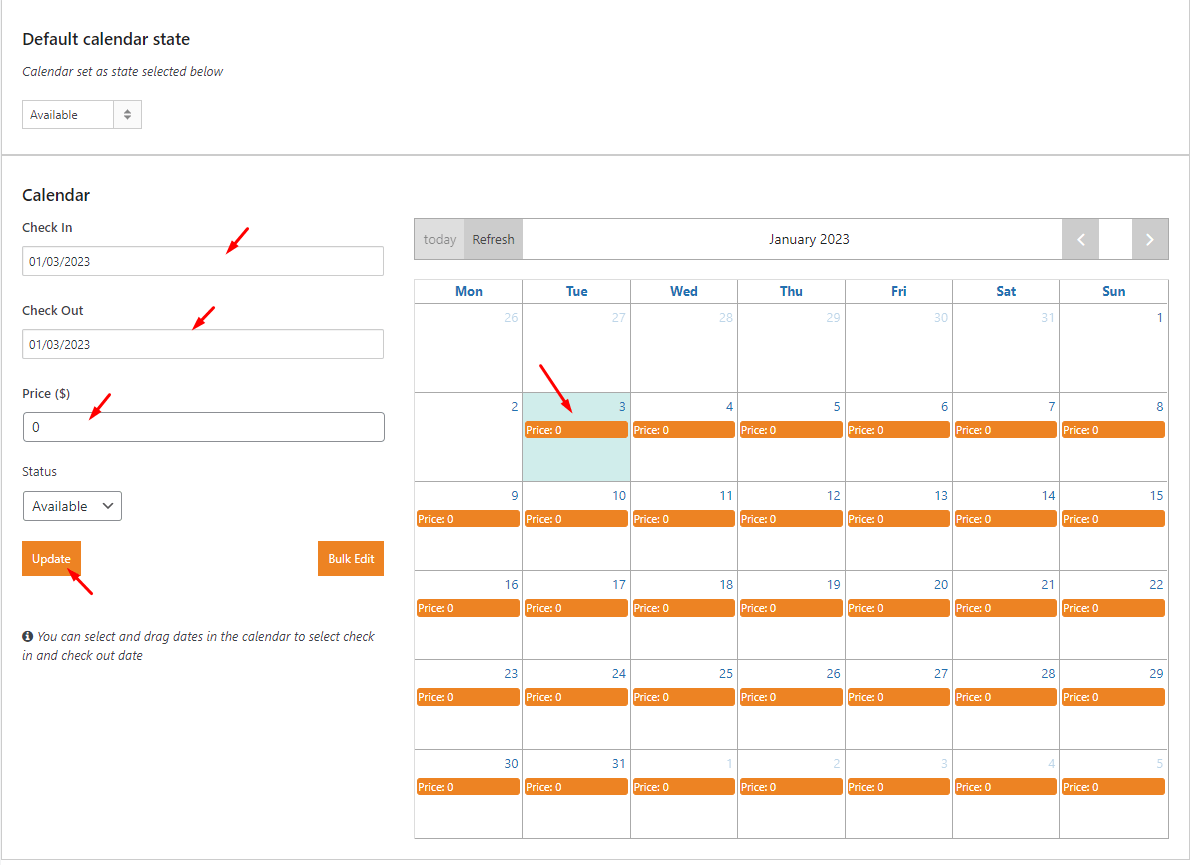
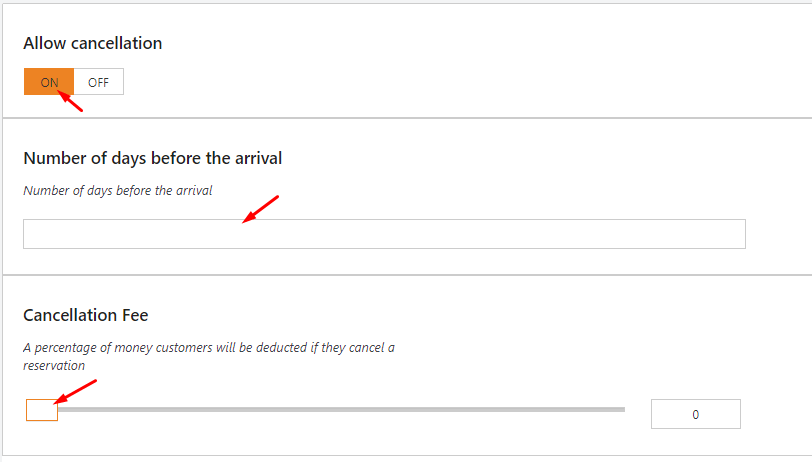
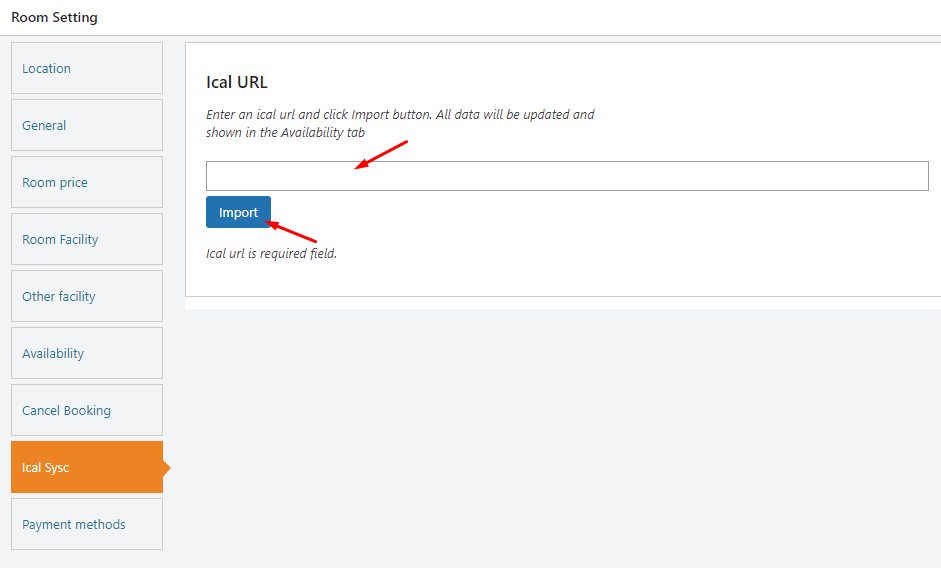
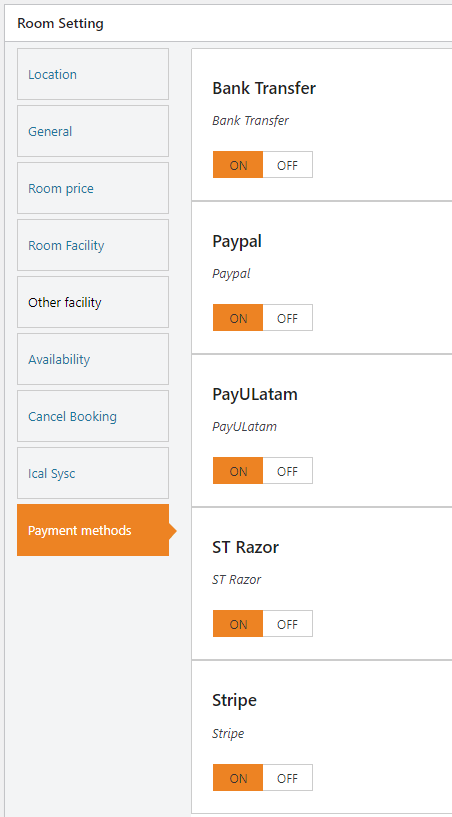
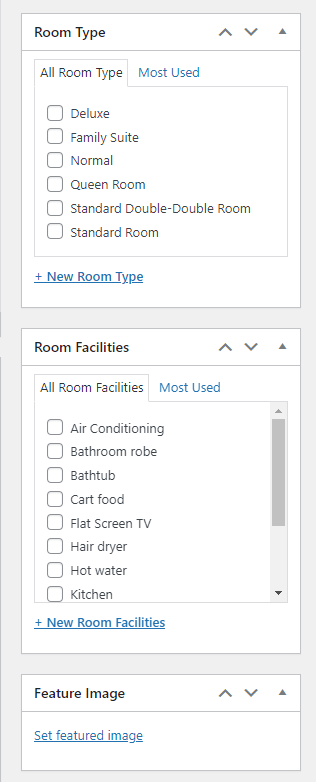
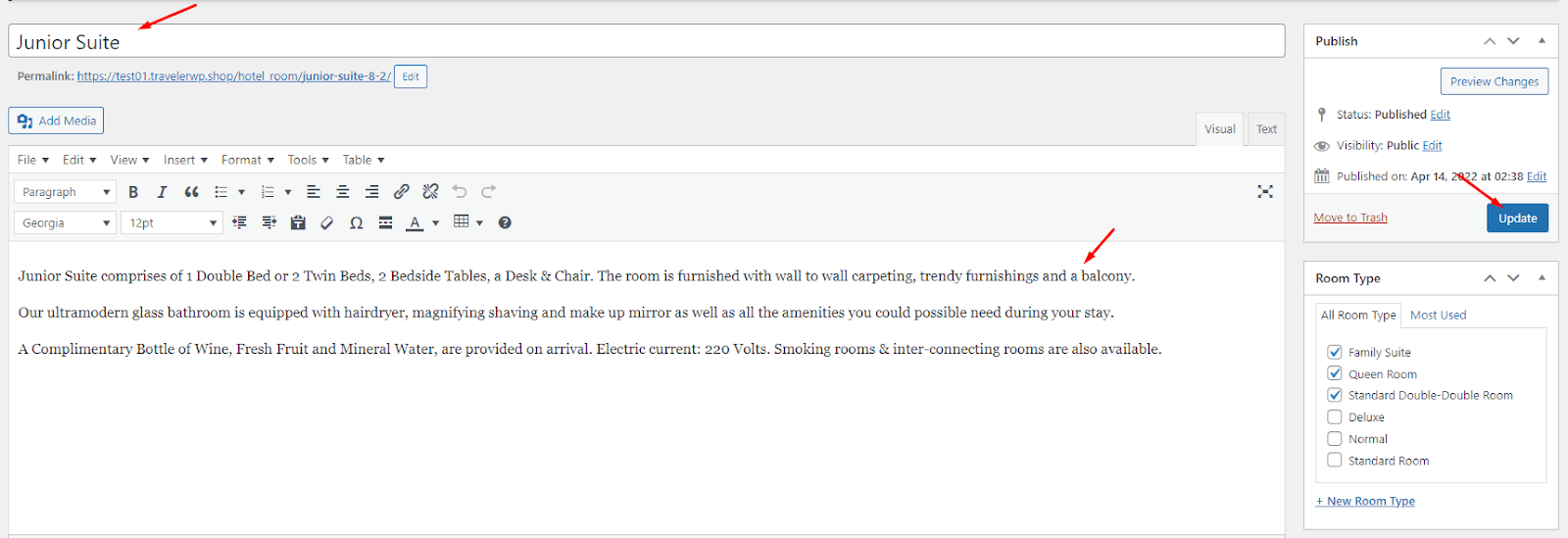
On the Theme Settings> Theme Options> Room Options
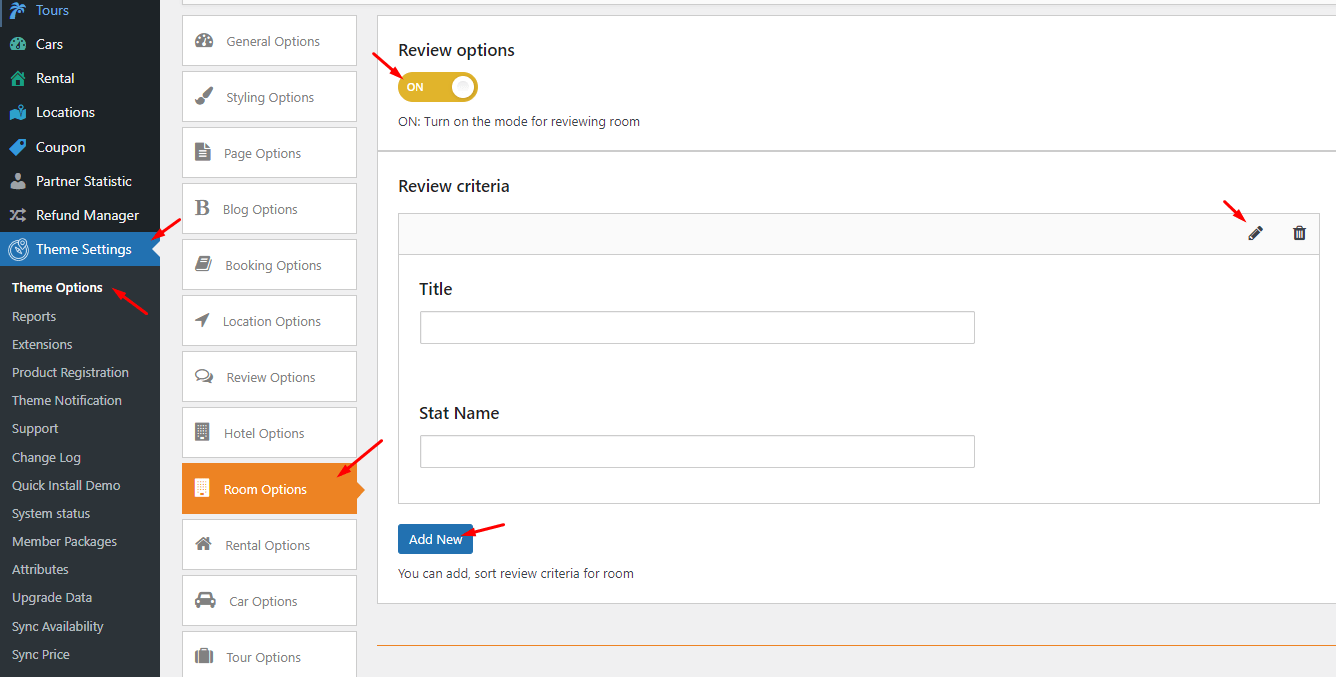
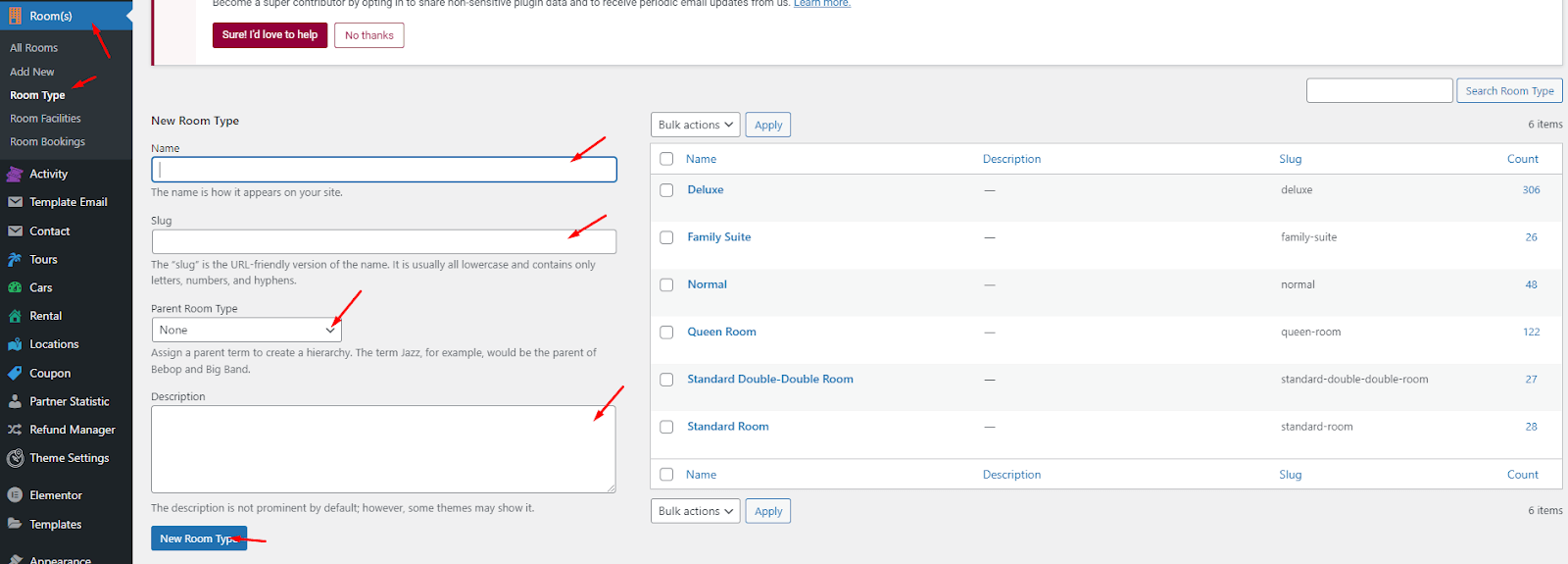
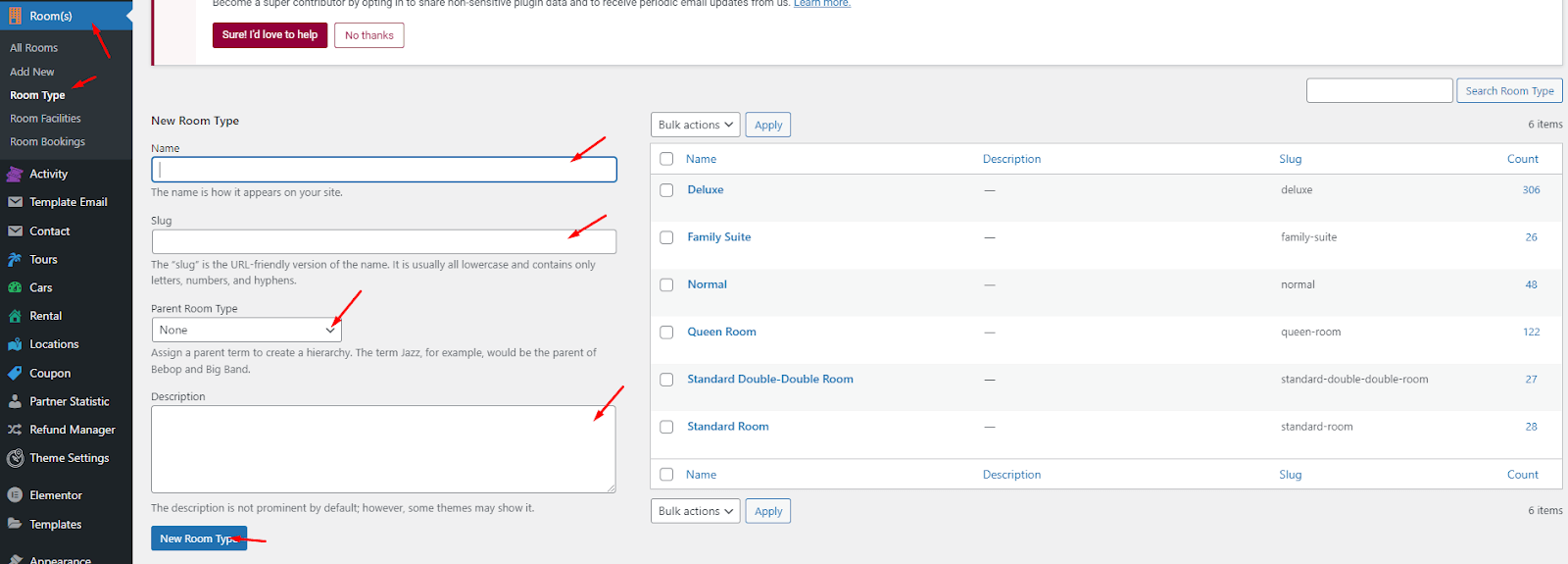
Traveler design by ShineCommerce © All rights reserved