On the Admin Dashboard, go to Car> Add New
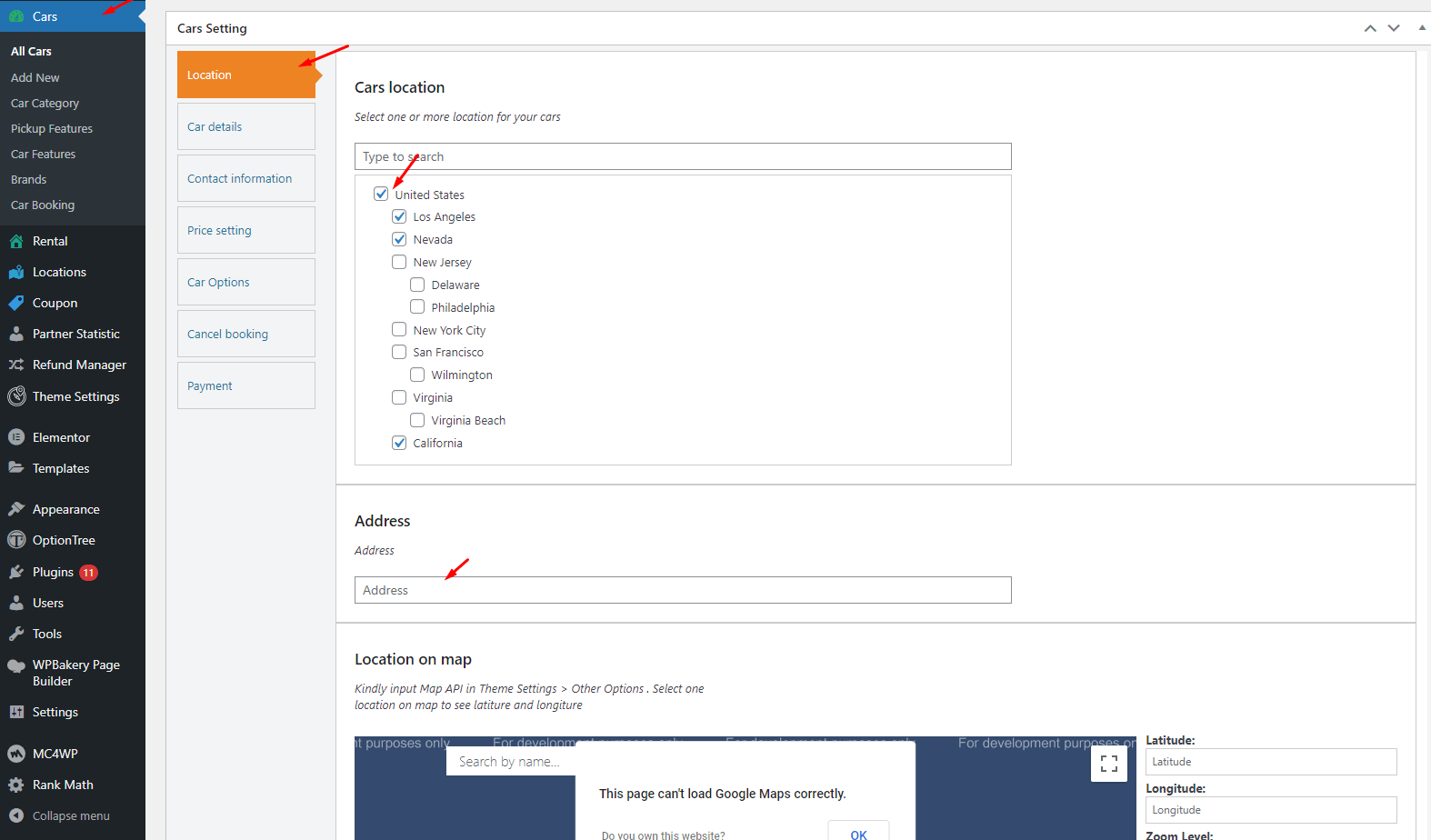
Latitude: Enter the latitude of this car transfer
Longitude: Enter the latitude of this car transfer
Zoom Level: Enter the level of zoom
Map Style: Keep it blank
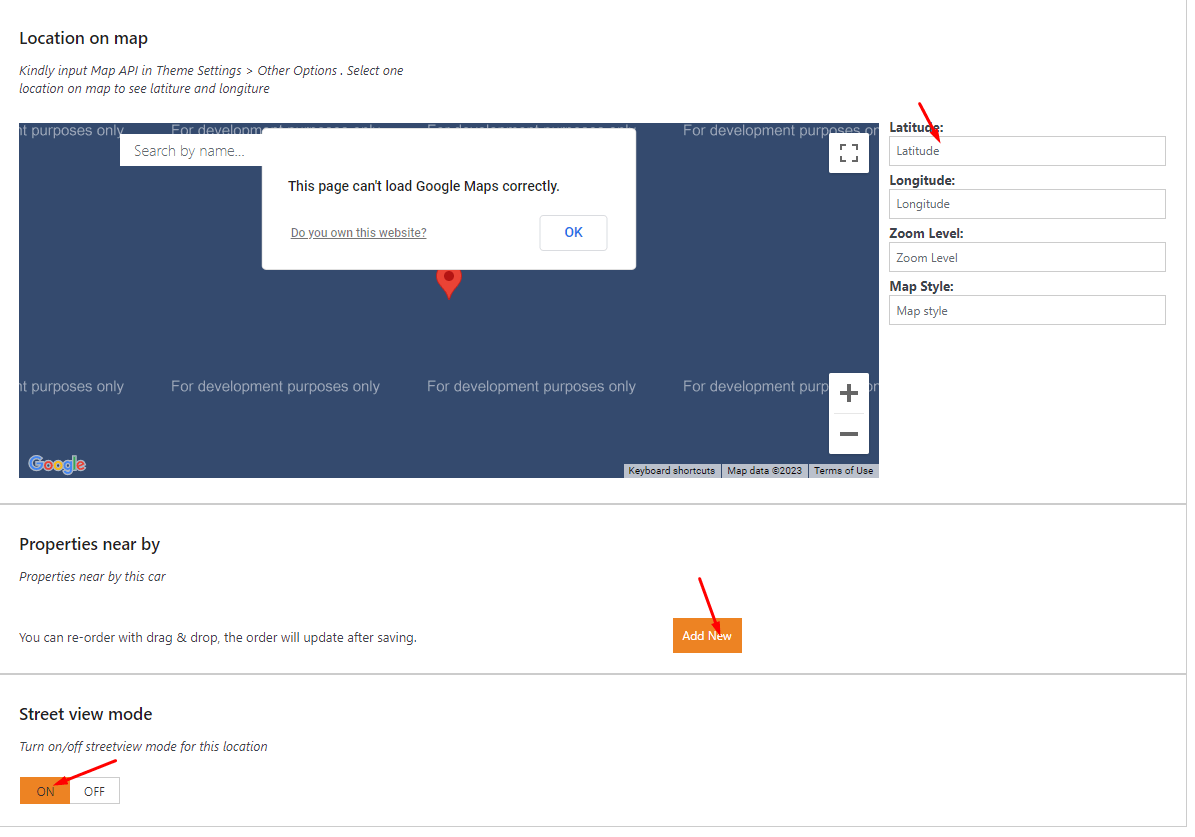
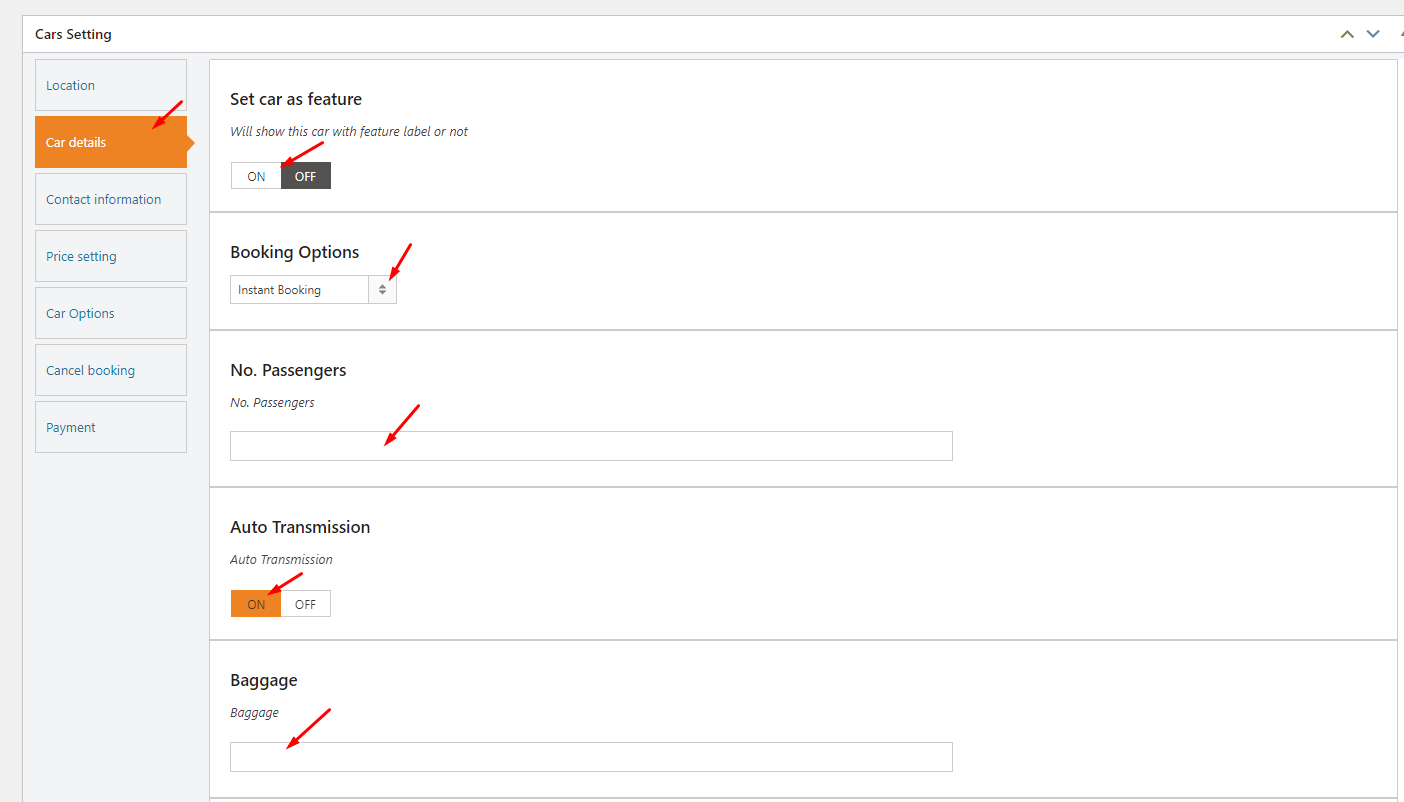
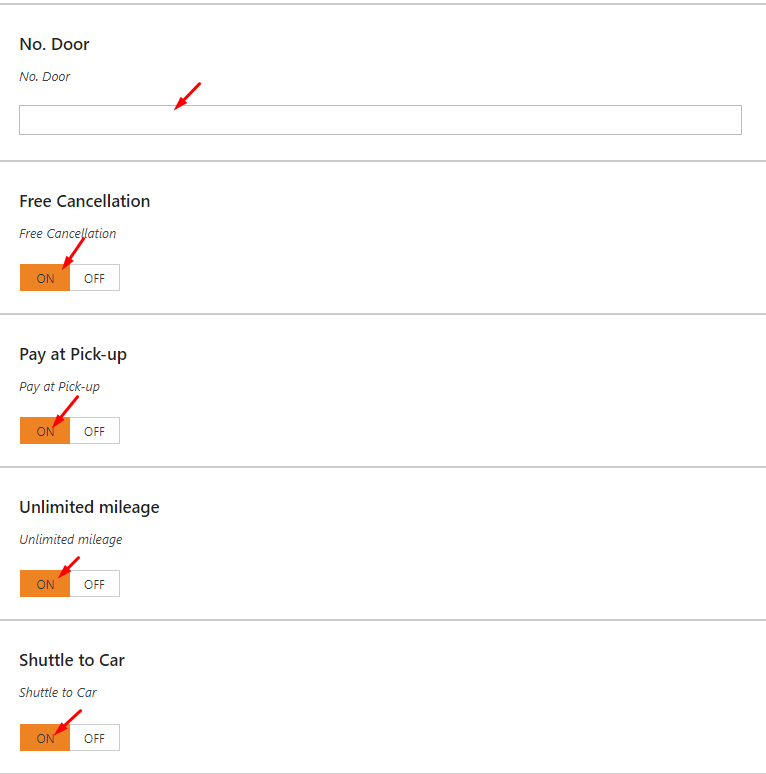
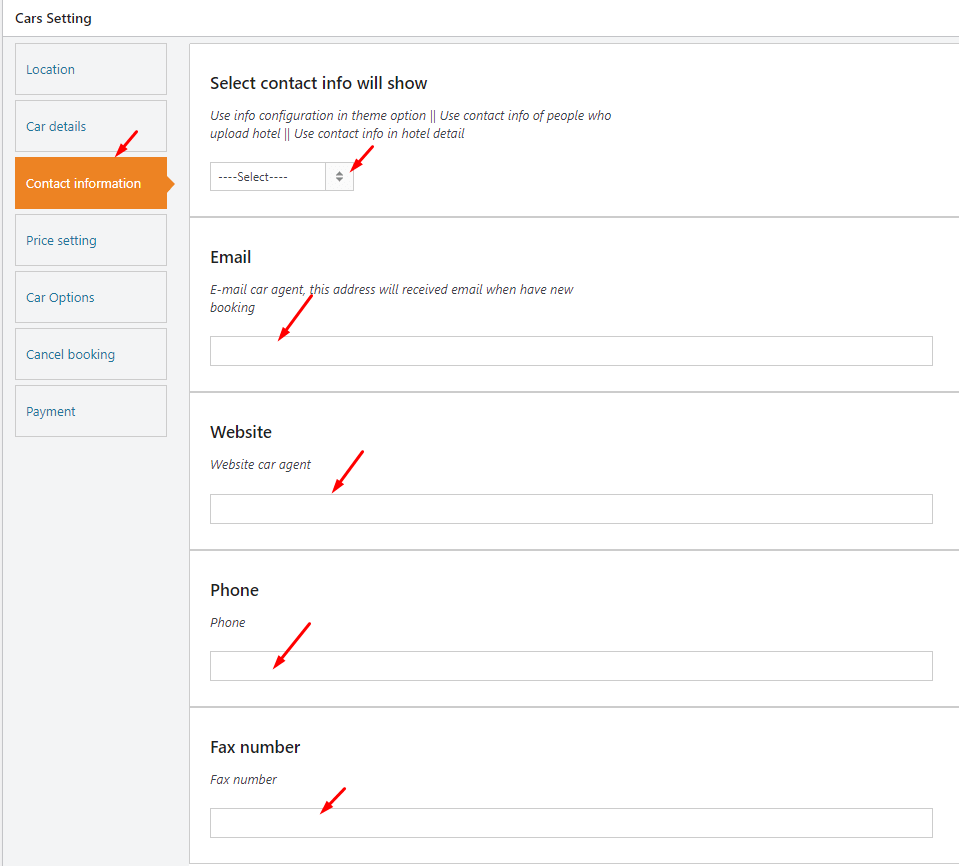
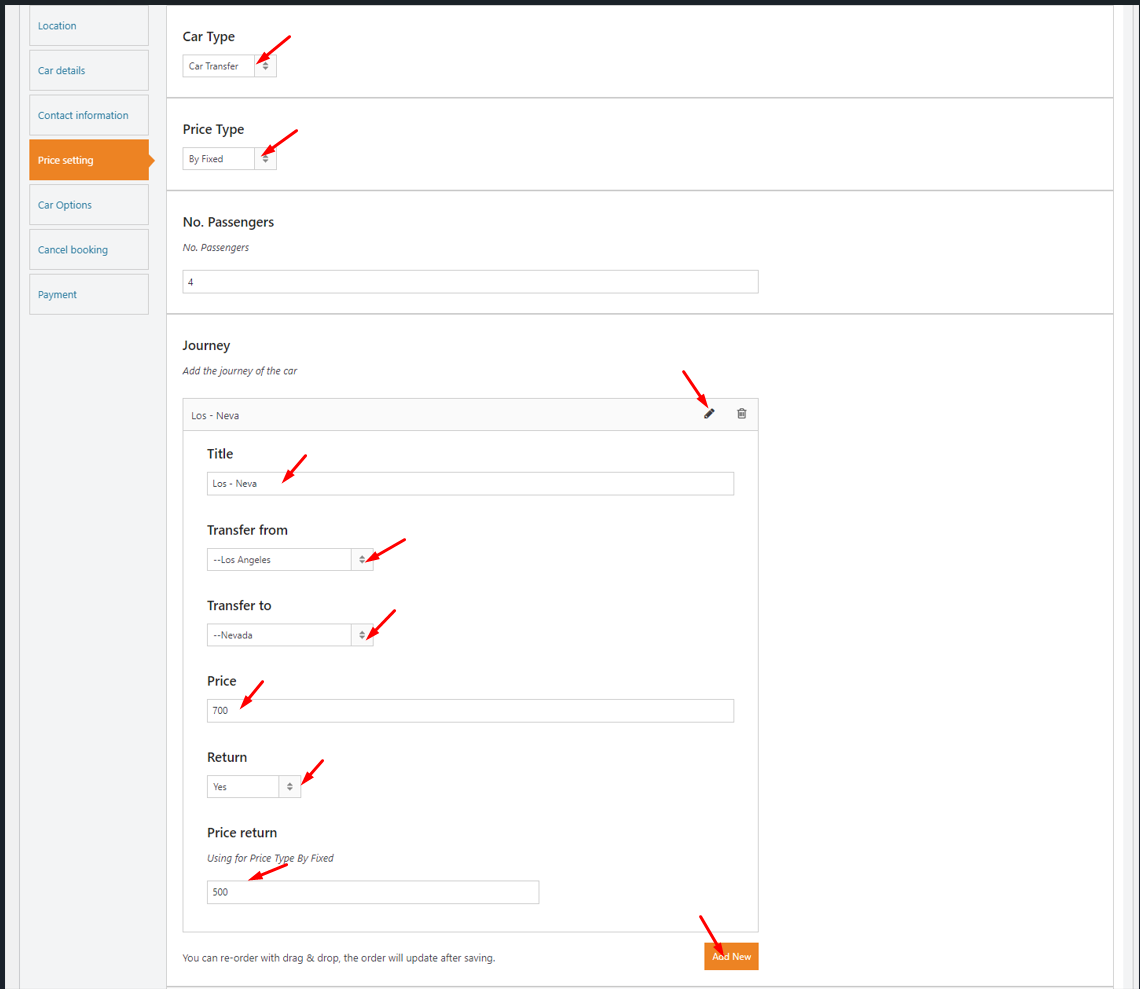
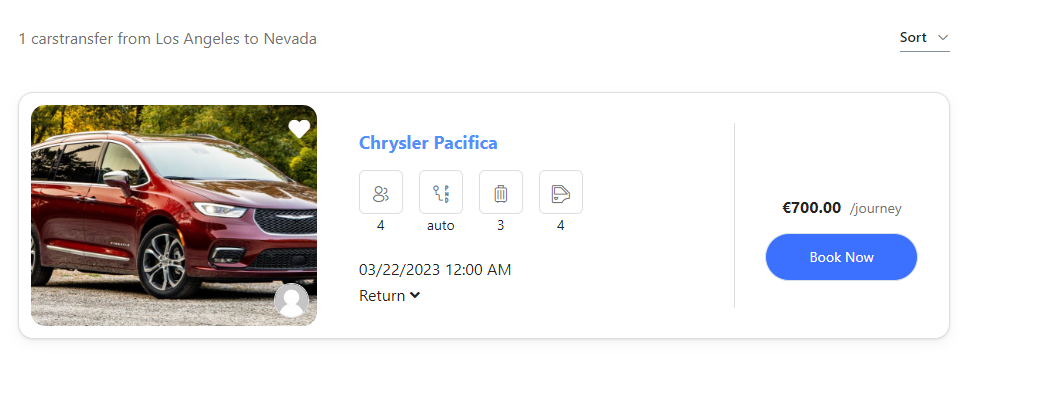
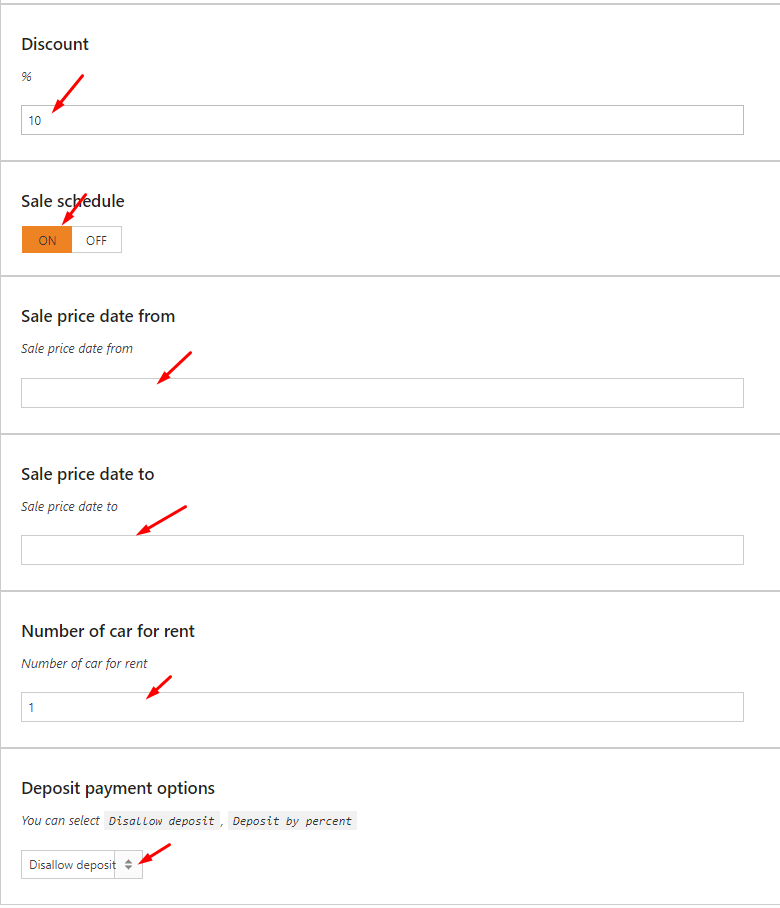
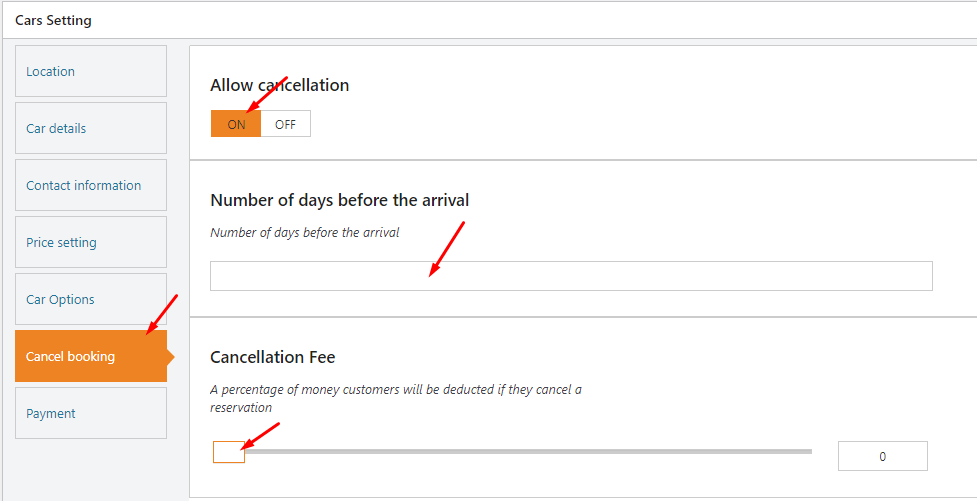
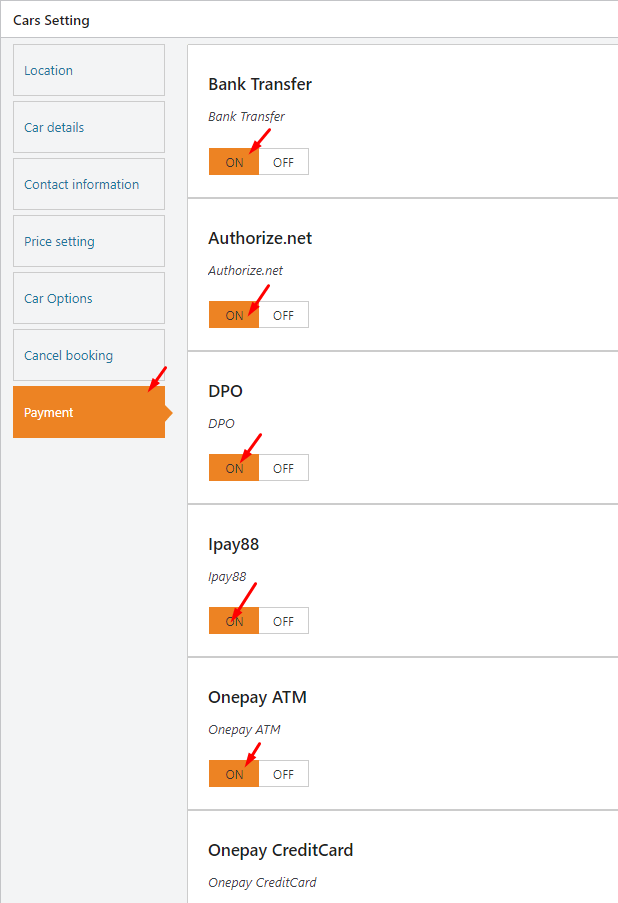
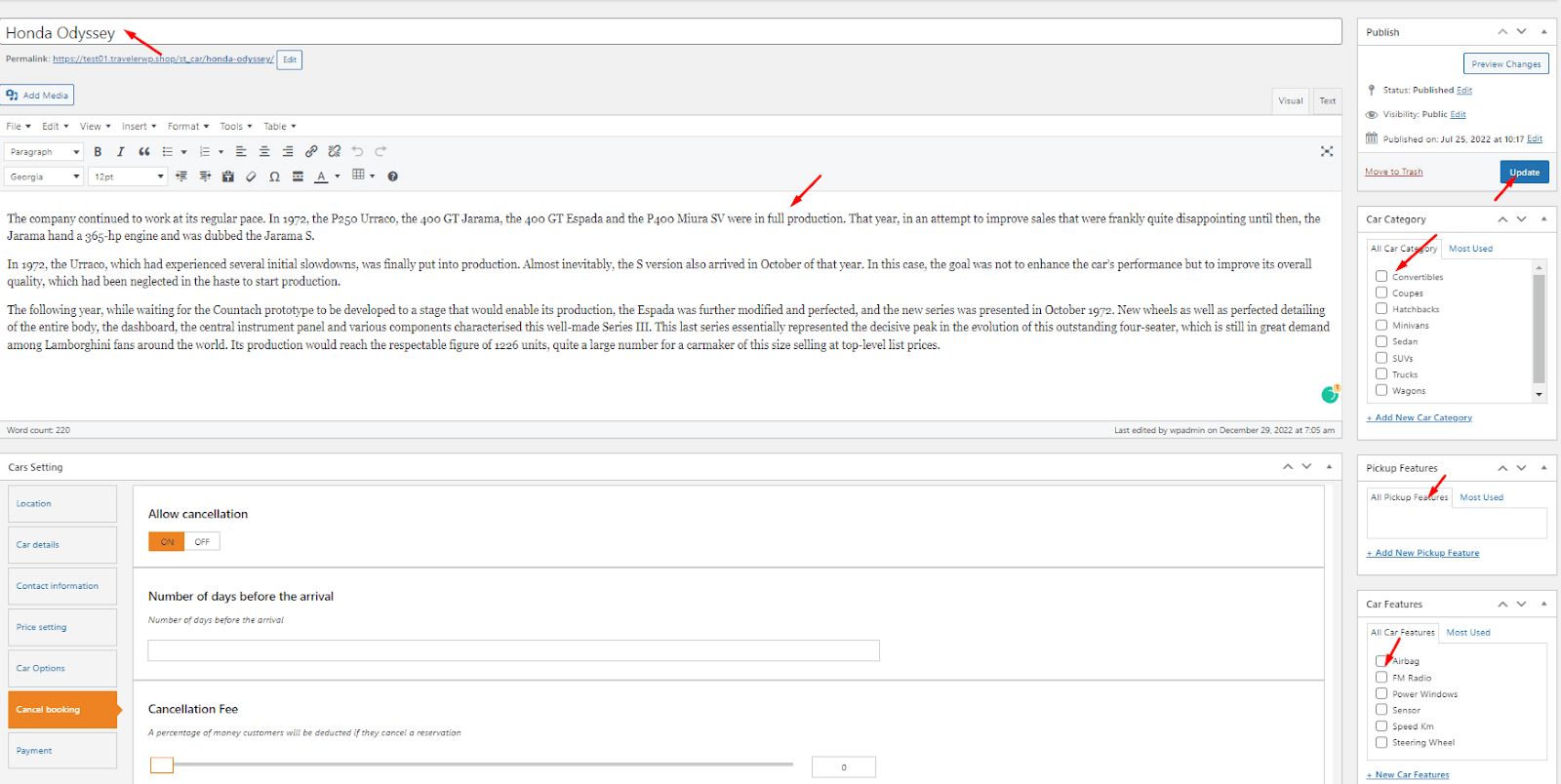
On the Page> Add News
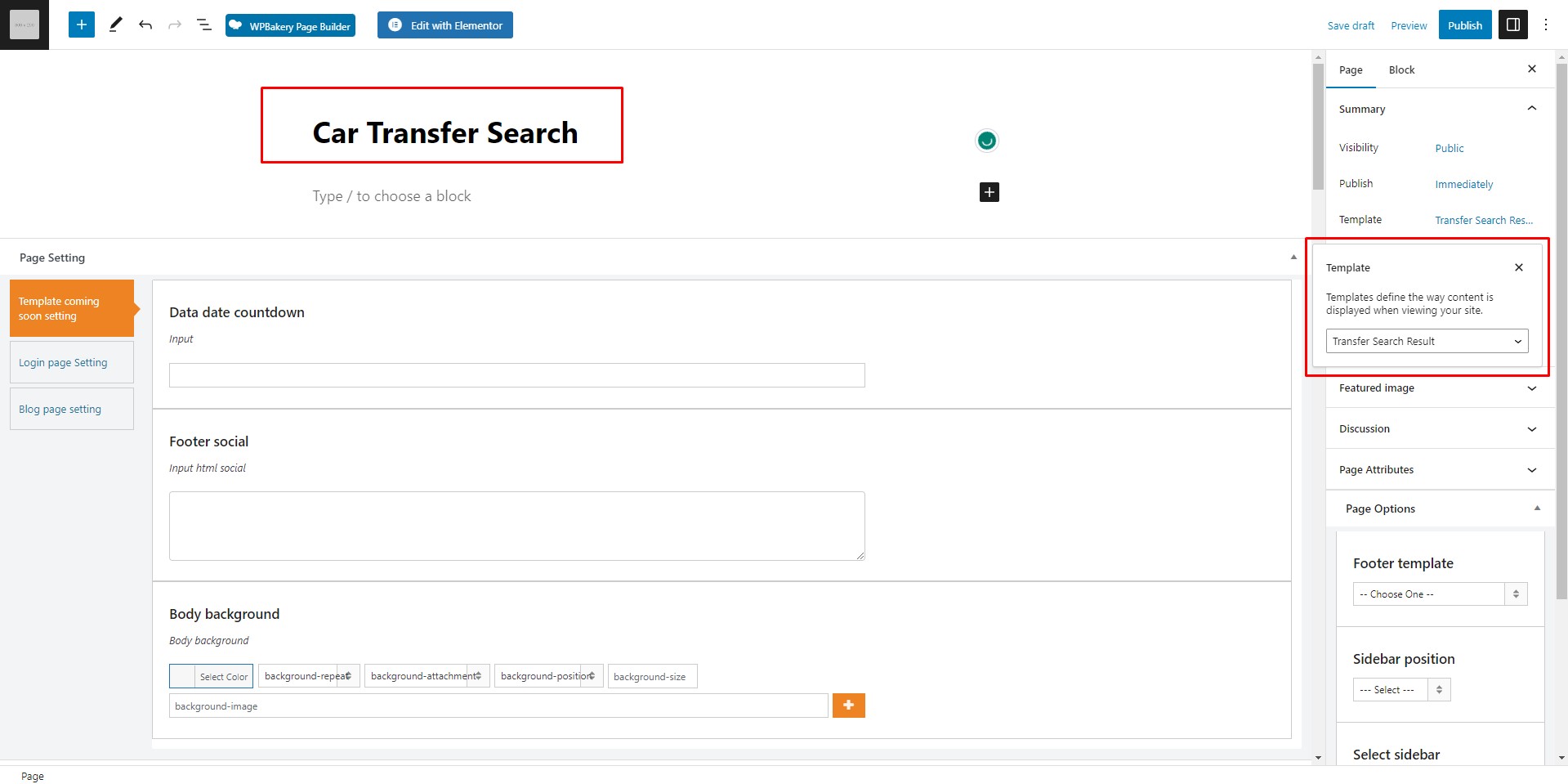
On the Theme Settings > Theme Options > Transfer Options

Note: This layout is applied for ONLY the Elementor demo, not the WPBakry demo
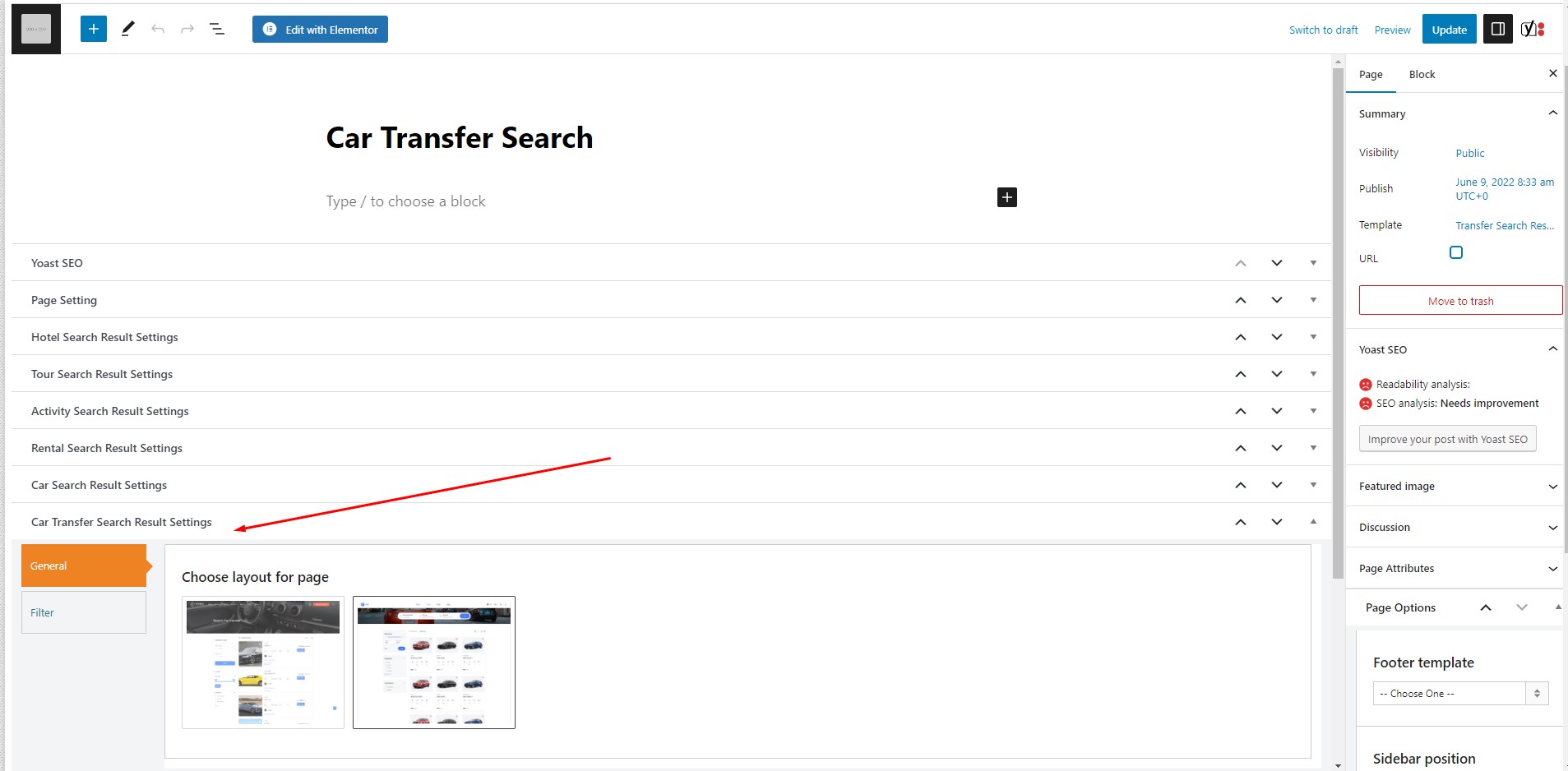
On the Car> Car Category
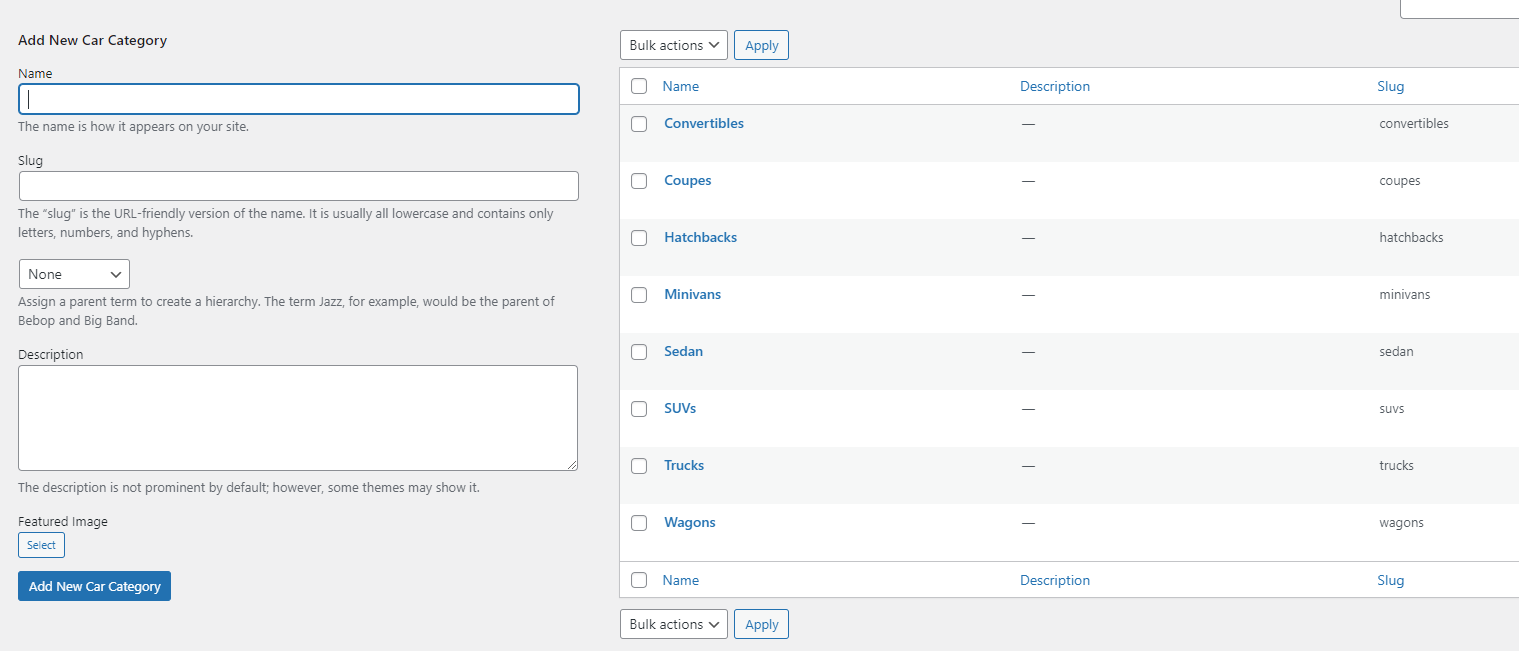
On the Car> Pickup Features
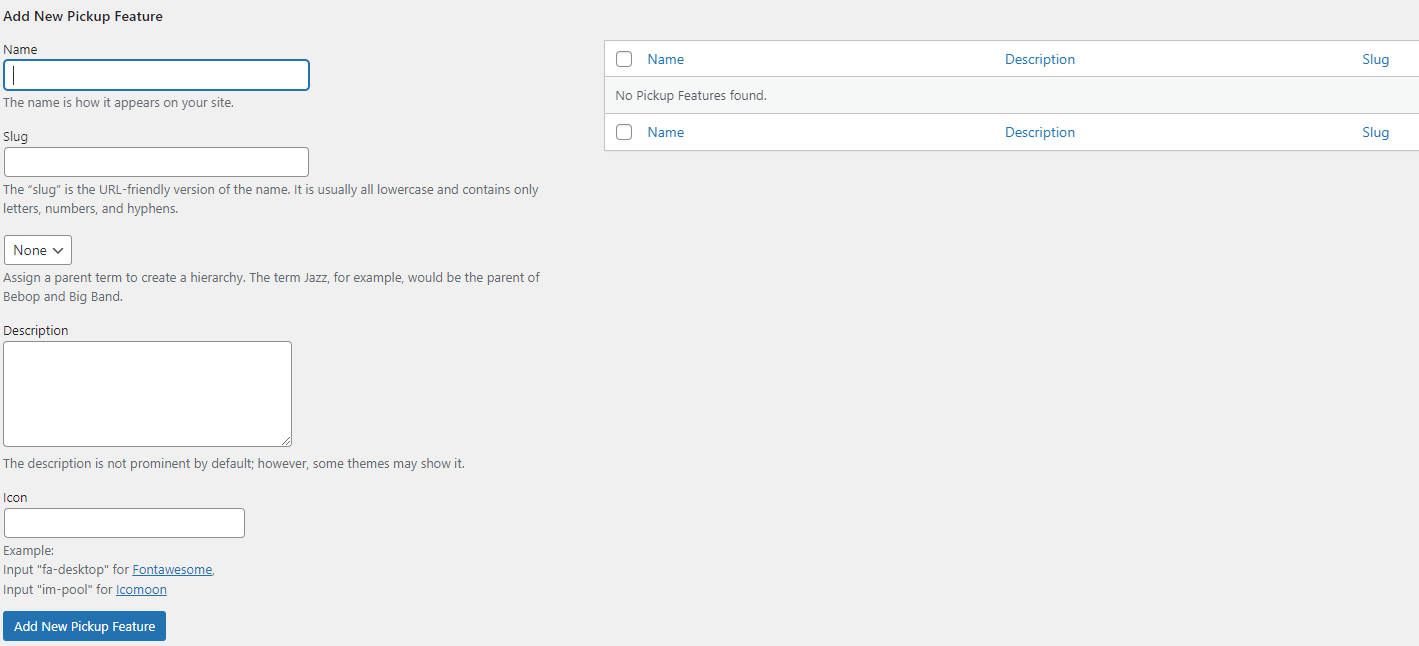
On the Car> Car Features
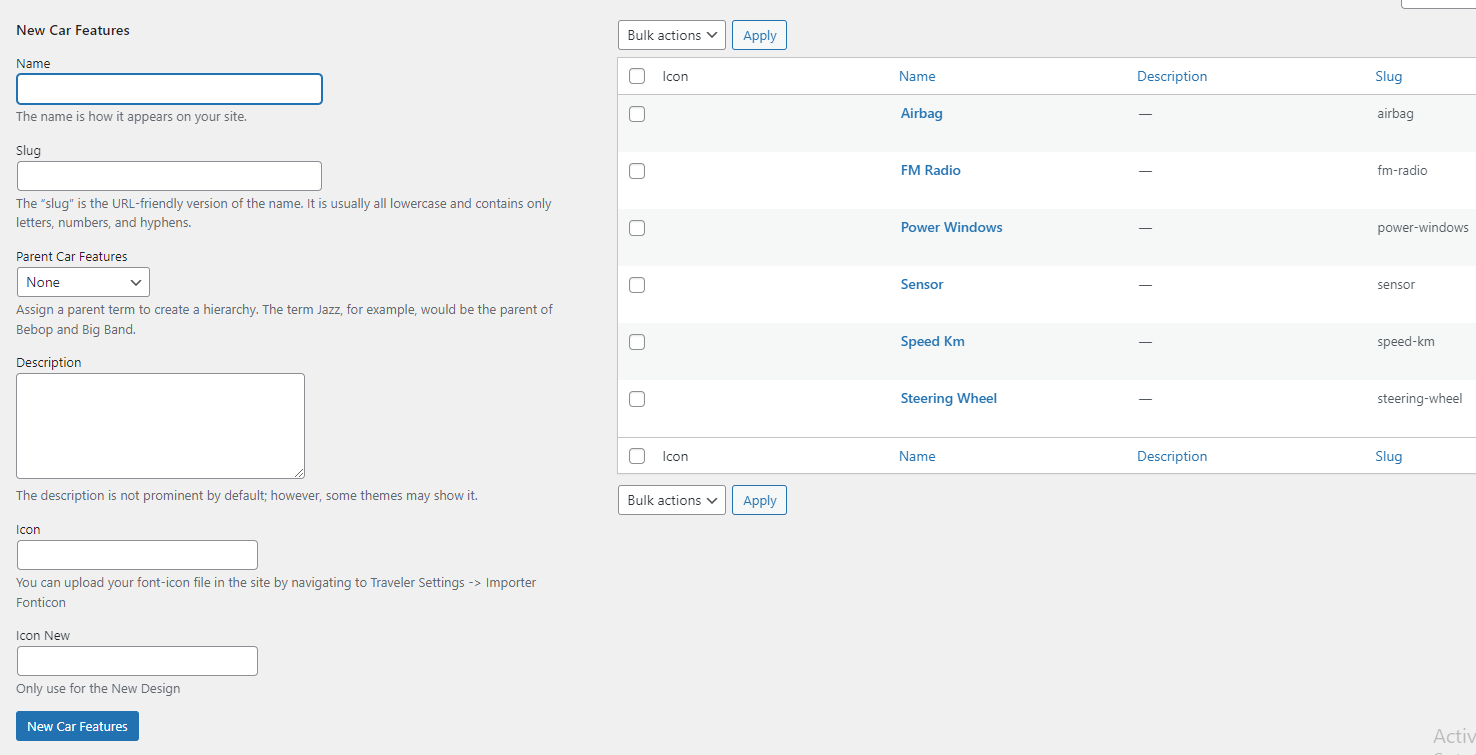
On the Car> Brands
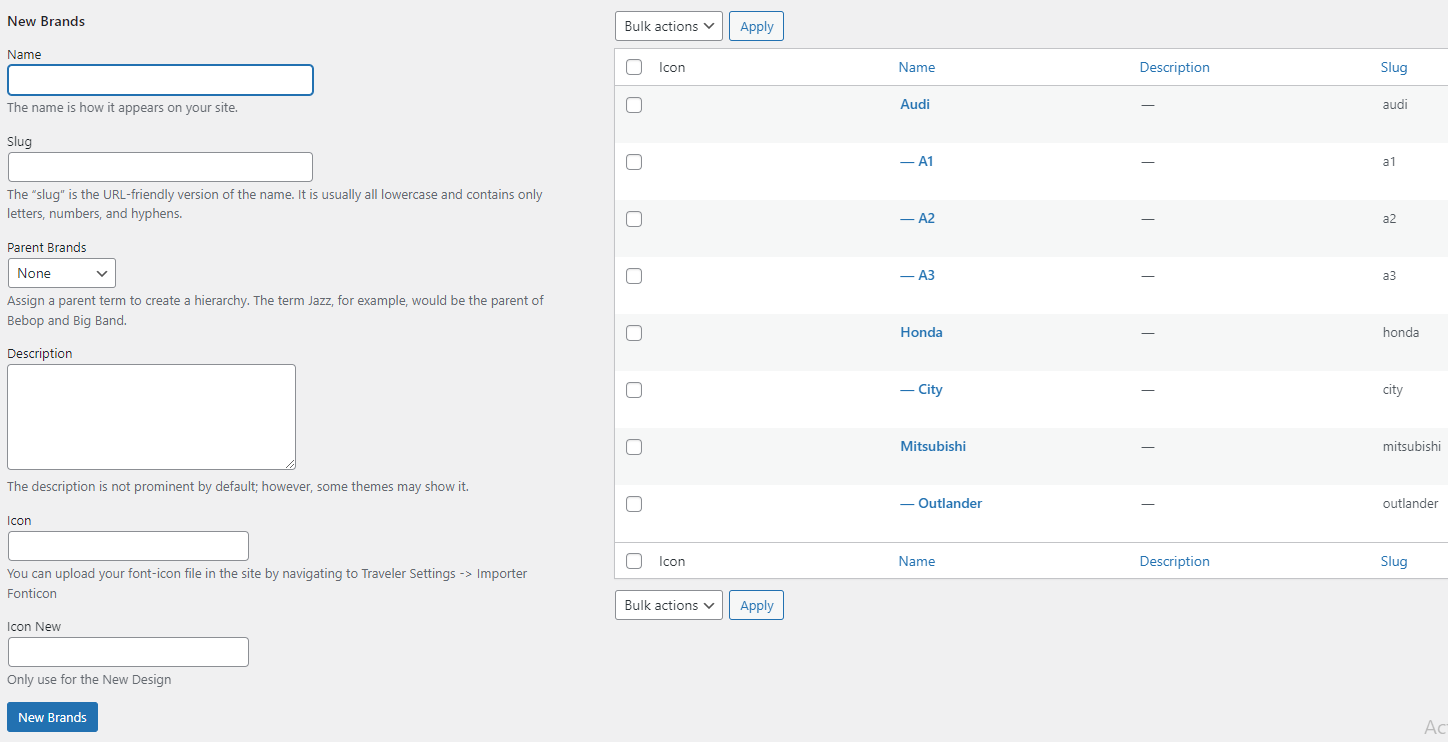
Traveler design by ShineCommerce © All rights reserved