To add a new location for your website, you should go to Location > All Location and then click Add New
NOTE
The location content is blank by default because Traveler allows users to build their own location pages to suit their specific ideas and needs. Therefore, to display content on a location page, you need to manually add it. For example, if you want to showcase Traveler services on a location page, you should insert an element like “List Item Service” (in Elementor) or “ST Tab Service Location” (in WPBakery).
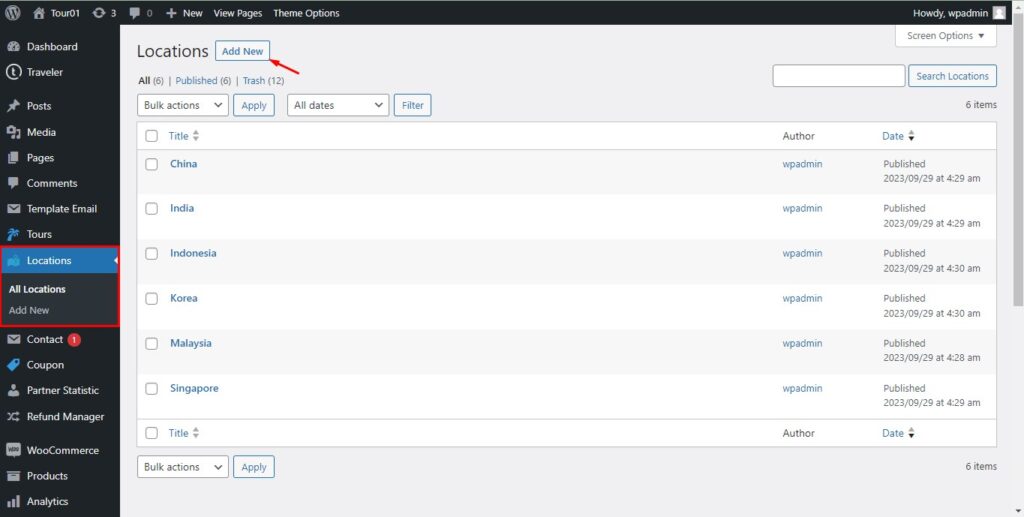
Note: Do this way only if your Styling Options > Page Builder = Elementor. To configure Elementor for the location page, navigate to WPAdmin > Elementor > Settings > General > Post Types
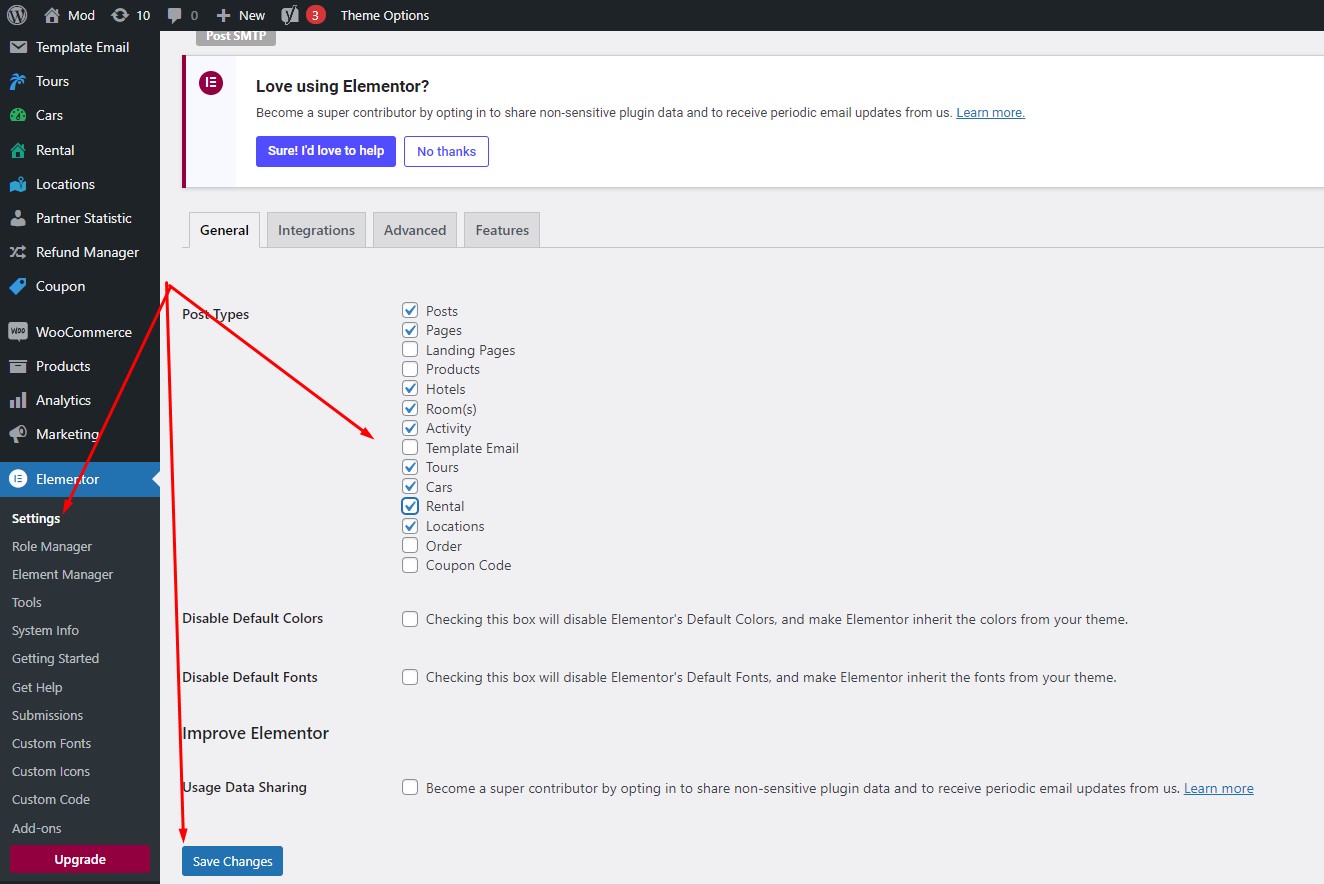
Then, just edit the description of location page with Elementor. The key is Elementor element – List Item Service. When placed on a location page, the List Item Service will automatically display only items belonging to that location
Besides, Traveler provides sample content of location page.
Method 1: Using Traveler Library Extension to import the sample content of the location page. To learn more about it, please read our article
Method 2: Downloading and import JSON file
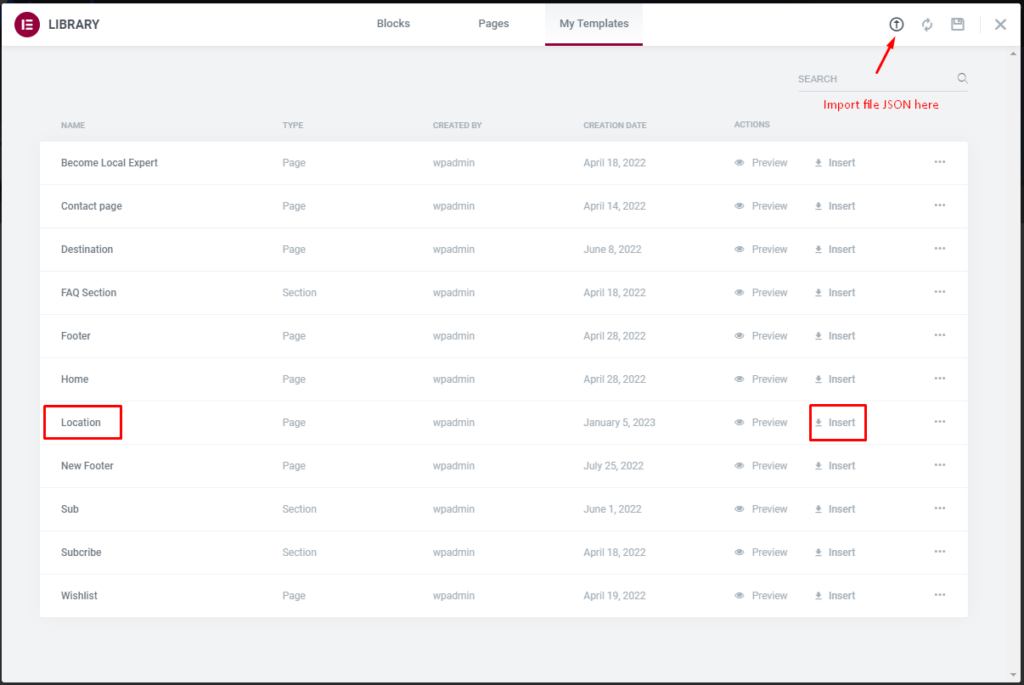
Note: Do this way only if your Styling Options > Page Builder = WPBakery Page Builder. To edit the location page by WPBakery, you need to configure to enable WPBakery Page Builder for the location page.
Go to WP Bakery Page Builder > Role Manager> Change the post type to Custom and select the location post type to enable it.
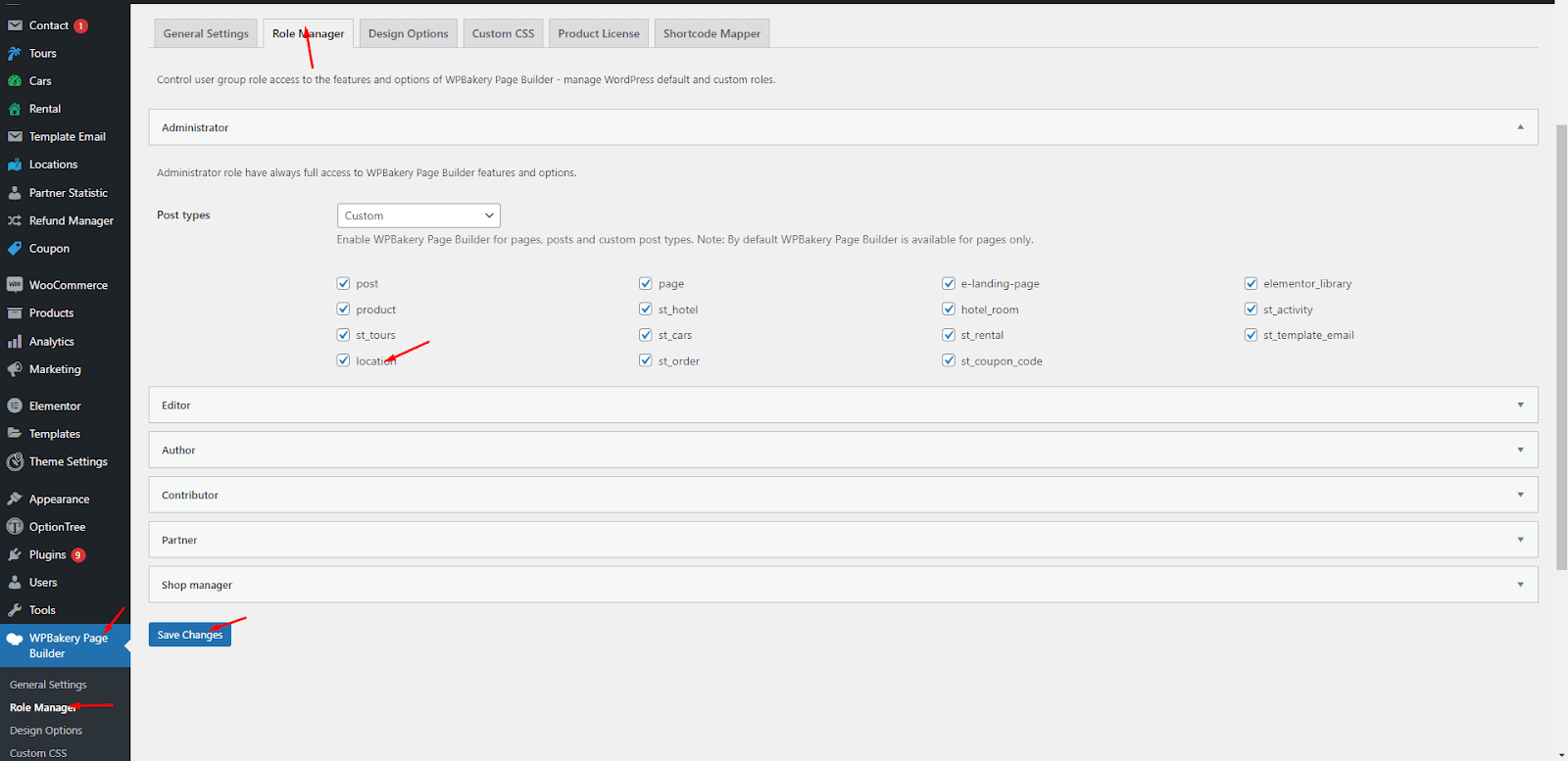
And now you can edit location page by WPBakery. Go to Location> Add News
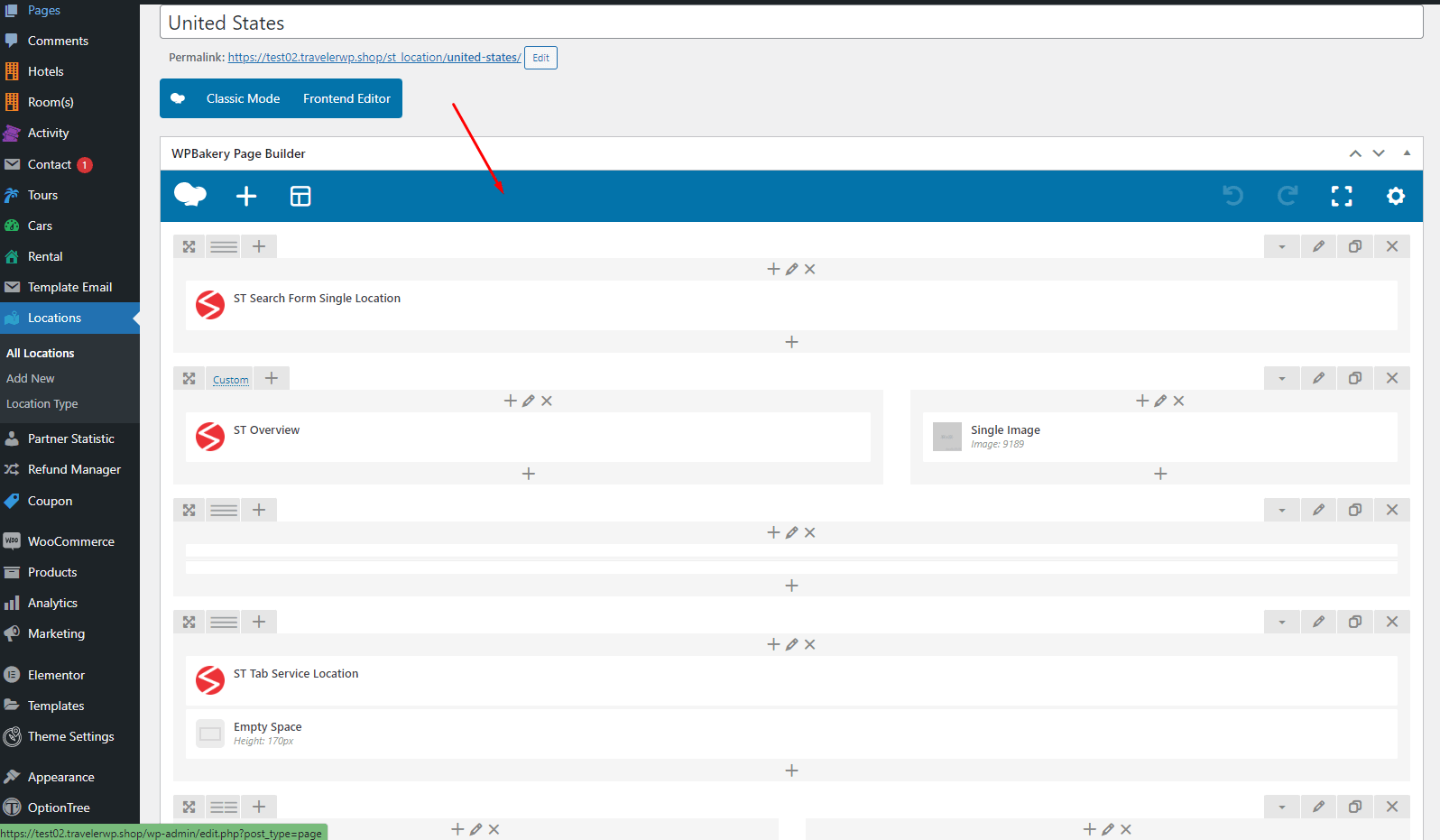
The key to edit this page is the WPBakery element – ST Tab Service Location
Code Example: TXT file. You can copy and paste it right there
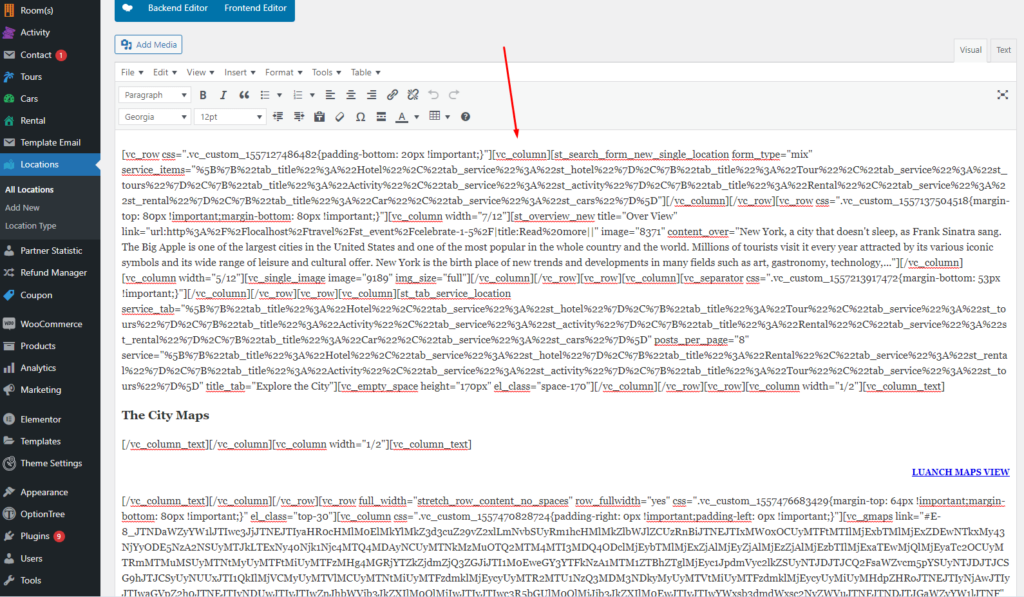
Scroll down any location page to edit this page:
Latitude: Enter the latitude of this location
Longitude: Enter the latitude of this location
Zoom Level: Enter the level of zoom
Map Style: Keep it blank
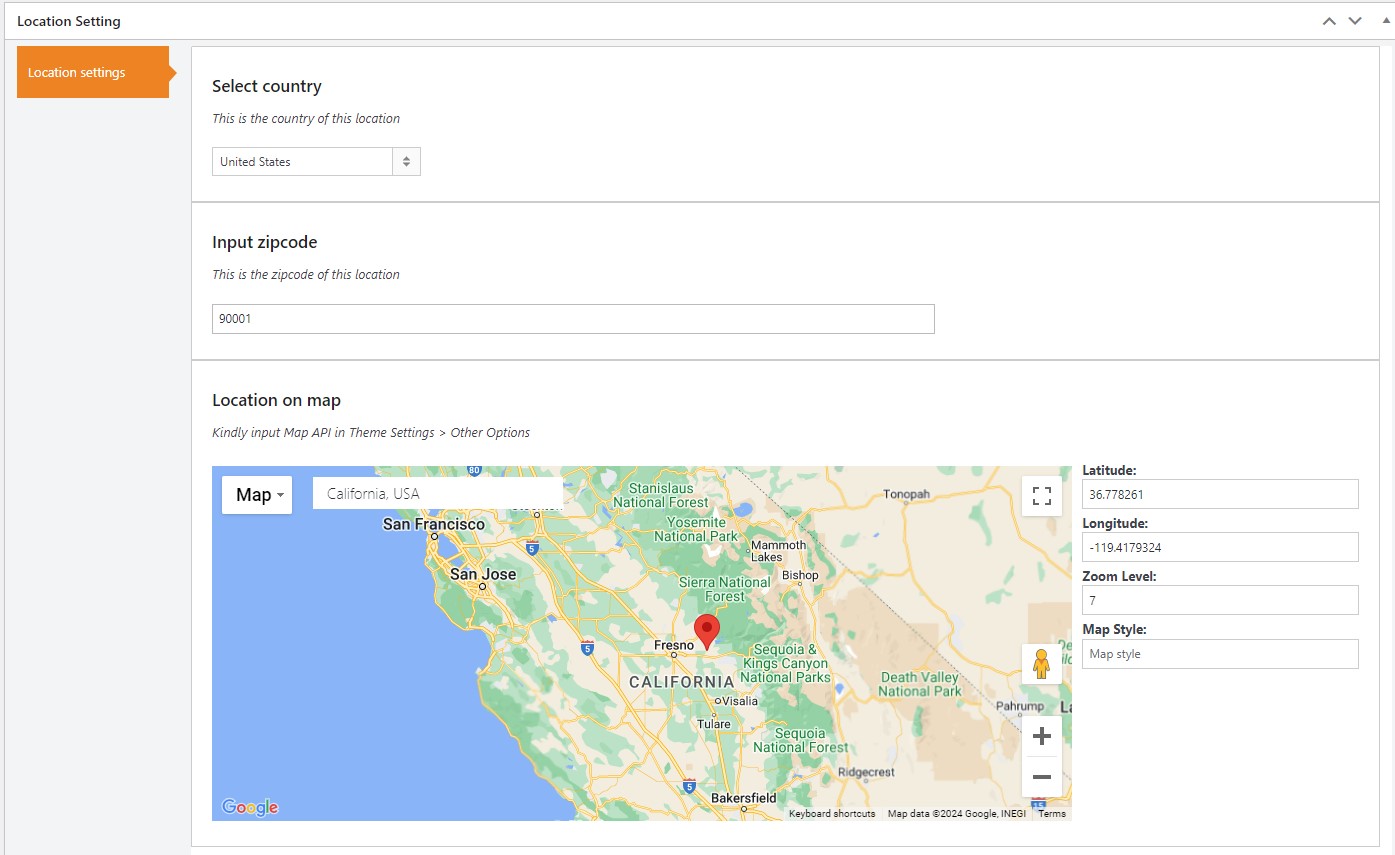
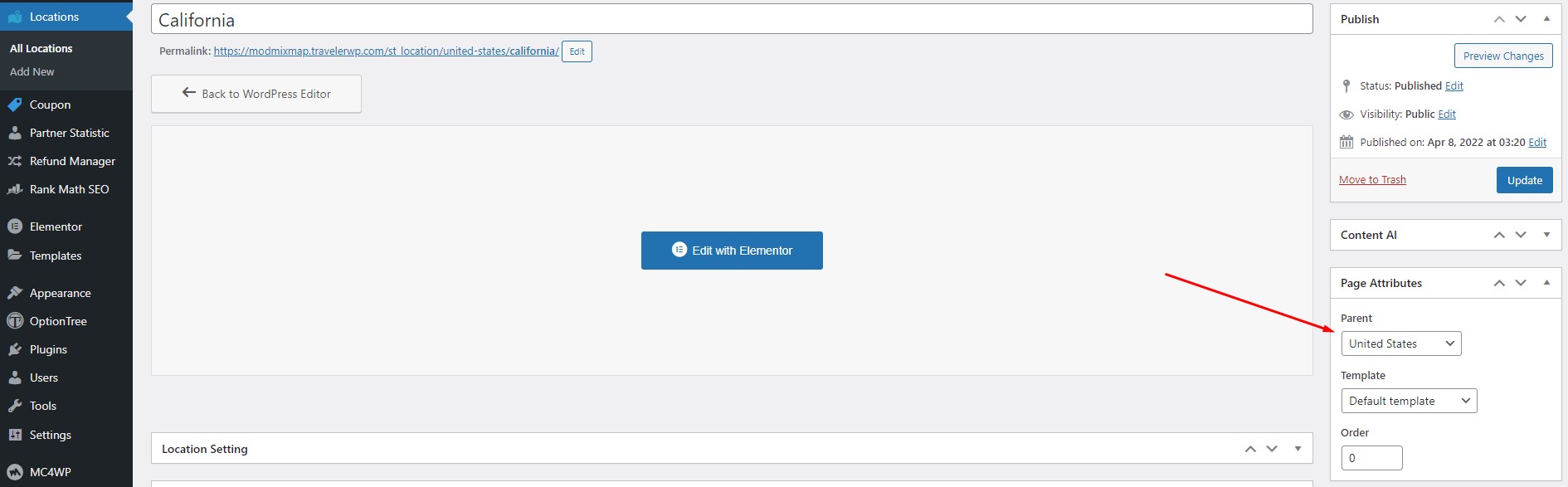
Traveler design by ShineCommerce © All rights reserved