At the end of this article, you will be able to generate Google reCAPTCHA API keys for your website to add to your Booking Options settings. Google offers reCAPTCHA and reCAPTCHA Enterprise to help you protect your sites from fraudulent activities, spam, and abuse
reCAPTCHA v3 returns a score for each request without user friction. The score is based on interactions with your site and enables you to take appropriate action for your site. Register reCAPTCHA v3 keys on the reCAPTCHA Admin console.
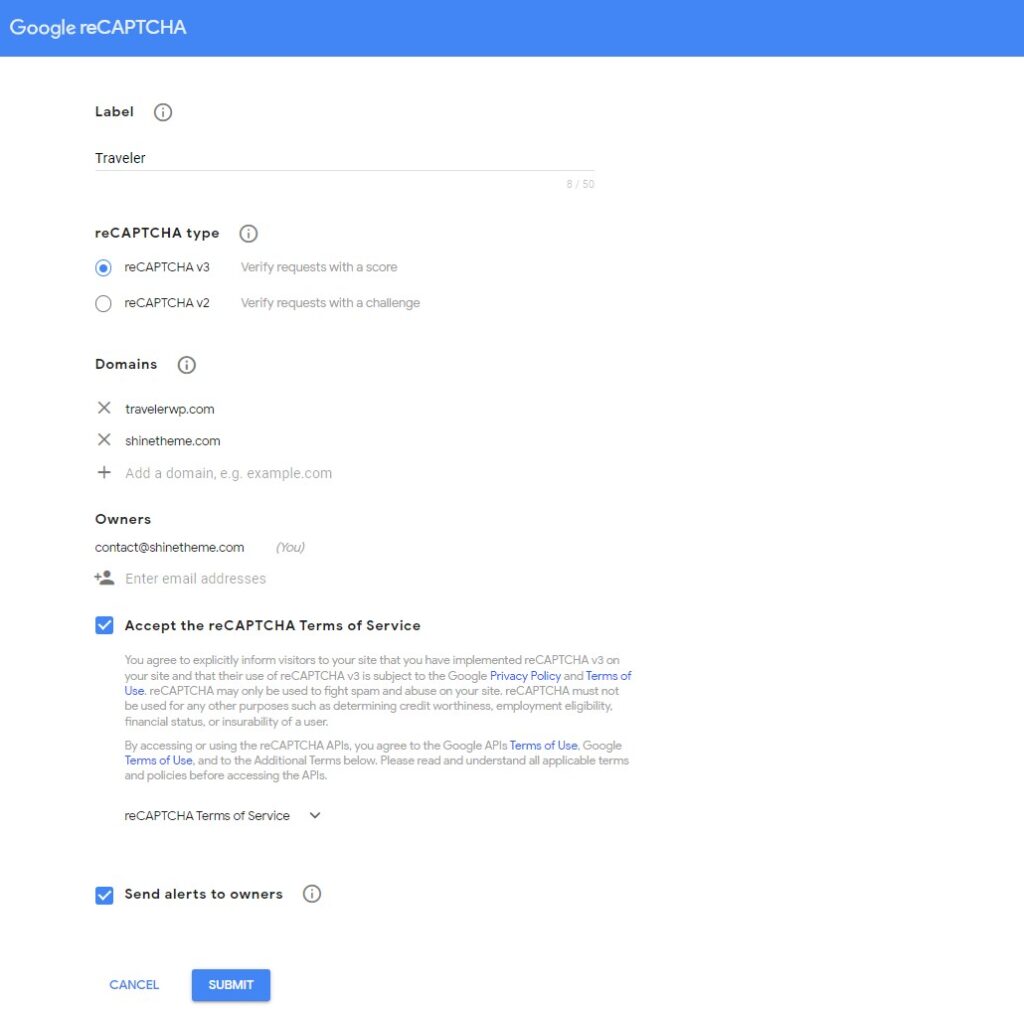
After this, you’ll get two keys for enabling reCAPTCHA v3: a Site key and a Secret key
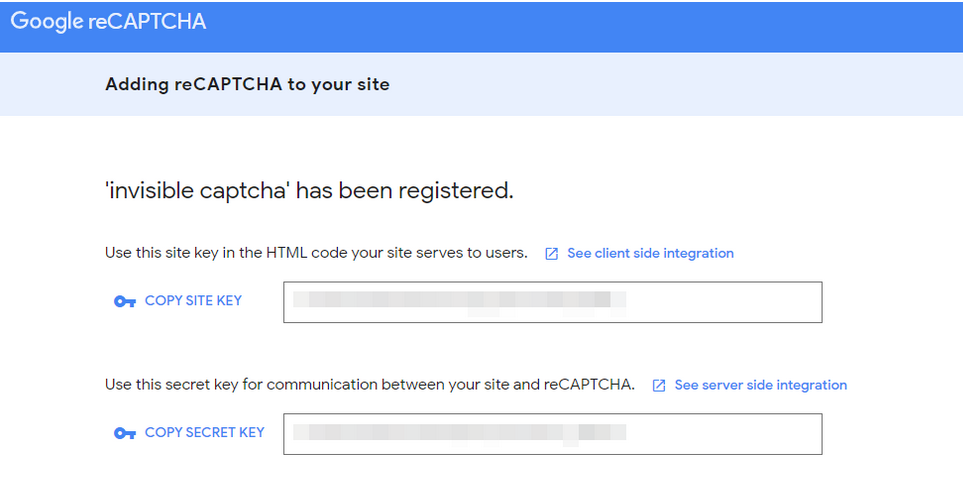
Traveler design by ShineCommerce © All rights reserved