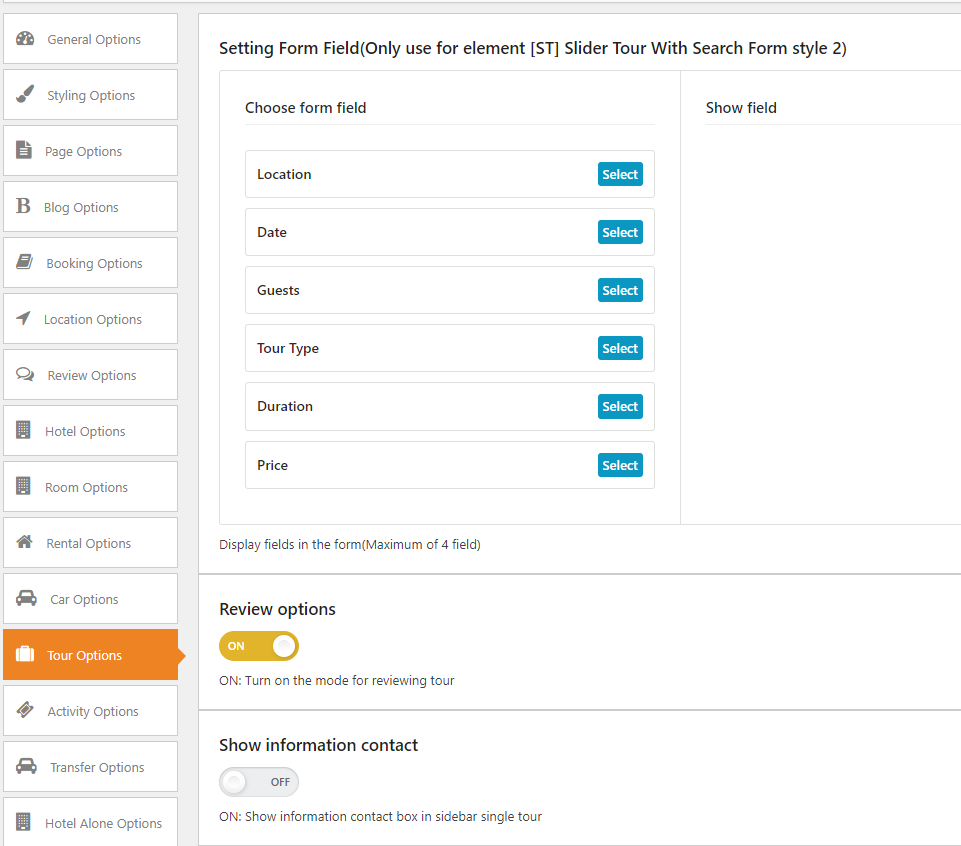
Note: To allow review on each item service, kindly make sure that you need to enable Discussion > Allow comments of that service
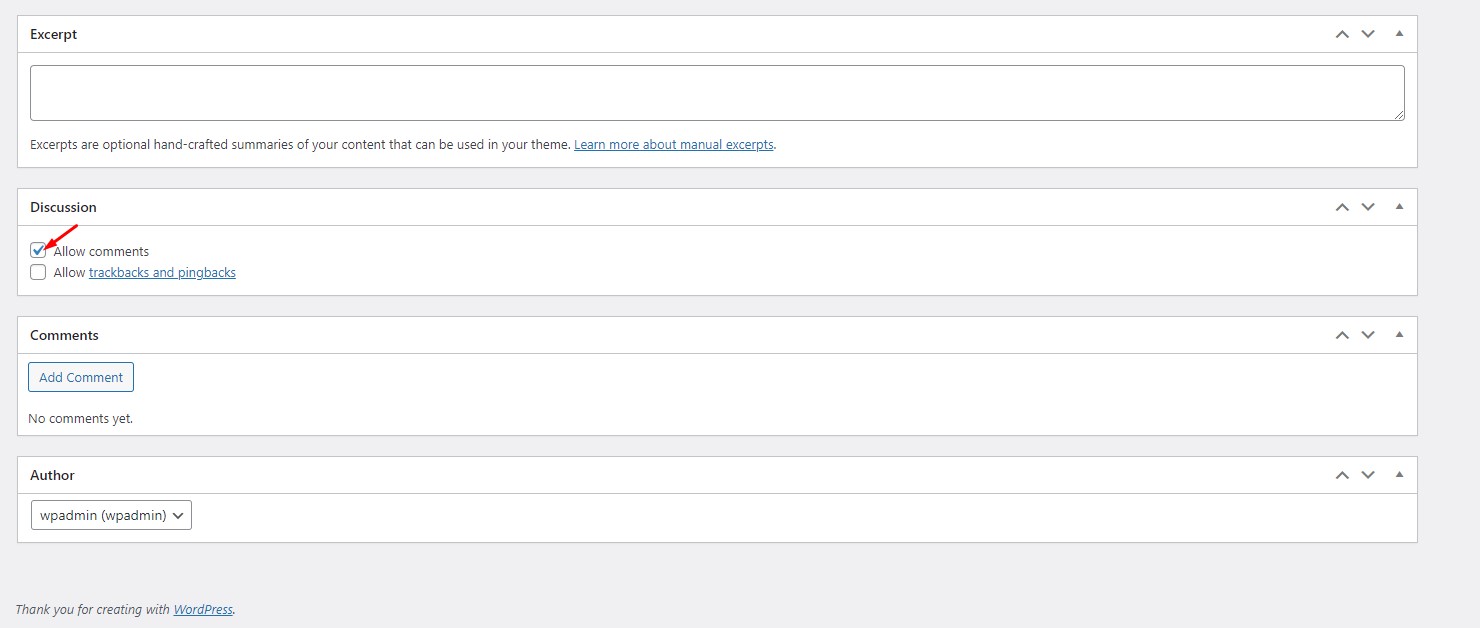
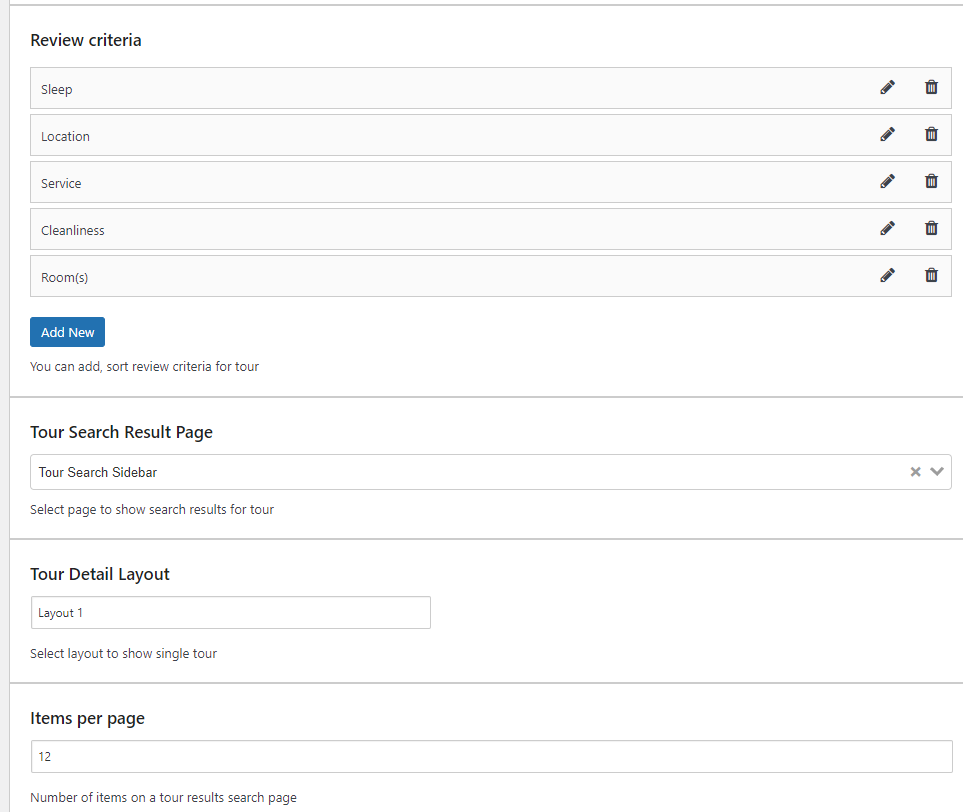
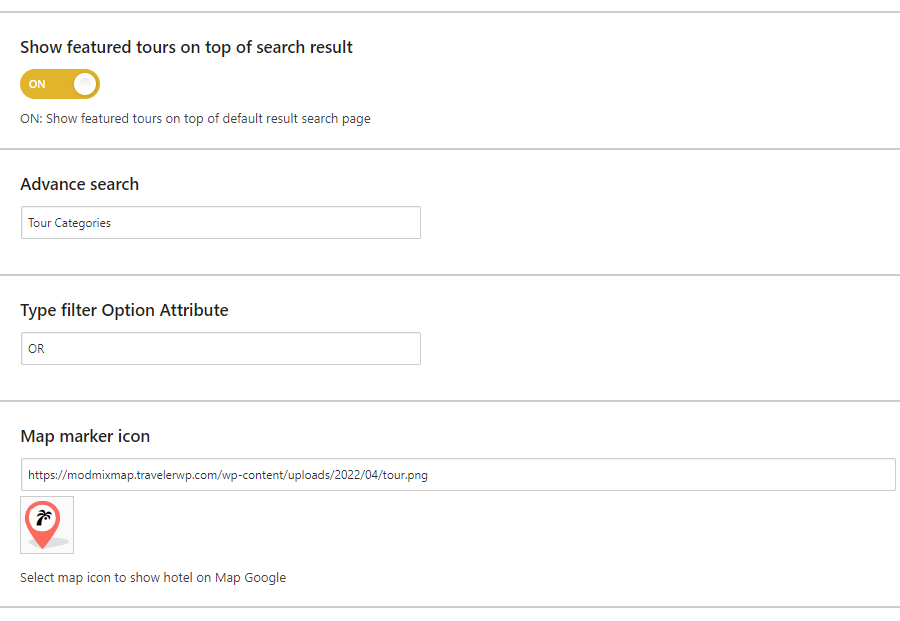
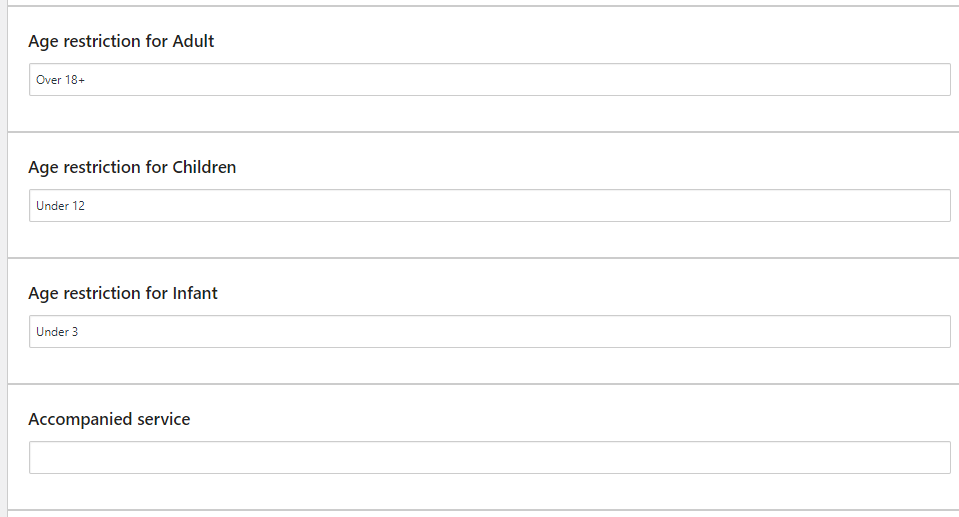
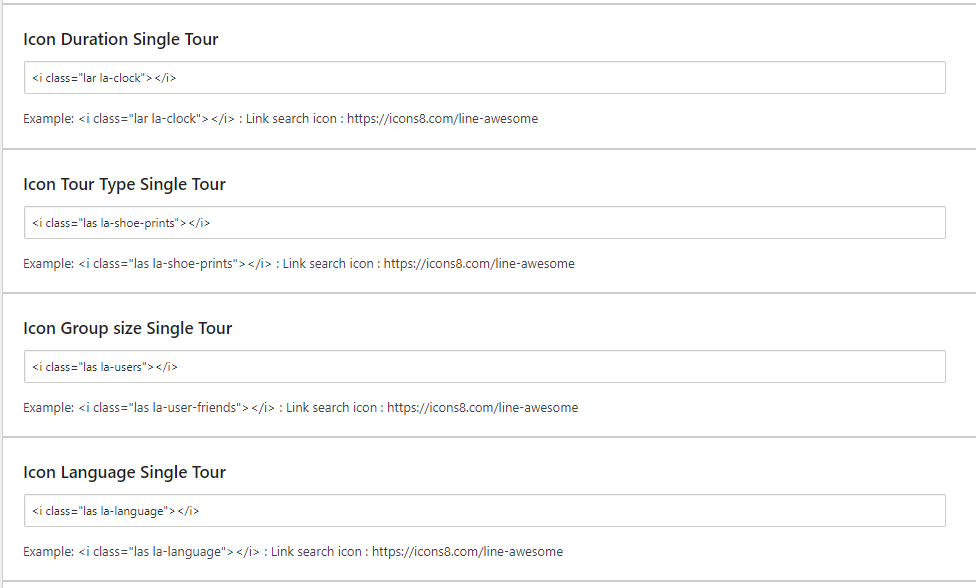

Traveler design by ShineCommerce © All rights reserved