NOTE:
All pages should be created before being selected in Page Options. To create Pages: Dashboard > Pages> Add New and choose any template you want
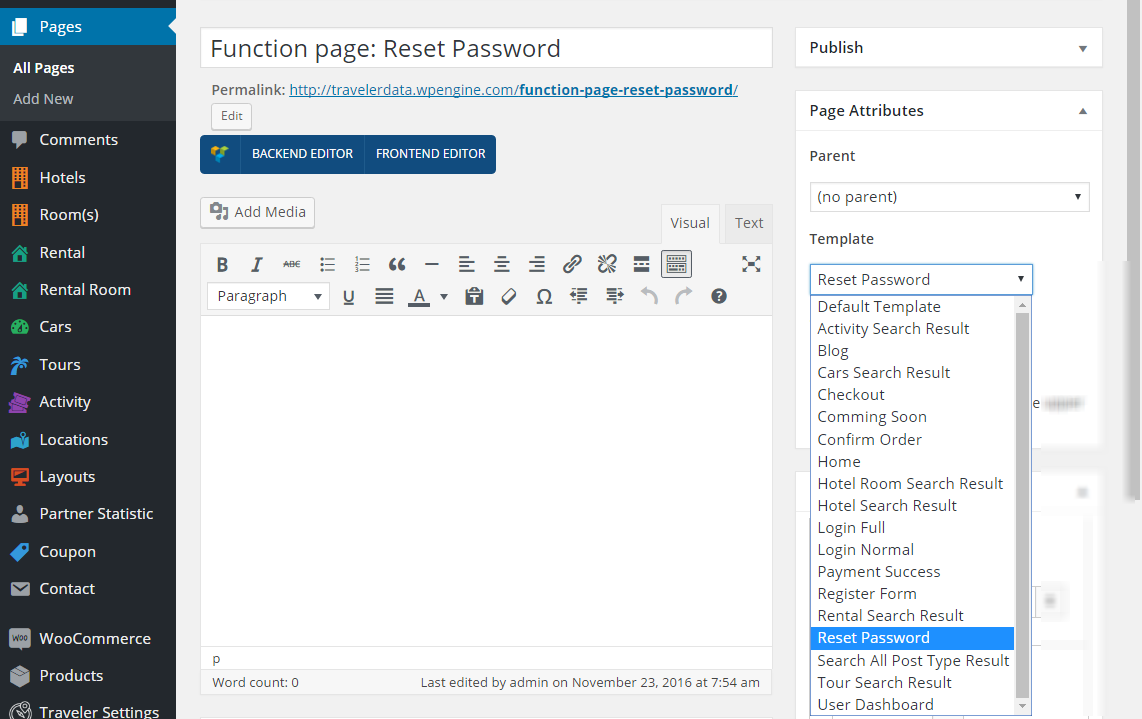
Select the page which is displayed on your website depending on the purpose of navigation
1. User Dashboard Page: Select the page to display dashboard user page, page template: User Dashboard
2.Redirect page after login: Select the page to display after the user login to the system, exmample Home Page
3.Redirect page after logout: Select the page to display after the user logout the system, example Home Page
4.Show Popup when registered, enable or disable the popup login form for user. If you disable this option, select the page for Login (template: Login Normal) and Register (template: Register) to display on your website.
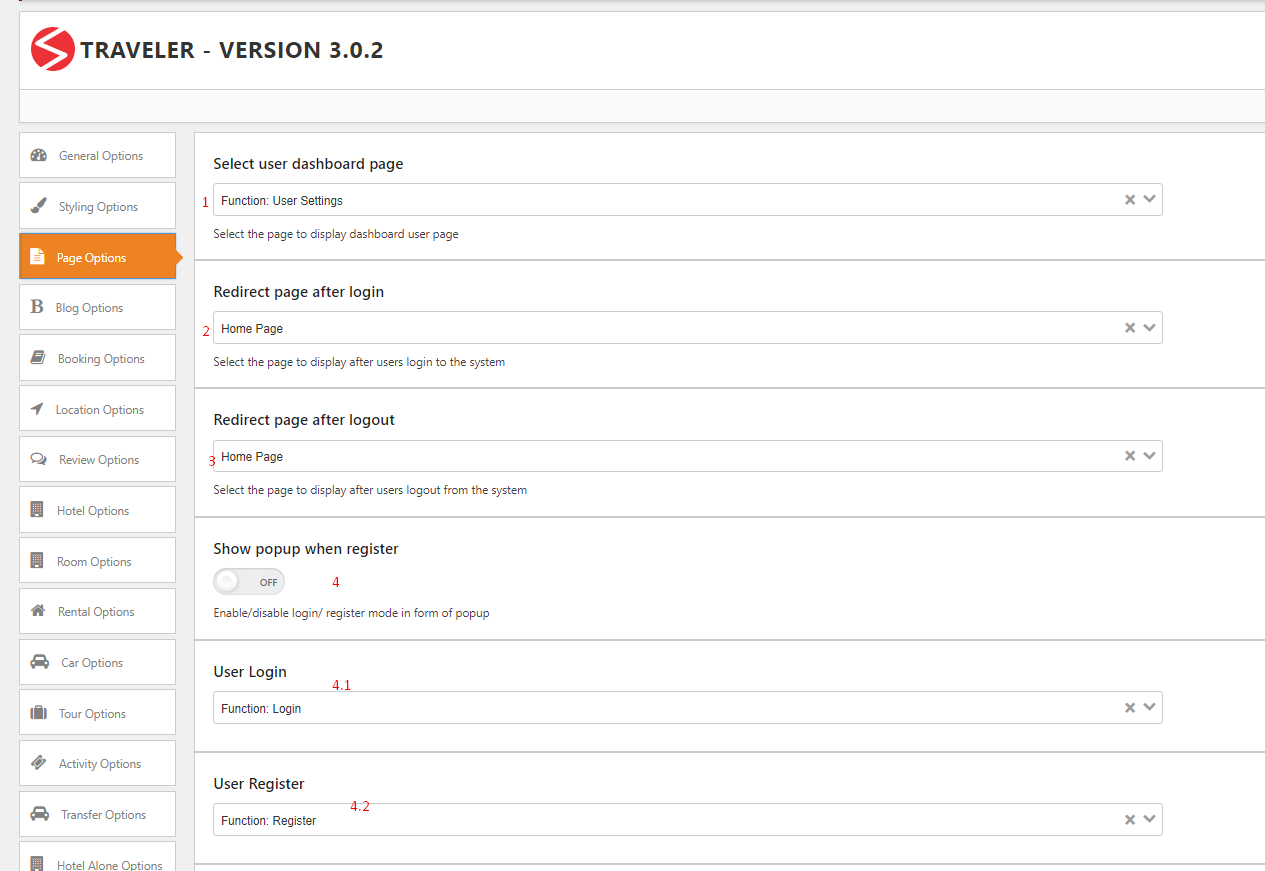
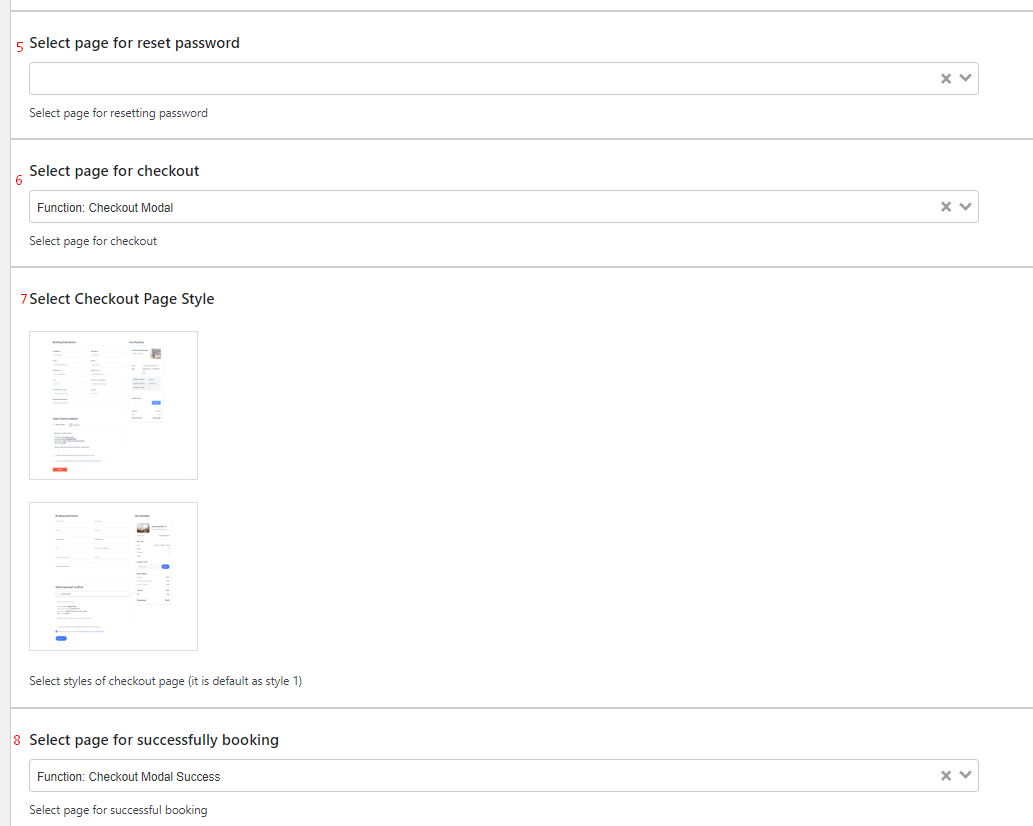
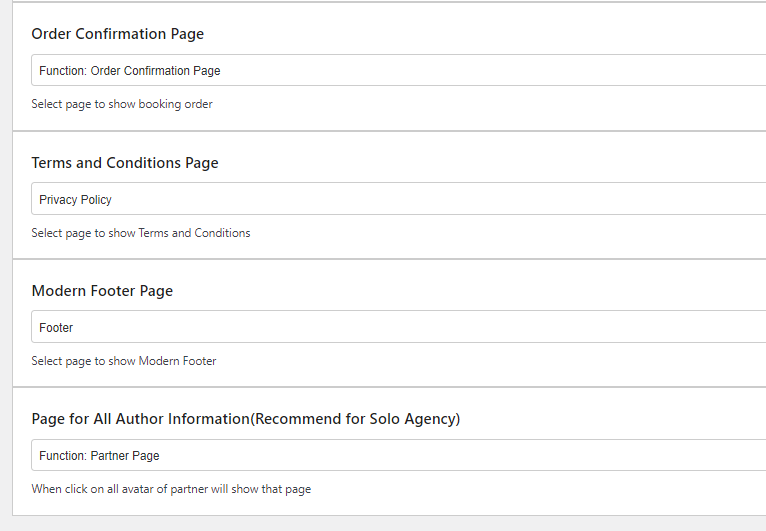
Traveler design by ShineCommerce © All rights reserved