
Go to Admin Dashboard > Coupon
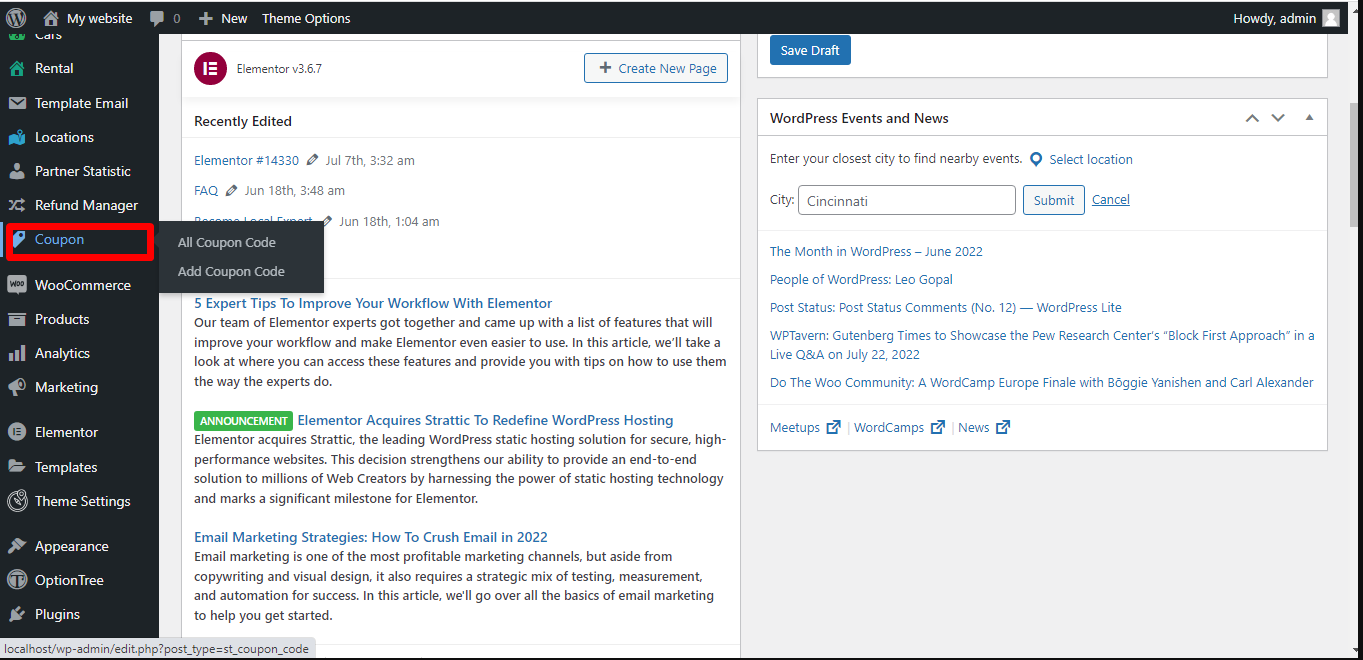
In the General tabs, write the name of the coupon before doing the following steps:
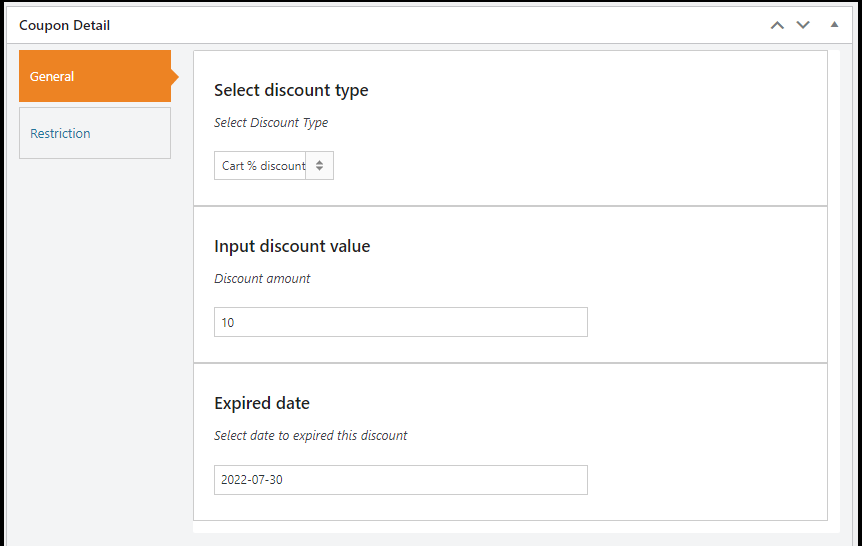
In the Restriction tab
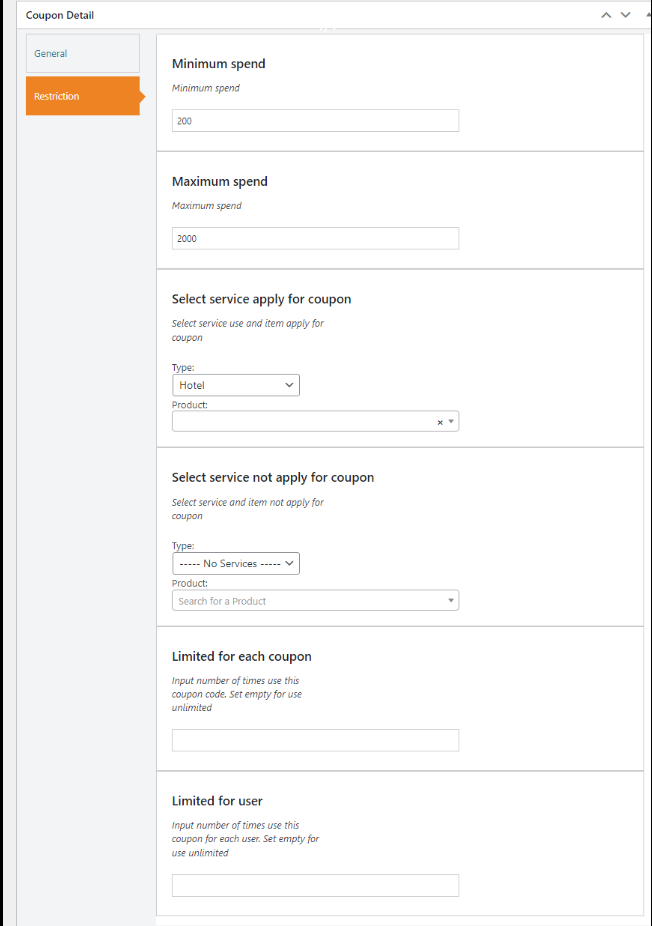
As a result, your coupon code will be displayed on the checkout page
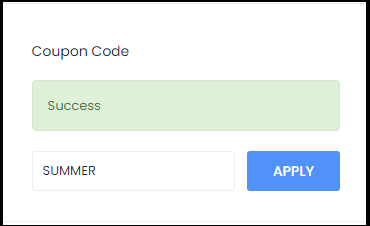
Traveler design by ShineCommerce © All rights reserved