Bokun is a system for tour operators and travel agents to manage reservations. Bokun lets tour operators take care of everything about their tours, including creating and managing bookings and itineraries, automating their booking process, and keeping track of which tours are available. You could spend less time on administrative tasks and more time giving customers excellent service.
Traveler Bokun is a special add-on of Traveler that integrates with Bokun. It helps you create tours and activities on Bokun platform and then automatically update it to your website so you can manage your booking in one place and set up your travel product, price and availability in Bokun platform instead of having to do it through WordPress. Let’s try now. Click here
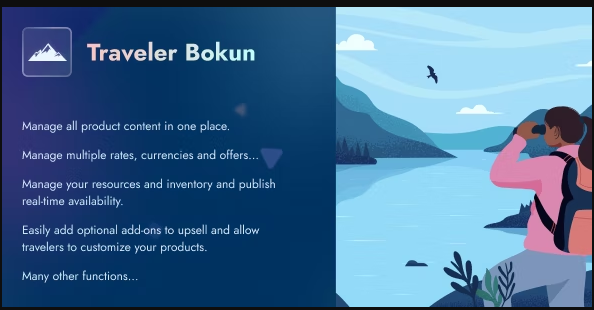

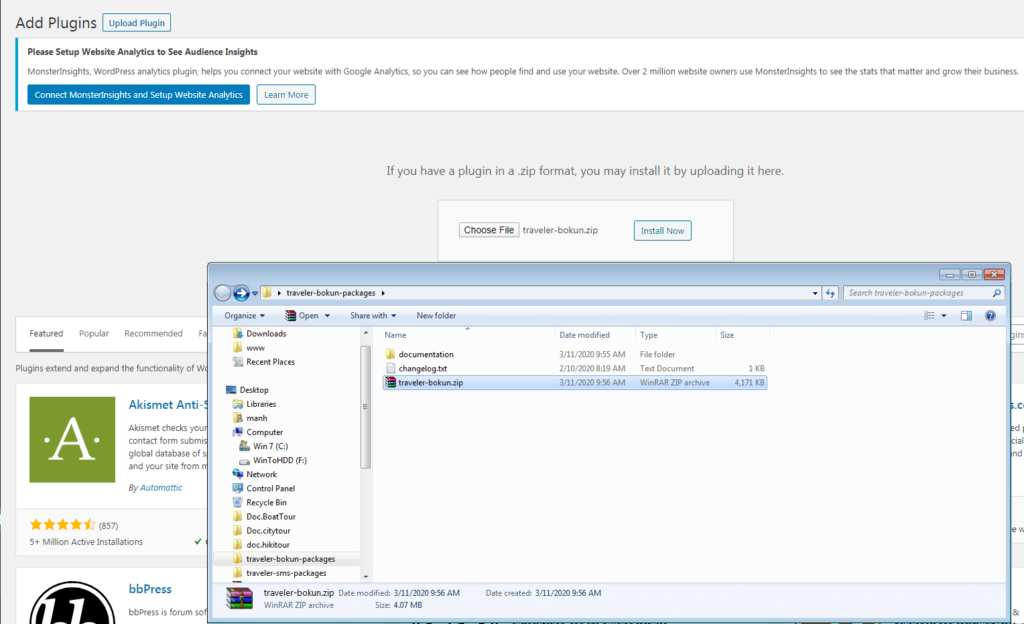
To add a search form for Bokun on your page, follow these steps:
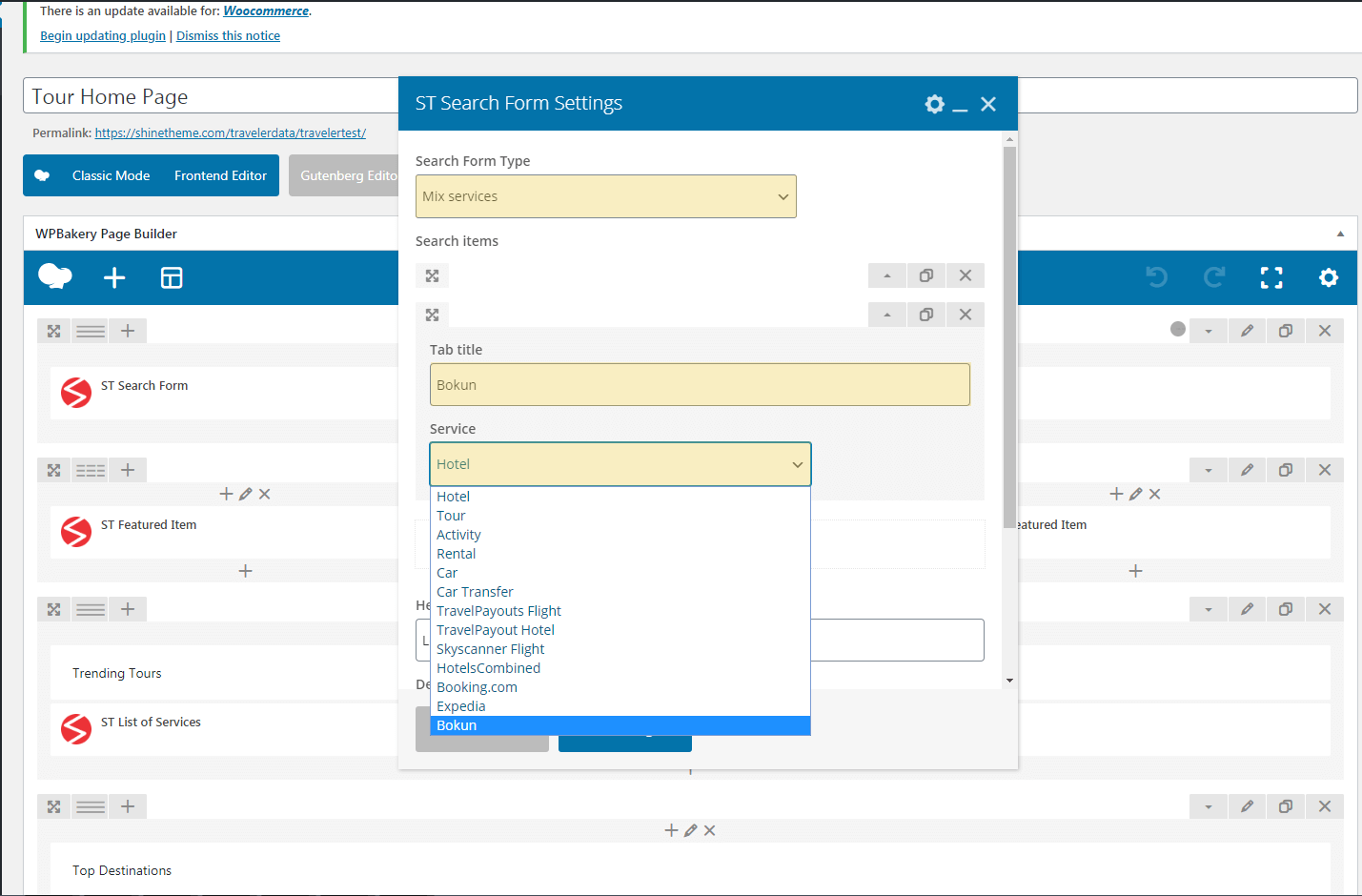
After successful setup, the search form Traveler Bokun will be like this (destination show Locations from WPAdmin > Locations)

Create a new page by navigating to WPAdmin > Pages > Add New, then select the Home Modern page template. Click on WPBakery Page Builder to edit the page and add the following elements: ST Bokun Sidebar Form Search and ST Bokun Search Result.
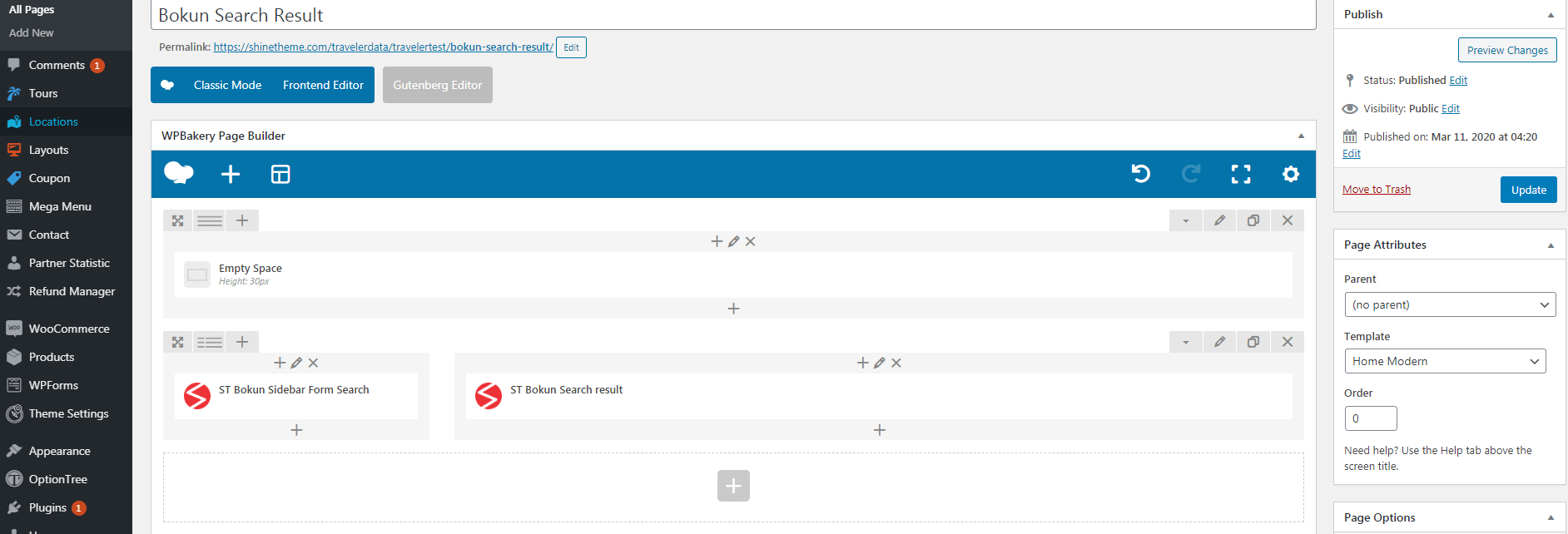
Go to Theme Options > Affiliate Configure > Bokun
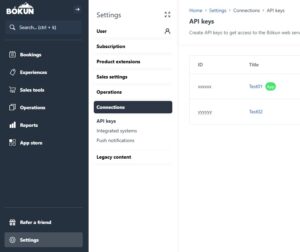
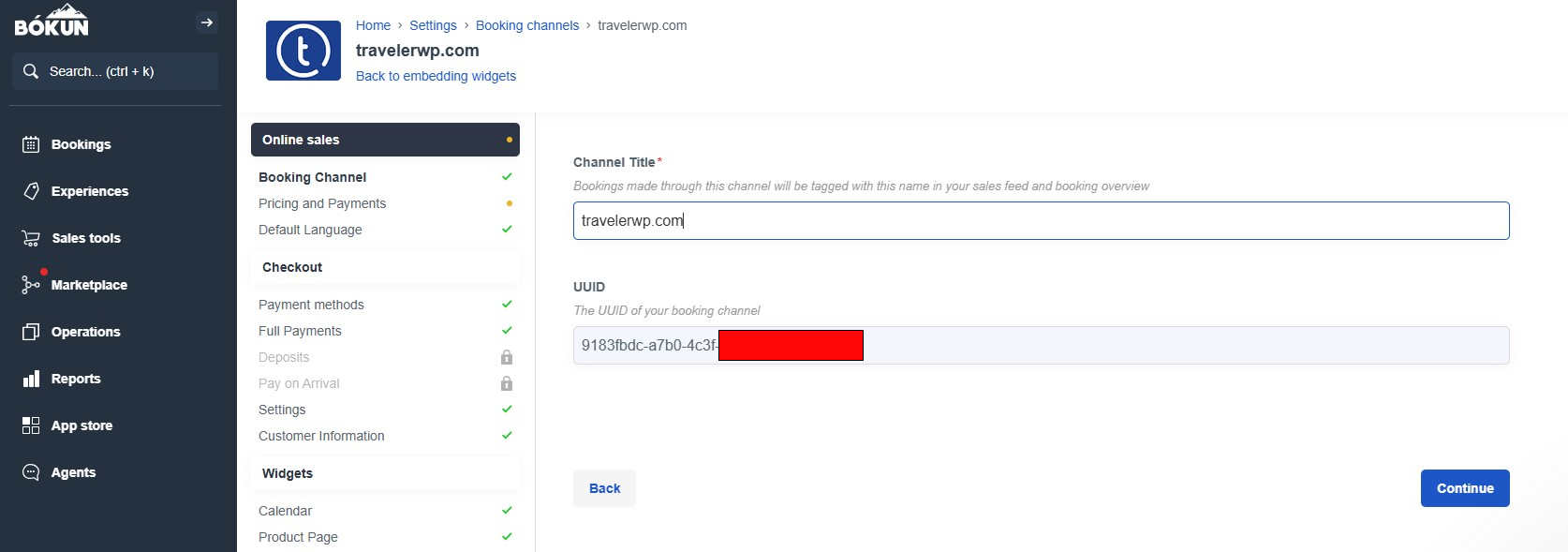
Bokun guide: How to Create API Keys and How do I create a booking channel?
Traveler design by ShineCommerce © All rights reserved