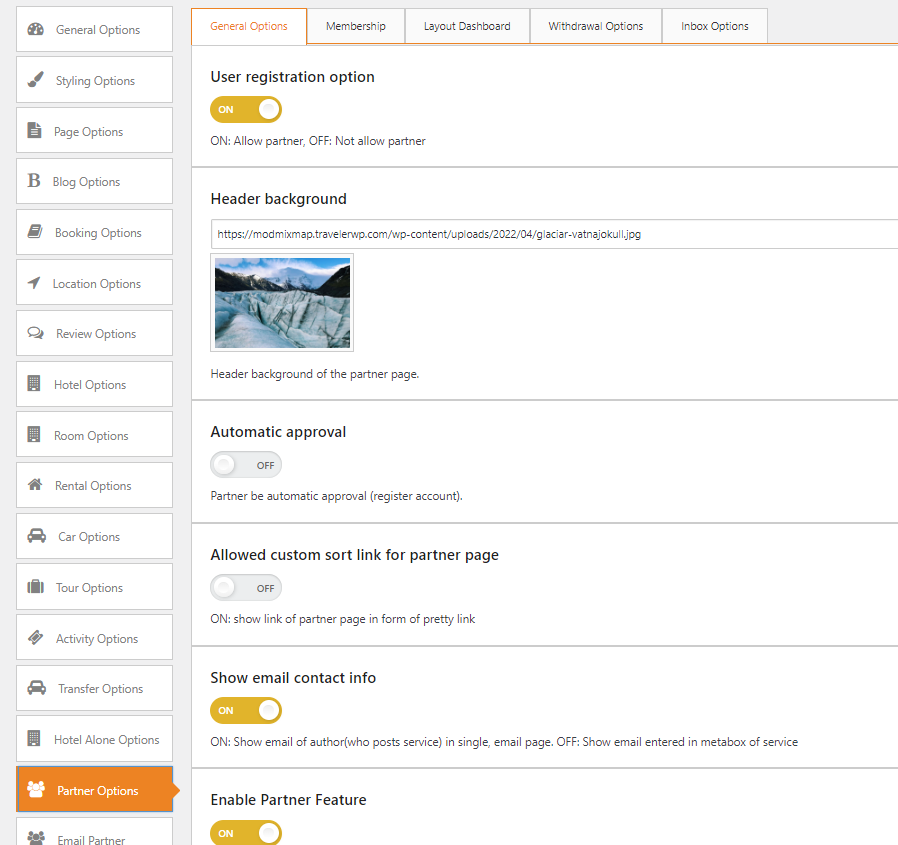
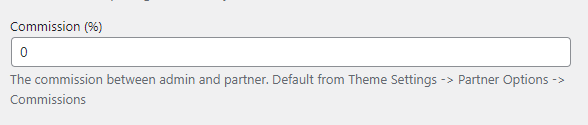
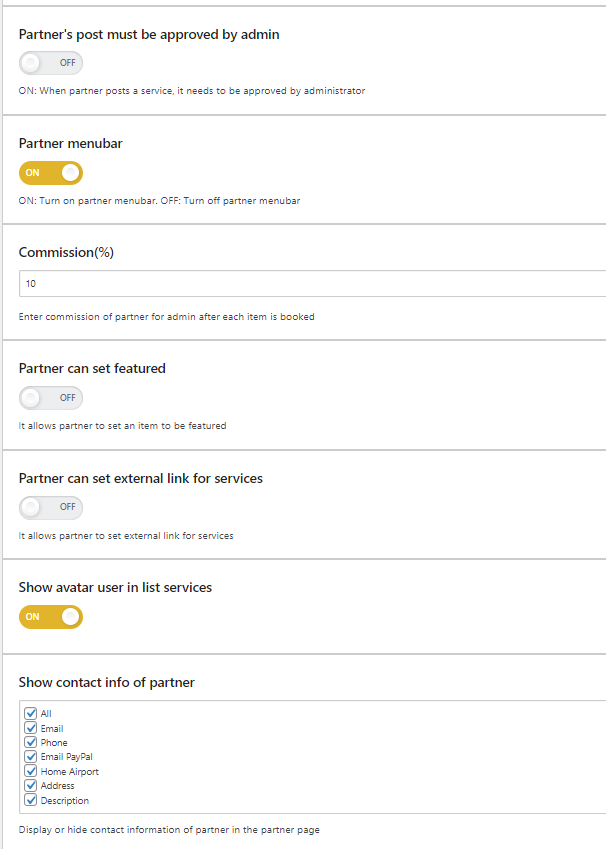
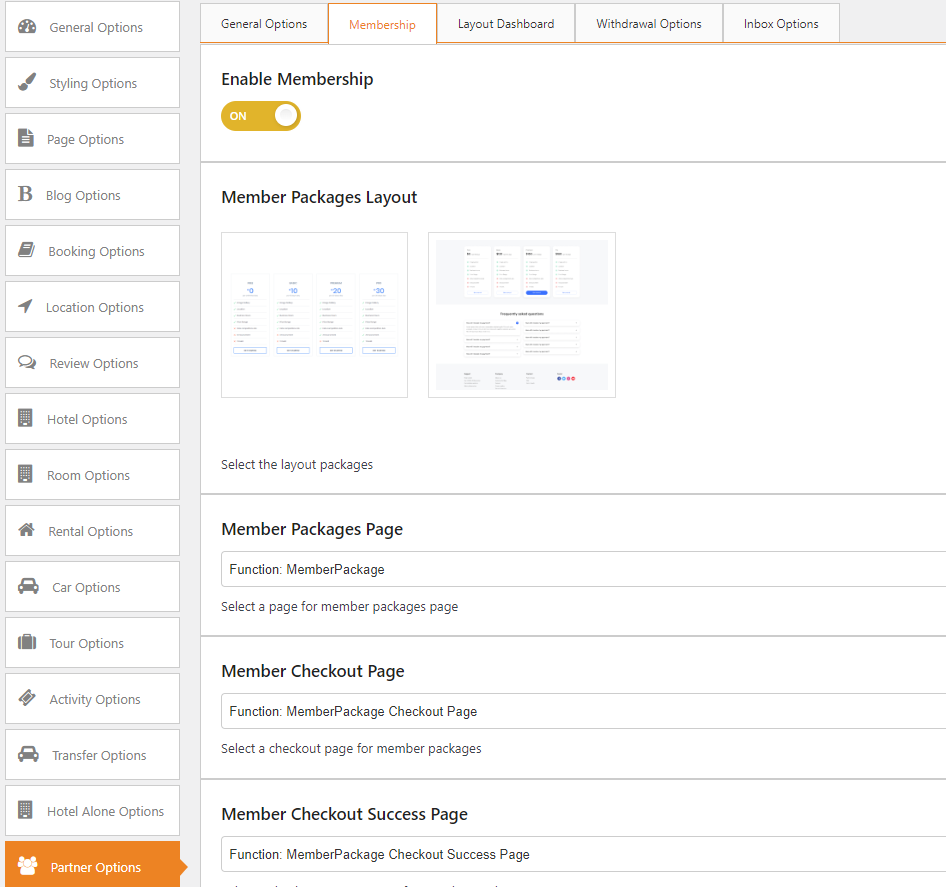
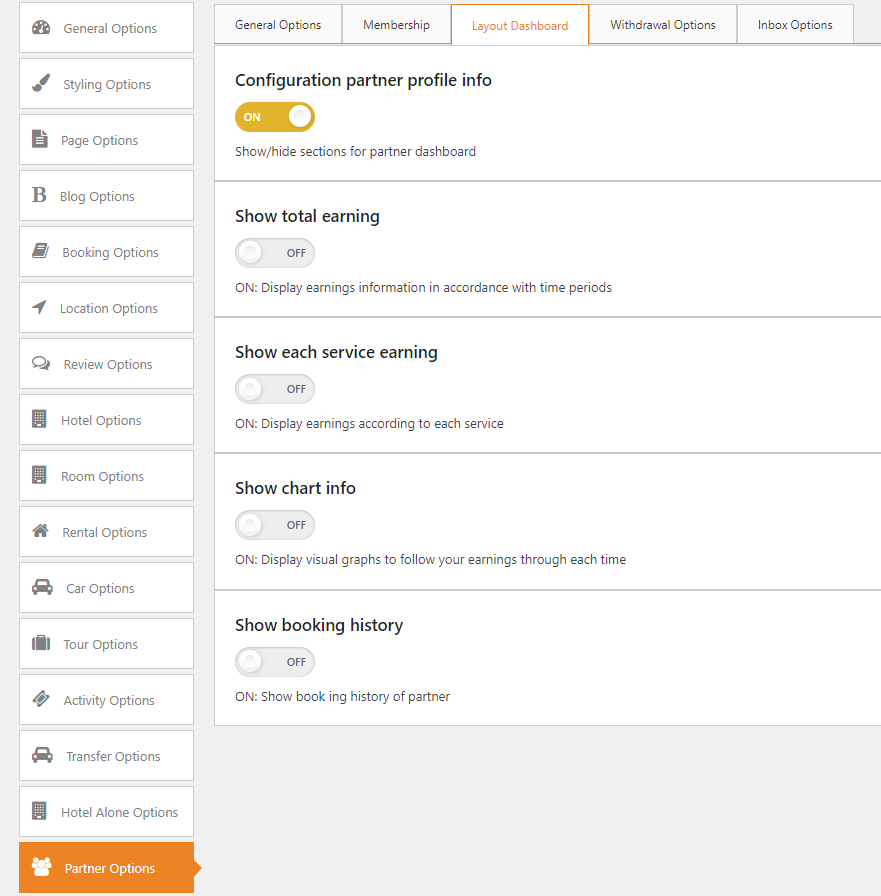
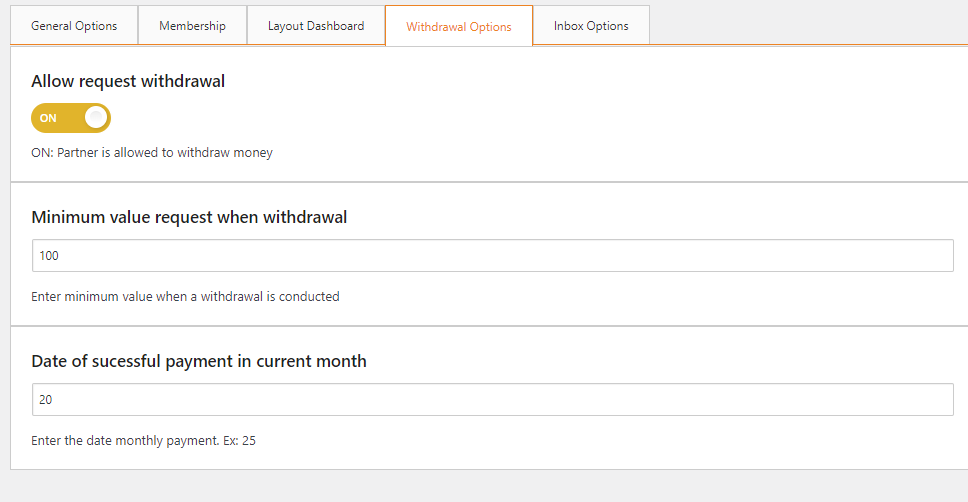
Note: The email content is defined in the code with the title: “You have a new message from [site_title]”. And only the customer can initiate a conversation with the partner. The partner cannot message the customer first.
Traveler design by ShineCommerce © All rights reserved